Objectives
- Insert a Litigation case in the database
- Correct/Revise/Update data related to an existing Case
- Capture and manage a Litigation Case’s details
Related Articles of Litigation Cases Module
Steps
In this document, we will cover the Litigation Case Operations Management, and explain how to capture all the main details of your cases, such as litigation stages, hearings, tasks, documentation, expenses, time logs, and so on. This will help you organize and collaborate on litigation cases.
To manage Litigation cases in App4Legal, you first have to add Litigation Cases to your database. You do that through the quick "New" button located in the main menu.
There are 3 required fields:
- Name: The best practice is to enter information that will make this case easier to search for and find later on.
- Practice Area: A customizable drop-down list to define the related area of practice for this case, such as Criminal, Financial, Civil, Labor, Real Estate, and so on.
- Arrival Date: This is when the case reached your office, by default, it takes the current date.
Other fields are optional, however, it's best to fill out these fields to make it easier for you to generate reports at a later stage. Optional fields include description, client position, opponent, opponent position, requested by, assignee, and so on.
Once you’ve added your Litigation Case, you can now manage all the related information.
You can start by using the Advanced filters that will help you search through Litigation cases based on the criteria of your selection. For example, you can search for Litigation cases by Assignee.
Click on the case’s Name or ID to open its page and edit or capture more information.
Under the General Info Tab, you can add details or update existing ones. Also, you can create a Custom Field - with a name and type - to capture any additional information that we don’t already have a field for.
For efficient collaboration, you can outsource this matter to external Legal Practitioners. And if there is anyone else already working on this Litigation case, you can mention them in related contributors.
Additionally, use notes to keep a track of all the noteworthy updates related to this Litigation case. You can always use App4Legal add-ons for Outlook and Gmail to log emails with attachments as Notes in a Case on the fly.
Furthermore, you can also manage the litigation case operations through the "Stages and Activities" tab that includes all the different stages of this case with the associated hearings, events, tasks, and reminders. The information includes Court Type, Court Region, Client Position, and so on.
Moreover, you can assign tasks to related advisors and you can manage the folder structure, and upload documents through the "Documents" tab.
You can also record expenses and time logs related to the case, and link a Litigation Case to an existing matter or contract in App4legal. Finally, you can use the "Settings" tab to change details, such as the users' rates, matter rate, capping, and partners' percentage of this Litigation case.
For more information about App4Legal, kindly reach out to us at help@app4legal.com.
Thank you!
- Add a new Litigation Case
- Capture & Manage Case Details (Custom Fields, Outsourcing to Lawyer, Related Contributors)
- Manage Litigation Stages
- Add a new task related to the litigation Case
- Add a new hearing to the stage
- Add a new Event
- Add a new reminder
- Edit a hearing
- Generate Report related to the hearing and send it to the client
- Capture & Manage expenses and time logs


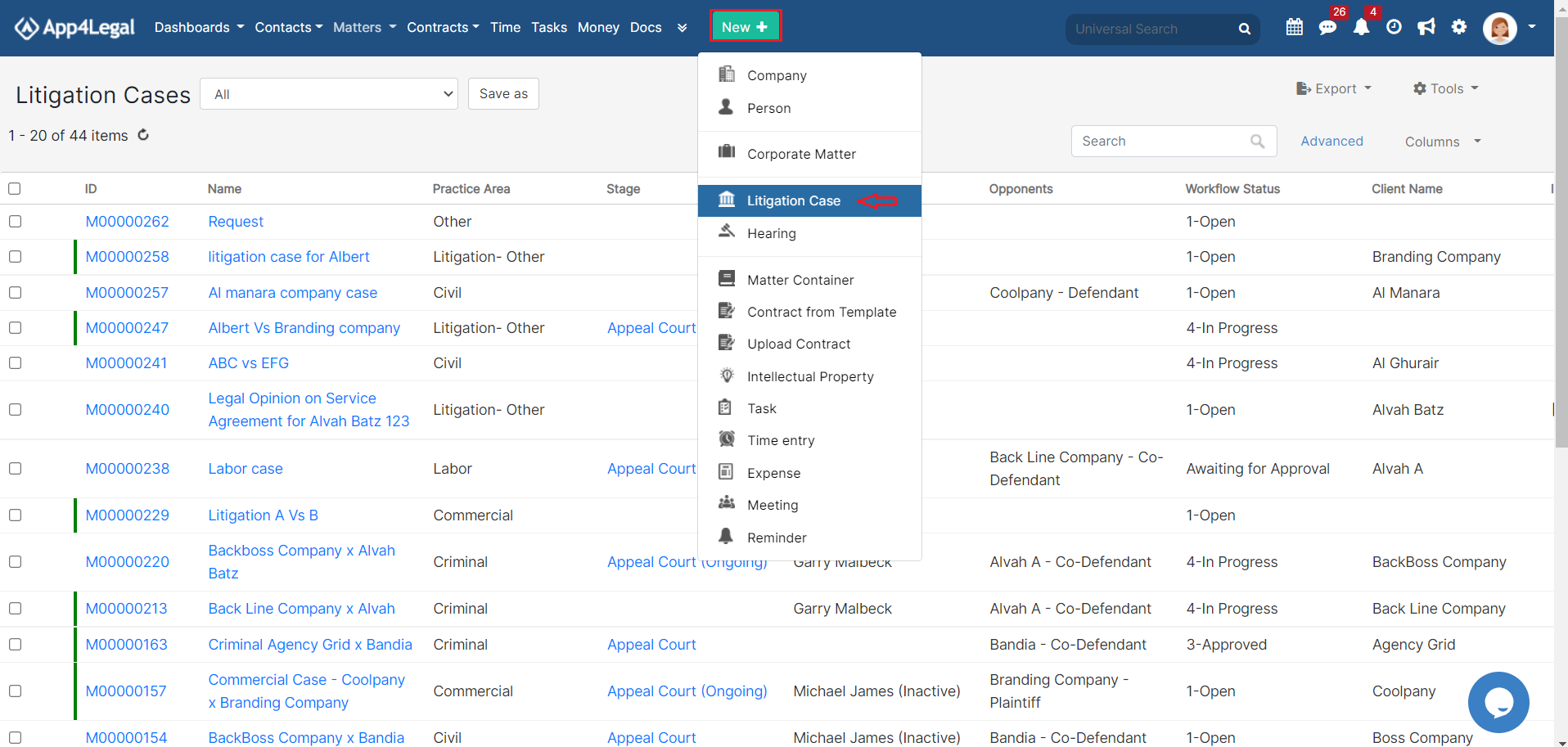
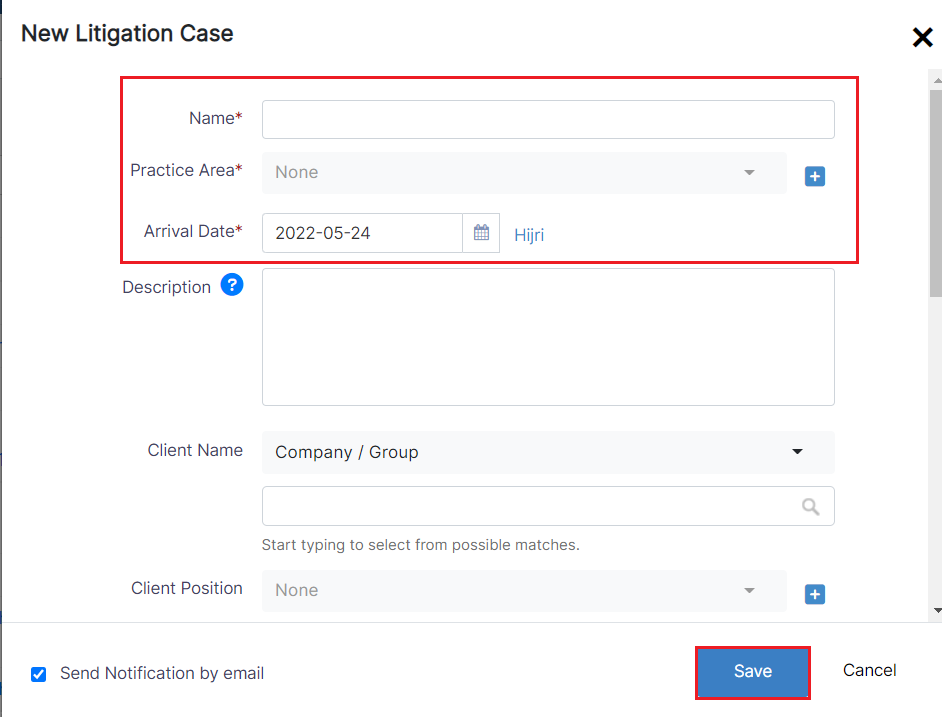
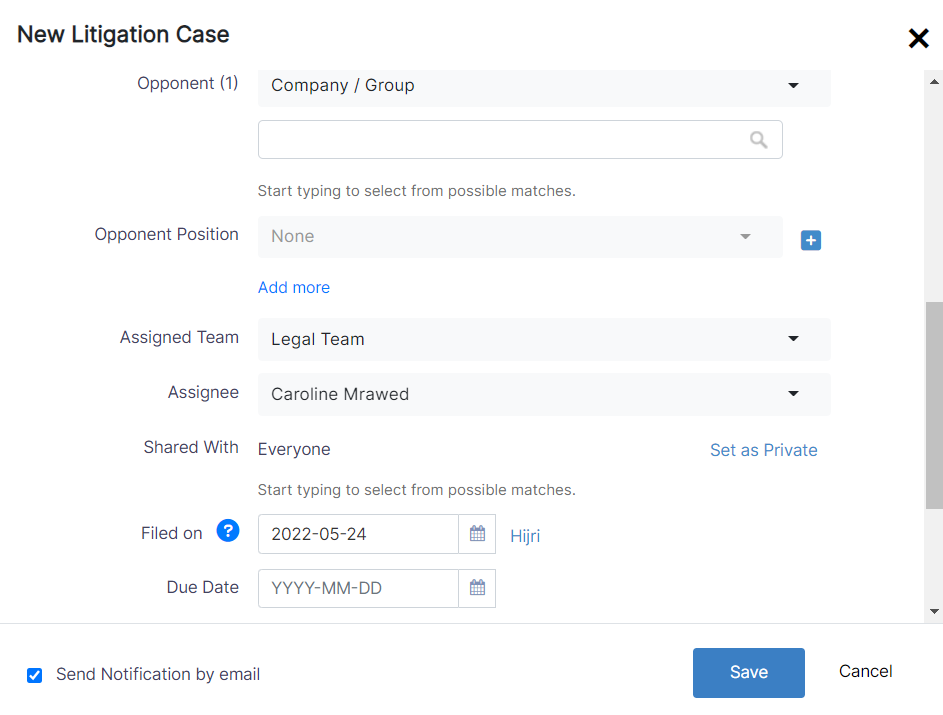

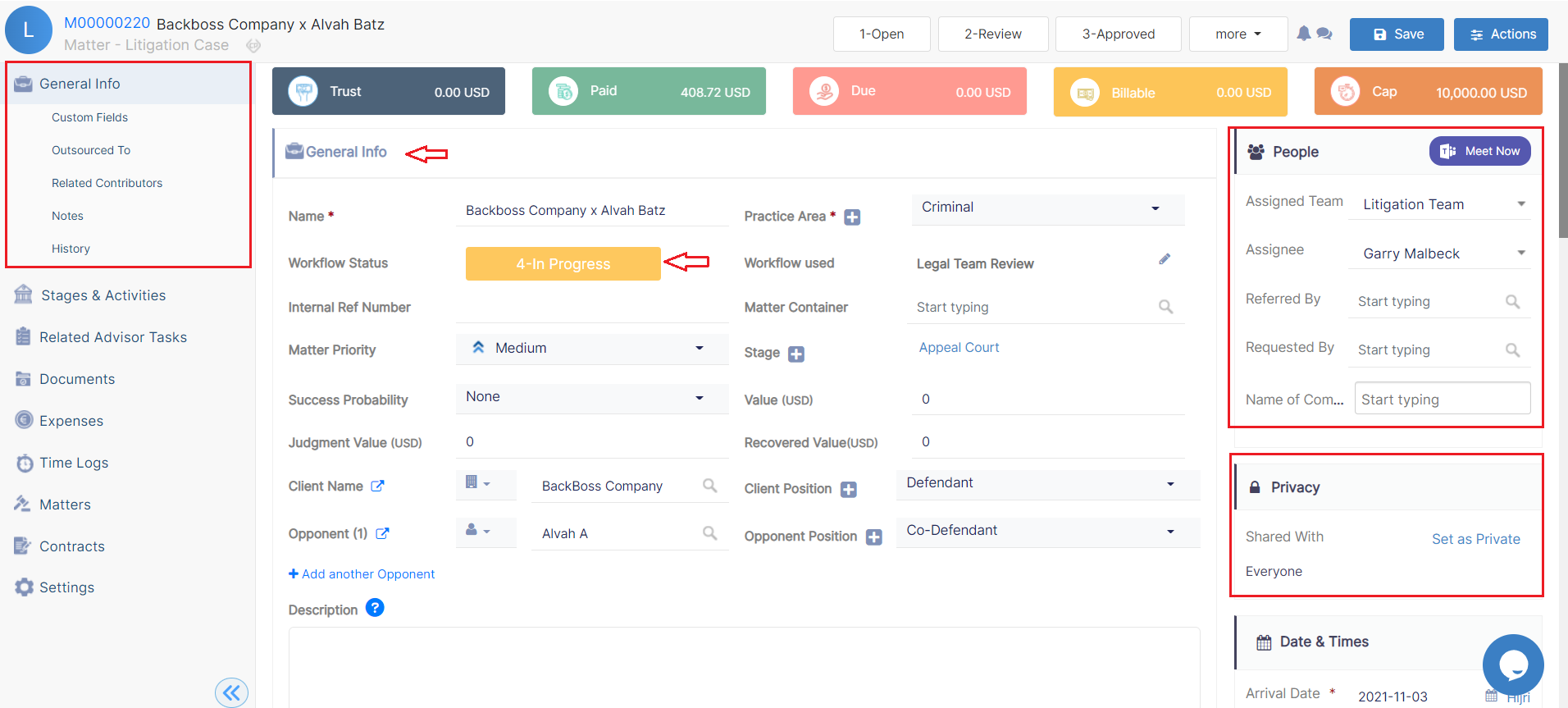
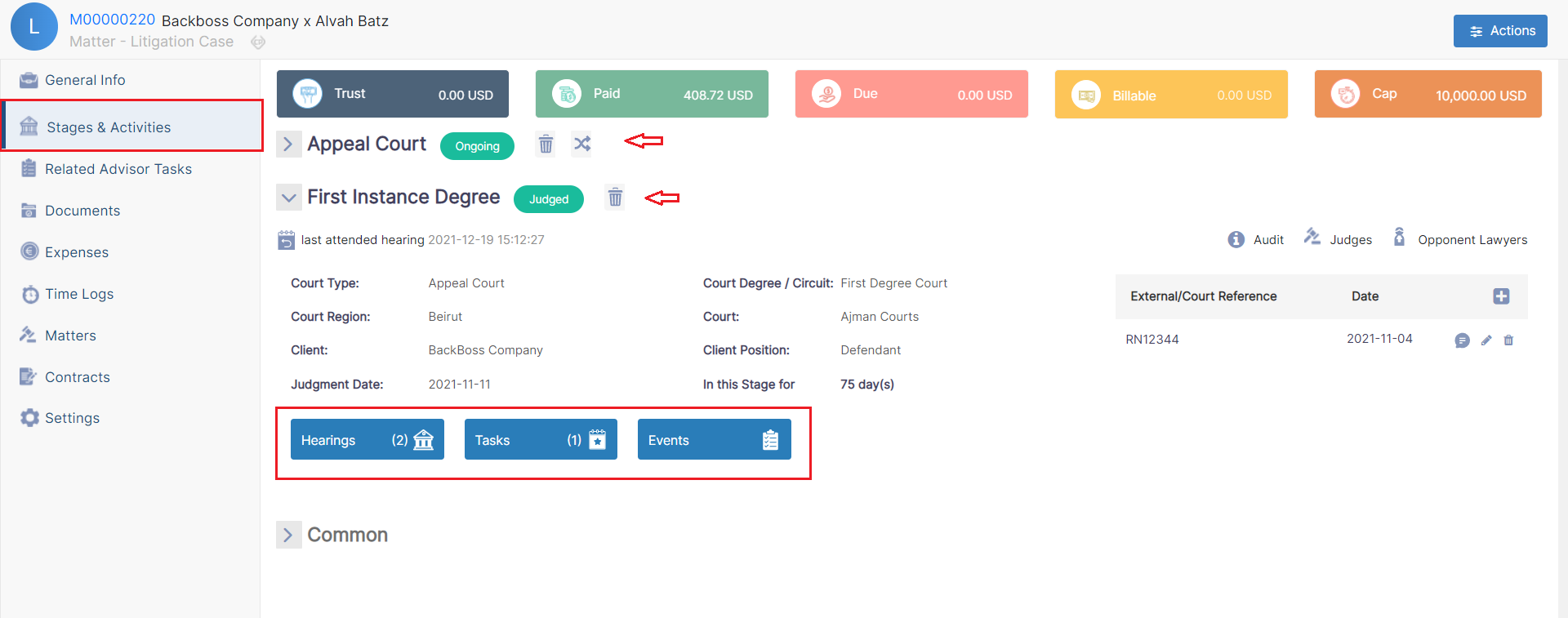

This page has no comments.