Objective
- Capture & Manage Litigation Case details
Steps
After adding a case, it will be accessible from the grid in the Litigation Cases module.
You can access a case by clicking on its name or ID in the grid.
In the panel on the left, there are sub-tabs to capture items related to this Case. Across the top of the page, you’ll find the Matter ID and Name, the ability to change the status of the case, enable Email Notifications, Add a note, save, and perform a number of actions related to the Case.
Under this section, you have 5 widgets that reflect in general the financial information about this Case. If there was a Trust Fund balance, the amount paid by the Client, the amount Due to being paid, the Billable amount, and the Capping.
In the middle of the screen you have multiple sections to capture information related to the Case:
Matter Details: Main Litigation case details entered on the New Litigation Case window
- Important Development: This is a field you can use to keep track of the latest updates on the Case, with the option to include a timestamp of the development.
- Custom Fields: If there’s any additional information you wish to capture and we don’t have a field for it, you can create a Custom Field, and give it a name and a type.
- External Advisor: If you outsource your Litigation Case to external Legal Practitioners you can mention them here, enter the company name and the external advisor's name.
- Related Contributors: If there is anyone else working on this Case you can mention them here, select the contact name.
- Notes: Here you can keep a trail of all the noteworthy updates related to this Case.
- History: The Audit Report tab is to keep track of the changes made to the main fields of the Case, who made the changes, and when.
Along the right side of the page, you have sections for the People related to this Case, Privacy options, and the Dates and Times.
You have also sections for related Persons and Companies - you can add them from Add New - search for them, and specify their role on this Case. Roles are a customizable list.
Lastly, an Audit section that shows the Case creation and modification date along with the users who performed those actions.
For more information about LEXZUR, kindly reach out to us at help@lexzur.com.
Thank you!


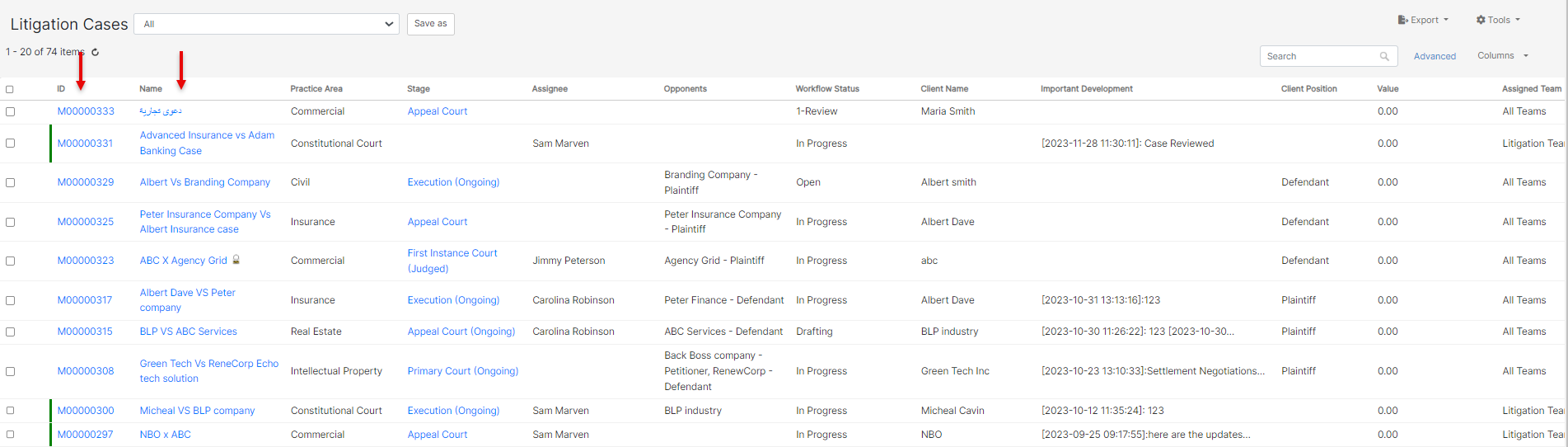
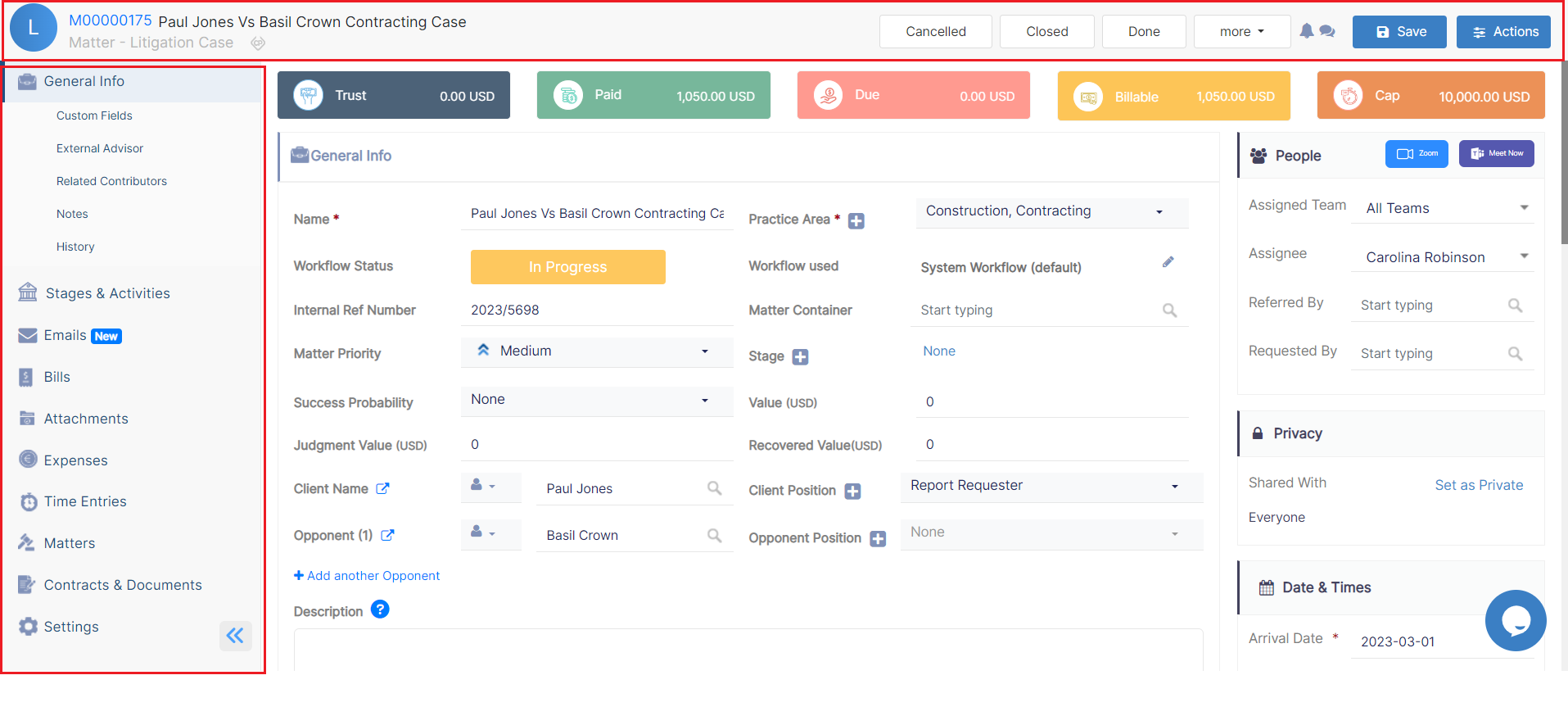
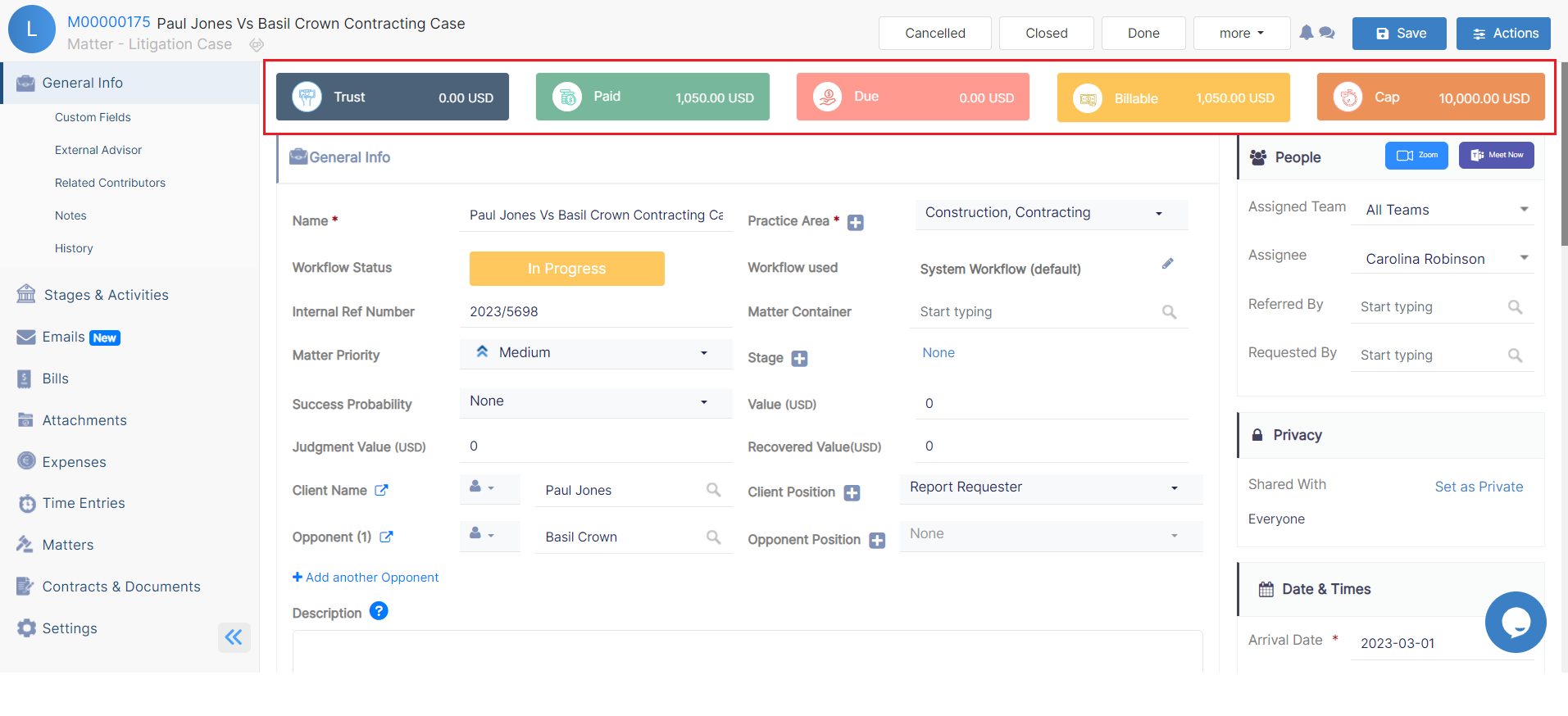
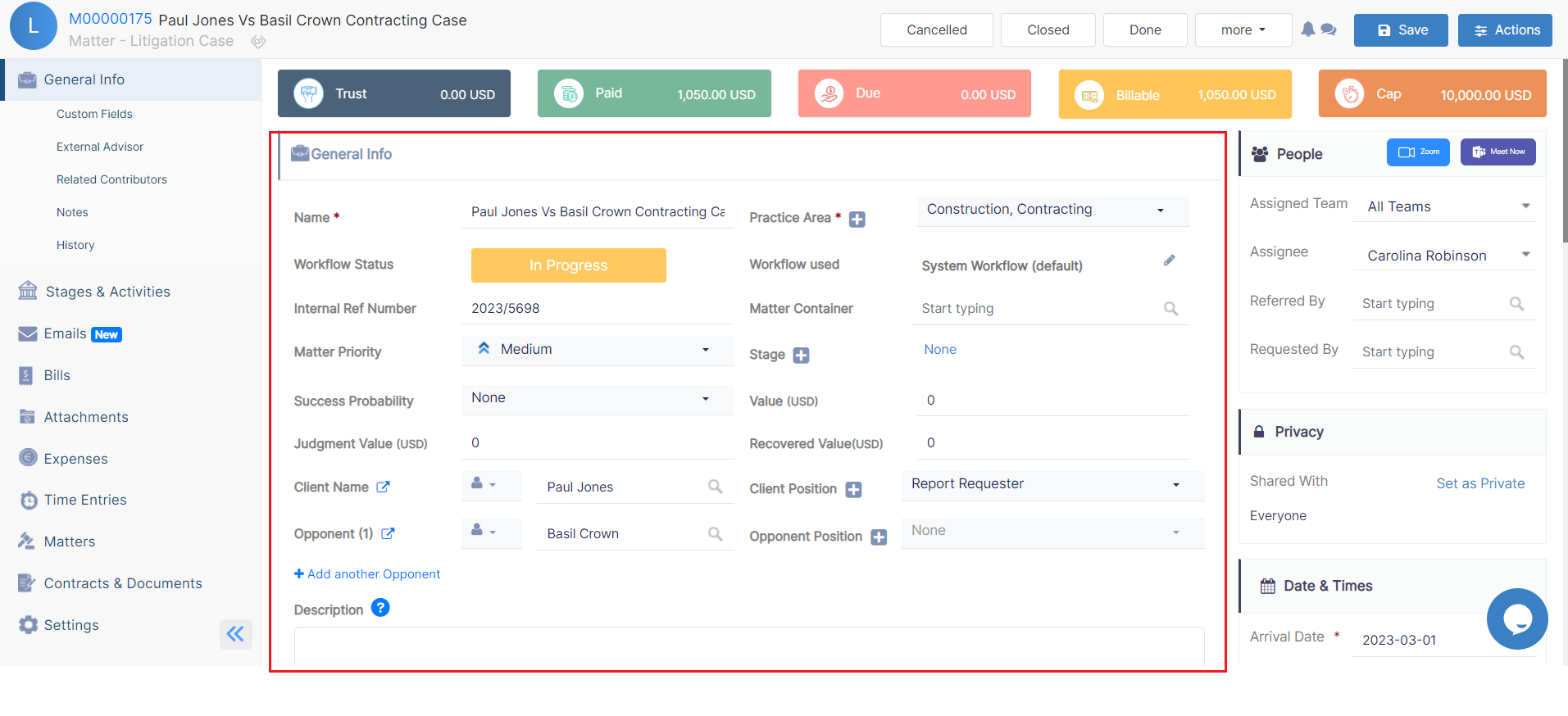
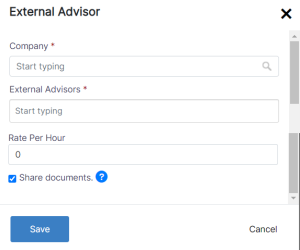
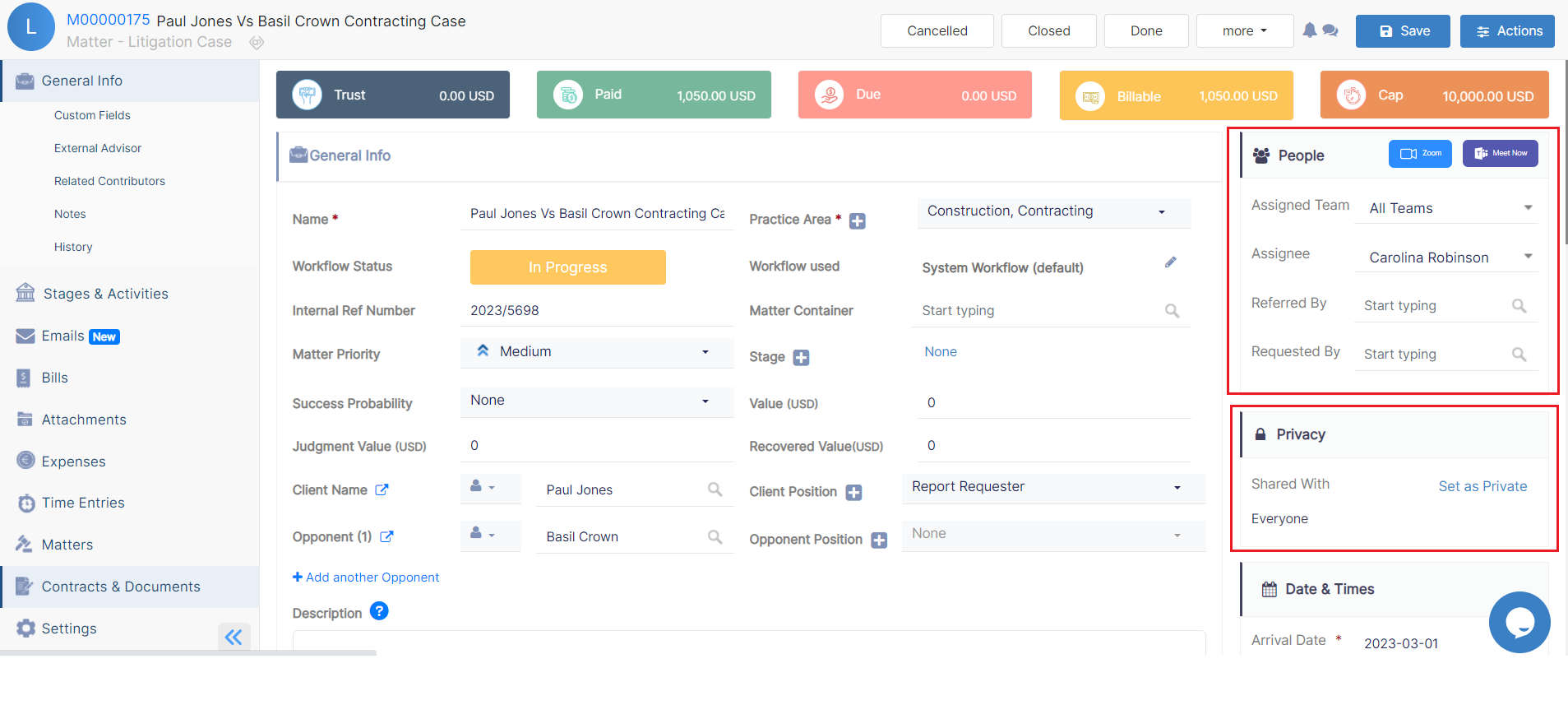
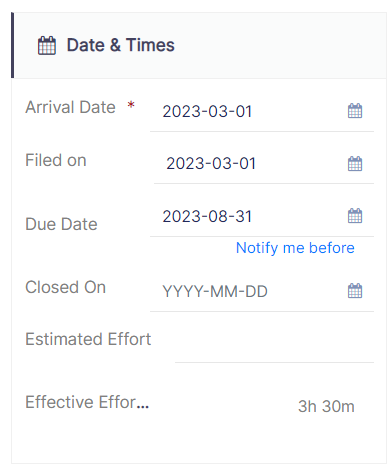
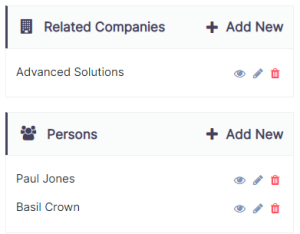
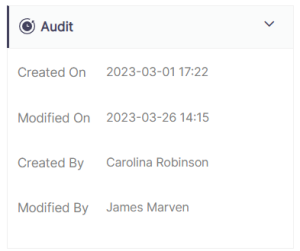

This page has no comments.