Objectives
- Generate hearing reports
- Send the report directly to the client
Steps
In LEXZUR, you can create and send a hearing report to your client.
Client reporting enables you to regularly interact with your client and helps you educate your client on what you do.
Open the Litigation Case, then from the Stages & Activities tab choose the Hearing you wish to send.
From the 3 dots at the level of the hearing, click Generate Report
From the Hearing Report Generator, you can choose a template from the list that you have already added.
The templates can be customized depending on your needs, so you can create your own with the information you need to send and use it while generating reports. Learn more here.
The system will automatically fetch the hearing’s data based on your template. The report is now ready; you can give it a new name, download it, or send it to your client.
The hearing report could be sent directly to the client by email. Add your client’s email address and write your message. The email subject is automatically taken from the system including the client’s name, the matter’s stage, and the hearing’s date and time.
Once you are done, click on send.
Once you click send, a pdf version of the hearing template will be sent to your client.
You can then differentiate the hearings that were sent to the clients and how many times, by clicking on the envelope icon within each hearing.
For more information about LEXZUR, kindly reach out to us at help@lexzur.com.
Thank you!


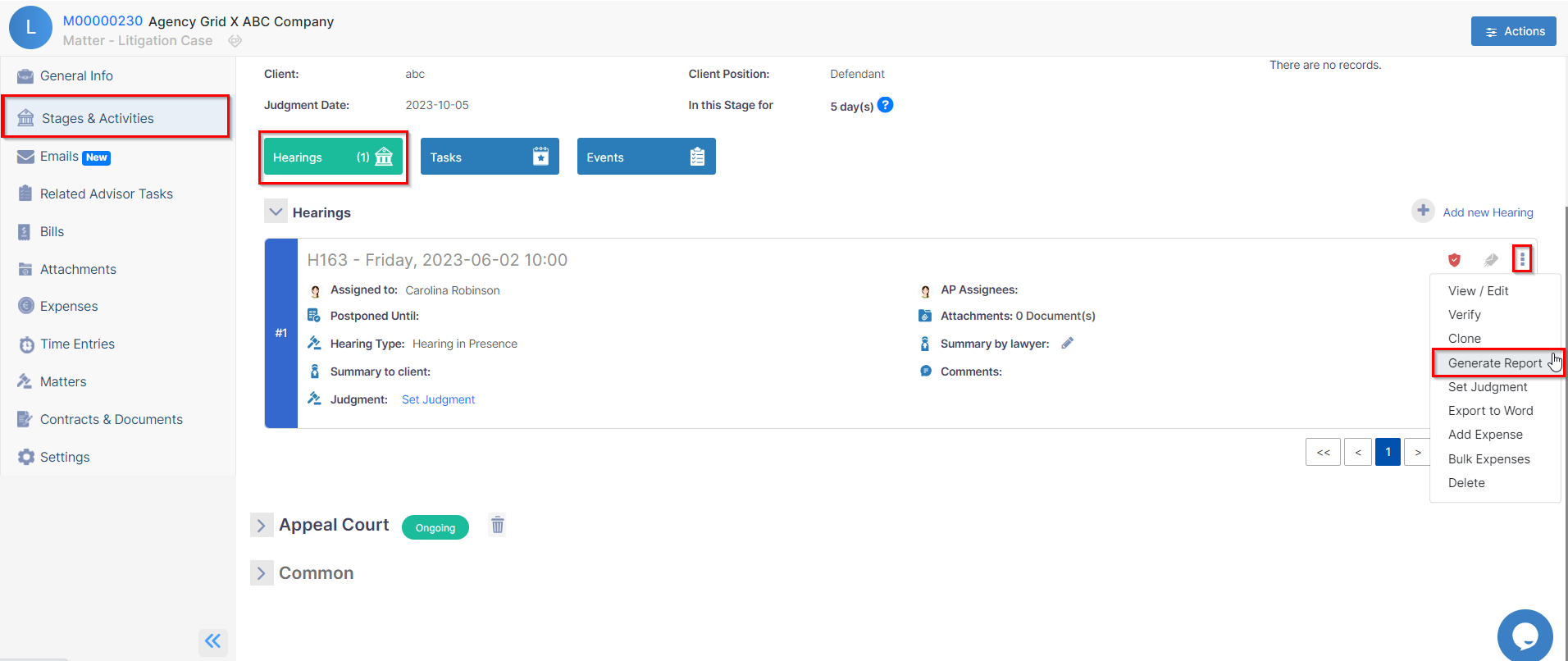
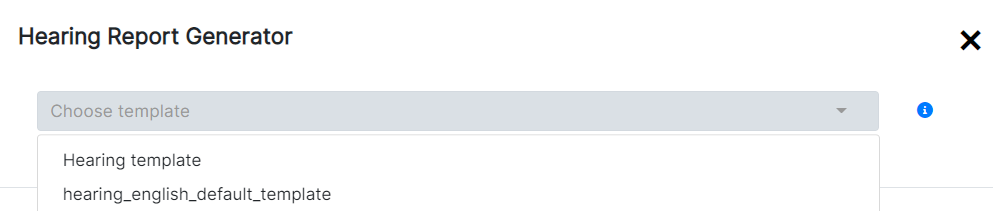
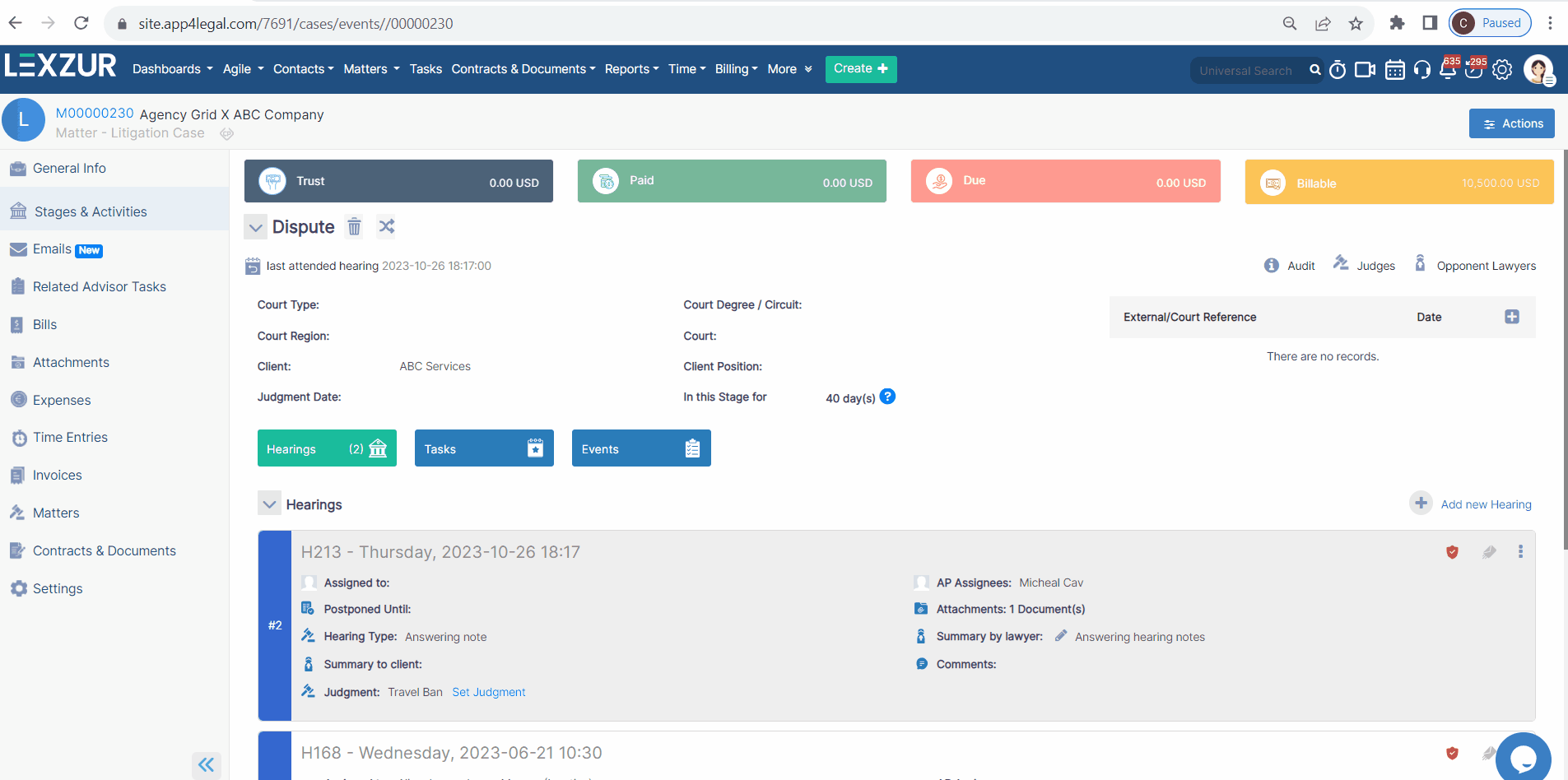
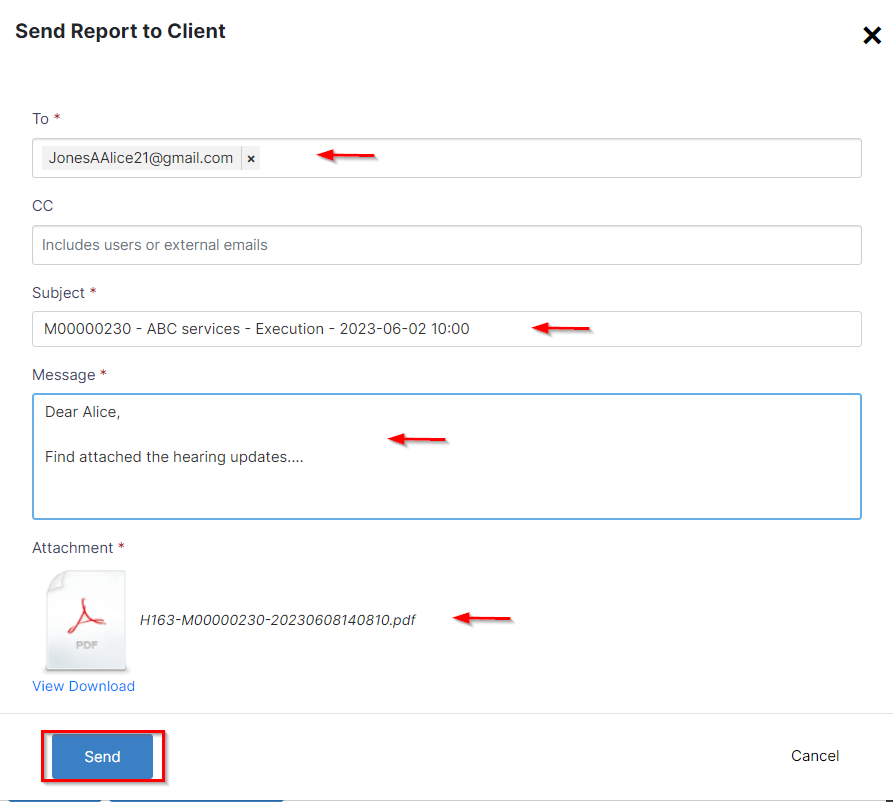
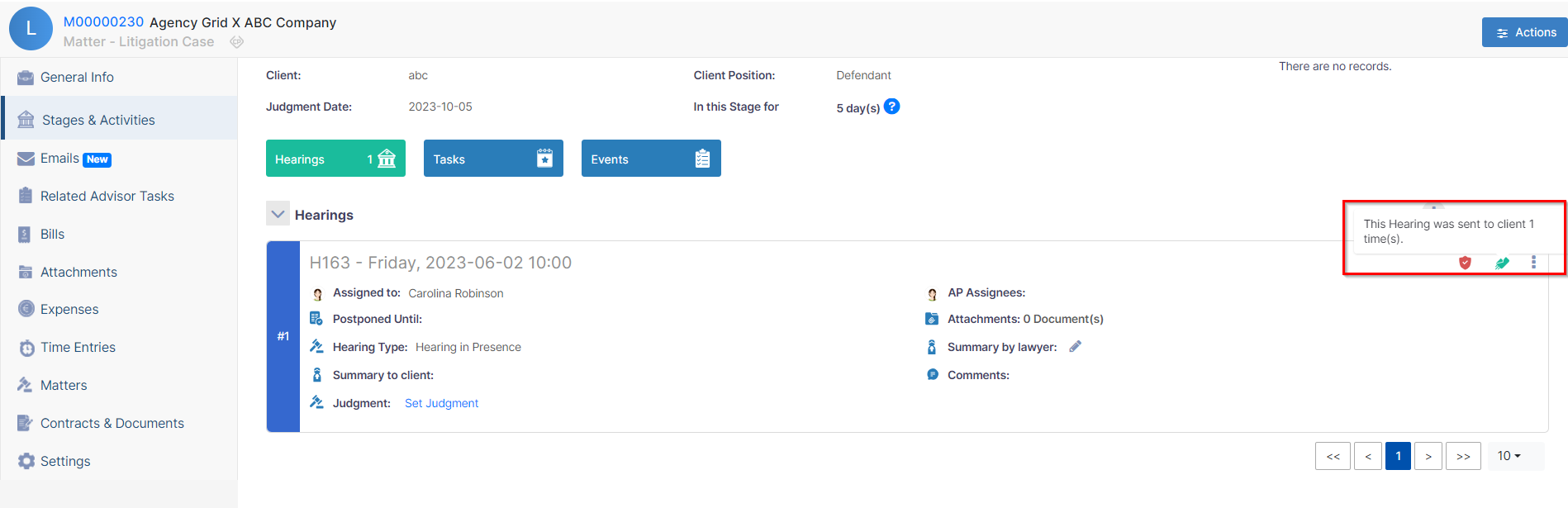

This page has no comments.