Objectives
- Add time entries related to a litigation case.
- Record the time on matters using a timer.
Steps
The Time Tracking module In LEXZUR enables you to track your time manually by adding your time logs, or automatically by using the timer embedded inside the system.
To do that, simply open the case, click on the Time Entries tab, click on the Actions button, then choose "Time entry", to record the time spent on a particular activity.
Adding time entries from the matter's page automatically sets some values, such as Type and the Matter name.
Likewise, the current date is set. However, you may choose another date and indicate the Effort logged in hours.
The Client Name is automatically retrieved from the related case's information as well.
Time log entries are billable by default unless you check the non-billable box.
Additionally, admins can choose the user related to such time entry and the user rate. Therefore, they can choose between either the system's predefined rate or a fixed rate (from the More Fields).
Time Logs could also be repeated on a daily basis. Check the Repeat option and set the To Date.
Furthermore, you can also log time automatically by starting the timer embedded inside the system.
Click on the timer within the navigation menu → Start Timer.
Choose the Type and specify the matter name, choose a category, and add comments if needed.
Upon finishing, you will have the option to pause or end the timer, and the system will automatically calculate and log the time to the related litigation case.
For more information about LEXZUR, kindly reach out to us at help@lexzur.com.
Thank you!


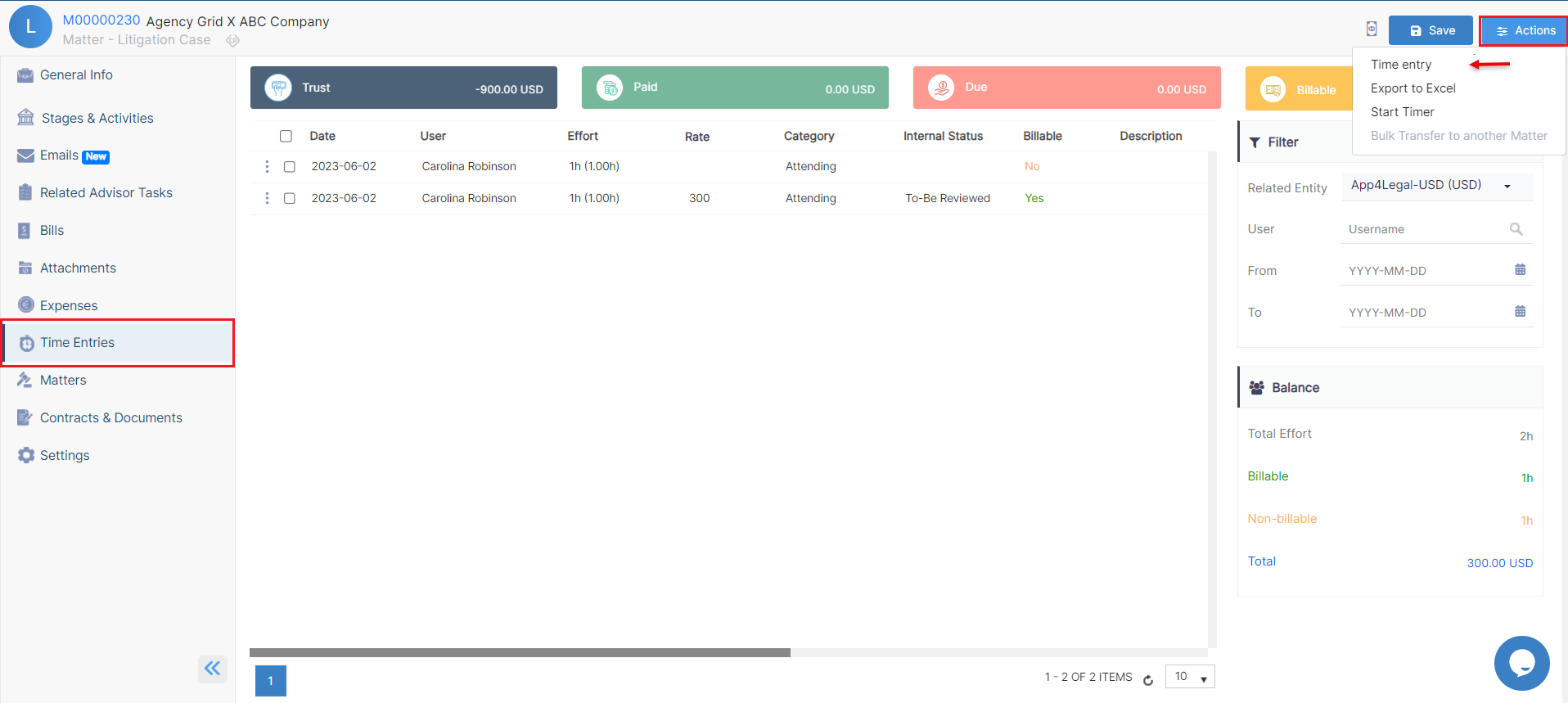
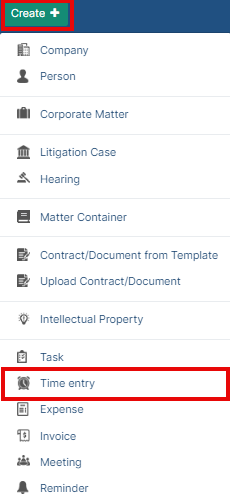
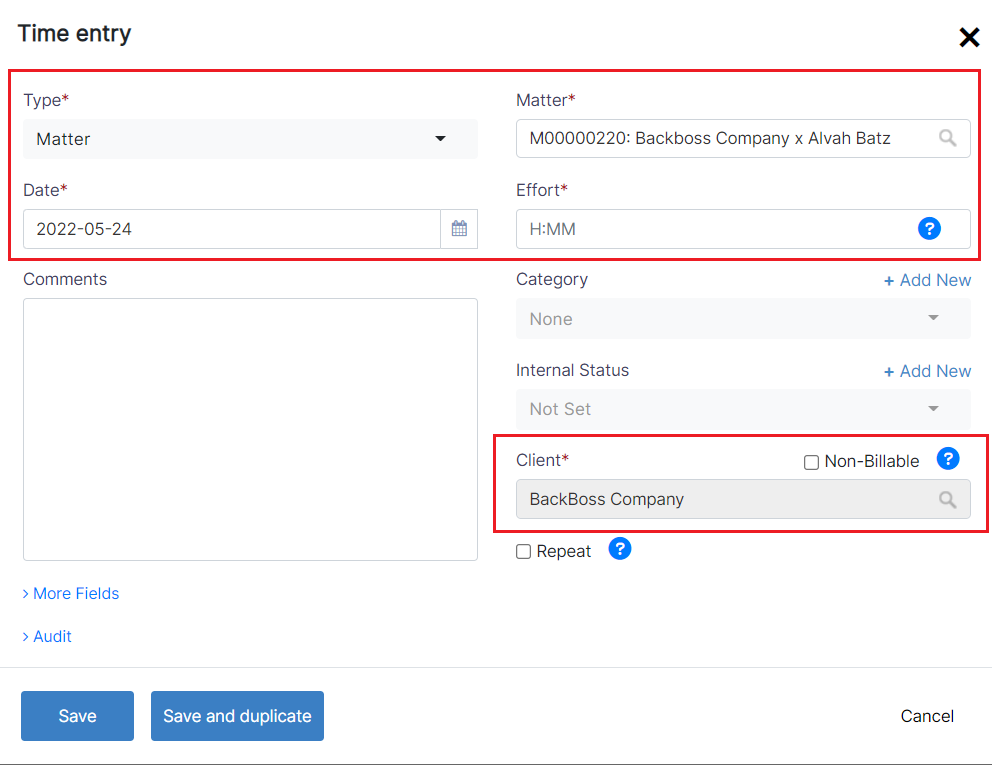
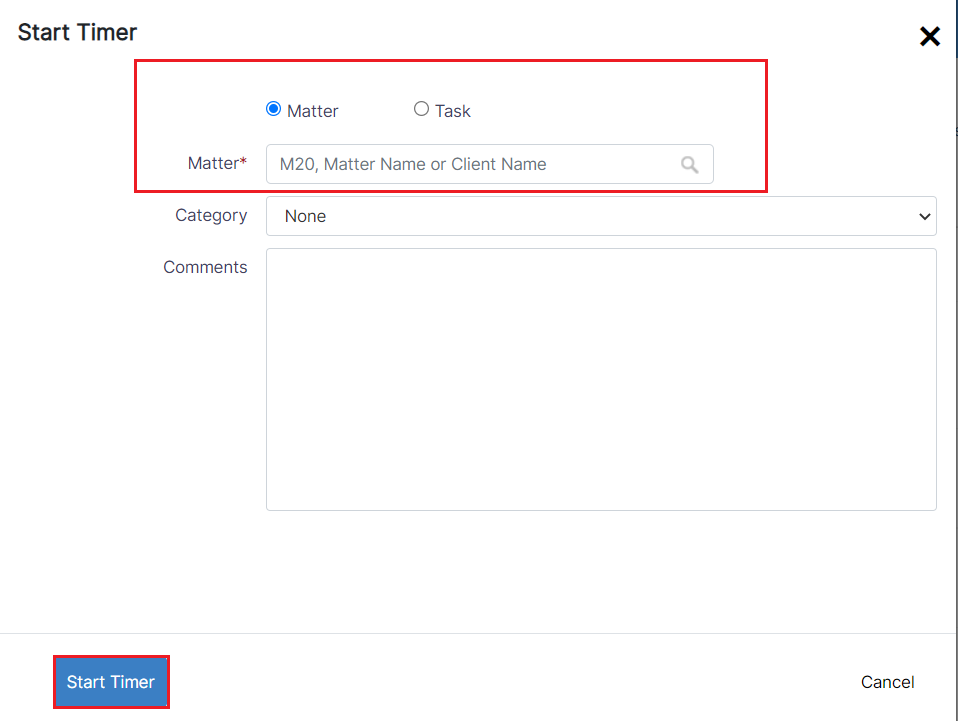
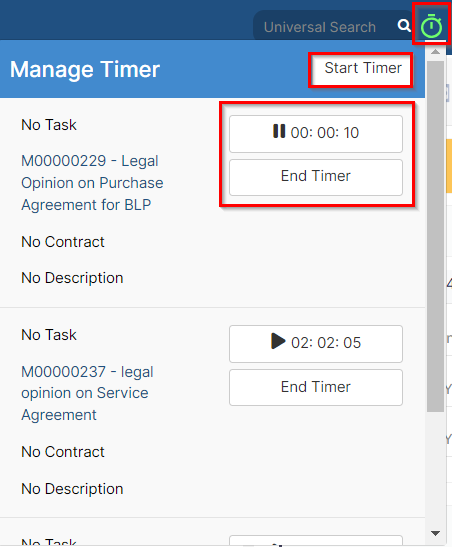

This page has no comments.