Objectives
- Insert a contract/document in the database
- Correct/Revise/Update data related to an existing contract/document
Related Articles of Contracts & Documents Module
Steps
In App4Legal, you can easily and efficiently manage your contracts & documents.
First, you have to add contracts/documents to your database. You do that quickly from the New button in the main menu.
We have two options to generate a contract/document:
Create a contract/document from Template
Upload Contract/Document
- If you choose "Contract/Document from Template", you will be redirected to a page to select the type of the contract and choose the template based on this type, give this document a name and then press on the next button to start filling the predefined template (questionnaire). Contract Templates can be configured from the system settings.
- If you choose "Upload Contract/document":
You have to upload the attachments as a first step:
Next, start adding the Contract/Document Information. The Add form of a Contract has the essential data to be inserted.
The mandatory fields are the ones in red only: type and name:
- Type: A customizable drop-down list to choose the type of the contract
- Name: The name of the contract
Other fields are optional; however, you can fill out these fields to make it easier to generate reports at a later stage.
Optional fields include the contract Parties, Subtype, Requester, and Date.
After filling in all the information needed click on Submit.
You can click on the Contract name or Contract ID to open its page and edit or capture more information. You can capture information regarding Contracts details, dates, people, and notes.
You can also create and manage the Folder structure and Upload Documents through the Attachments Tab. The App4legal Document Editor is an efficient tool to help you manage document versions related to a specific contract. The Draft and Collaborate tab, will also help you in drafting contracts. Once done, make sure to change the "To Be Signed" option to "yes" so that your contract is now ready for signature.
Furthermore, you can edit approvers in the Approval Center tab and the approver can start the negotiation, approve or reject the contract.
You can also edit a signee in the Signature Center tab and the signee can sign the contract either using DocuSign or an internal signature.
Lastly, you can add reminders, tasks, and even milestones and time to your contract, along with linking all the related matters and contracts.
For more information about App4Legal, kindly reach out to us at help@app4legal.com.
Thank you!
- Generate a new contract/document
- Capture and manage contract details
- Renew and amend a contract
- Create/manage the folder structure and upload documents
- Review and Approval of the contract
- Sign a contract
- Manage Contract's Reminders
- Link a Task/Contract to a contract
- Integration between App4Legal Contract and DocuSign
- Create a Questionnaire from a Contract Template
- Add Milestones to contracts


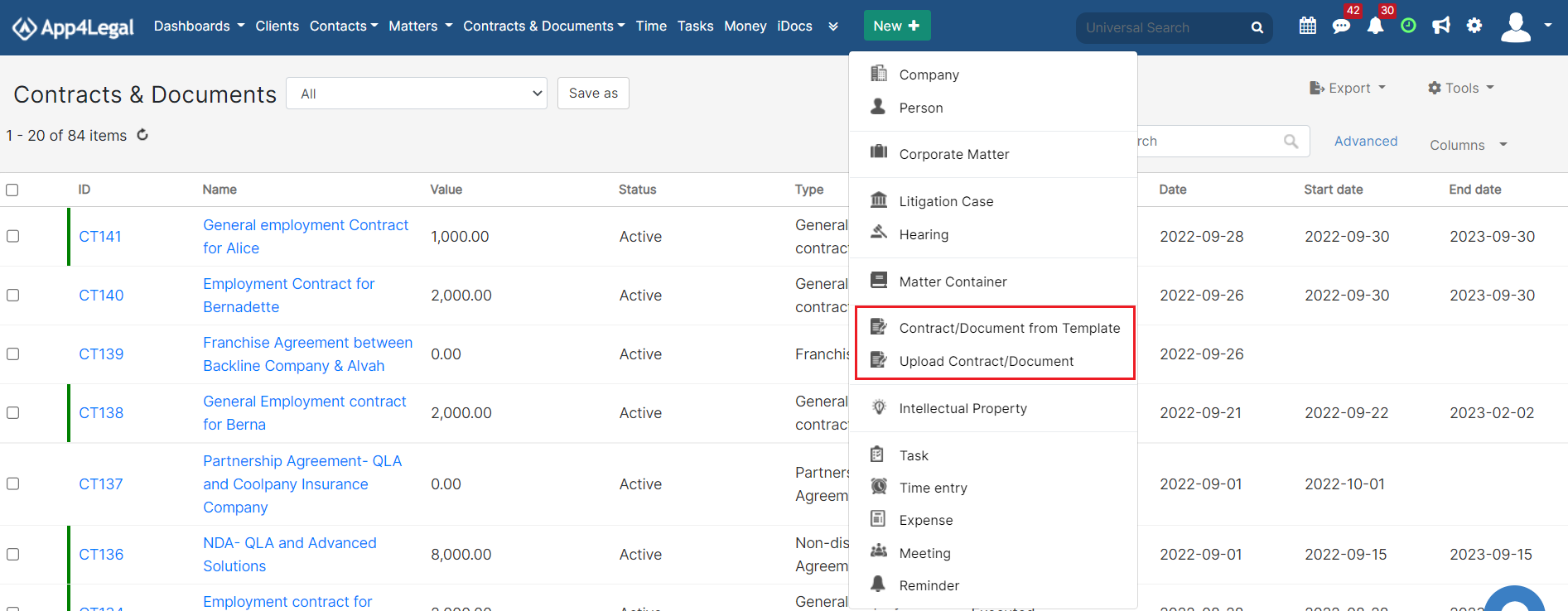
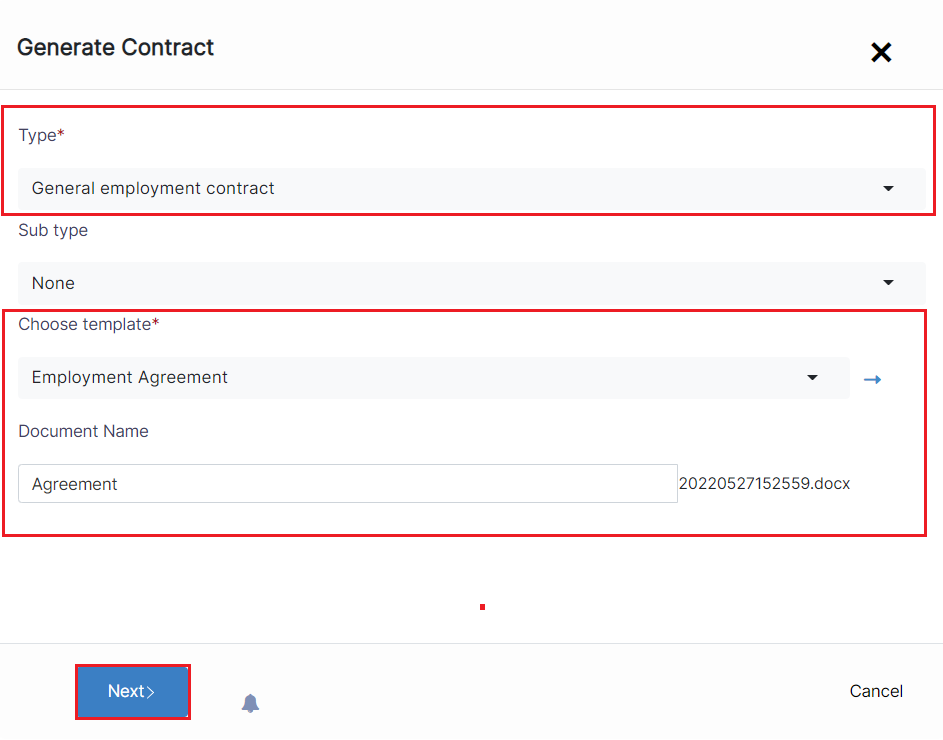
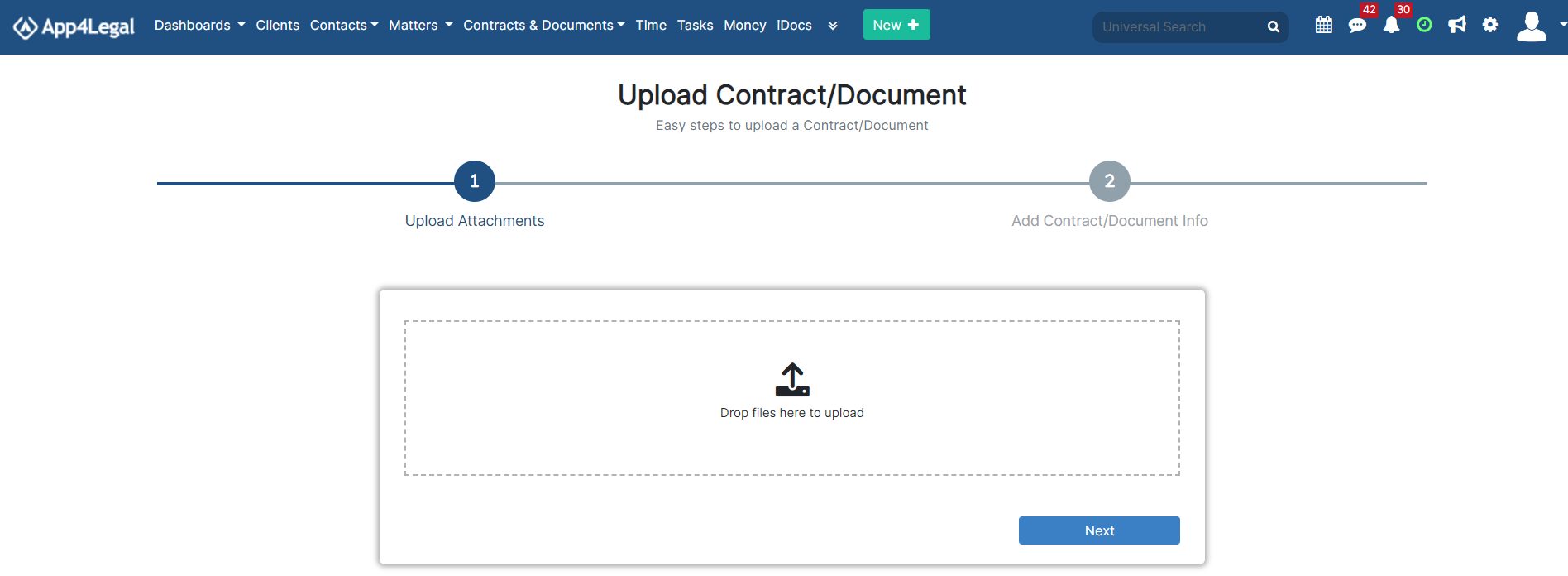
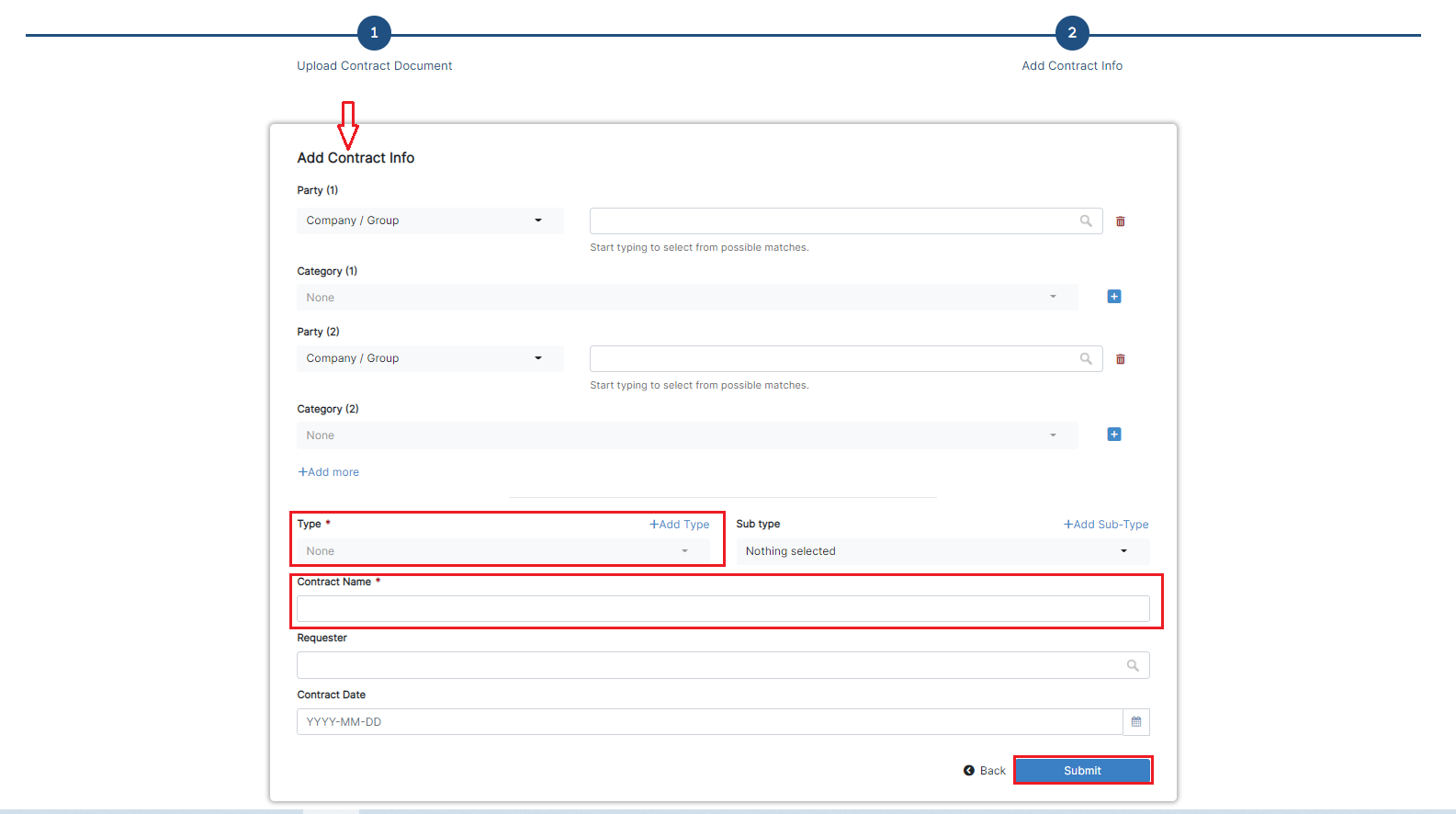
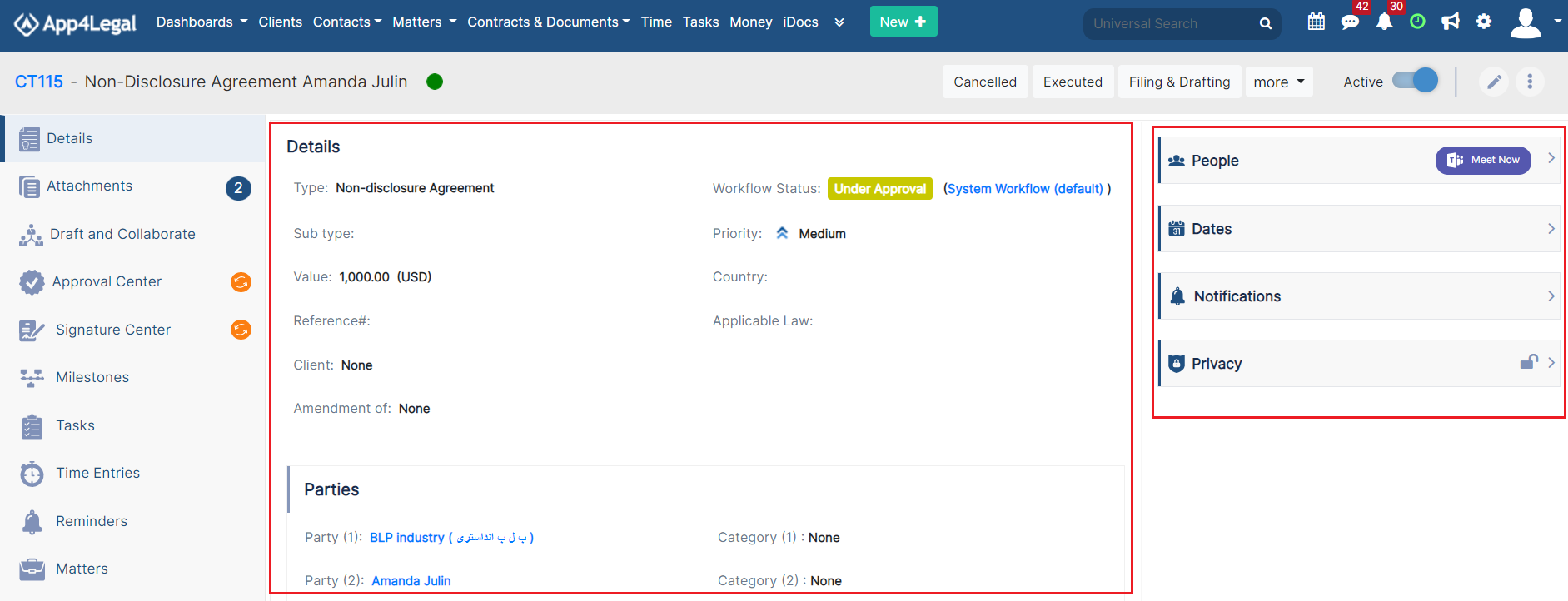
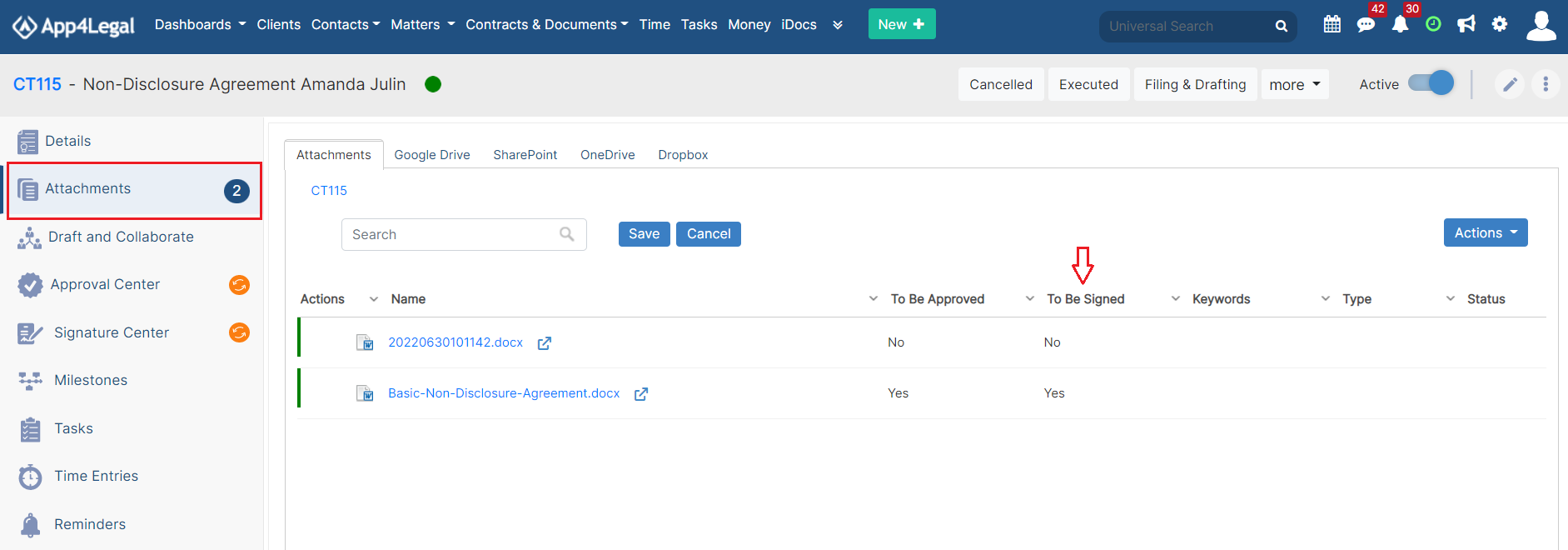
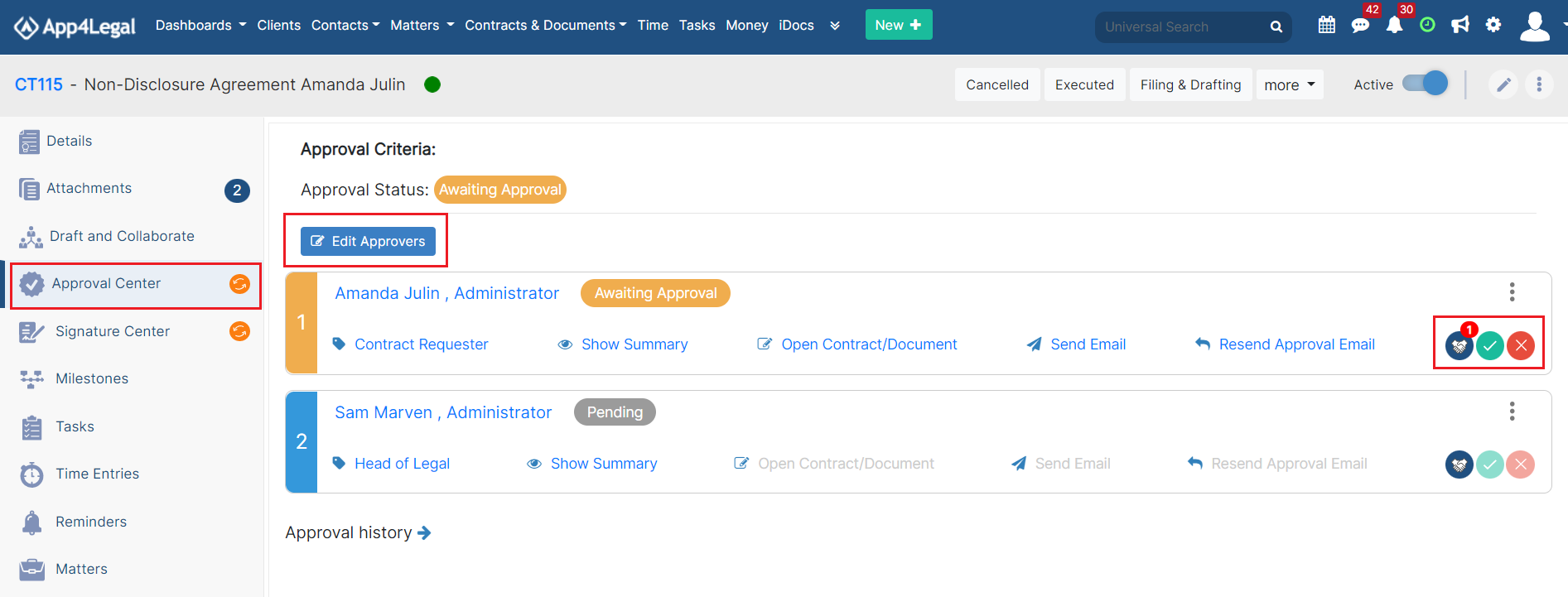
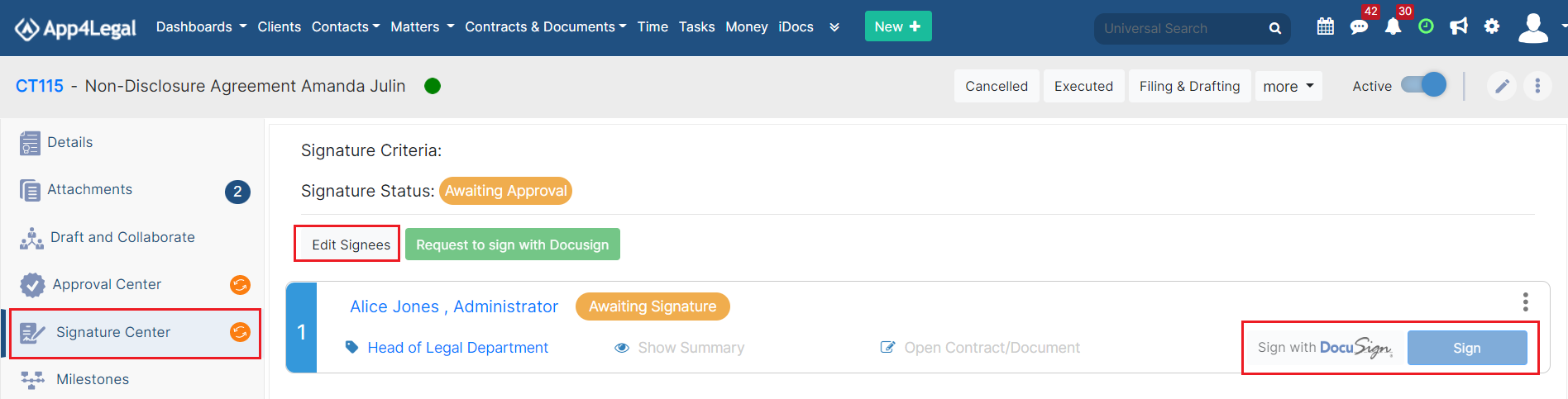

This page has no comments.