Objectives
Steps
To add a new contract/document, click on the quick Create button in the main menu.
We have two options to generate a contract:
Create a contract/document from Template
Upload a new Contract/document
- If you choose "Contract/Document from Template", you will be redirected to a page where you have to choose the type of contract and choose a template based on this contract type.
On the following page, give this contract a name, and start filling in the questionnaire.
These templates could be configured from the settings. Learn how to create the predefined templates here.
The number of these variables and pages depends on the type of agreement and its related template.
Once done, you will be directed to the page of the contract you've created where you can take further actions.
- If you choose "Upload Contract/Document":
The information that needs to be filled out here could also be referred to a predefined form.
So, specify your Document Type, Sub Type if any, and choose the predefined Form.
And upload your contract/document as well.
There is a Default Form that could be used in case you haven't created your own form.
After adding your document, you can set the approval and signature permissions on the fly.
Now, start adding the contract information, such as the Contract Name, Parties with their categories, Contract Type, Requester, Date, and so on.
The number of these variables and pages depends on the type of agreement and its related form.
Learn more about how to create Forms here.
Once done, you will be directed to the page of the contract you've created where you can take further actions.
For more information about LEXZUR, kindly reach out to us at help@lexzur.com.
Thank you!


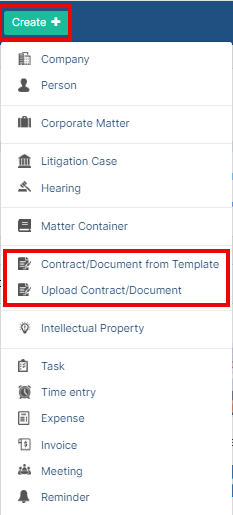
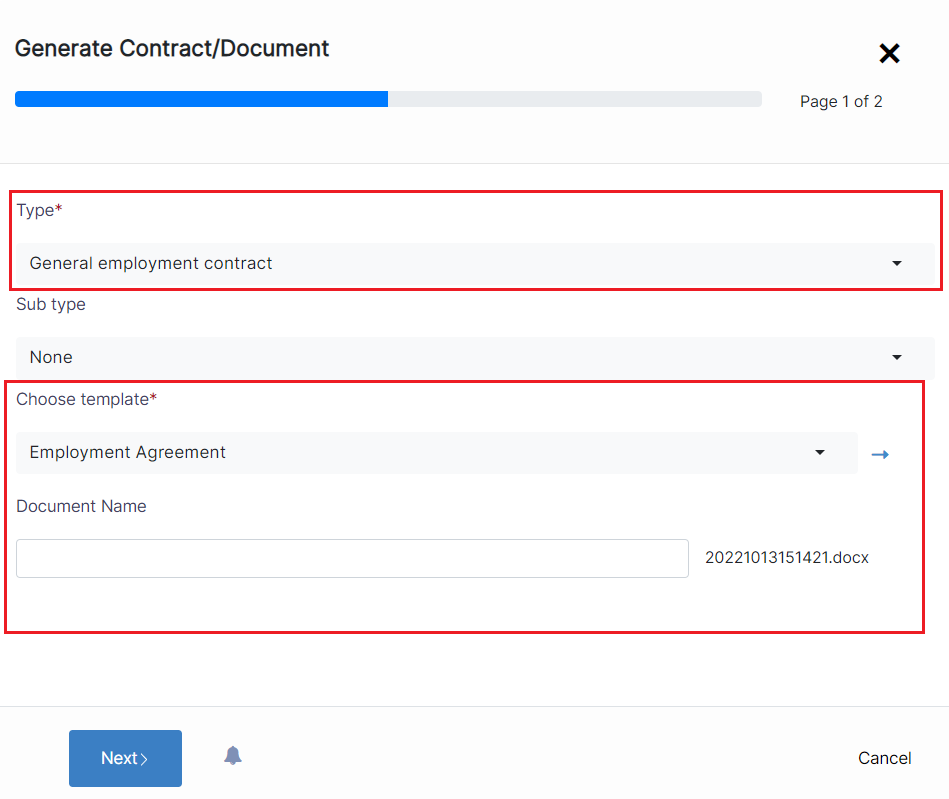
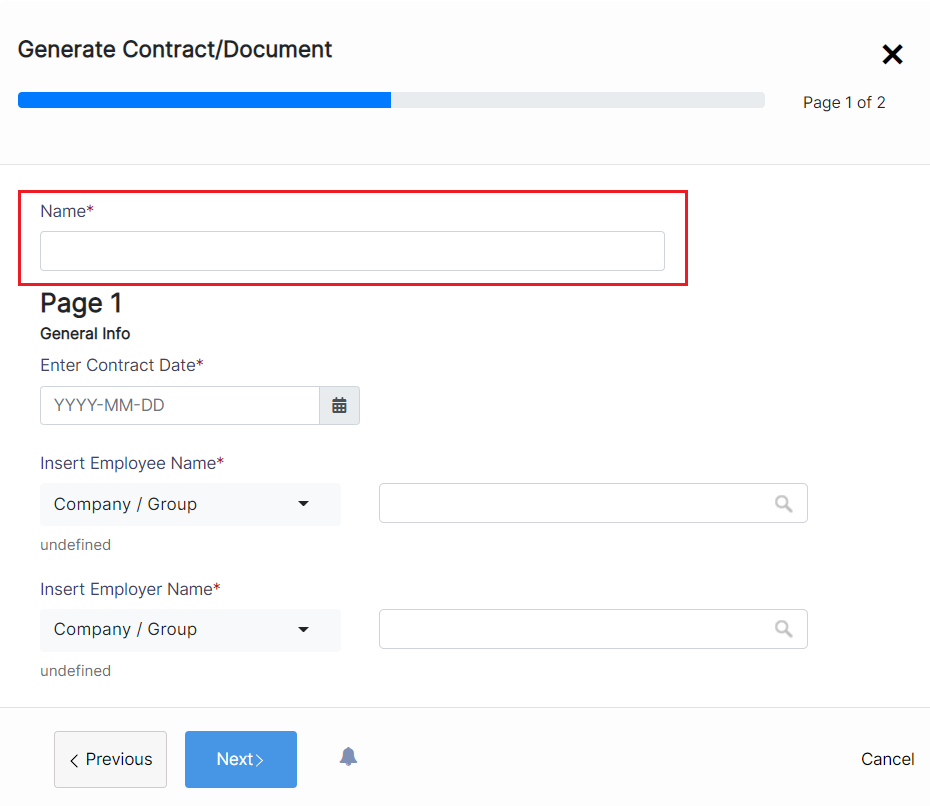
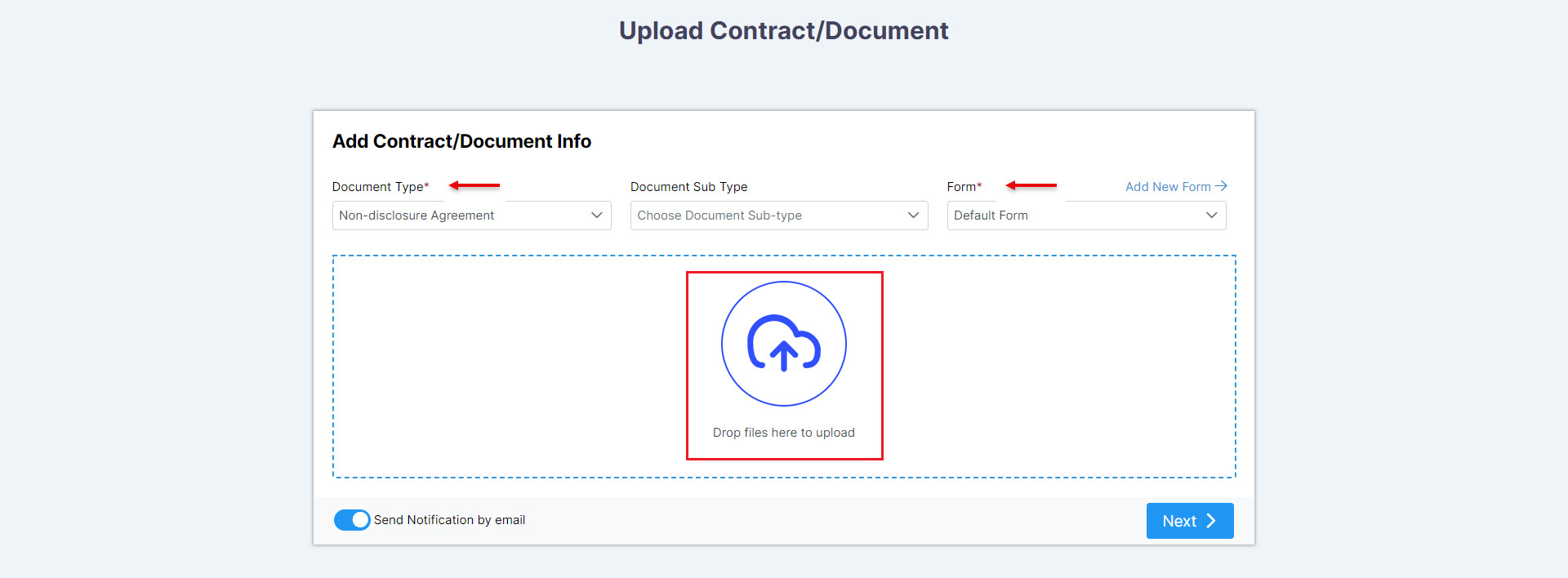
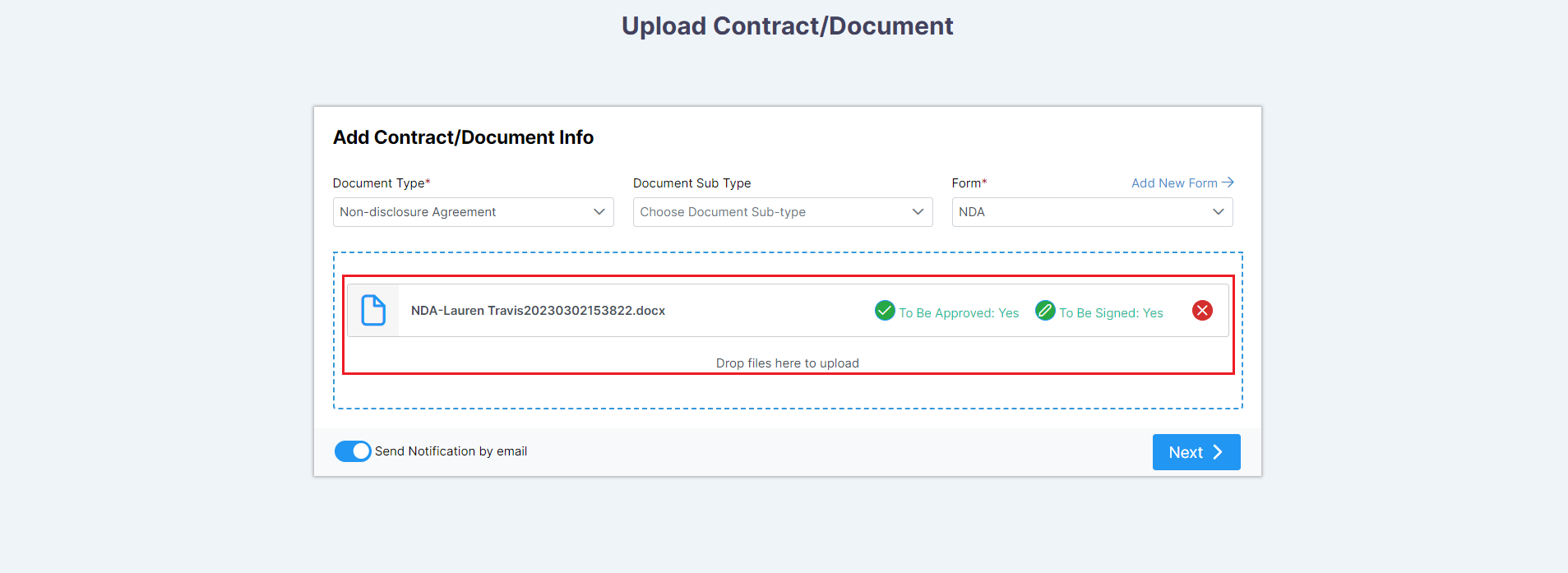
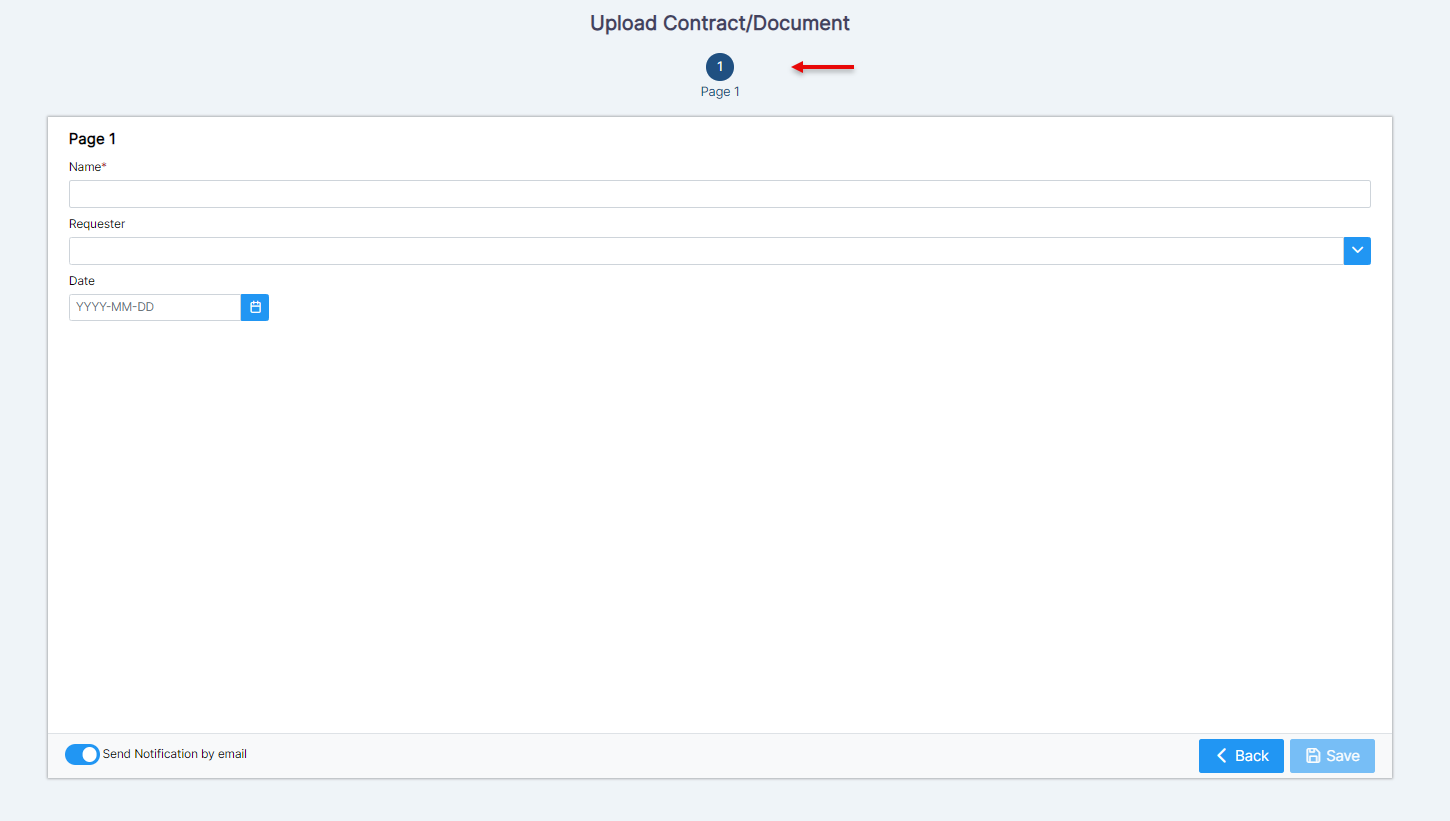

This page has no comments.