Objectives
- Review, Negotiate, Approve. or Reject a contract
Steps
Once your contract is ready, it can be moved to the Approval Center to be approved.
Make sure the "to be approved" status of the contract document is set to "yes" from the Attachments tab.
The Approval Center can be configured based on your business criteria and contract types. Learn more here.
However, admins can manually add and edit approvers from the Approval Center tab within each contract.
When adding a new approver, you have the flexibility to:
1. Set the Approval Order effortlessly by clicking on the checkbox.
2. Choose the Approver Type, defining the category of individuals authorized to approve the contract. This can include Users, Collaborators, User Groups, Roles, Requesters etc...
3. Specify the Label/Summary for each approver.
4. Add multiple approver orders and include several approvers within a single order.
Approvers can belong to various categories:
1. Users: Licensed users actively using Contra can directly approve within Lexzur.
2. User Groups: This encompasses groups where any member has permission to approve.
3. Collaborators: Stakeholders associated with the contract, having access to it through the client portal for approval.
4. Roles: Roles can be defined based on client portal users, managers, and job titles. Learn how to configure roles here.
5. Assignee: The designated assignee of the contract holds approval authority.
6. Requester: Reflects the name of the requester directly. If external, the requester should have a collaborator license for approval.
7. Board Members and Shareholders: This identifies individuals related to board members and shareholders of the parties involved. However, this requires a collaborator license, and approval will be conducted from the client portal.
The approvers will receive an email notification with the necessary details when it is their turn to approve the contract. They can Approve/Reject directly from the received email.
Each approver has the option to view the summary, open the contract/document for review, send an email directly to a specific person with the contract/document attached, and resend the approval email.
The approvers can also start a negotiation.
In Negotiations, you can mention other users, forward the negotiation, and complete it once done. The related users will be notified and can access the negotiation page and respond.
When an approver rejects a contract, it will be listed as awaiting revision until the approver approves it.
Once approved, the second approval will receive a notification to proceed with the approval process.
For more information about LEXZUR, kindly reach out to us at help@lexzur.com.
Thank you!


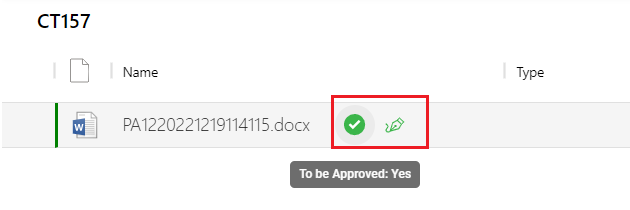
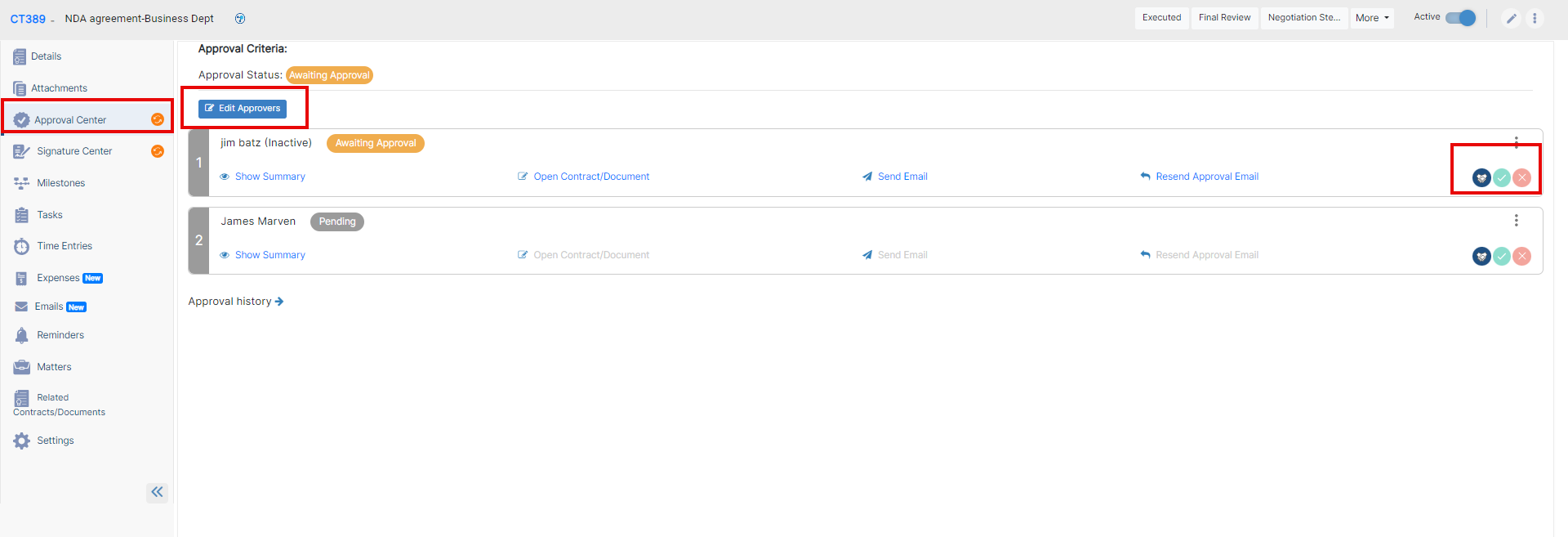
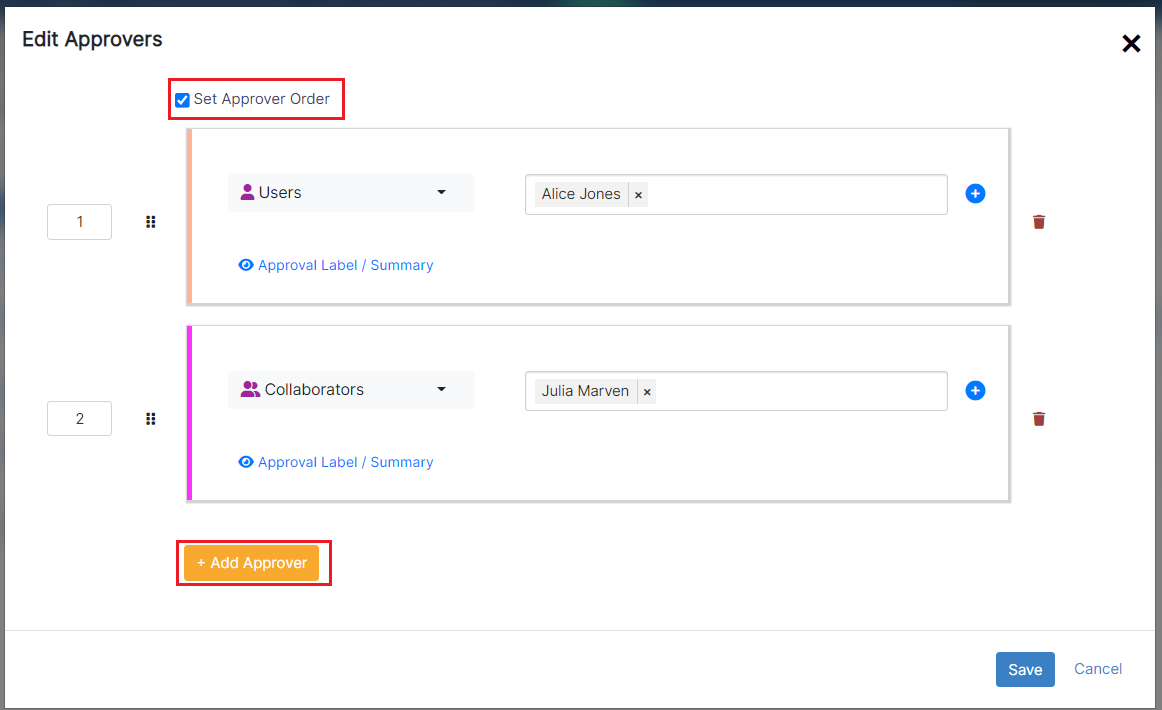
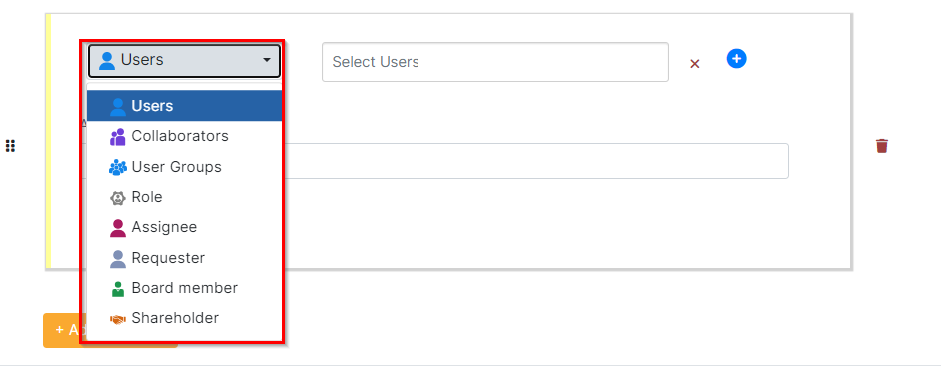
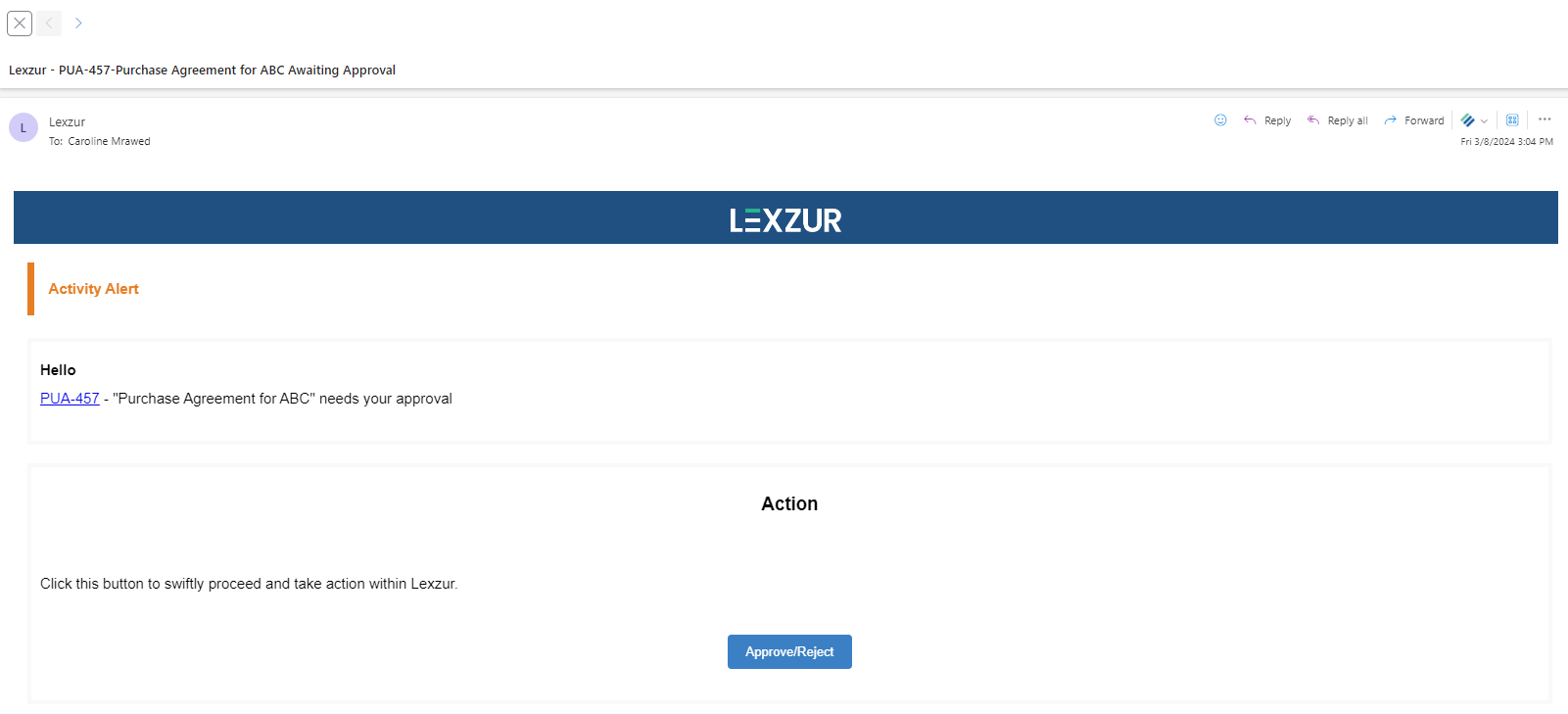
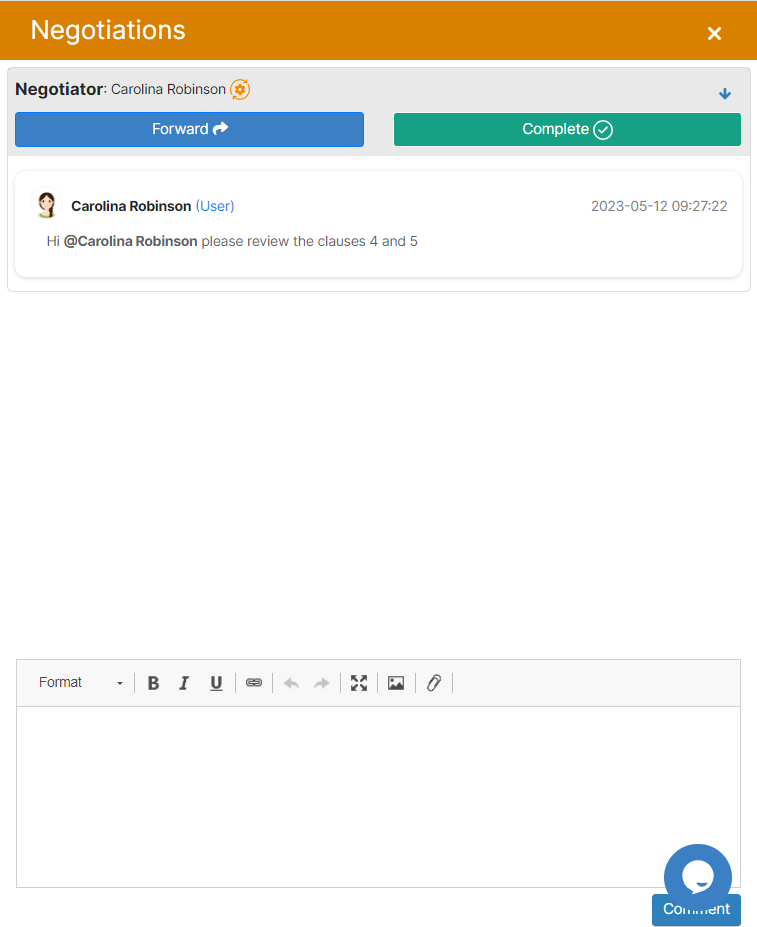
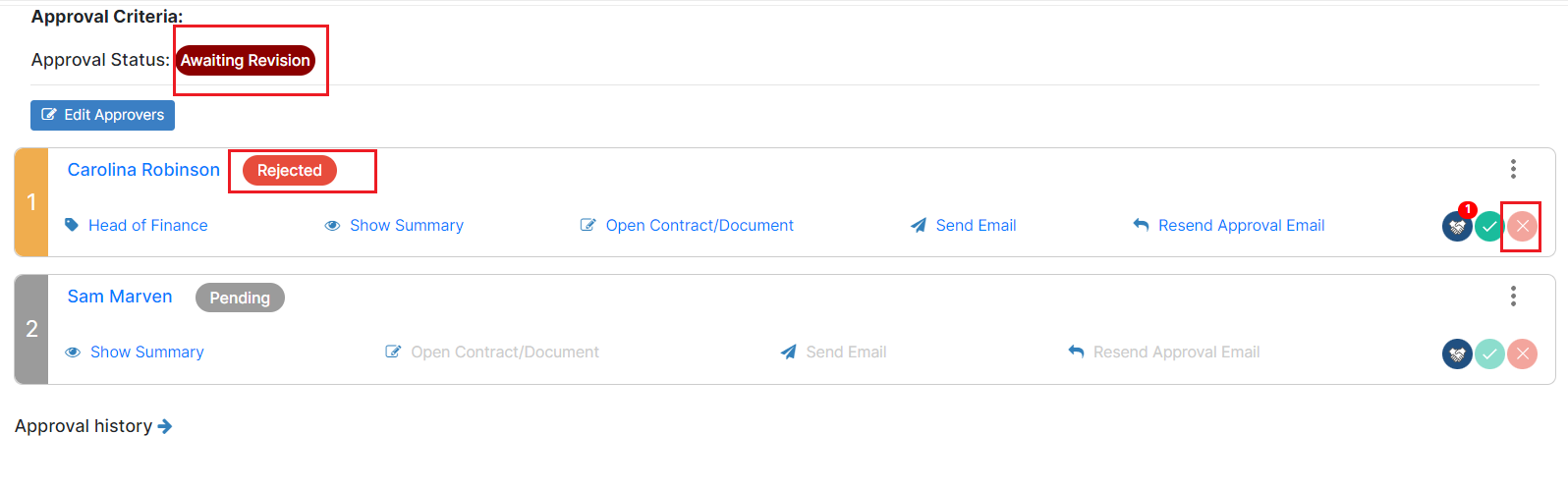
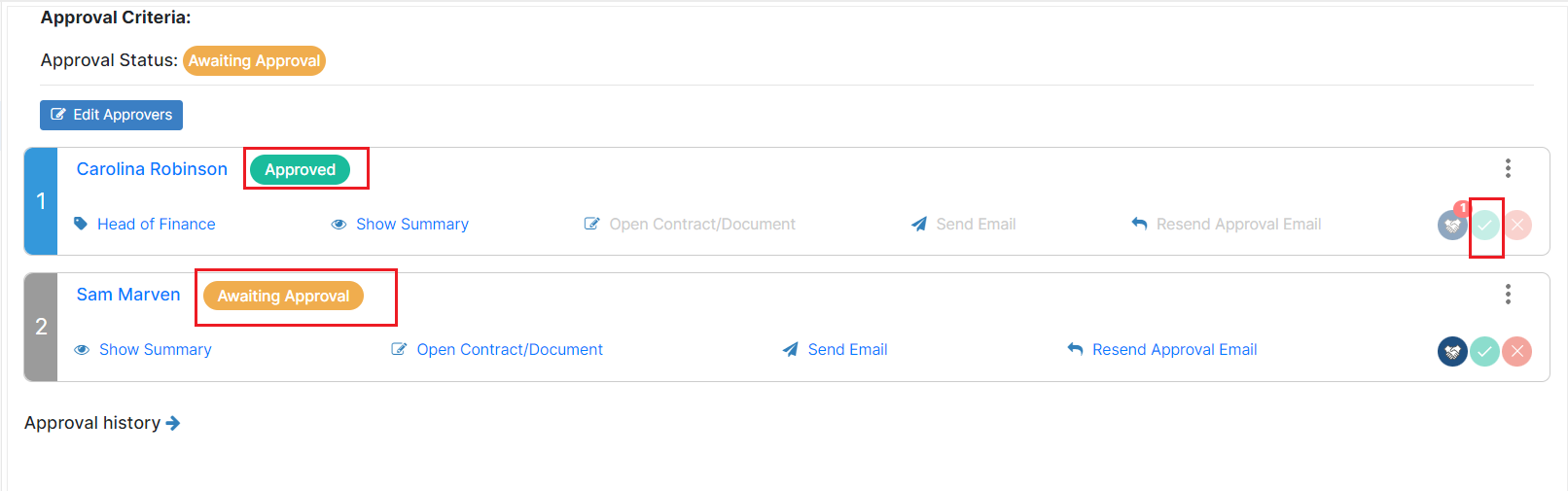

This page has no comments.