Objectives
- Add new User
Steps
Users in LEXZUR could be any member that will utilize and collaborate on the system such as the legal team, accountants, administrators, and so on. Each user will have his own credentials so that he can easily log in to the system.
Administrators can add a new user directly from the settings icon in the navigation menu.
When adding a new user, you are required to fill in all the basic information:
Specify the user’s first name, last name, and email, and choose the user group to which this user belongs such as administrator, accountant, and so on. Then choose the seniority level such as partner, consultant, or lawyer. And choose the access type for this user. A user can use the core solution the contract solution or both.
These details are sufficient for creating a new user, however, you can add more details such as the user’s personal information like job title, mobile number, and user’s address, but all these fields are optional.
If you click Save and More Details you will be directed to the user's detailed page where you can add any additional information.
The system will automatically set the user's unique code which can be used as an Employee ID or a replacement for a user’s full name when generating an invoice.
Once added the user will be notified that he has been added to your Workspace. And he can Join directly from the received link, and log in to the system easily.
For more information about LEXZUR, kindly reach out to us at help@lexzur.com.
Thank you!


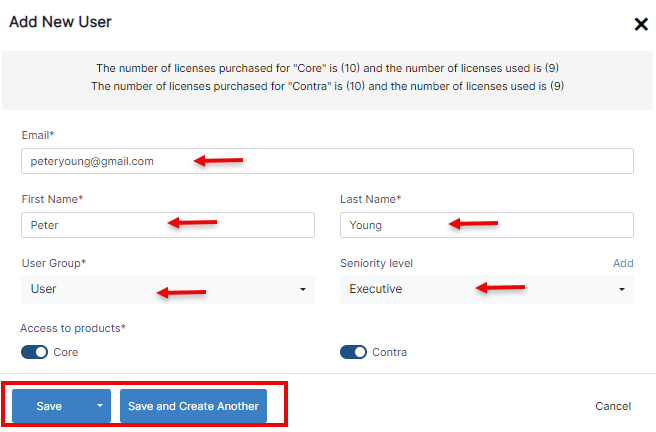
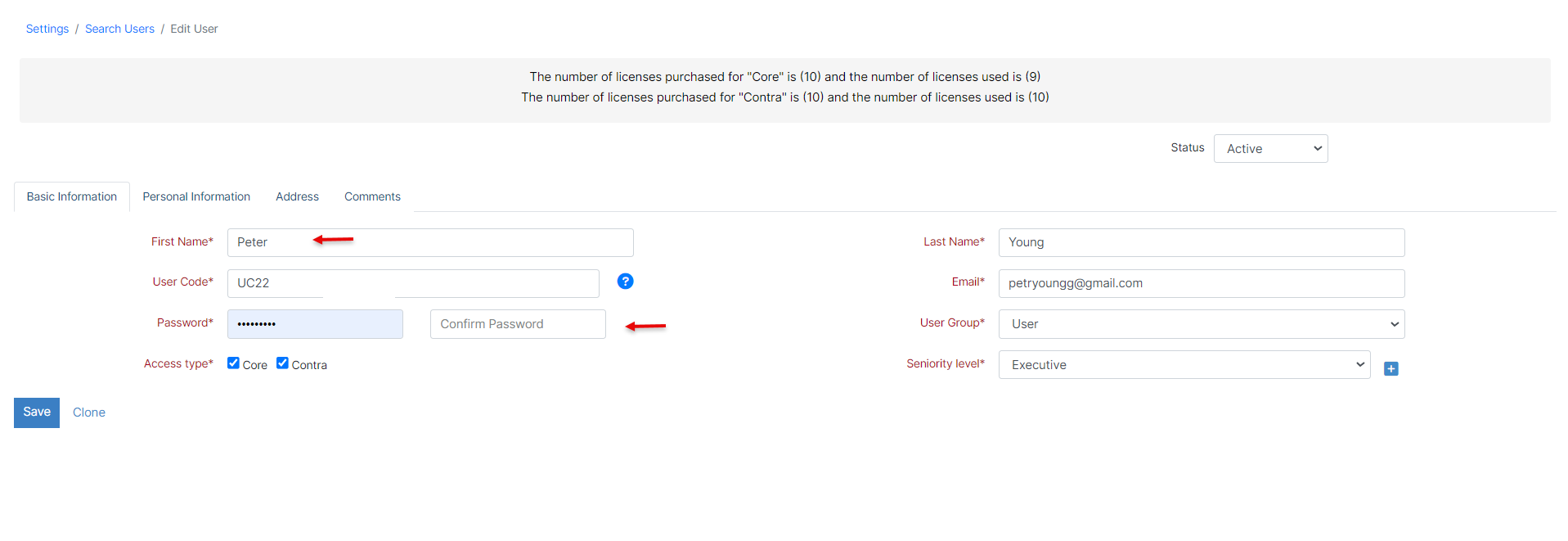
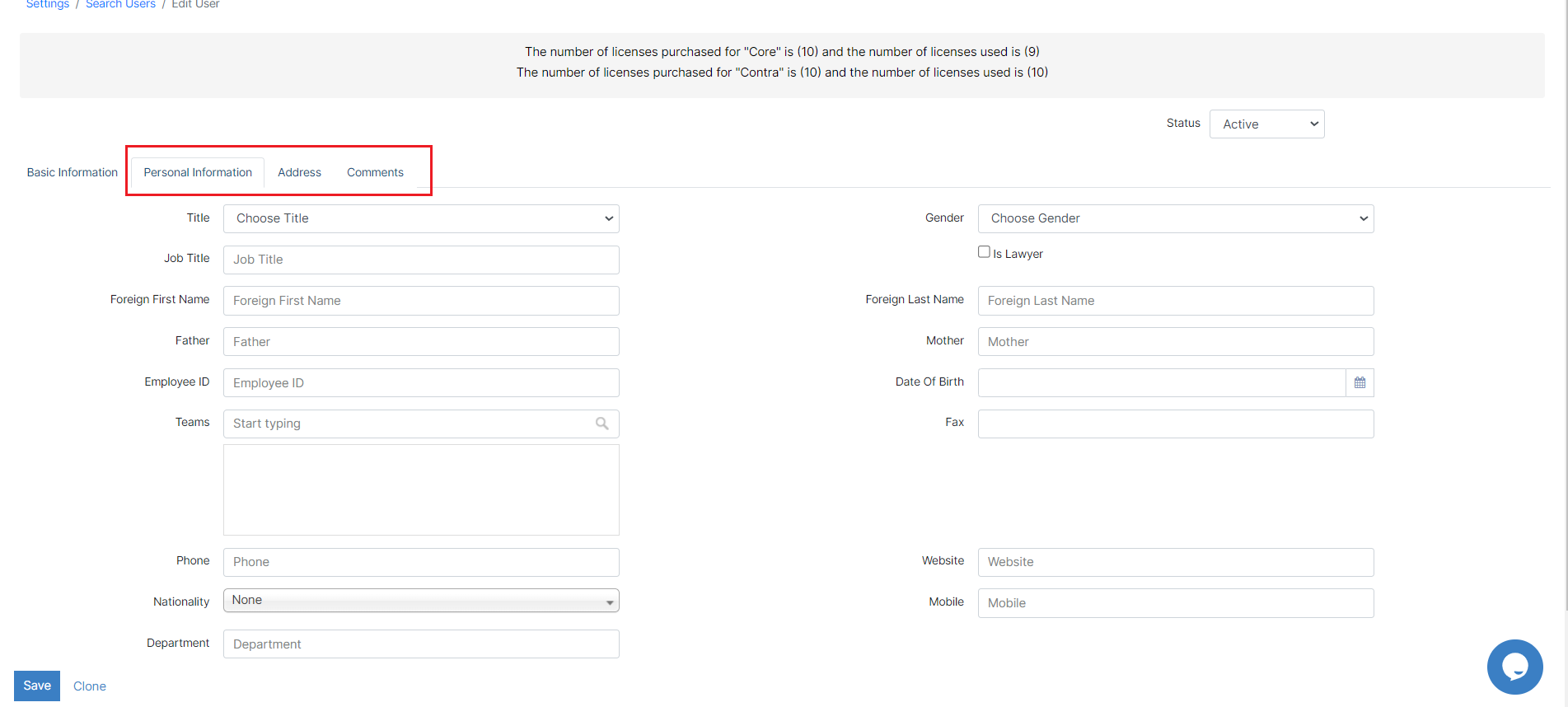
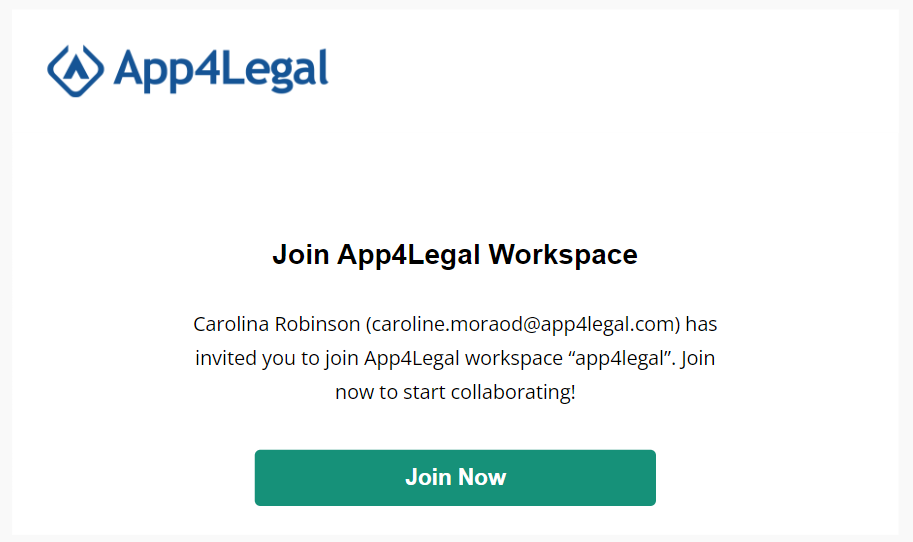

This page has no comments.