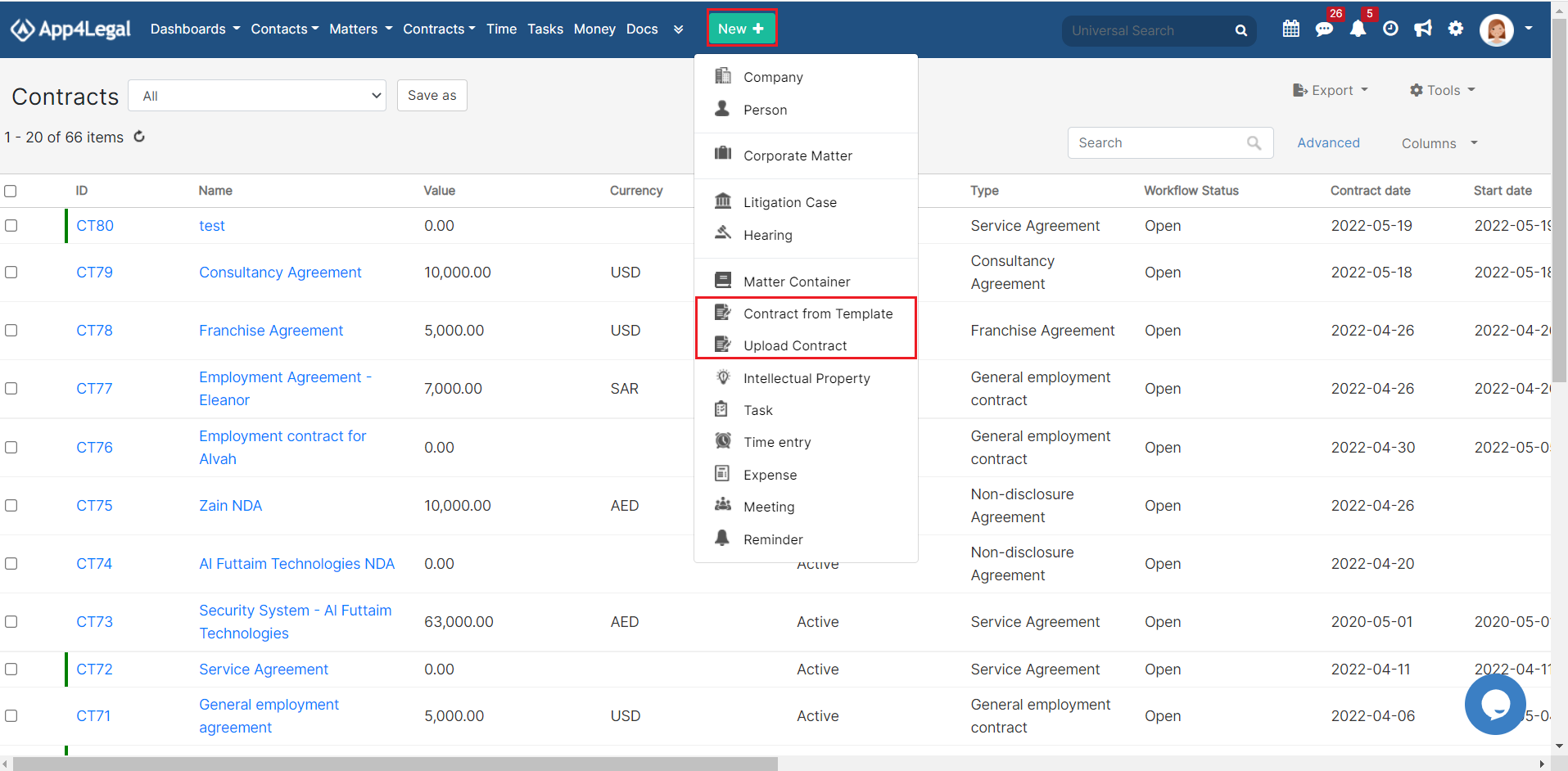
Objectives
Related Articles of Contracts Module
Steps
In App4Legal, you can easily and efficiently manage your contracts.
First, you have to add contracts to your database. You do that quickly from the New button in the main menu.
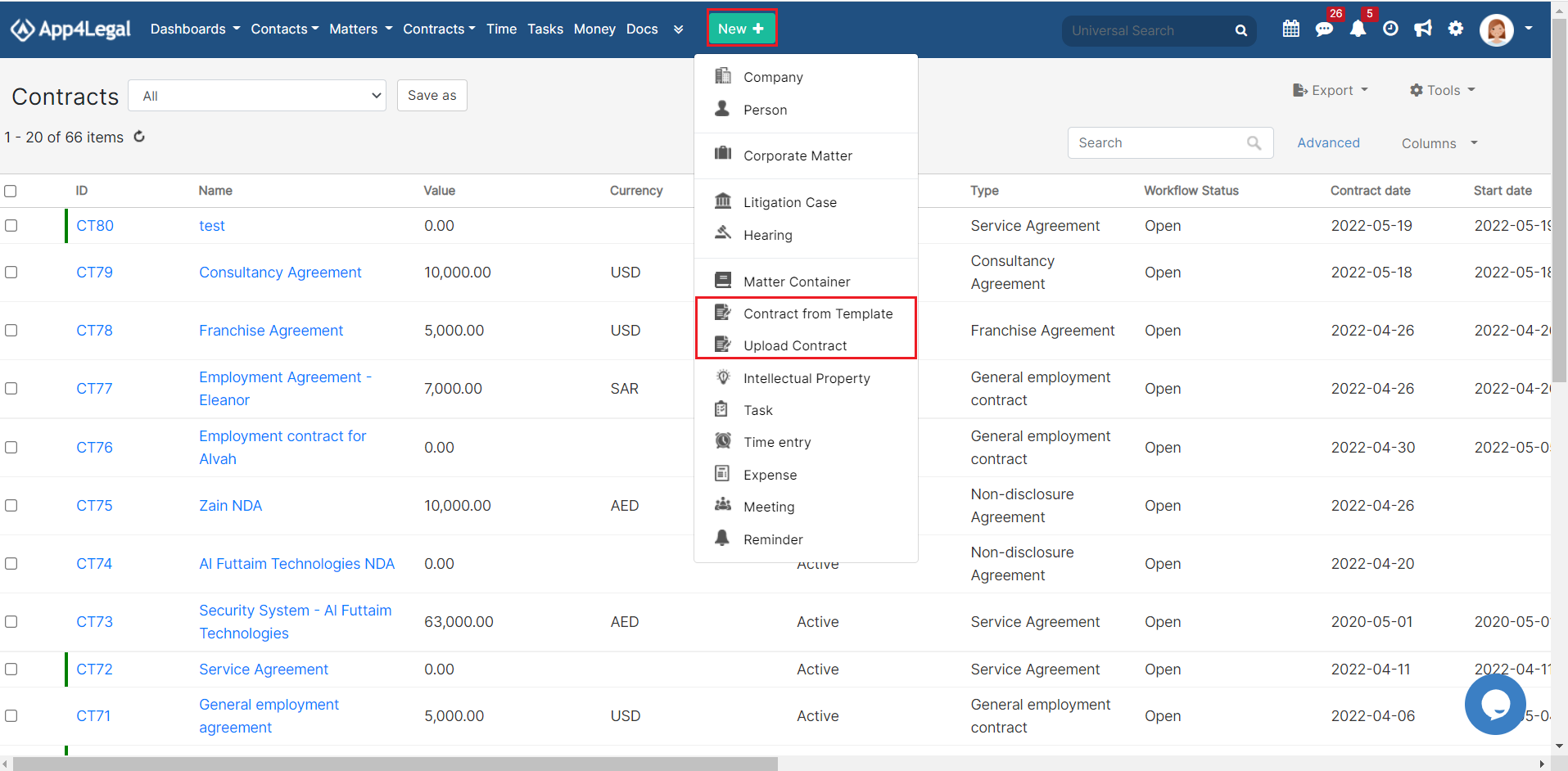
We have two options to generate a contract:
Create a contract from Template
Upload Contract
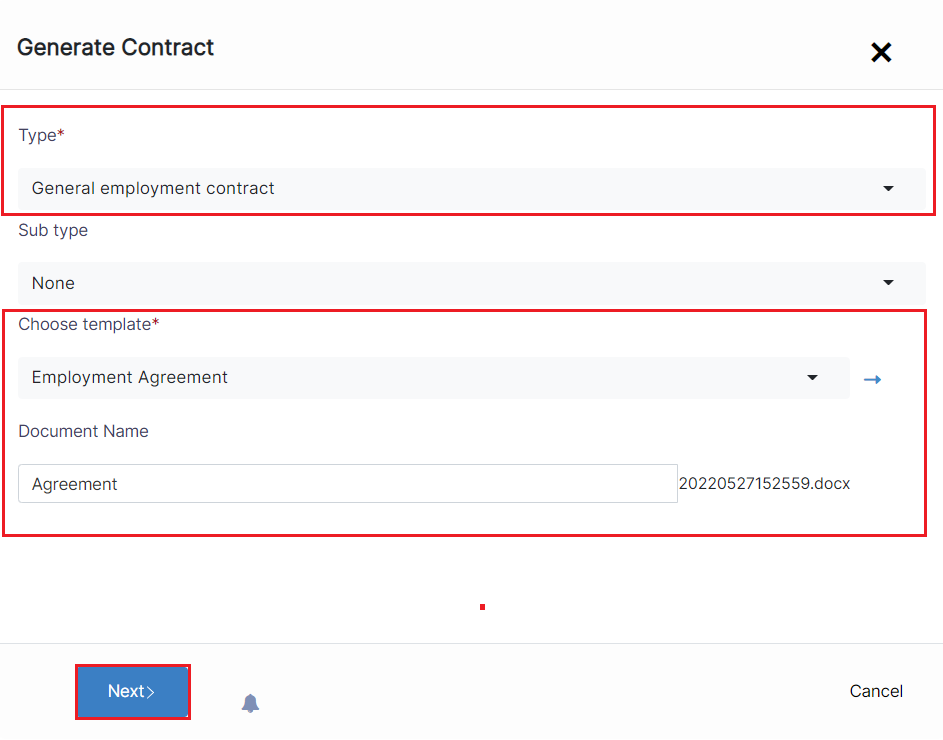
You have to upload your contract as a first step:
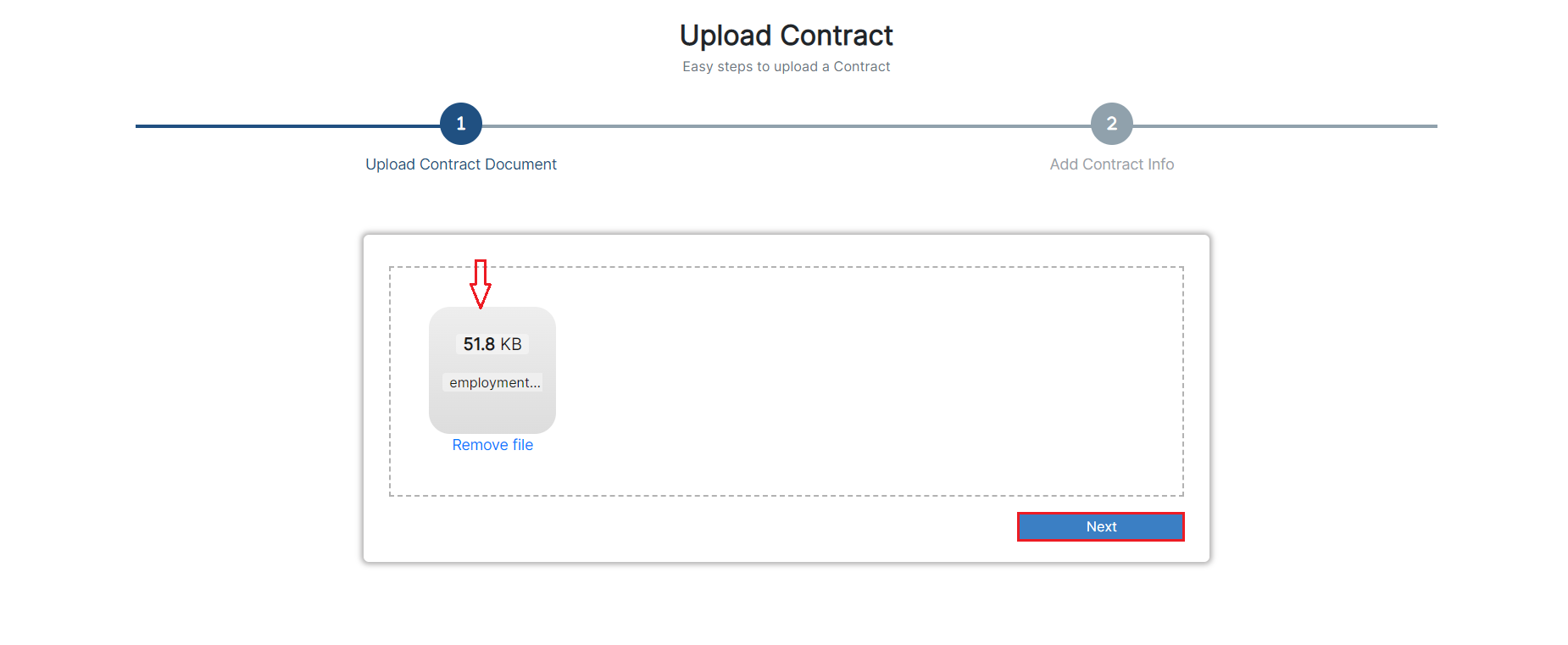
Next, start adding the Contract Information. The Add form of a Contract has the essential data to be inserted.
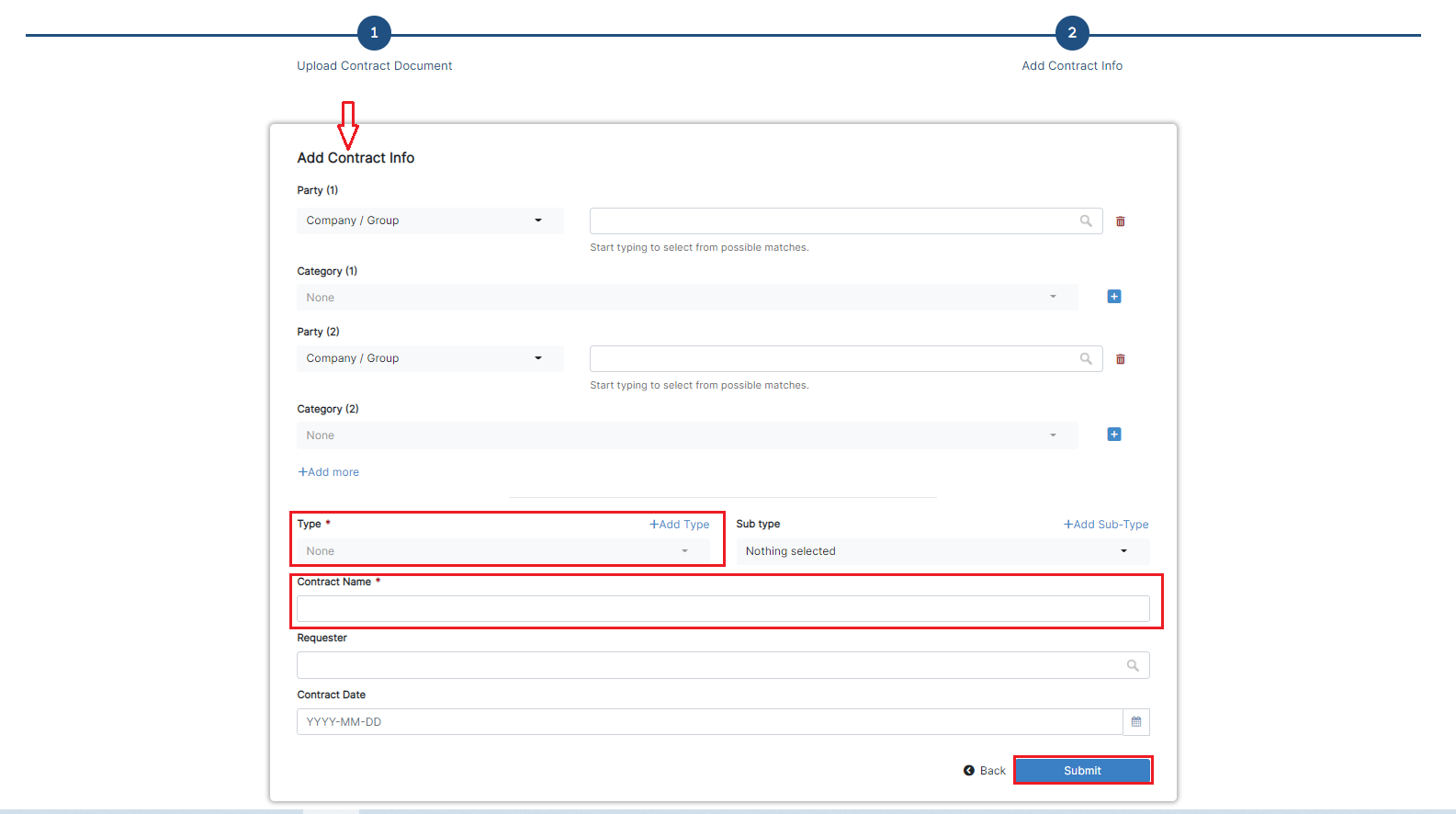
The mandatory fields are the ones in red only: type and name:
Other fields are optional; however, you can fill out these fields to make it easier to generate reports at a later stage.
Optional fields include the contract Parties, Subtype, Requester, and Date.
After filling in all the information needed click on Submit.
You can click on the Contract name or Contract ID to open its page and edit or capture more information. You can capture information regarding Contracts details, dates, people, and notes.
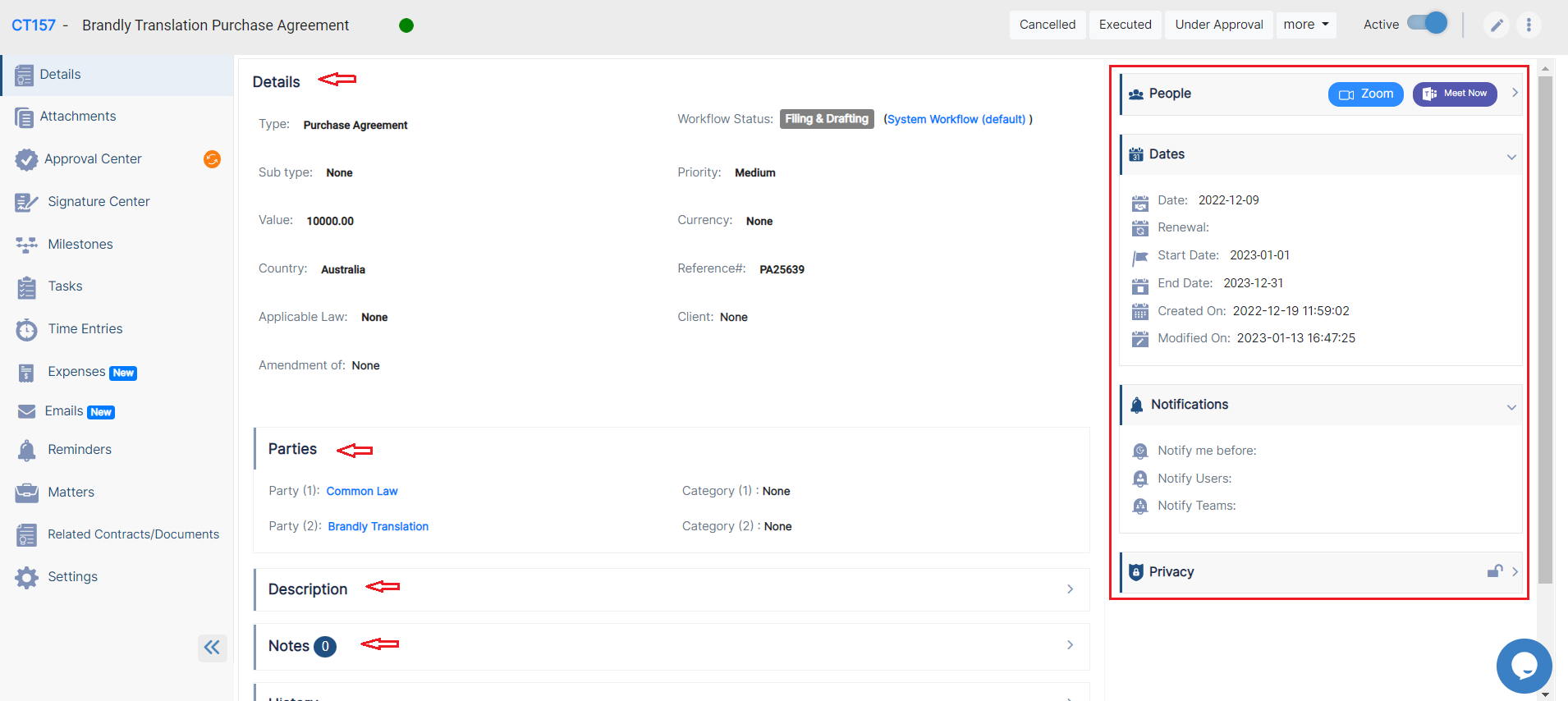
You can also create and manage the Folder structure and Upload Documents through the Documents Tab. The App4legal Document Editor is an efficient tool to help you manage document versions related to a specific company. The Draft and Collaborate tab, will also help you in drafting contracts. Once done, make sure to change the "To Be Signed" option to "yes" so that your contract is now ready for signature.
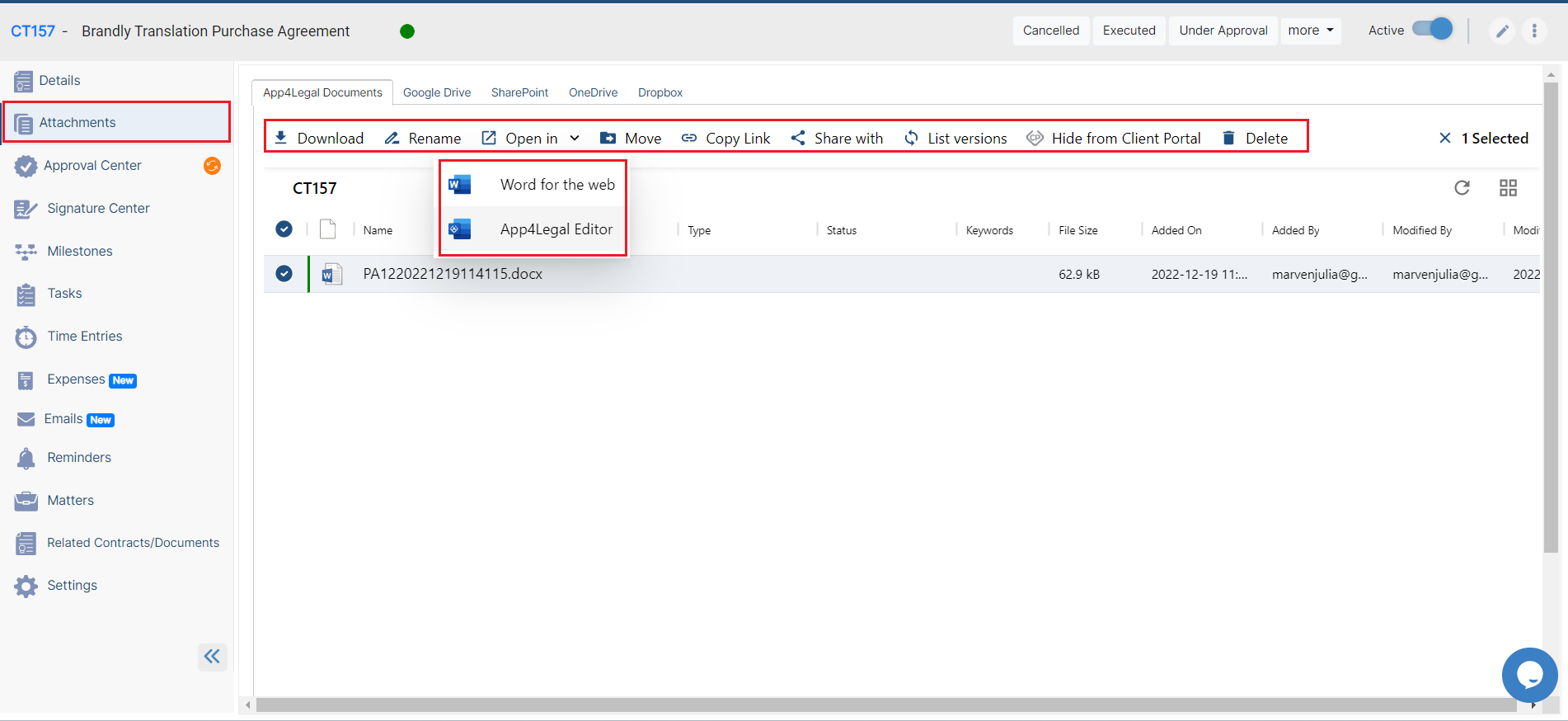
Furthermore, you can add approvers in the Approval Center tab and the approver can start the negotiation, approve or reject the contract.
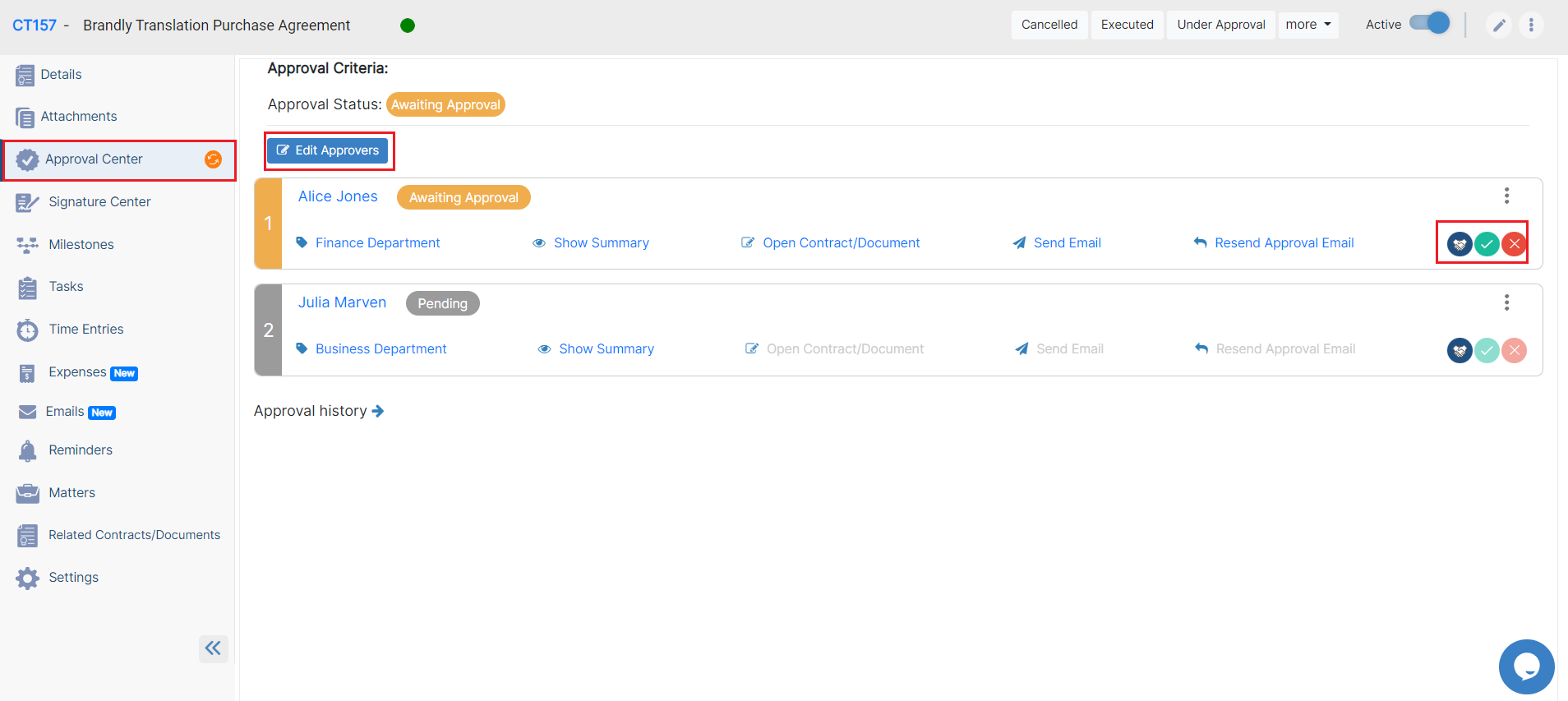
You can also add a signee in the Signature Center tab and the signee can sign the contract either using DocuSign or an internal signature.
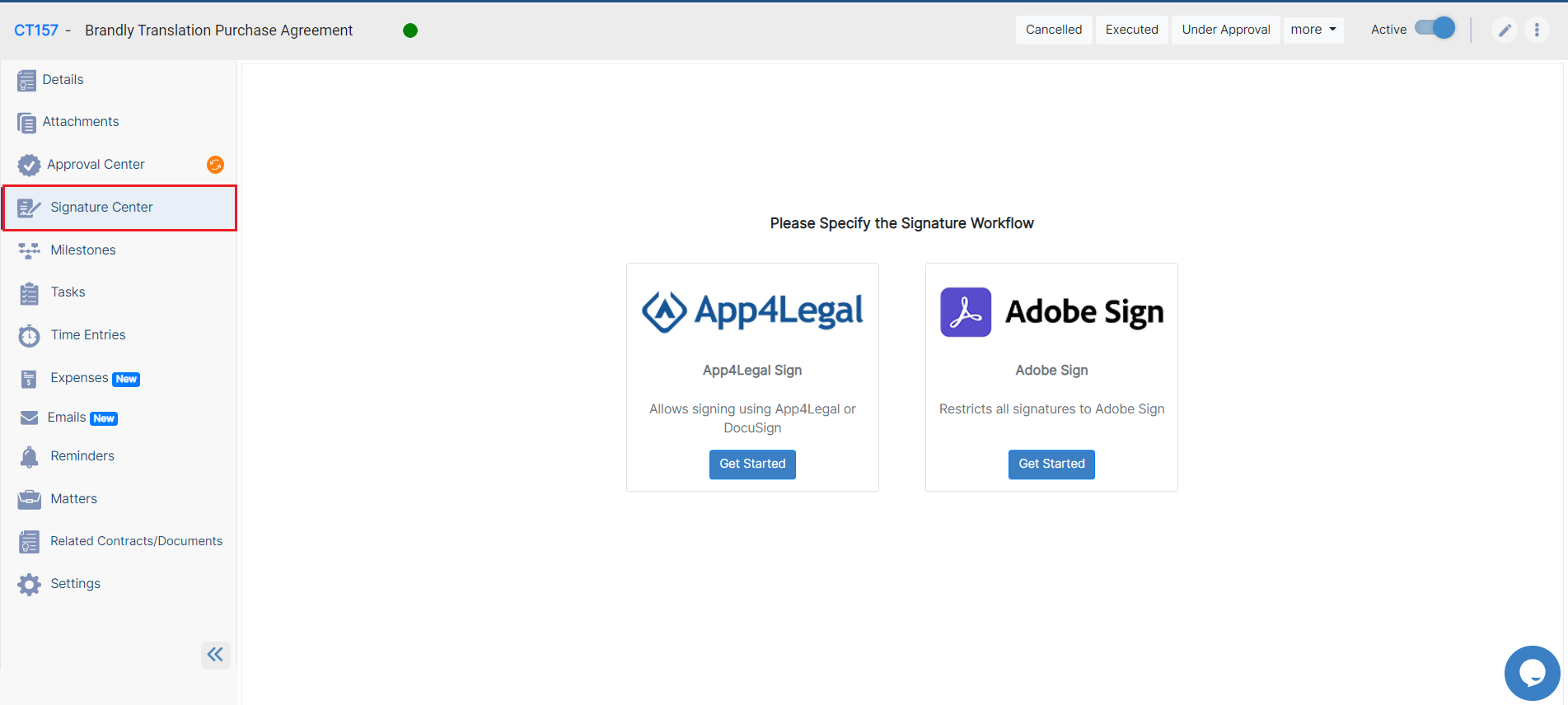
Last but not least, add reminders and tasks, link all the related matters and contracts, and now you can also add milestones to your contract.
For more information about App4Legal, kindly reach out to us at help@app4legal.com.
Thank you!