Objectives
- Activate E-invoicing
- Create Invoice
Steps
In App4Legal you can e-invoice your clients. You can activate this option following a set of simple steps.
- Activate E-Invoicing:
First, in the money module settings, under entities, choose Setup Entities.
Choose the Entity for which you want to activate the E-invoice option and click on the green edit button. Go to the E-invoicing field and choose Active. Make sure to add all the fields like the address details, tax number, and phone, then click Save.
Important: Changing this value is not reversible, Once you enable the e-invoicing, you cannot disable it later for the current entity.
After Activating this feature, E-invoicing will be applied to this specific Entity. You could always have multiple entities. Therefore, this feature could apply to entities for which e-invoicing is required. Now, let’s have an example of how to e-invoice a client.
- Create Invoice:
Go to invoice and create a new invoice. The invoice default status will be set as a draft. In other words, the system will not allocate an automatic number, unless you activate the invoice from the top right button, changing created the invoice status to open. When you choose open, the system will give this invoice an automatic unique identifier number.
Some additional fields are mandatory in the e-invoice like the invoice type, transaction type and the payment method:
- Invoice Type: It can be Tax Invoice , Simplified Tax invoice or Both
- Tax Invoice: A normal tax invoice as per KSA VAT regulation. Taxable Supplies subject to the standard rate valued at SAR 1,000 or more, made to a Taxable Person or non-taxable Legal Person. Taxable Supplies made to a non-taxable natural person (other than exports of goods).
- Simplified Tax Invoice: A simplified Tax Invoice may be issued for a Supply of Goods or services. A simplified tax invoice contains a lower number of fields as per KSA VAT regulation. Mainly B2C (business to consumer). Export of goods
- Transaction Type: Can be Nominal, Export, Summary or others
- Nominal: The invoice is issued for goods that are provided without consideration as per KSA VAT regulation.
- Export: The invoice is issued to a foreign buyer as per KSA VAT regulation.
- Summary: The invoice is issued for sales occurring over a period of time and occurs for some types of invoicing arrangements between seller and buyer.
- Others
- Payment Method: Can be Cash, Credit Transfer, Payment to a bank account, Bank card or Instrument not defined
- In Cash: Payment by currency (including bills and coins) in circulation, including checking account deposits.
- Credit Transfer: Payment by credit movement of funds from one account to another.
- Payment to bank account: Payment by an arrangement for settling debts that is operated by the Post Office.
- Bank Card: Payment by means of a card issued by a bank or other financial institution.
- Instrument not defined: Not defined legally enforceable agreement between two or more parties (expressing a contractual right or a right to the payment of money).
Moreover, the new update in the money module will allow you to make an after-tax discount on the total amount of the invoice. Therefore, you can perform discounts on the level of each item in the invoice, on the level of the invoice total amount before tax, and on the level of the invoice total amount after-tax. This advanced option will allow more flexibility when invoicing your clients.
Once the invoice is created, some restrictions will be applied, such as this invoice cannot be altered or deleted.
You can now preview, and export your invoice to Word or to PDF based on predefined templates.
Tip: You can customize your own E-Invoice Templates to be used in previewing or exporting invoices. Learn more here.
Once this invoice is exported, you will find all the required information and the QR Code. You can, therefore, send it to your client.
You can also send it automatically from the system by using an embedded Email Engine.
Tip: Learn more about how to send invoices by email in this guide.
Note: When the client decides to discard a service that has been invoiced, a credit note should be created. Learn how to create credit notes in this guide.
Note: if you decide to include additional services or link more matters to your invoice, you must create a Debit Note. Learn how to create debit notes in this guide.
For more information on App4Legal, reach out to us at help@app4legal.com
Thank you!


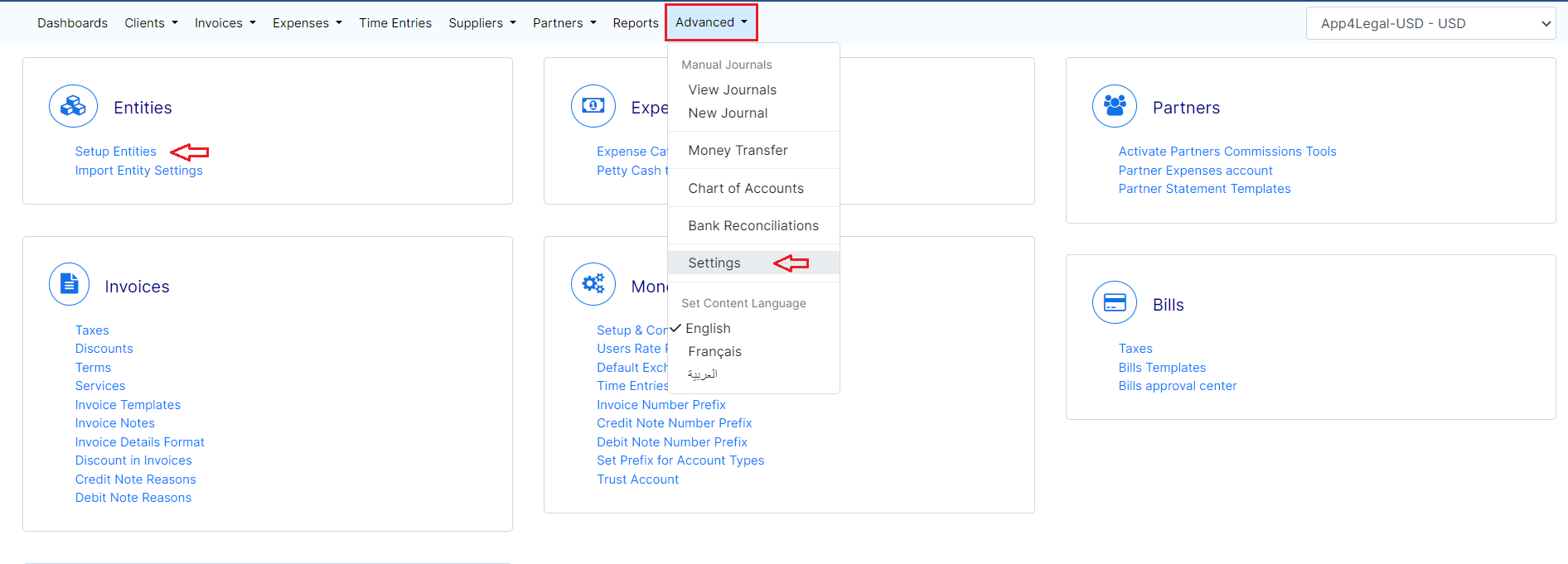
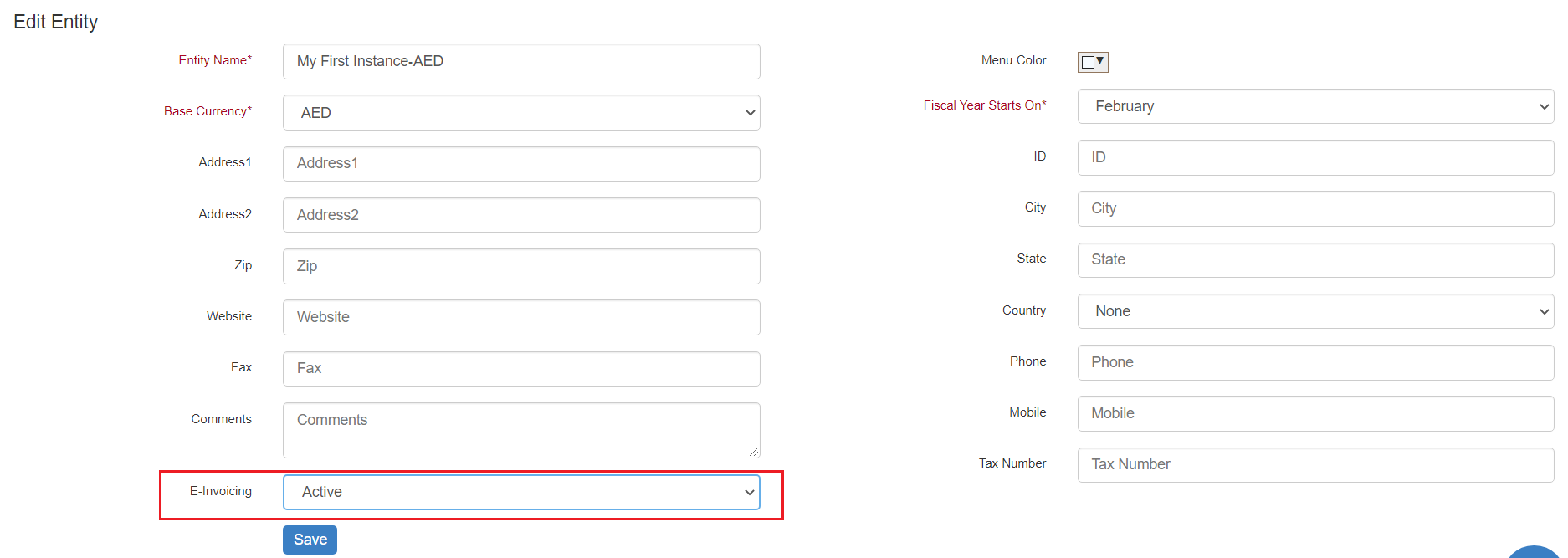
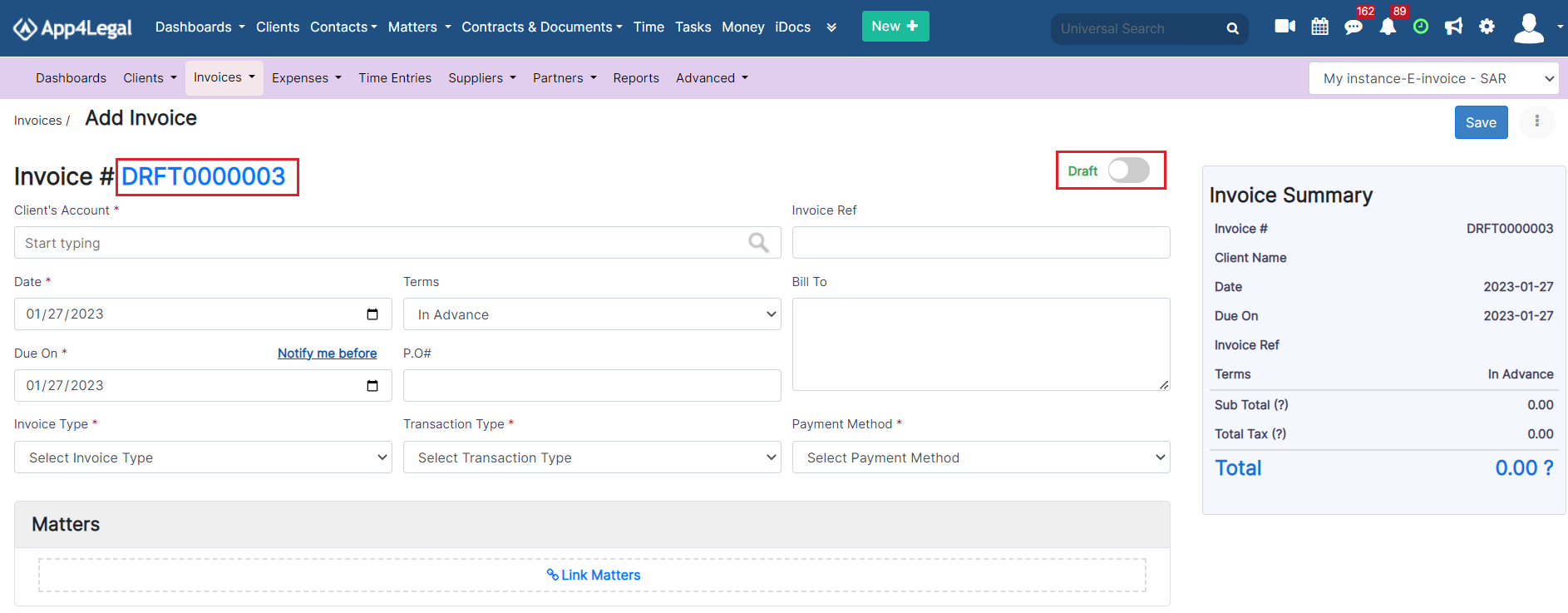
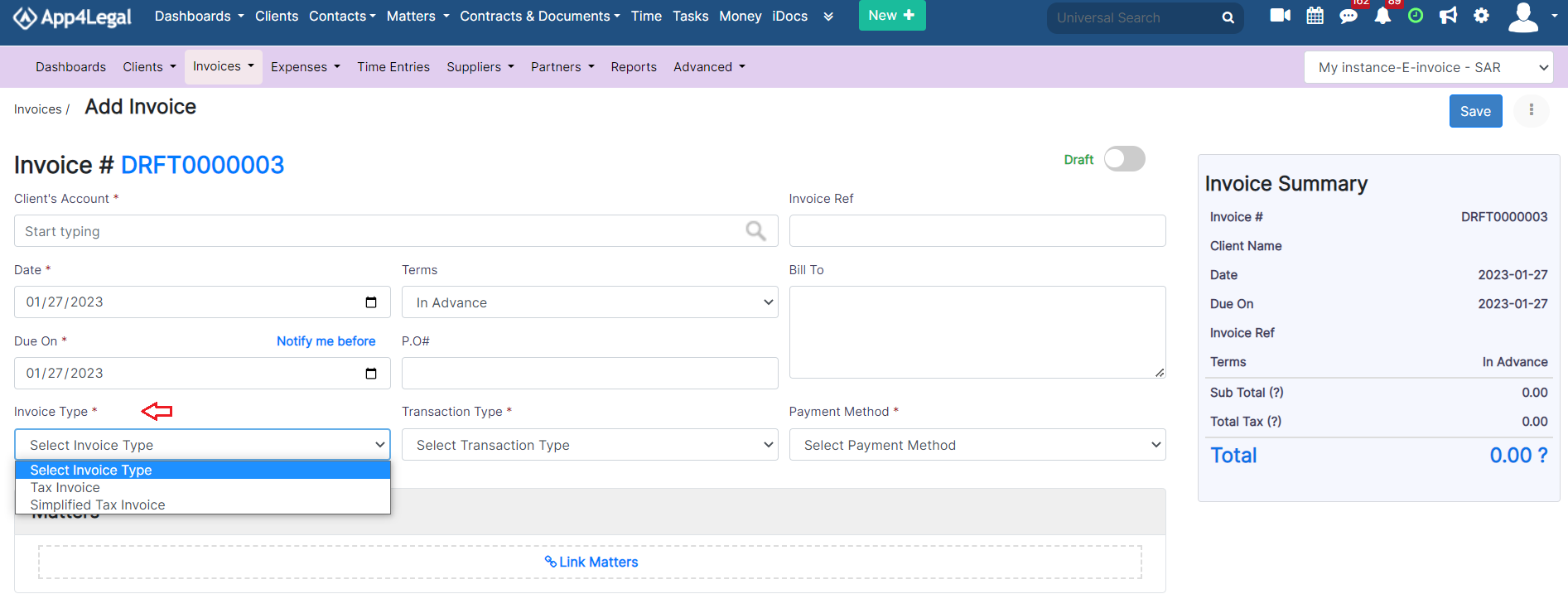
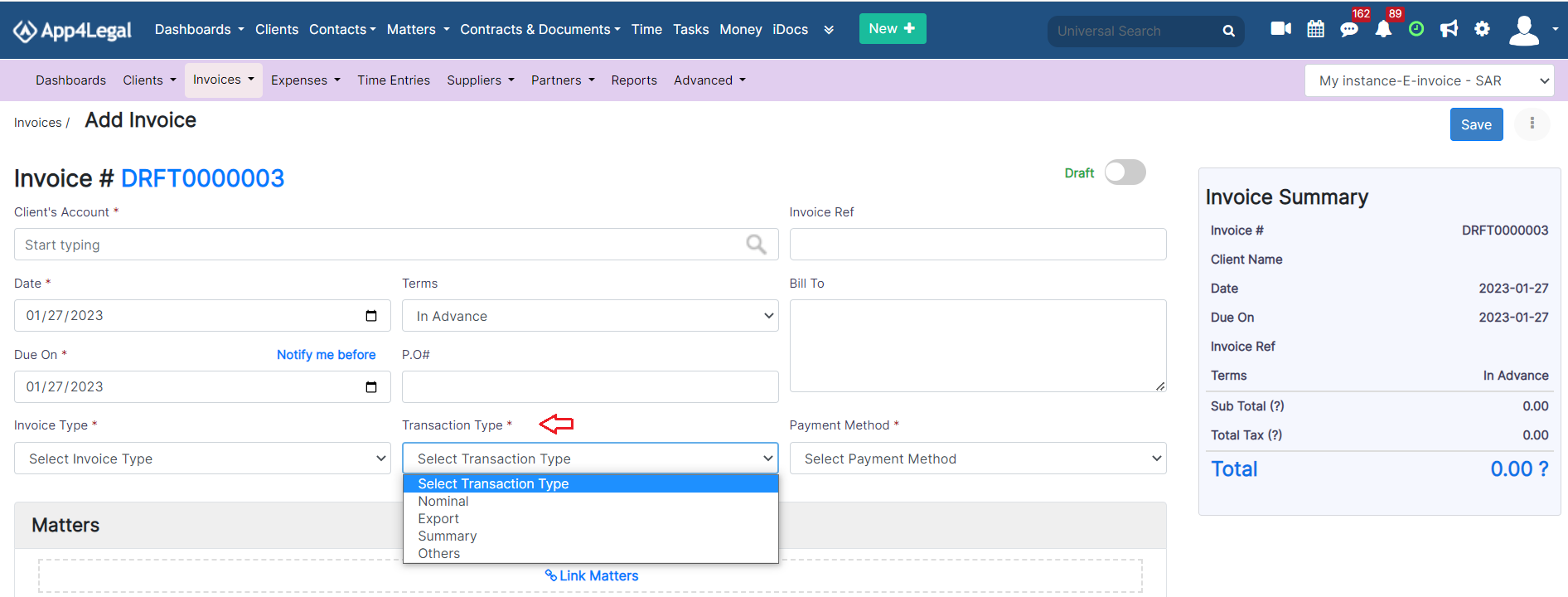
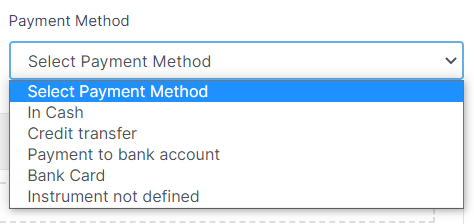
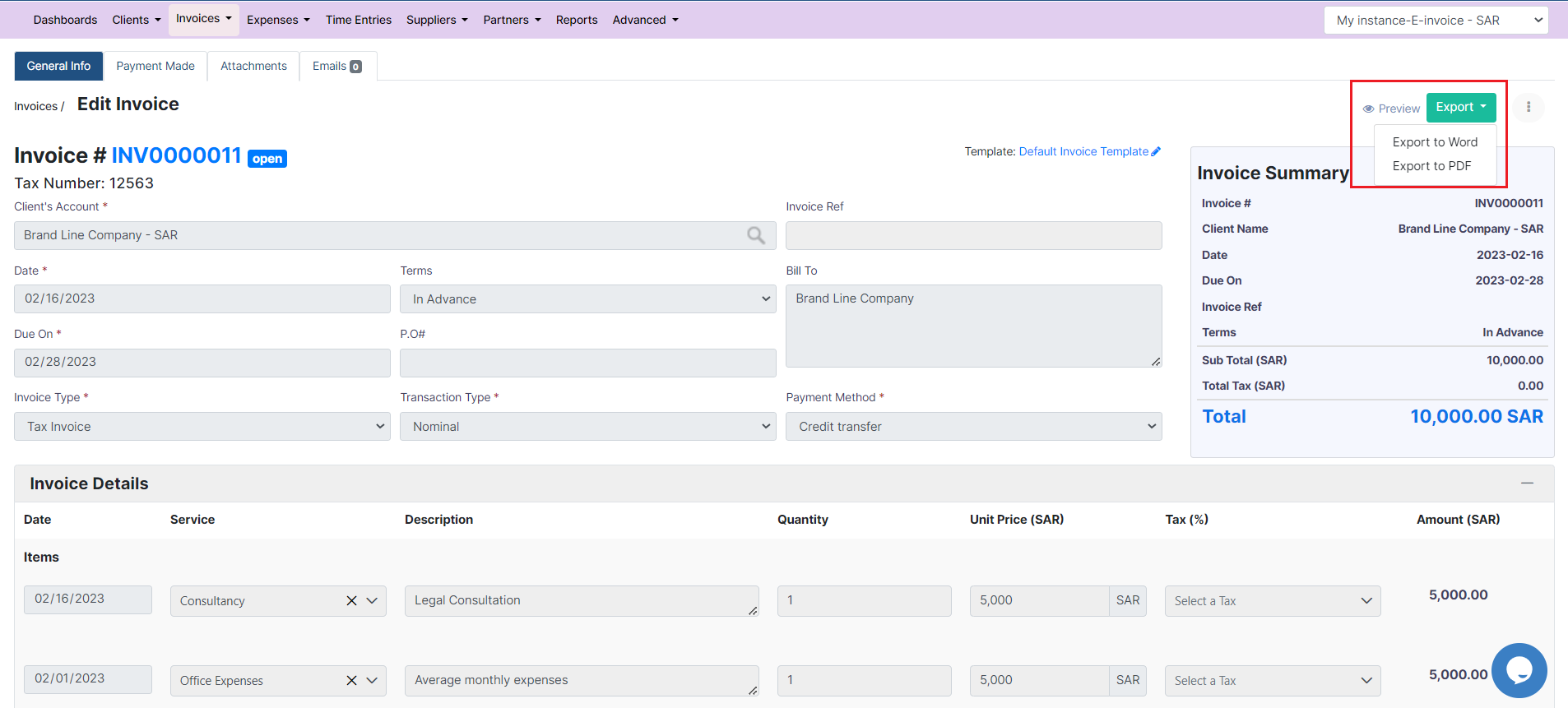
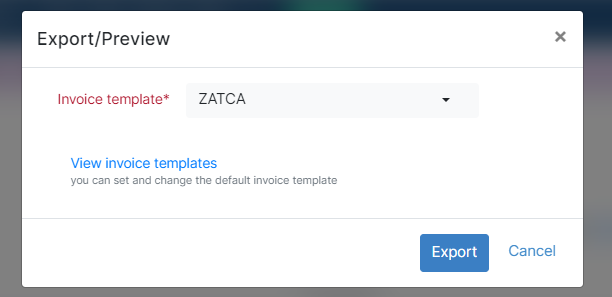

This page has no comments.