Objectives
- Create Credit Notes
- Revert Time logs/Expenses
Steps
In E-Invoicing, after saving an open invoice, you will no longer be able to edit it or make any changes.
When the client decides to discard a service that has been invoiced, a credit note should be created.
To do that, go to the specific invoice, click on the action wheel at the top right of the General info section, and record a credit note to this invoice.
The system will fetch the data related to this invoice. You must specify the reason, and then you can delete the invoice items that the client has discarded.
This credit note will also have a status, either Draft or Open. Once you save it, the same restrictions will be applied. In other words, if the credit note is saved with an Open Status, you cannot change it, delete it, or return its status to draft.
This credit note will have then an automatic number generated by the system.
You can list all the credit notes under the invoices section, and of course, you can export the list for internal use.
After deleting the items that have been discarded by the client with the credit note, the invoice status will be partially paid.
In addition, you can create credit notes to cancel invoices, which means deleting all the time logs and expenses invoiced.
For example, the two-time logs above were invoiced to the Client.
Then we created credit notes to cancel the invoiced time logs.
In this case, the system allows you to revert time logs and expenses when you issue a credit note that is meant to cancel an invoice.
To do so, you can go back to the main invoice, and from the 3 dots options choose "Revert Time Logs/ Expenses Status"
and confirm your selection,
You can now notice the statuses of the time logs are reverted to "to-invoice" and can be invoiced later on.
For more information on LEXZUR, reach out to us at help@lexzur.com.
Thank you!


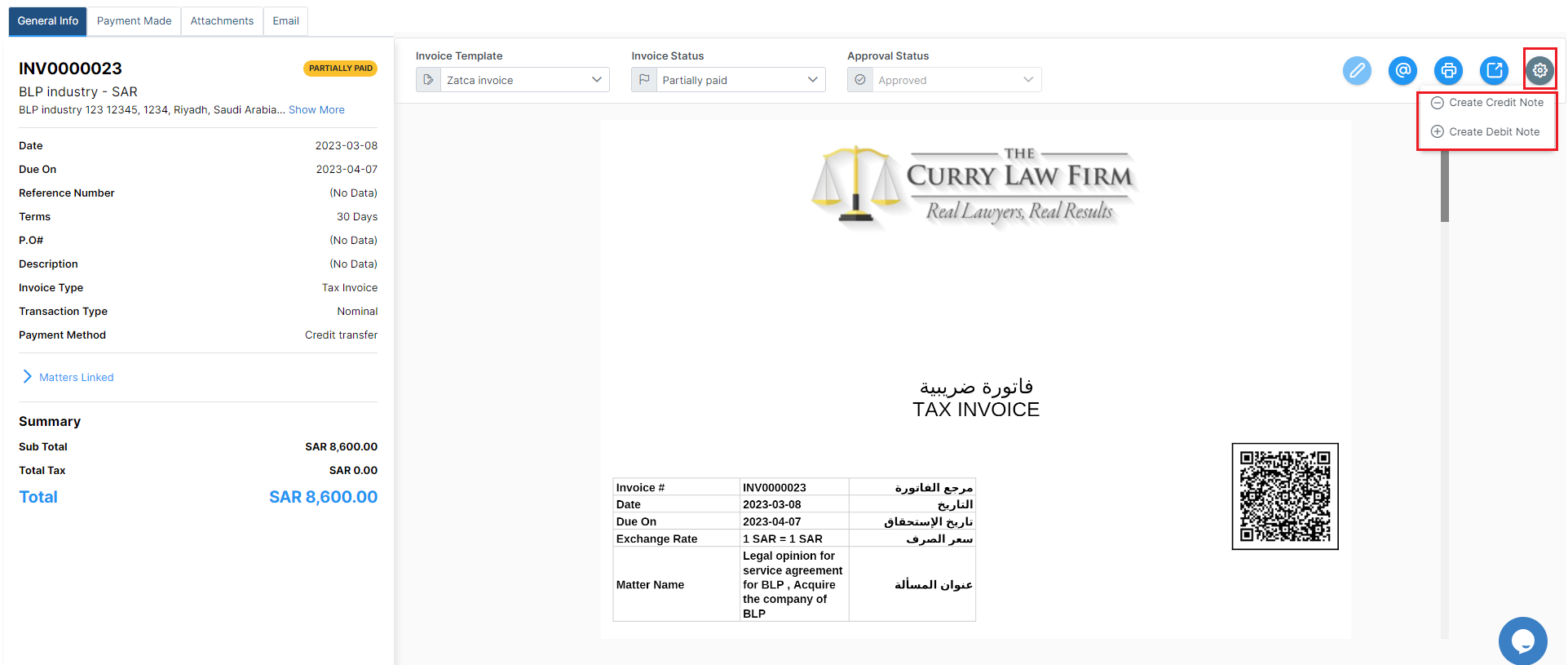
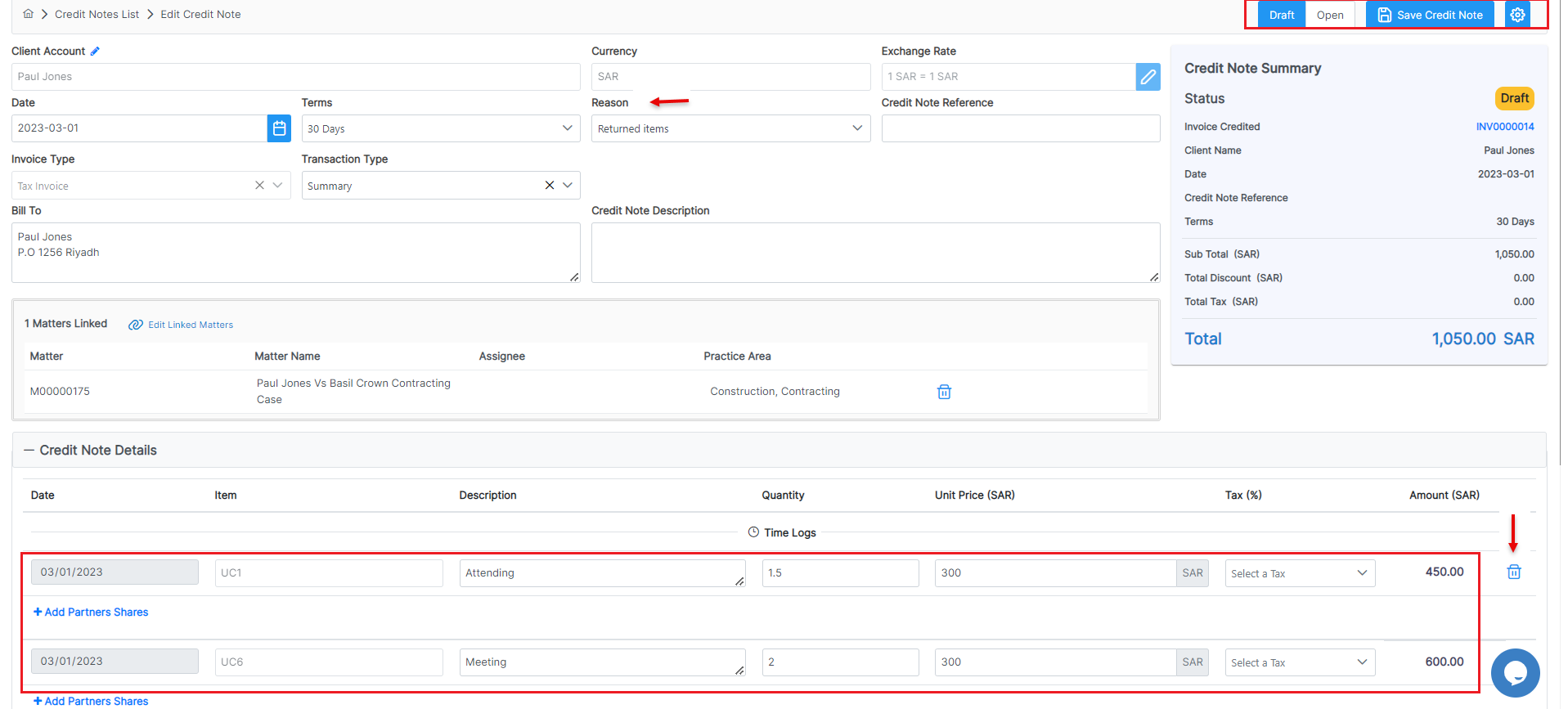
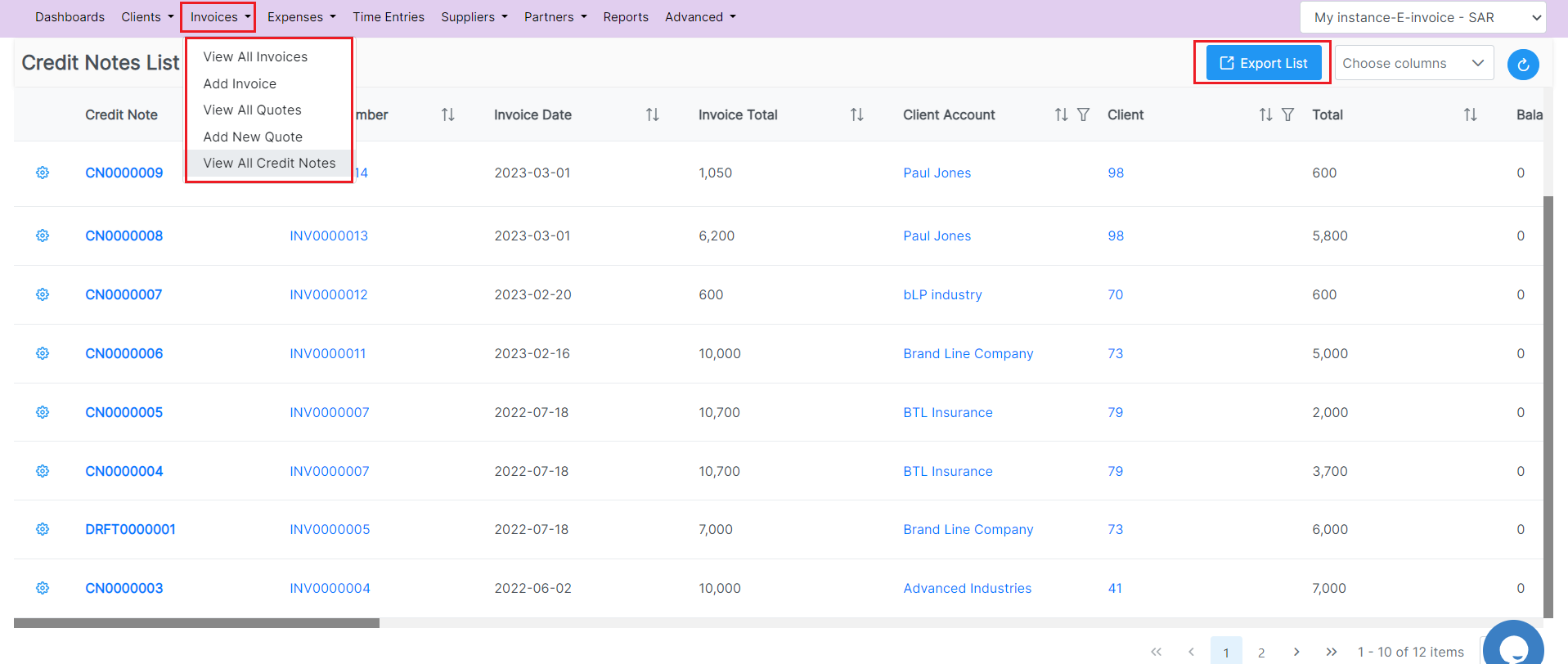
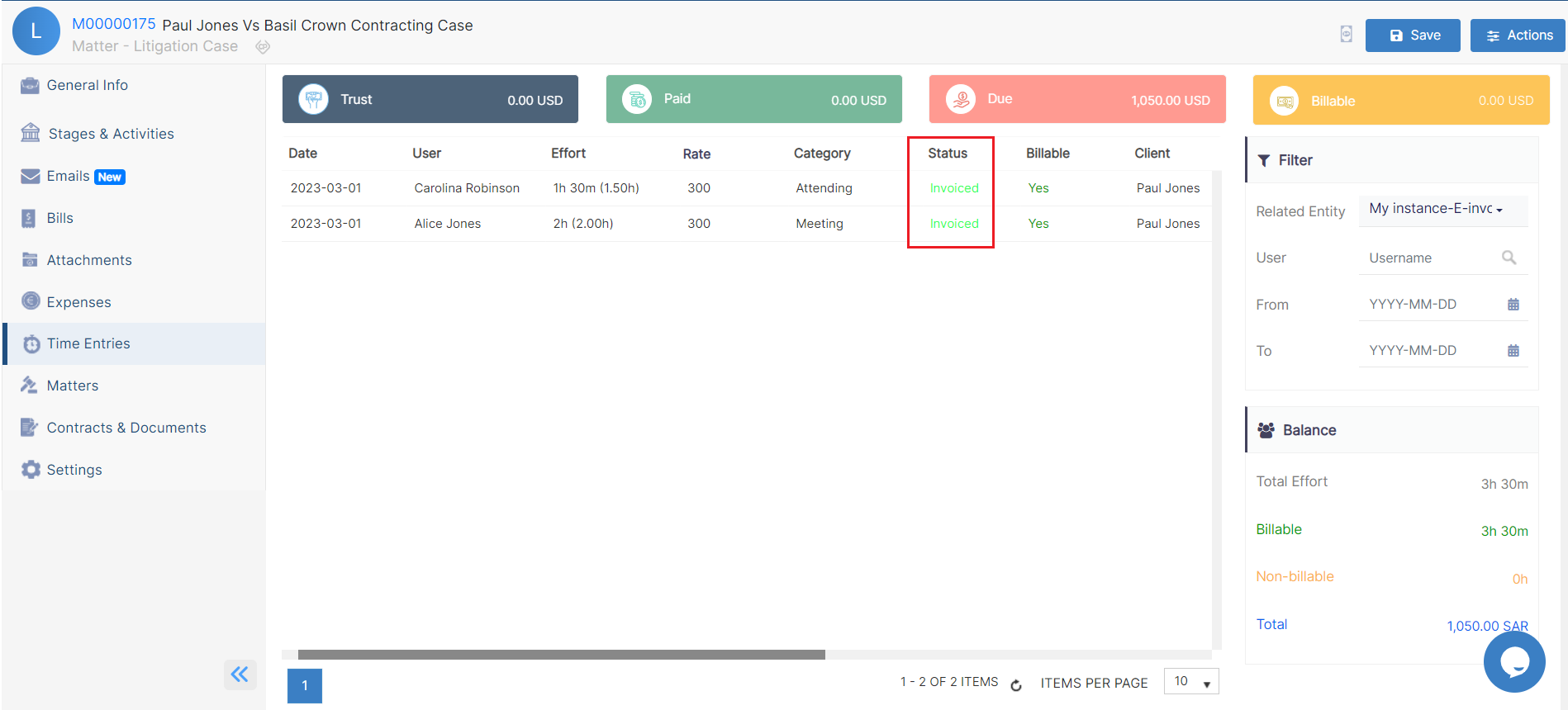
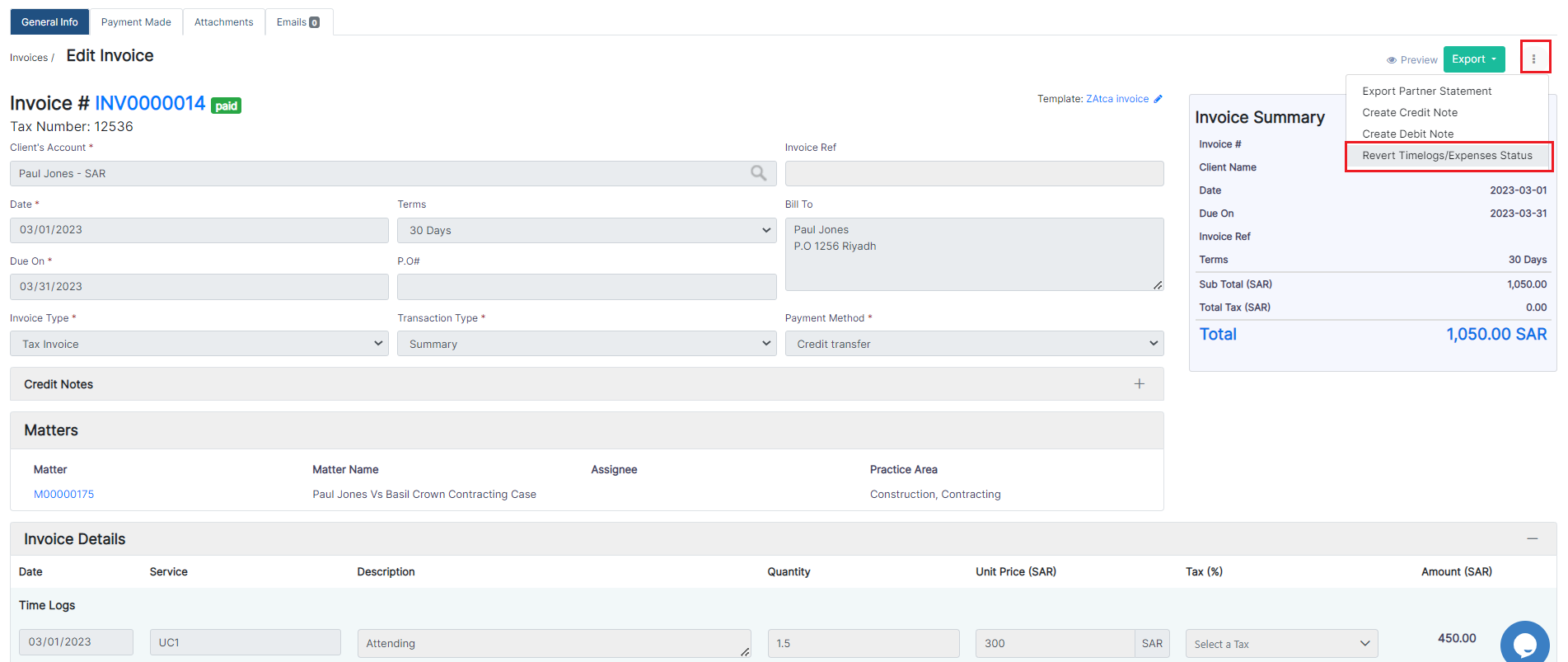
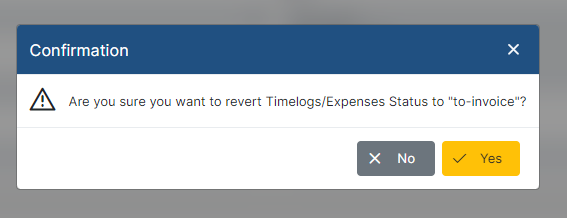
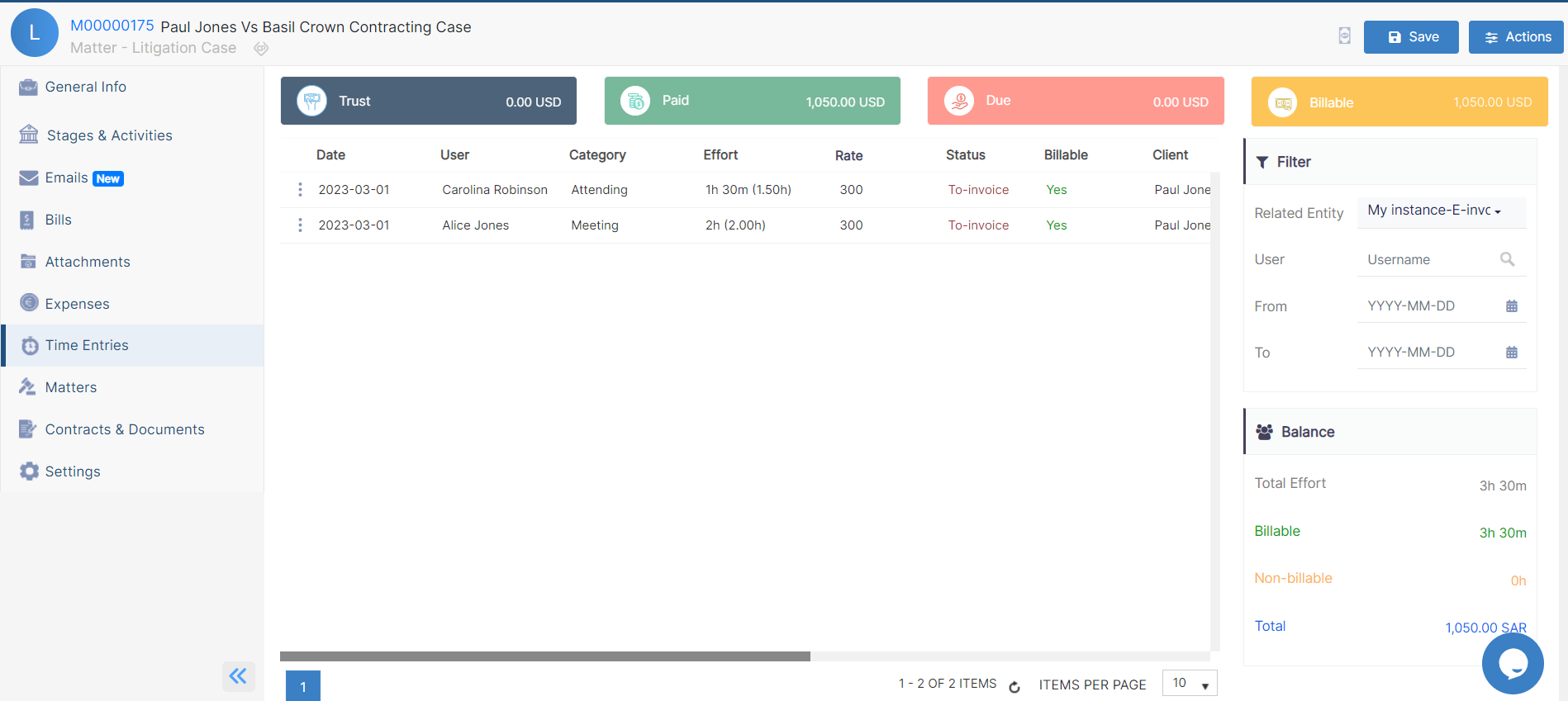

This page has no comments.