Objectives
- Review, Negotiate, Approve. or Reject a contract
Steps
Once your contract is ready, it can be moved to the Approval Center to be approved.
Make sure the "to be approved" status of the contract document is set to "yes" from the Attachments tab.
The Approval Center can be configured based on your business criteria and contract types. Learn more here.
However, admins can manually add and edit approvers from the Approval Center tab within each contract.
When adding a new approver, you can:
- Set the Approval Order by just clicking on the checkbox
- Users: select users or collaborators who are authorized to approve this contract.
- Users Groups: specify the User Group(s) which are authorized to approve the contract.
- Specify the Label/Summary of each approver.
The approvers will receive an email notification with the necessary details when it is their turn to approve the contract. They can Approve/Reject directly from the received email.
Each approver has the option to view the summary, open the contract/document for review, send an email directly to a specific person with the contract/document attached, and resend the approval email.
The approvers can also start a negotiation.
In Negotiations, you can mention other users, forward the negotiation, and complete it once done. The related users will be notified and can access the negotiation page and respond.
When an approver rejects a contract, it will be listed as awaiting revision until the approver approves it.
Once approved, the second approval will receive a notification to proceed with the approval process.
You have also a section for the approval history, where you can see the actions done, the changes, the date and time, and comments. And you can from the action wheel export these details to Excel.
For more information about App4Legal, kindly reach out to us at help@app4legal.com.
Thank you!

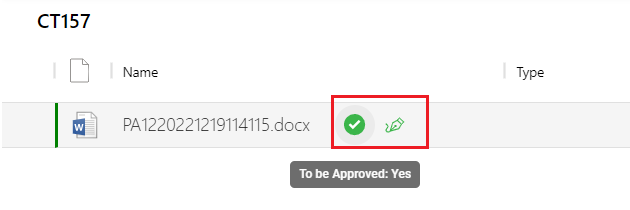

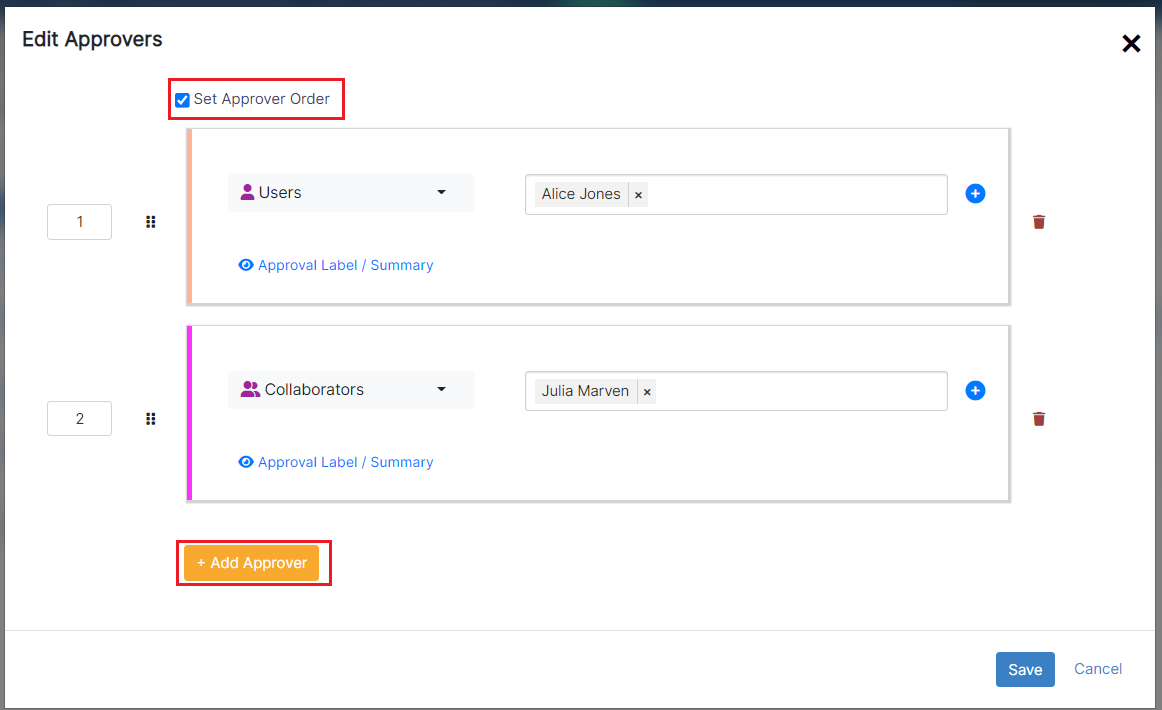

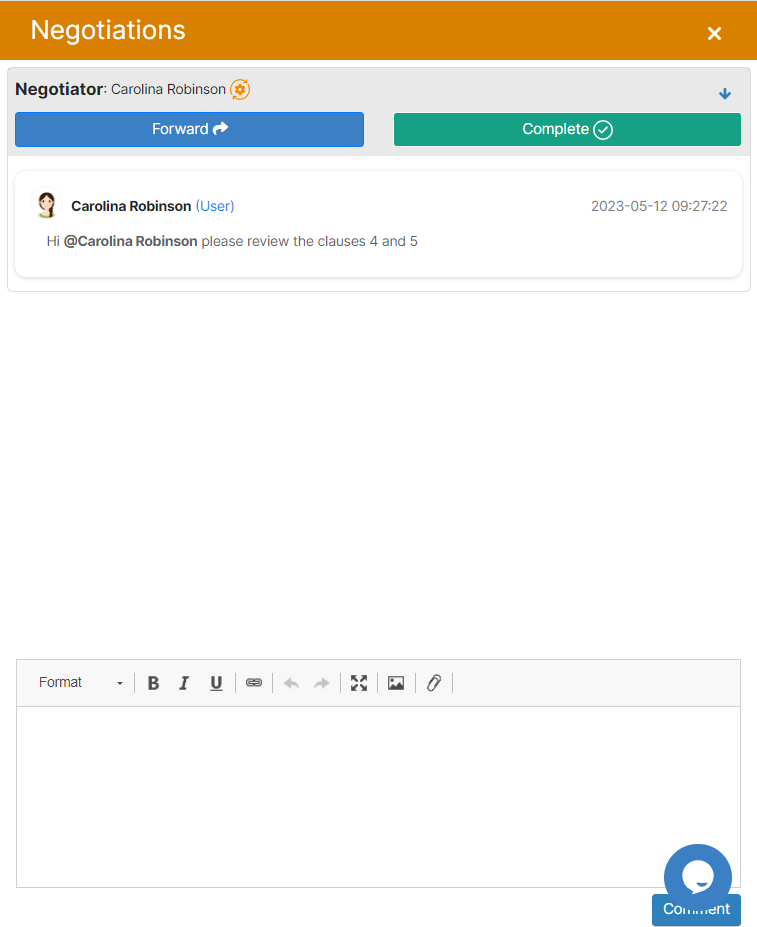
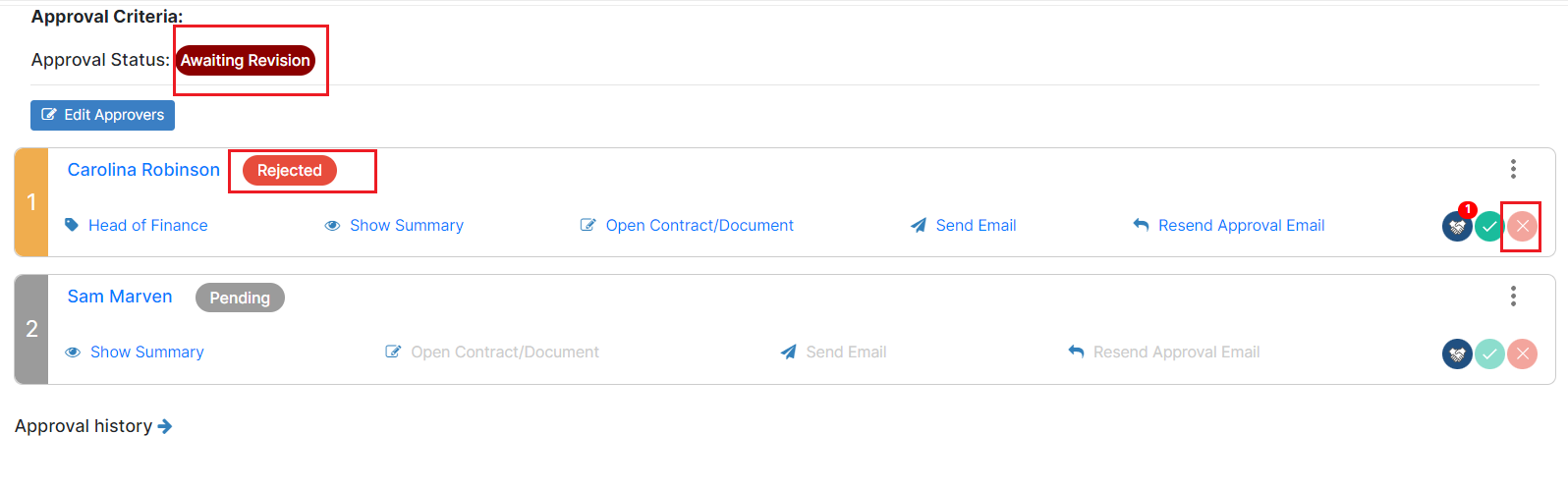
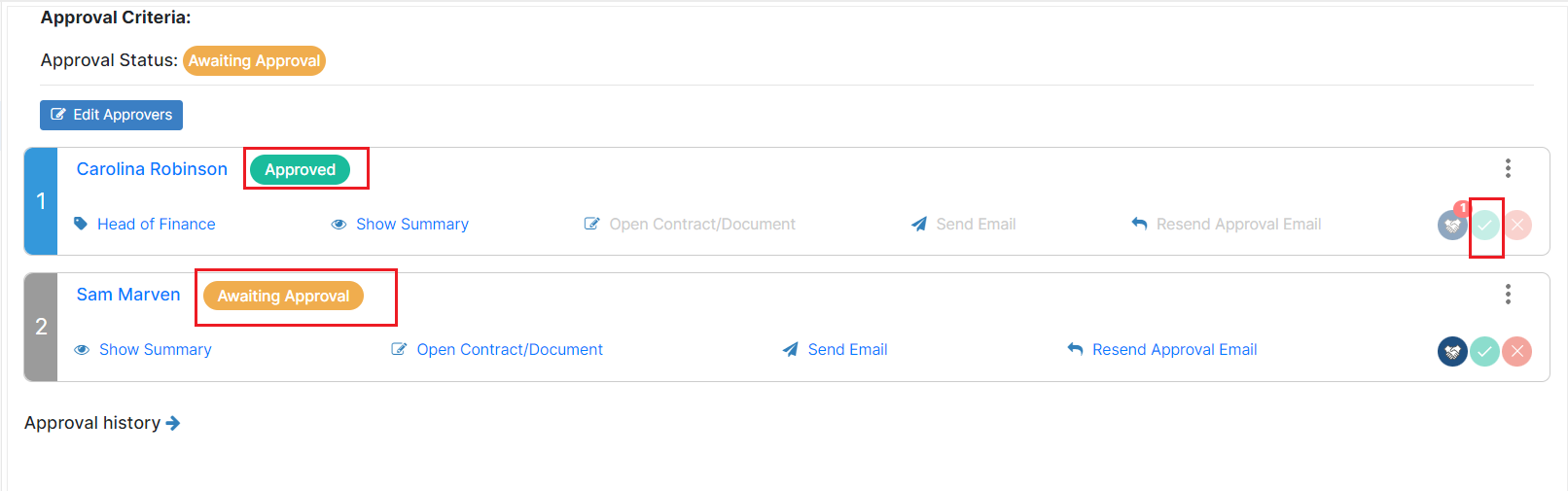


This page has no comments.