Objectives
Steps
Sayen signature is now available in LEXZUR!
In order to use Sayen as a signature method in Contra, you must follow some steps:
First, get the app. Therefore go to the Apps Marketplace→ Explore more apps.
Search for Sayen and Activate it by clicking on the "Get now" button to obtain it for free.
After successful activation, you can choose Sayen workflow within the signature center of contracts.
To initiate the signing process using Sayen, navigate to the signature center of a contract and select the Sayen workflow.
Click to get started and add signees, who can be users, collaborators, or other individuals. Therefore, specify the type, and the signee name, and add a signature label if needed. After adding the signees, click to send.
The document will now be generated in Sayen itself. Prepare the documents for signing by clicking on each signee's name and drag-and-drop to add the corresponding Signature Box.
Upon setting the signature fields, an email notification will be sent to the first signee(s).
Users can sign directly from the signature center of the contract.
The document will open in Sayen, prompting users to start the signature process.
Follow the directed steps to sign, authenticate your account, and log in to your Sayen account.
You have the option to draw or upload your signature.
Once completed, click on Close. Subsequent signees will follow a similar process.
Once signed, the contract will be retrieved easily from the contract's attachment tab.
For more information about LEXZUR, kindly reach out to us at help@lexzur.com.
Thank you!


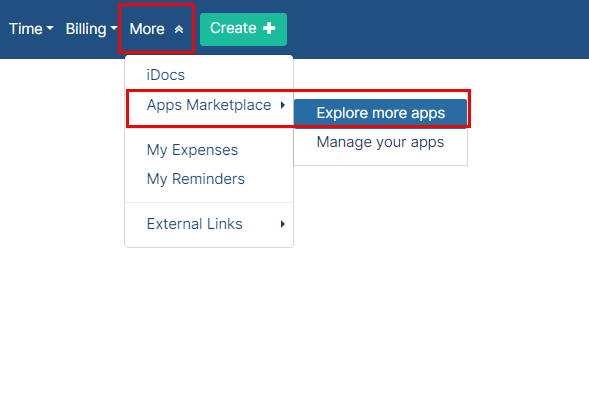
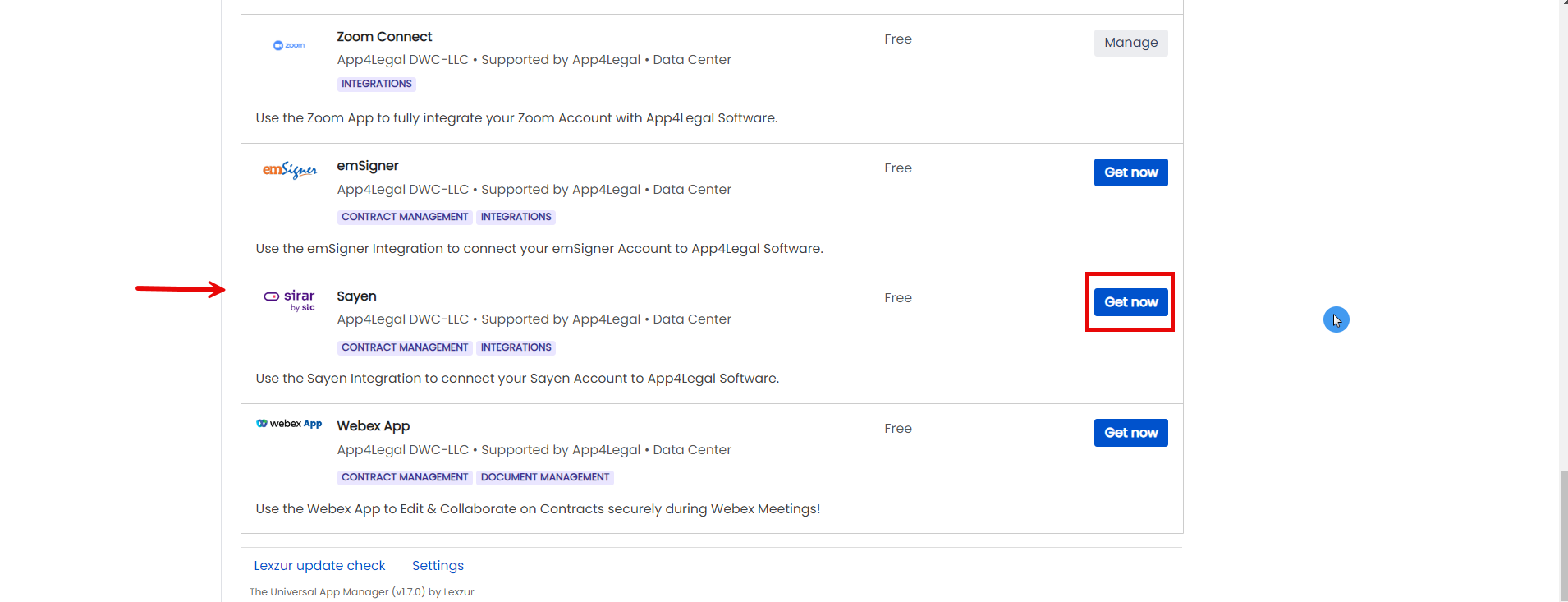
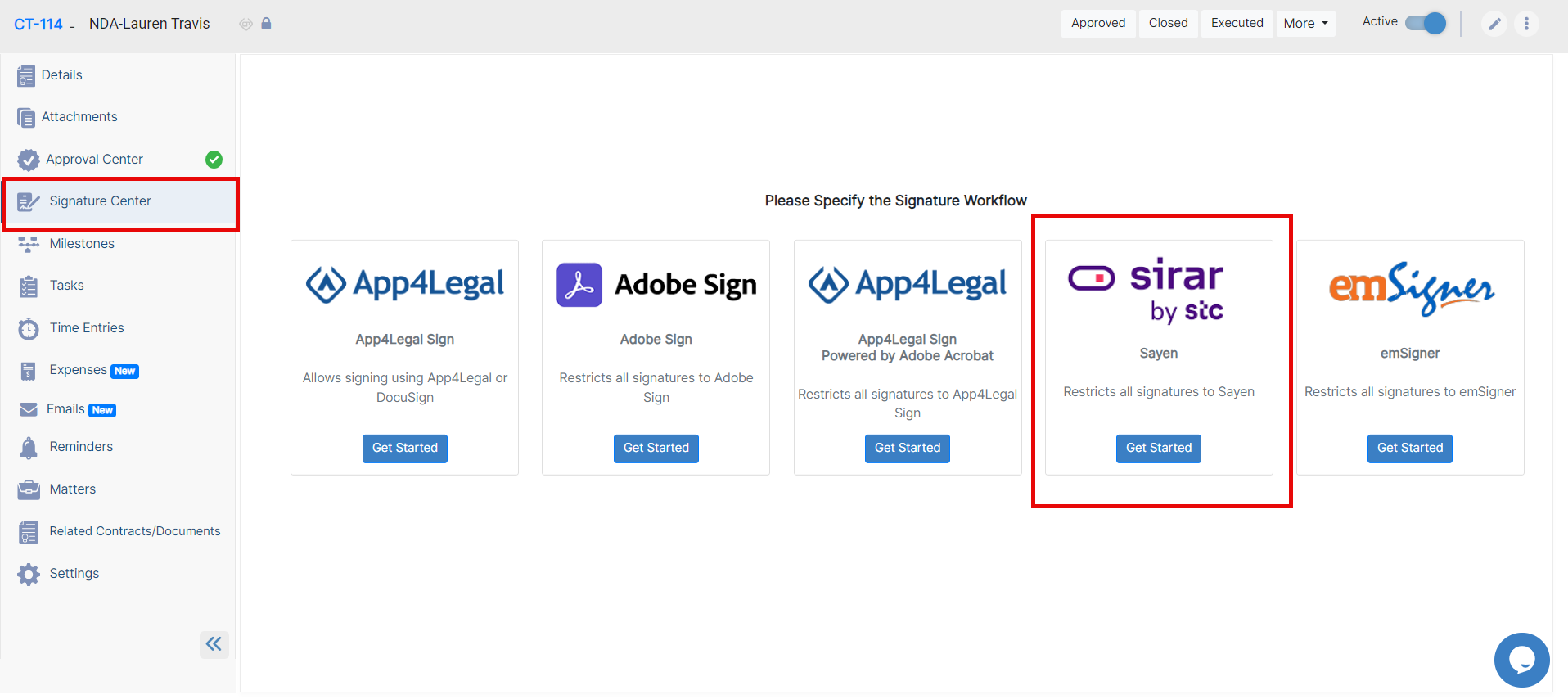
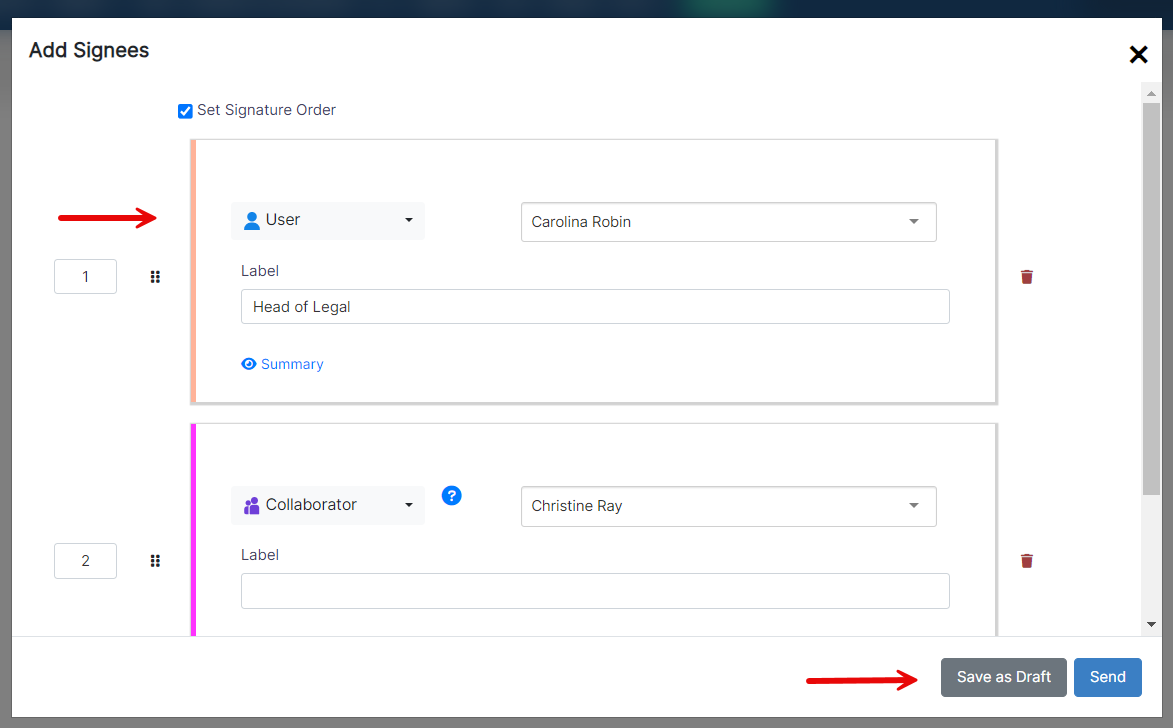
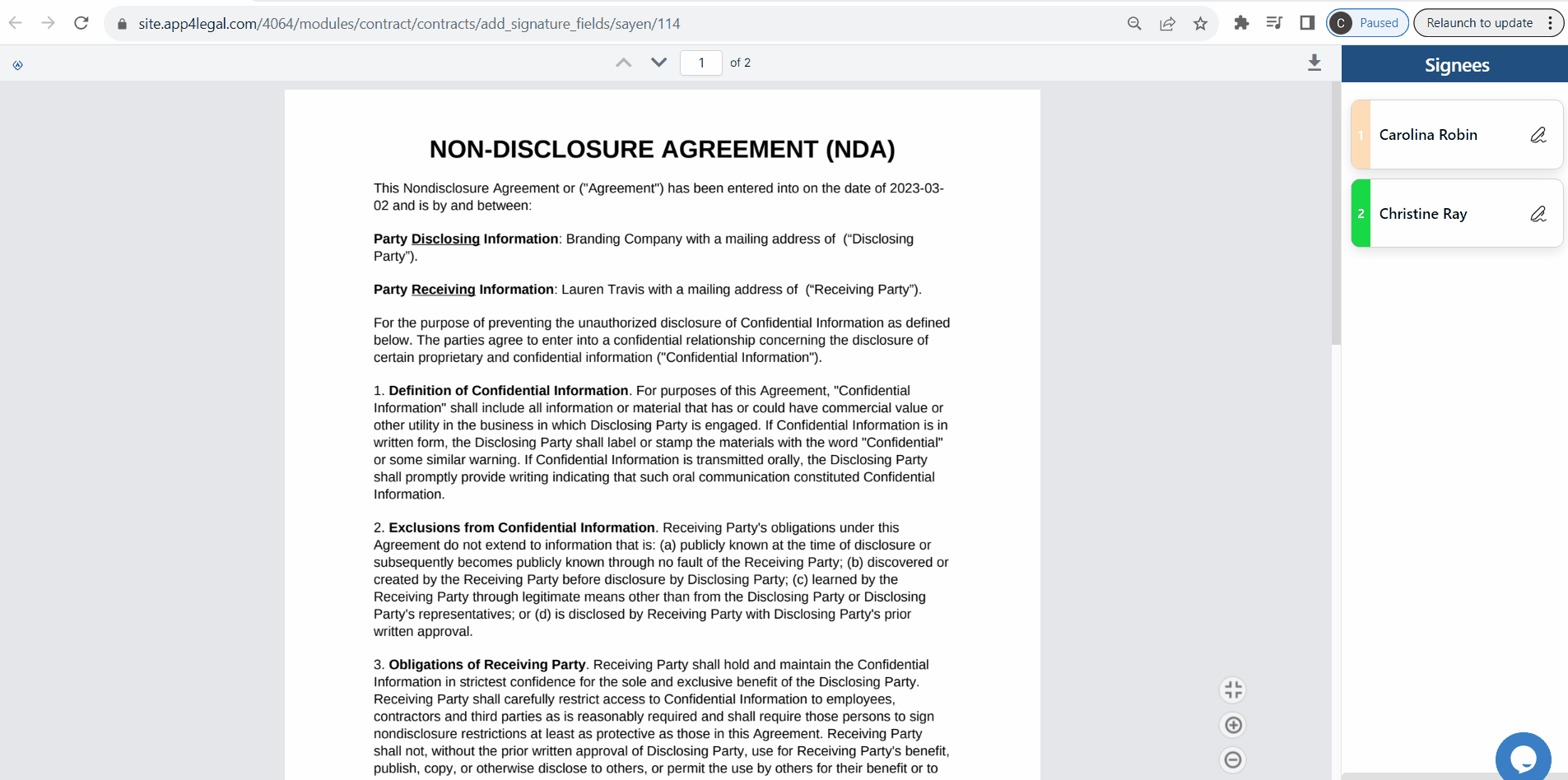
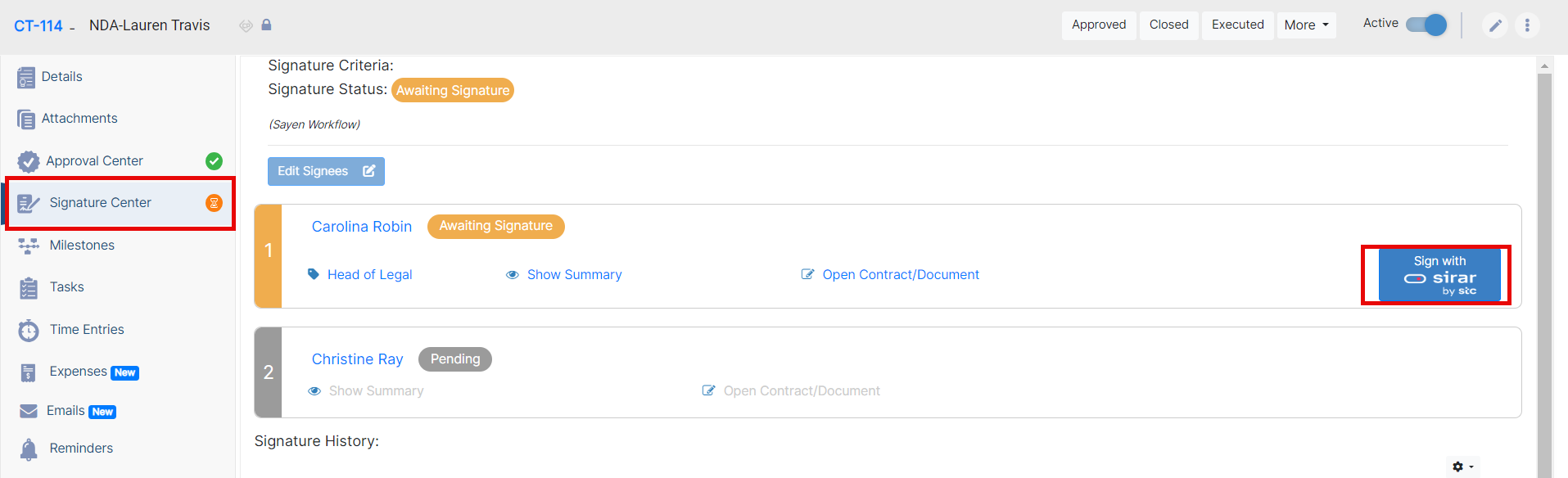
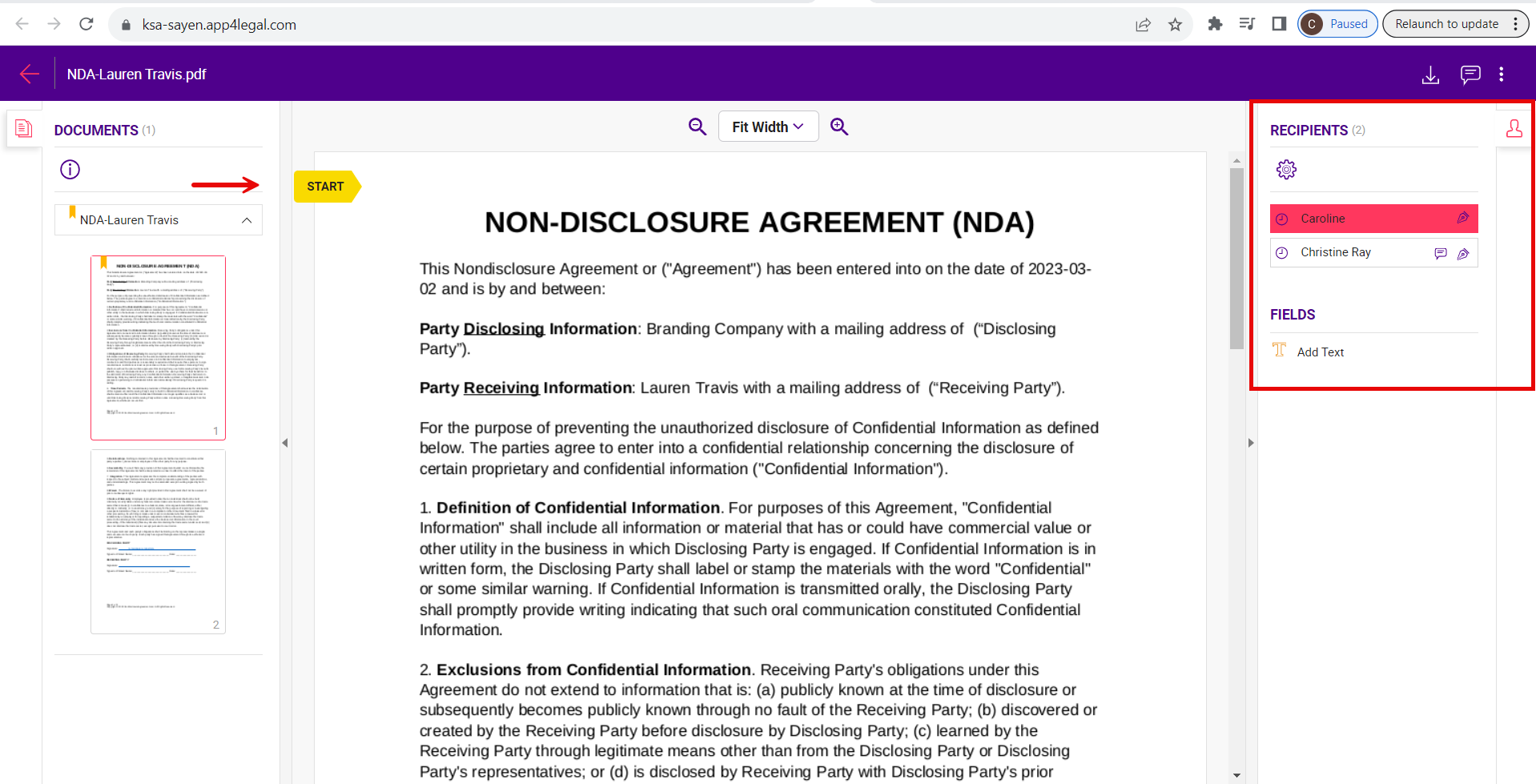
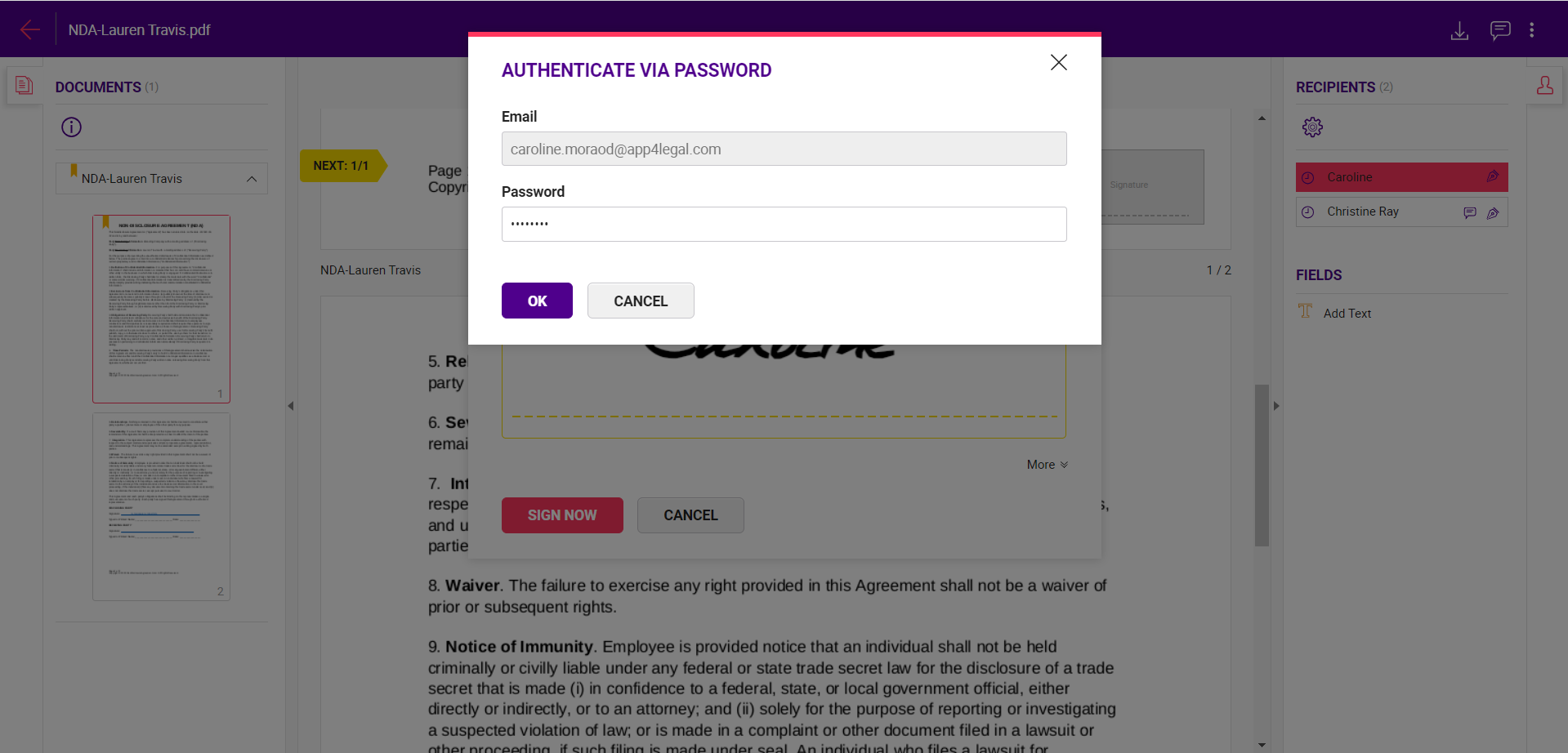
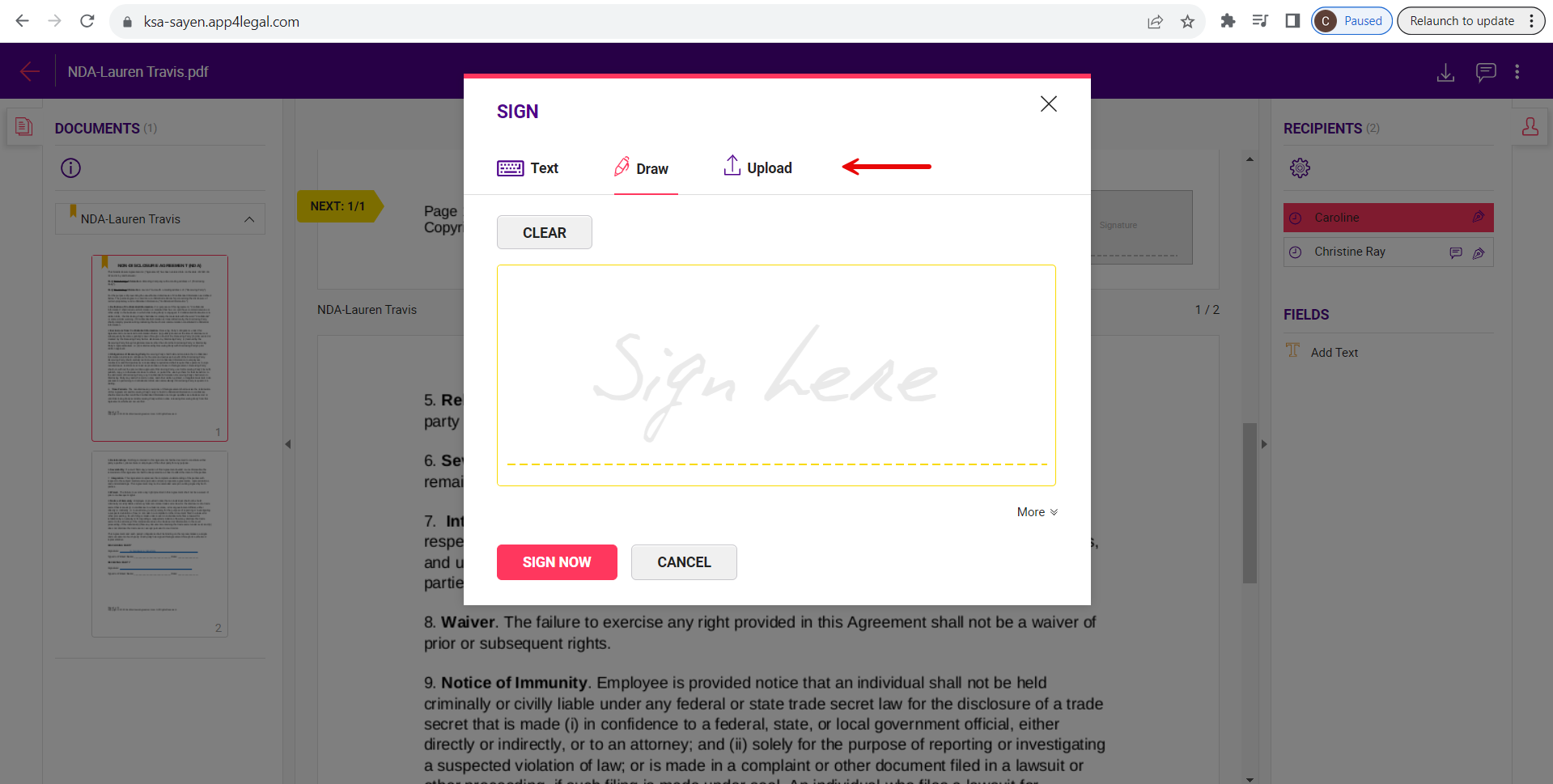
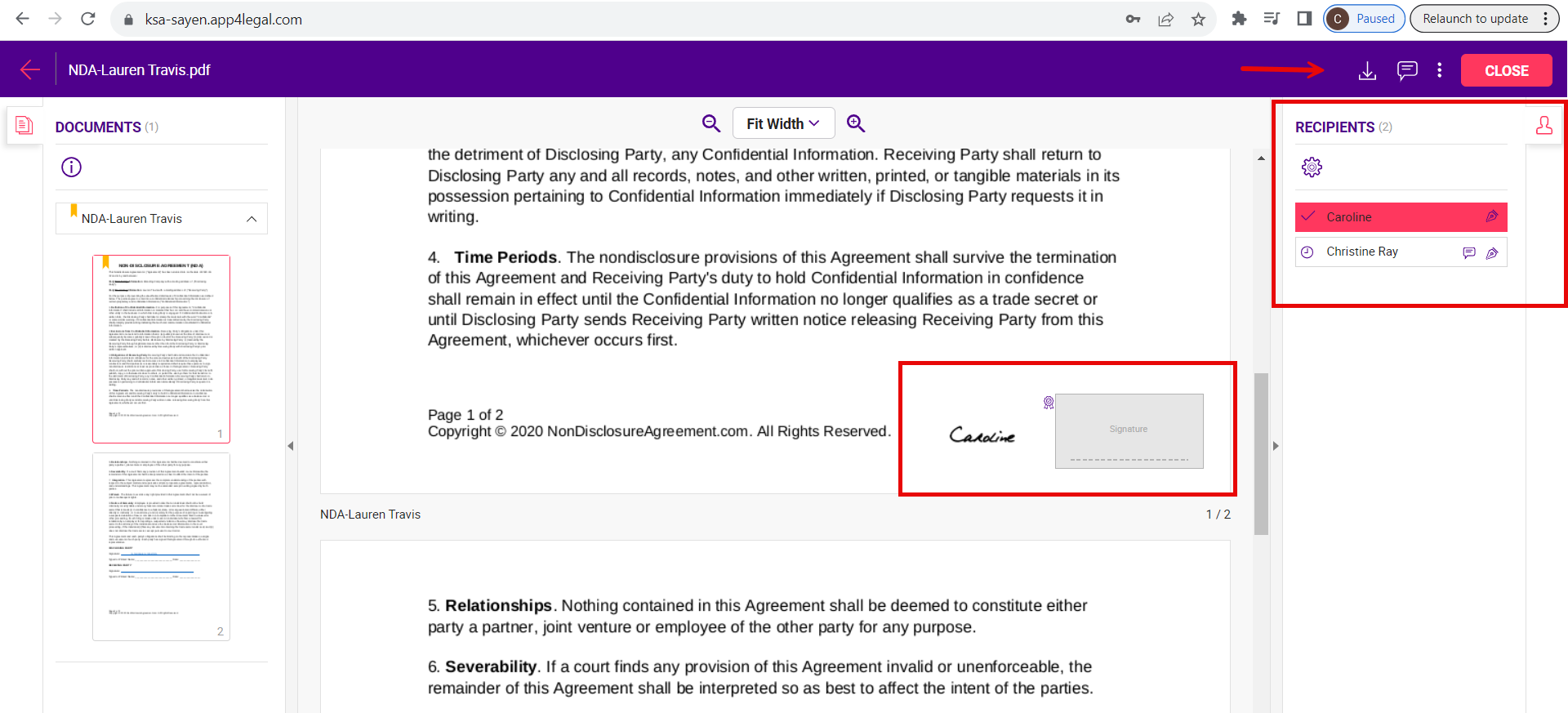

This page has no comments.