Objectives
Steps
Contra in Lexzur is a collaborative product, that enables teams to share contracts with external individuals or collaborators who are involved in the contract lifecycle process through the client portal. Collaborators can approve and sign contracts from the portal, but they must possess a collaborator license to access the portal as collaborators.
How to access the Client Portal:
- First, to use the client portal, the admin should add you as a client portal user from the system.
- You will receive an email notification inviting you to join the client portal.
The email will include a link to set up your password. Once you have set up your account, you can log in to the client portal.
- Both the Client Portal URL and the link embedded in the email will redirect you to the Client Portal Login Page. Sign in using your credentials to access the portal.
Collaborate on Contracts from the Portal:
As a collaborator, you can access the list of contracts that you’re involved in, view the contracts that are waiting for your approval and signature, and communicate with all the related parties to this contract.
Navigate to the Contracts grid, where all your contracts will be listed.
You can search for contracts using quick filters like the ID, name, status, etc. And export the list to Excel for reporting purposes if needed.
Once the legal team adds you as an approver or signee to this contract, it will appear in the Approval Center and Signature Center respectively.
- Click on the contract ID to open its page (either from the Contracts grid in the portal or from the notification email)
- Review the contract from the Attachments tab.
- To approve a contract go to the Approval Center, you can start the negotiation, by clicking on the blue icon, this negotiation will be visible to the related users from the contract team.
- Click on the green tick to approve or the red cross to reject the contract along with your comments
- To sign a contract go to the Signature Center, you can sign the contract either with DocuSign, Adobe Sign, or any digital signature based on the workflow defined by the contract team.
For more information about LEXZUR, kindly reach out to us at help@lexzur.com.
Thank you!


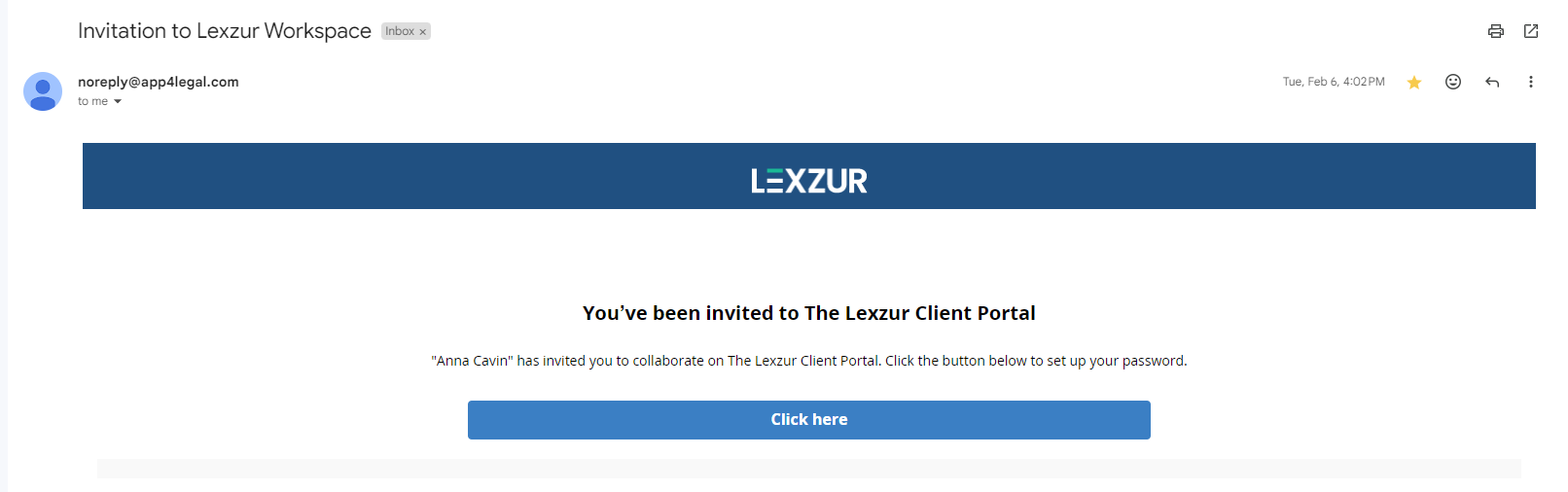
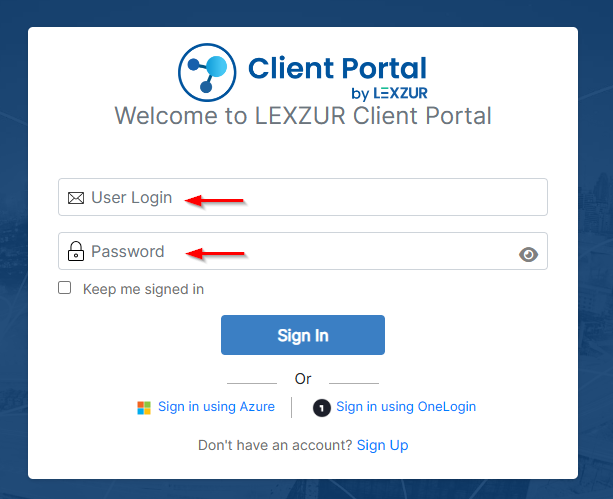
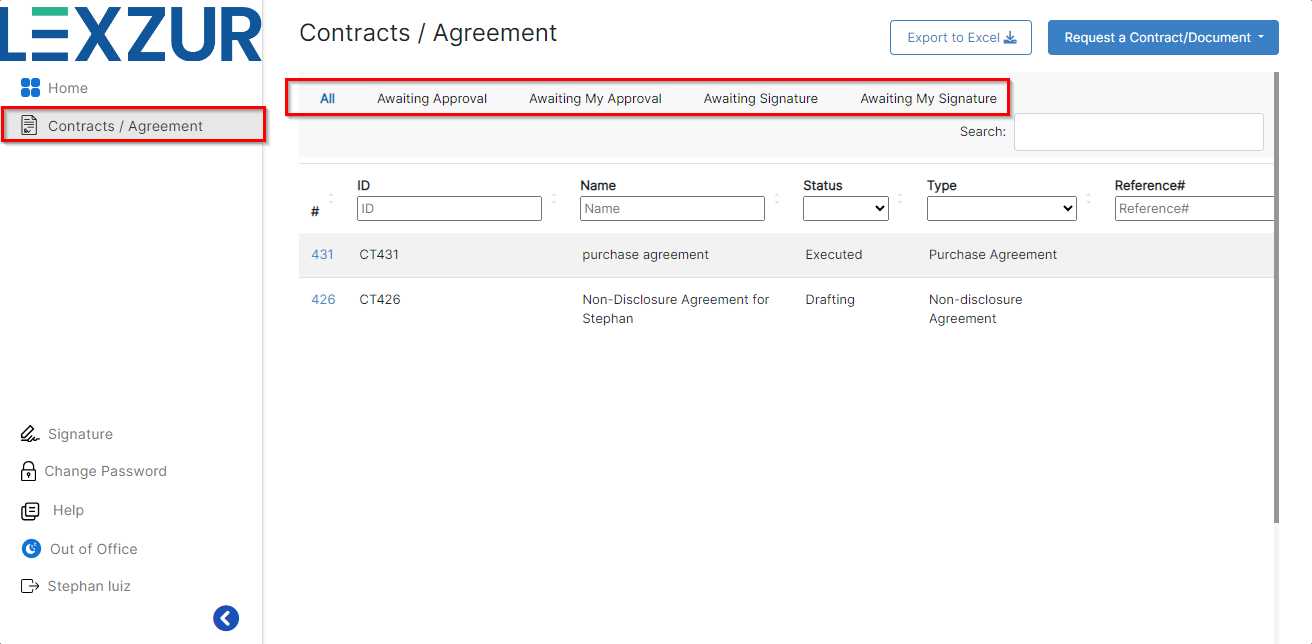
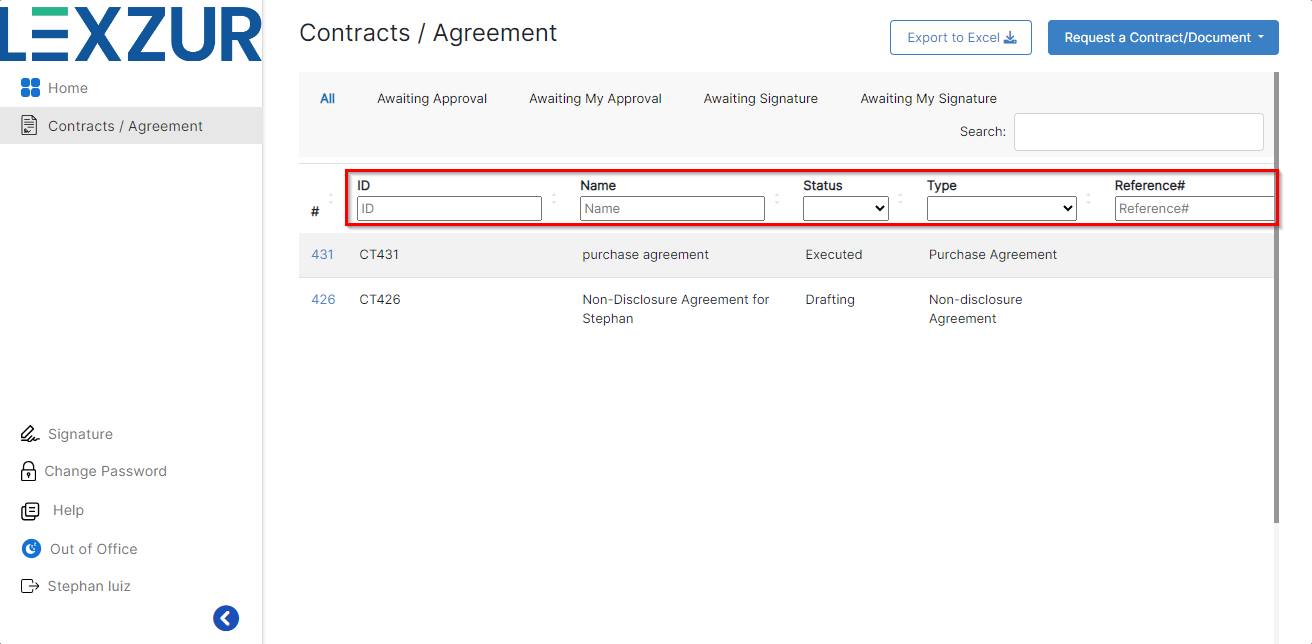
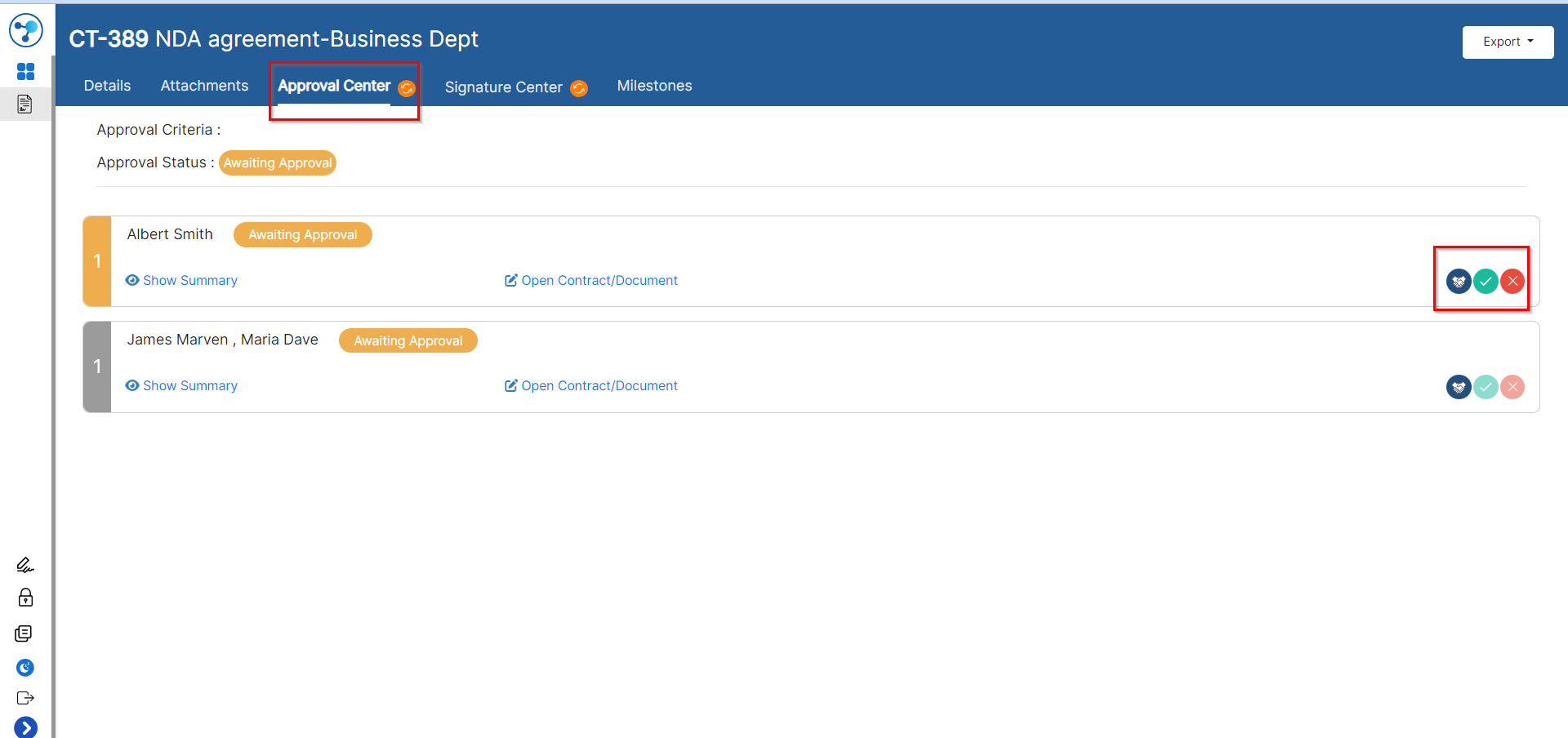
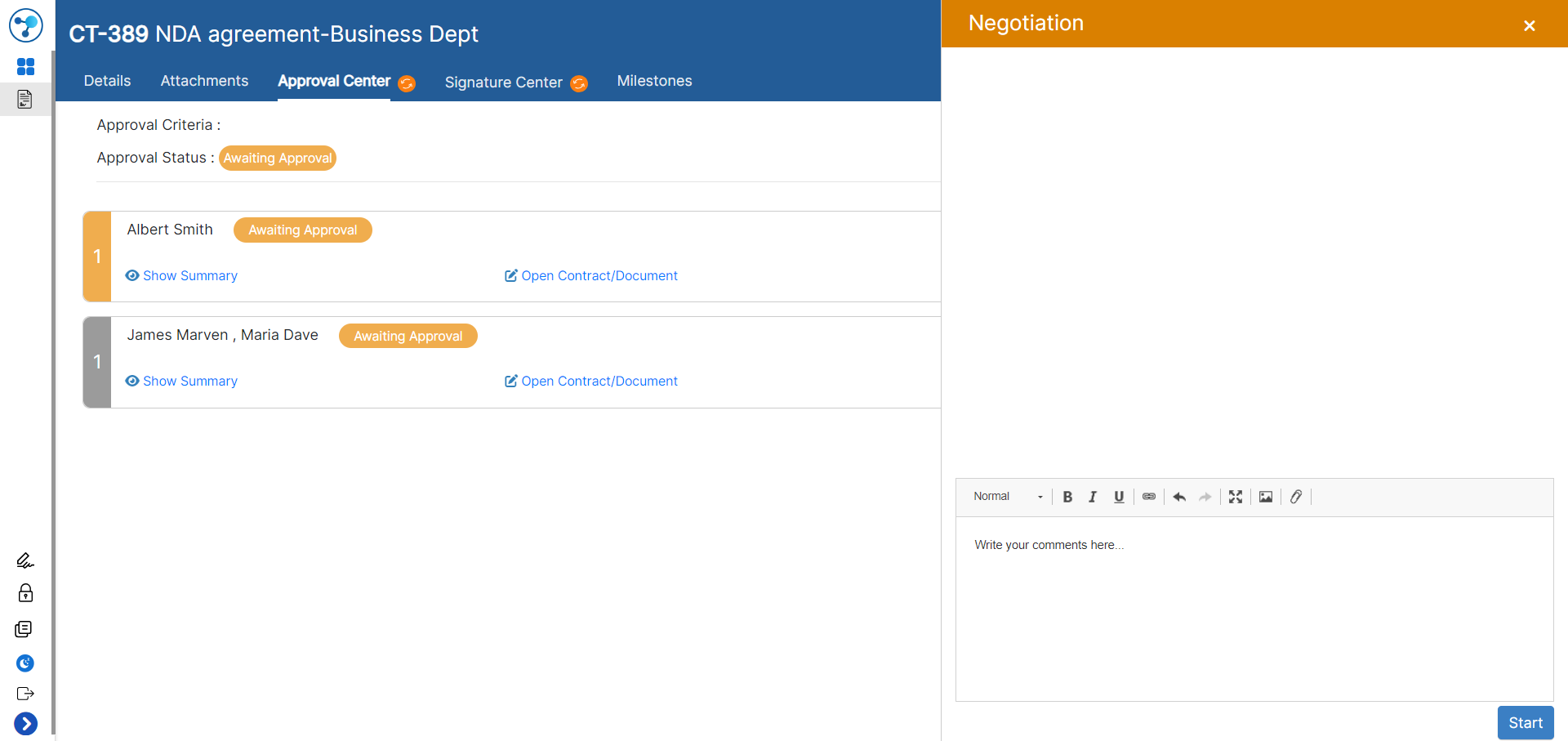
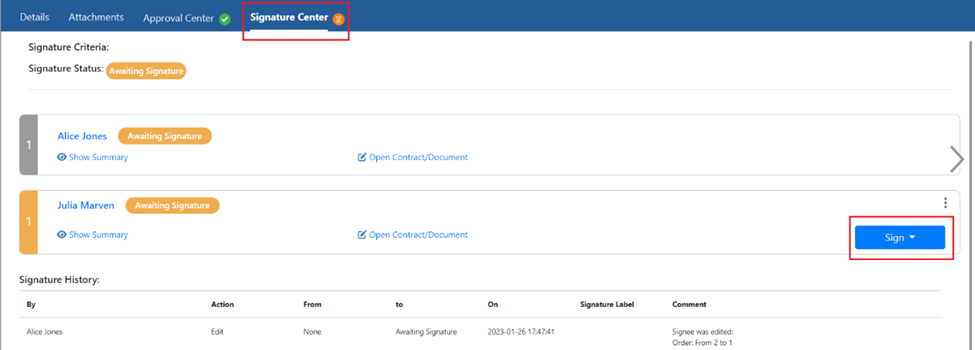

This page has no comments.