Objectives:
- Using the Docusign integration with Lexzur to sign contracts.
Steps:
In Lexzur, you can seamlessly integrate with DocuSign to sign contracts.
To begin, ensure you have a separate DocuSign account and complete the integration between Lexzur and DocuSign
Learn more about DocuSign Integration here.
- To sign a contract from Lexzur, access the contracts awaiting signature from the navigation menu Contracts & Documents→ Awaiting Signature and open the contract page by clicking on the ID or Name
- Open the Signature Center, click to sign, and choose DocuSign.
- You'll be prompted to select the contract document to send to DocuSign. Choose the file and click sign
Make sure the contract in the attachments tab is converted to PDF and marked as "to be signed."
- This will redirect you to log in to your DocuSign account.
- Proceed with signing and reviewing the documents, and add your signature as needed, as you would typically do in DocuSign.
- Once completed, click finish.
- The signature is now completed from your side. If you accessed this from Lexzur, it will return you to the system. The signed version of the contract can be easily retrieved from the attachments tab.
- Upon completion of the signature process, you will receive a confirmation email. Additionally, the signature will be tracked in the signature center and marked as signed.
When a contract awaits your signature, you'll receive an email notification. Simply open the contract directly from the received email, click on the ID, and proceed accordingly.
For more information about LEXZUR, kindly reach out to us at help@lexzur.com.
Thank you!


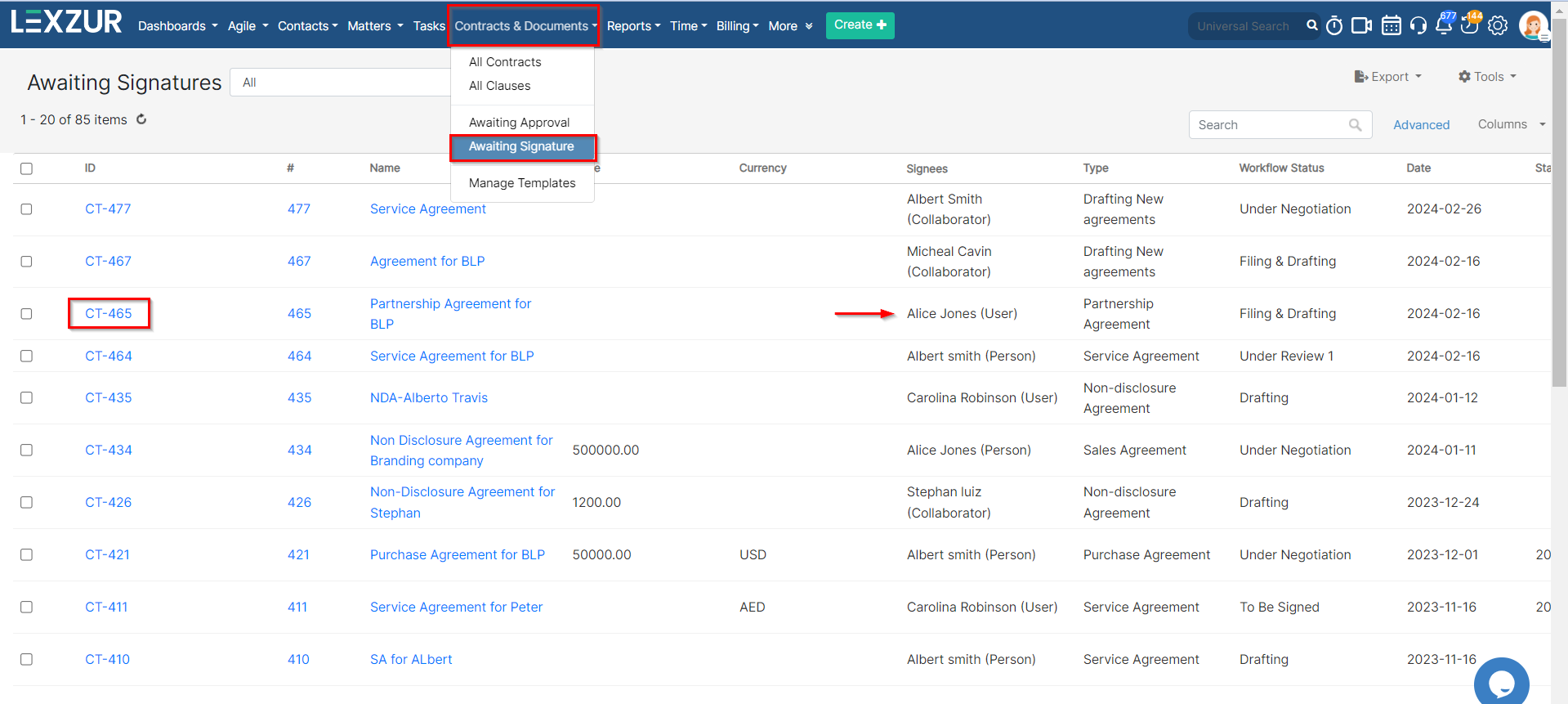
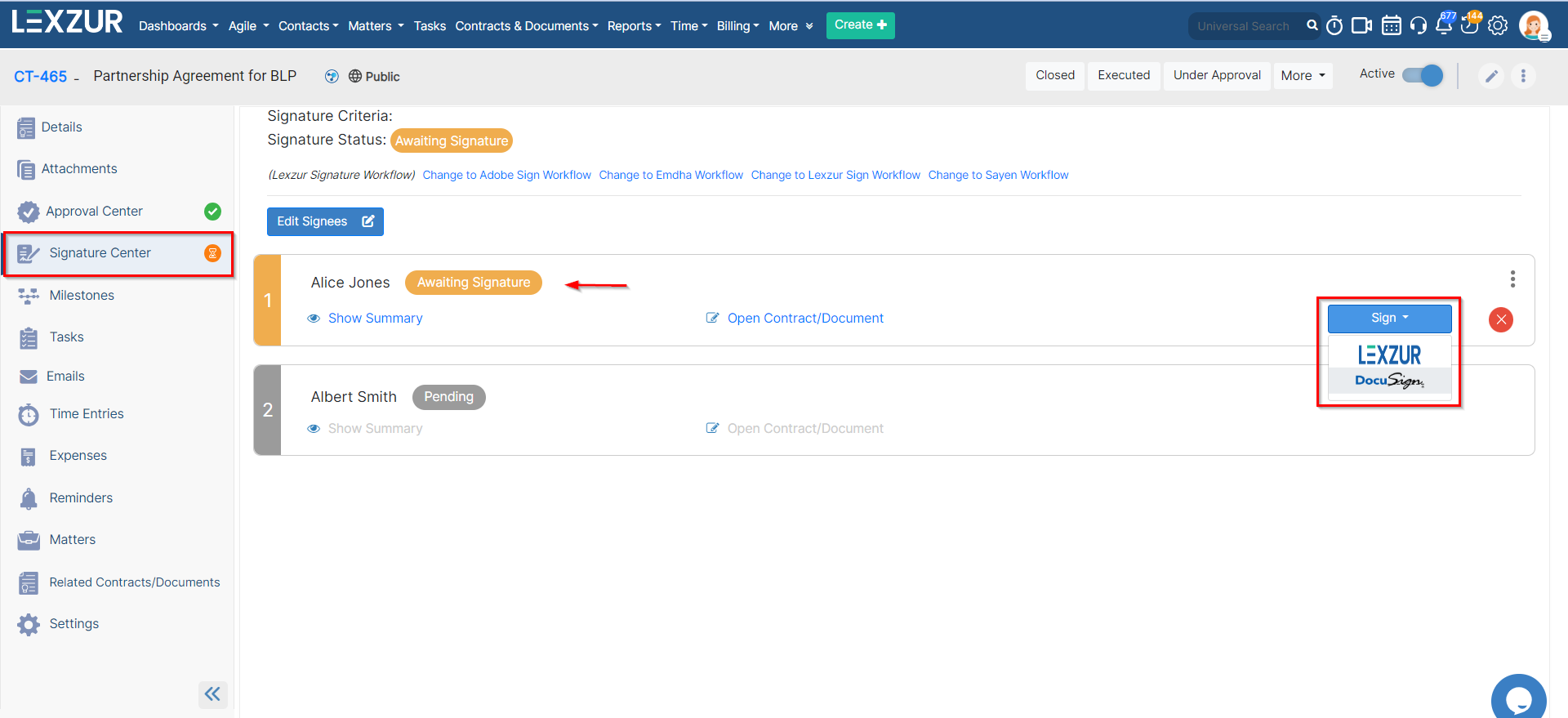
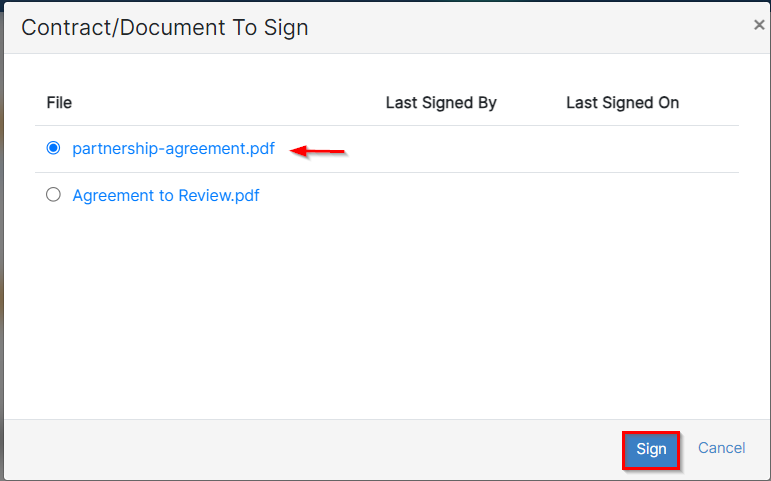
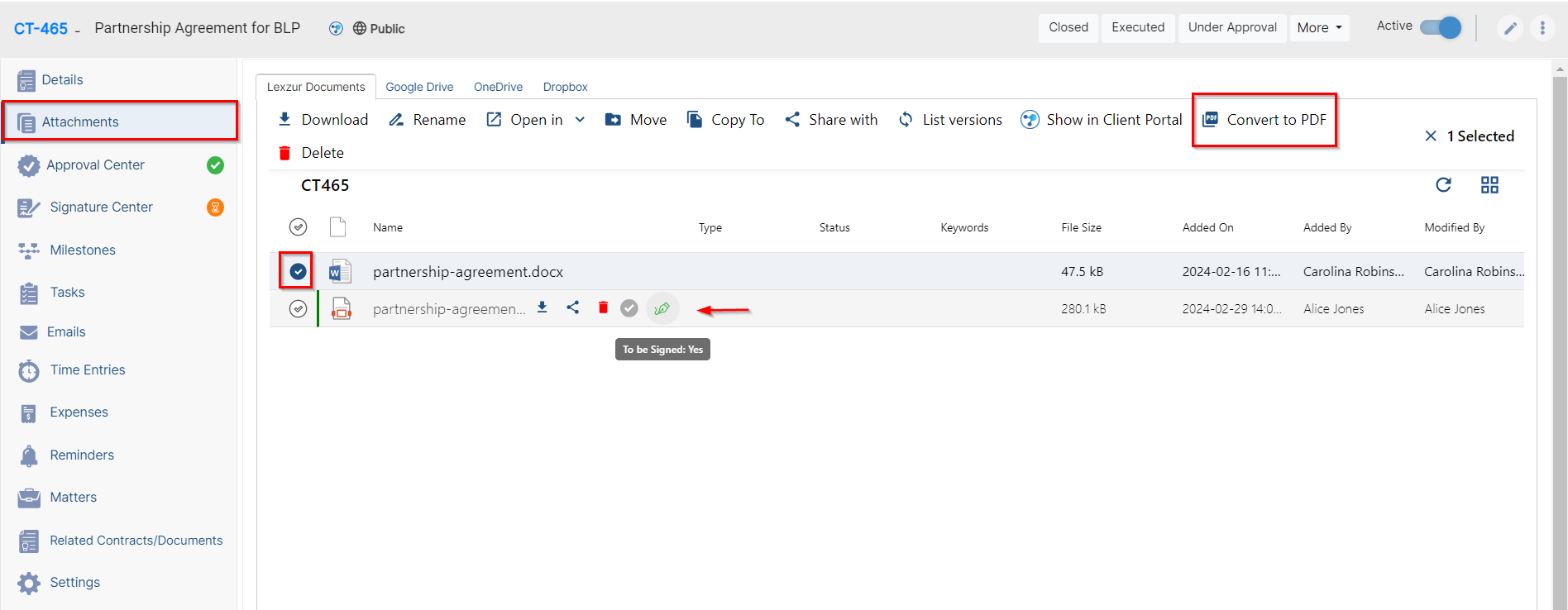
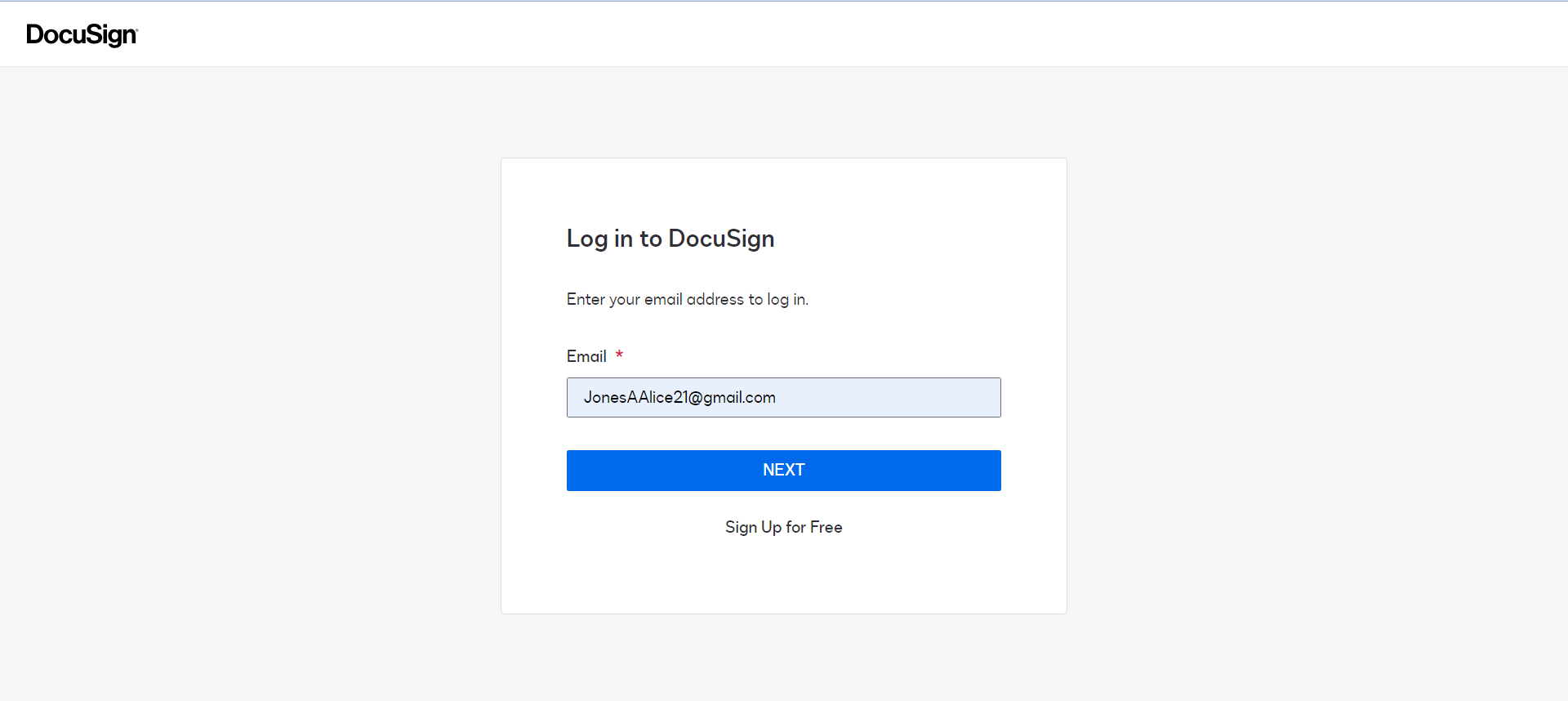
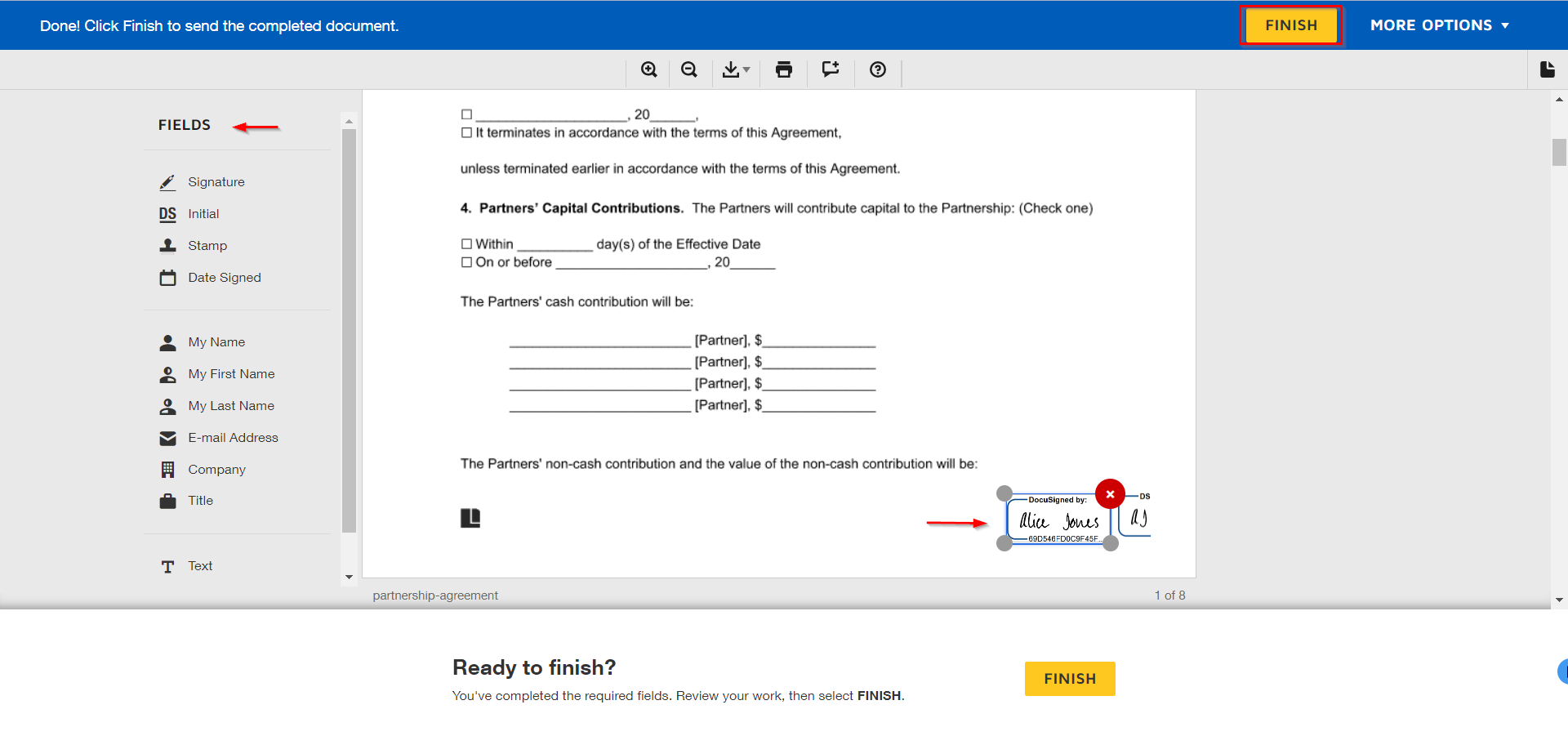
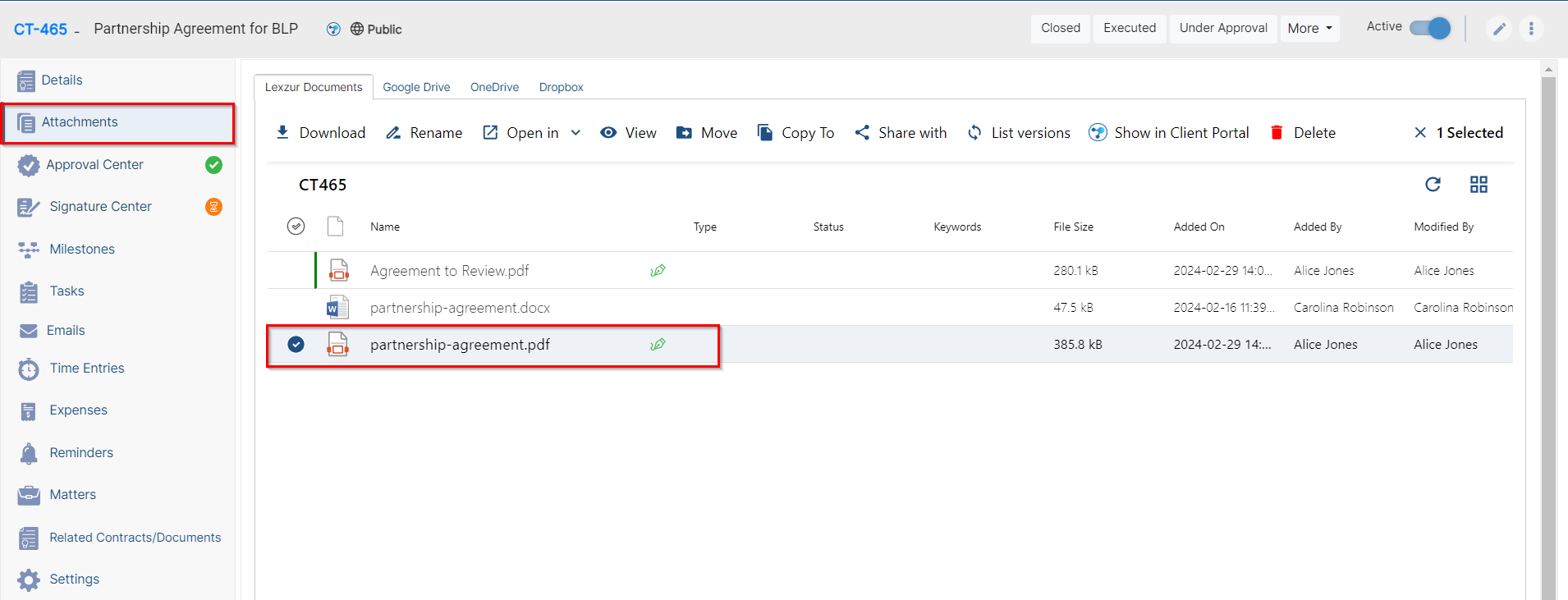
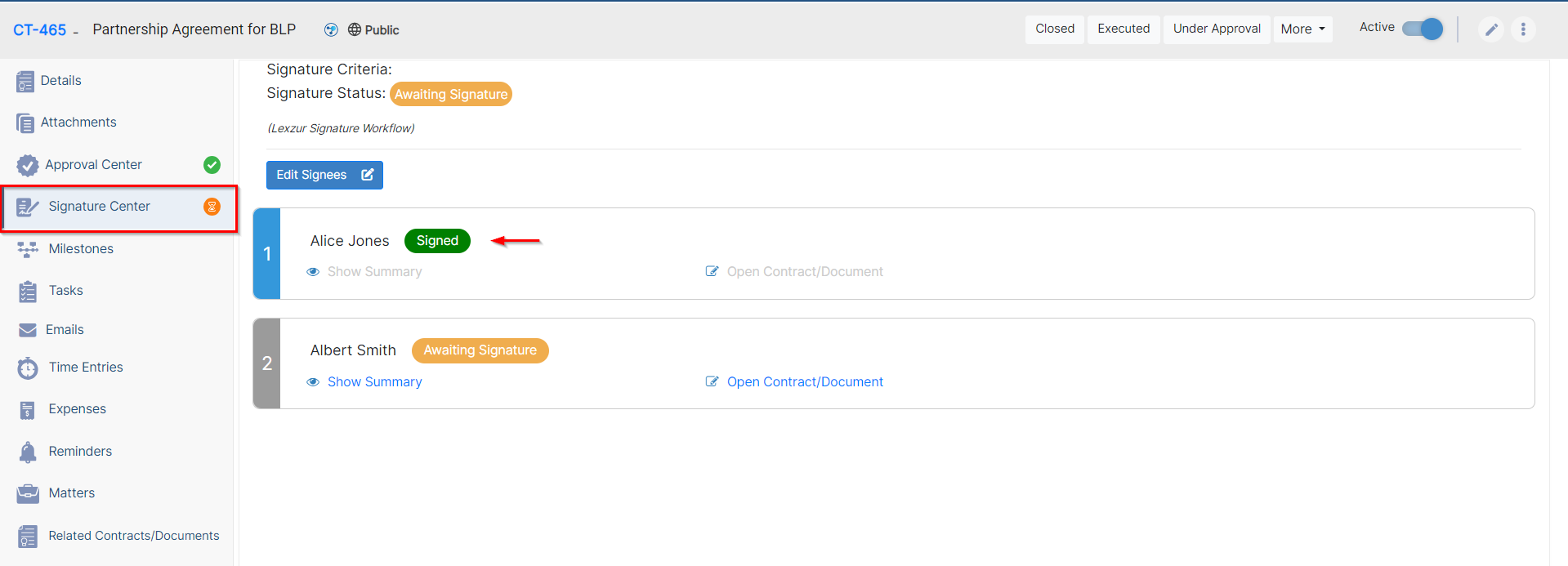
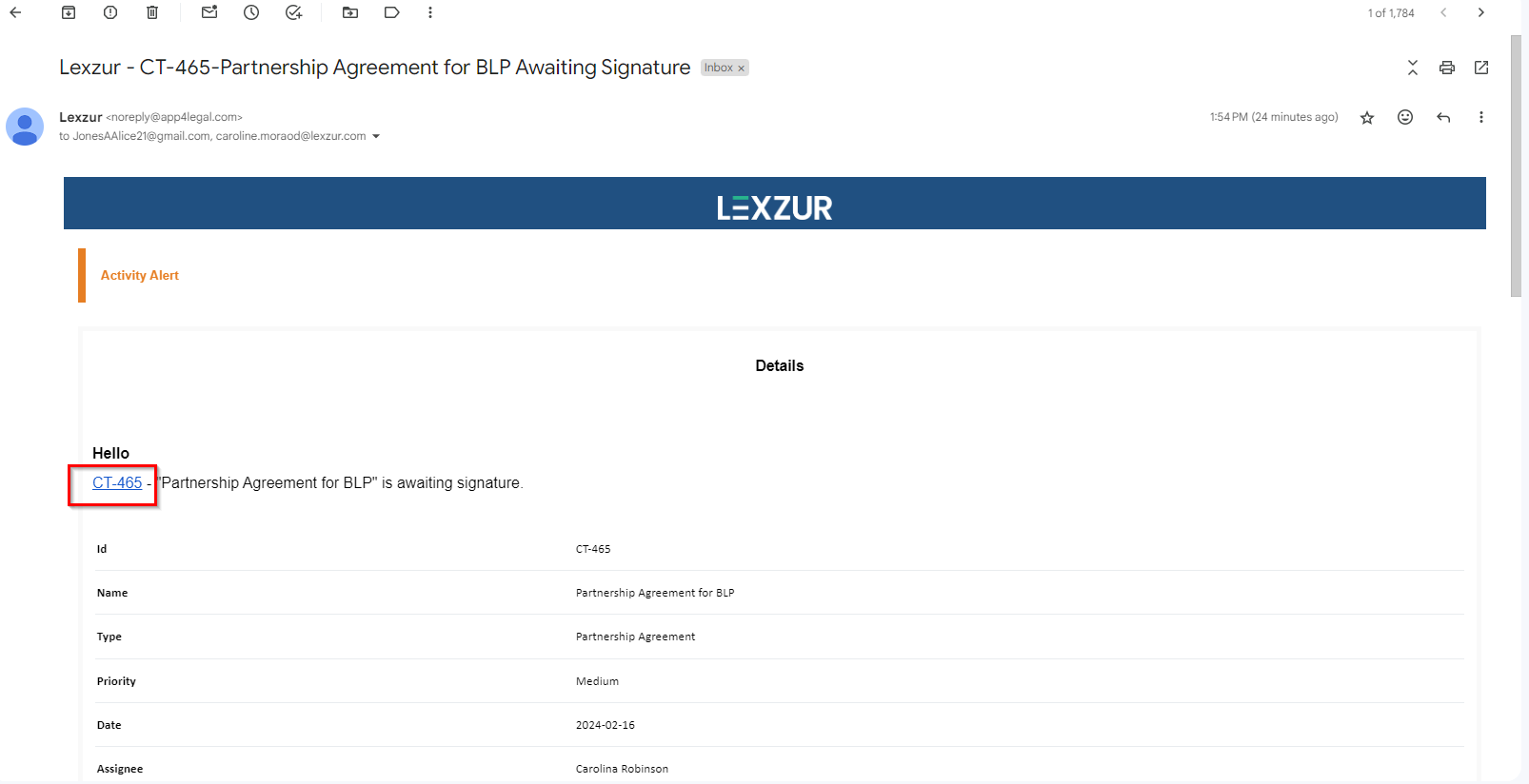

This page has no comments.