Objectives
- Add a new reminder
- Manage your reminders
Steps
To add a new Reminder in the Lexzur Mobile application, simply access the side menu by either clicking on the three-dashes button at the top left of the screen or swiping right.
Then click on the + New Reminder hyperlink.
You need to fill in the 7 mandatory fields:
- Reminder Type: The type of reminder. It can be hearing reminders, Contract Renewal, Personal, Meeting, etc.
- Notify me Before: specify when you want to get reminded before the due date.
- By: You can either be reminded by a pop-up, or a reminder pop-up and an email.
- Remind on date.
- User to Remind: The user who will be notified.
- Summary: Description or more details about the Reminder.
- You can also indicate if this reminder will be repeated.
To manage your reminders, you need to click on Reminder on the side menu.
From the icons present beside each reminder, you can postpone, dismiss, or delete the reminder.
By clicking on the reminder, you can view its details and make any necessary edits by clicking the pen icon located at the upper right corner of the screen.
For more information about LEXZUR kindly reach out to us at help@lexzur.com.
Thank you!


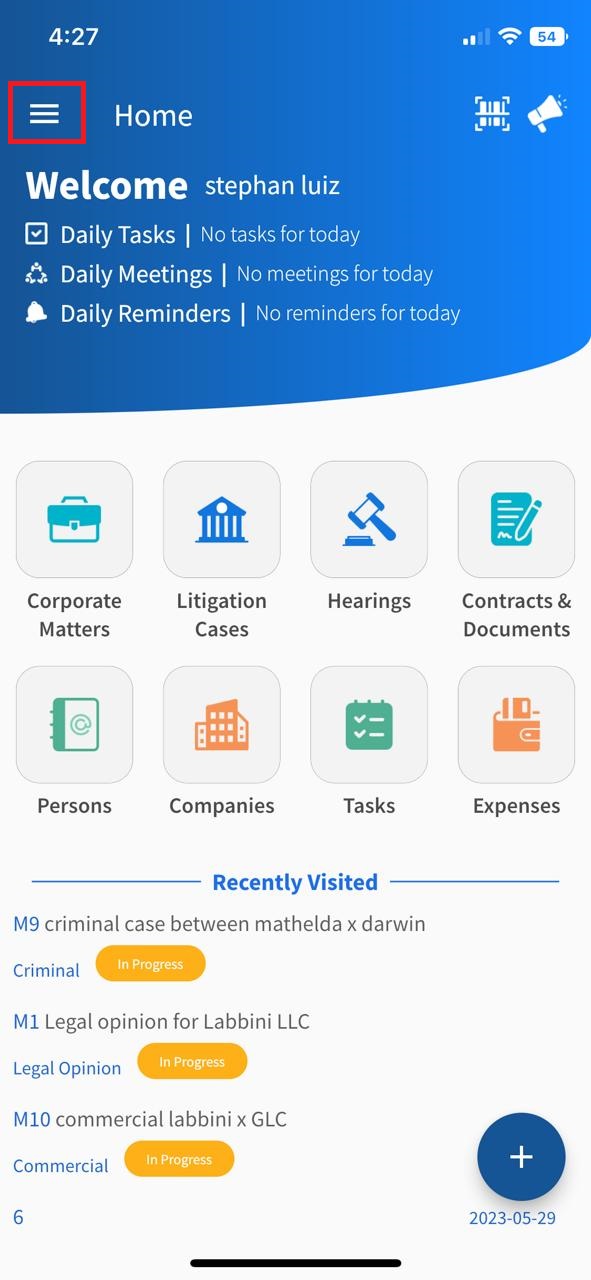
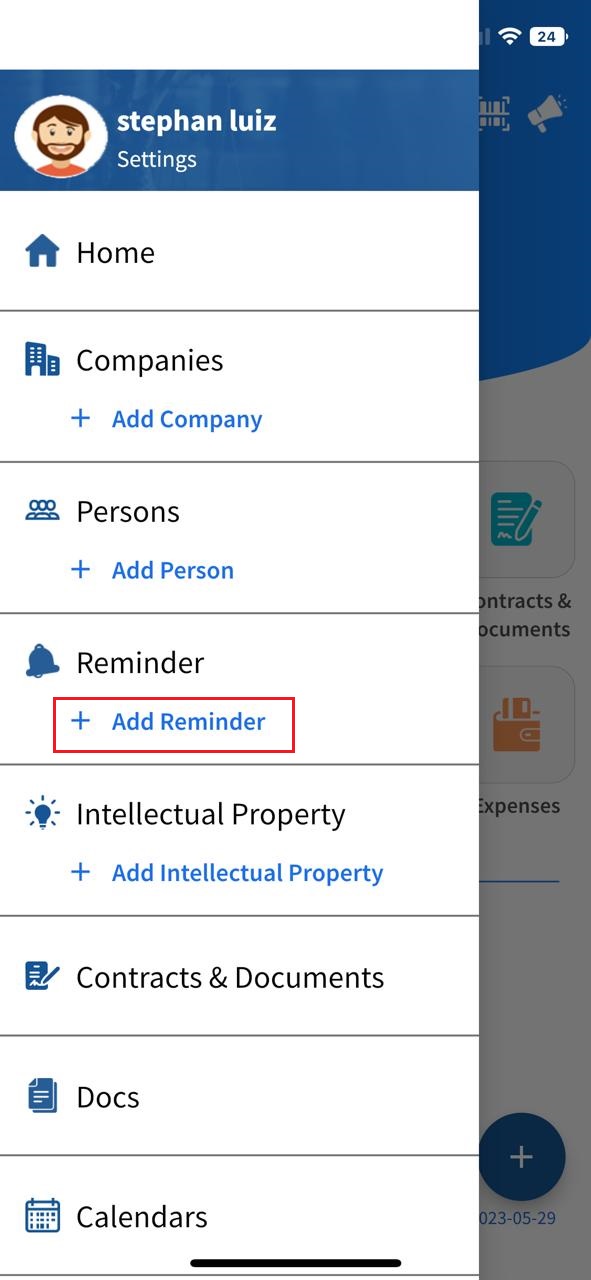
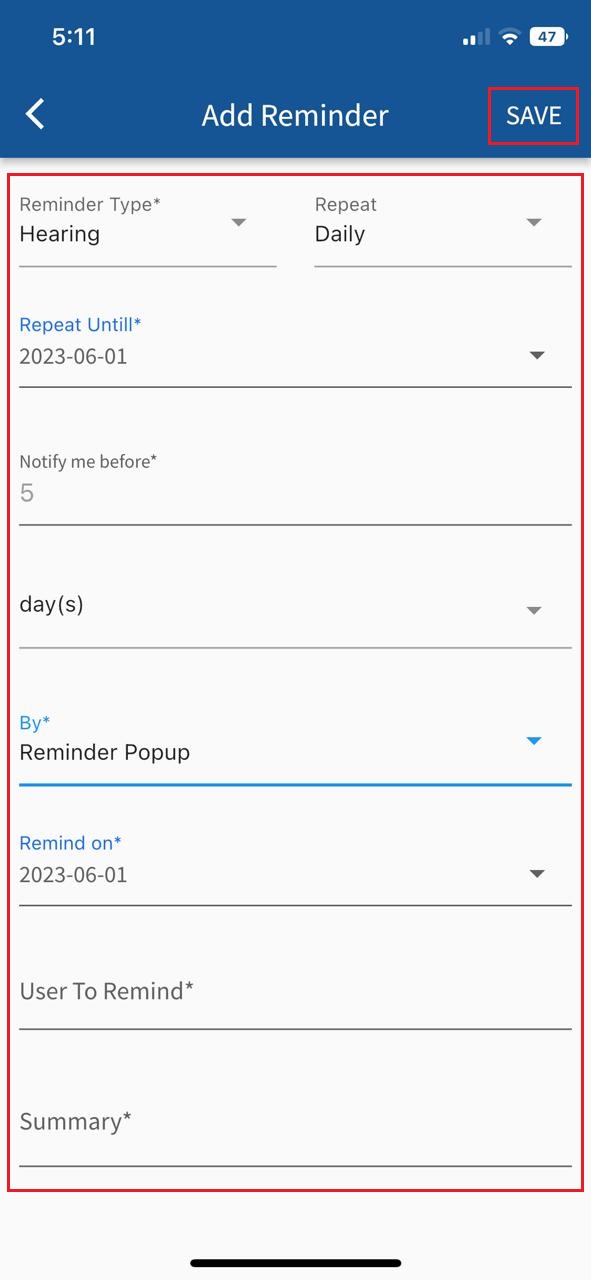
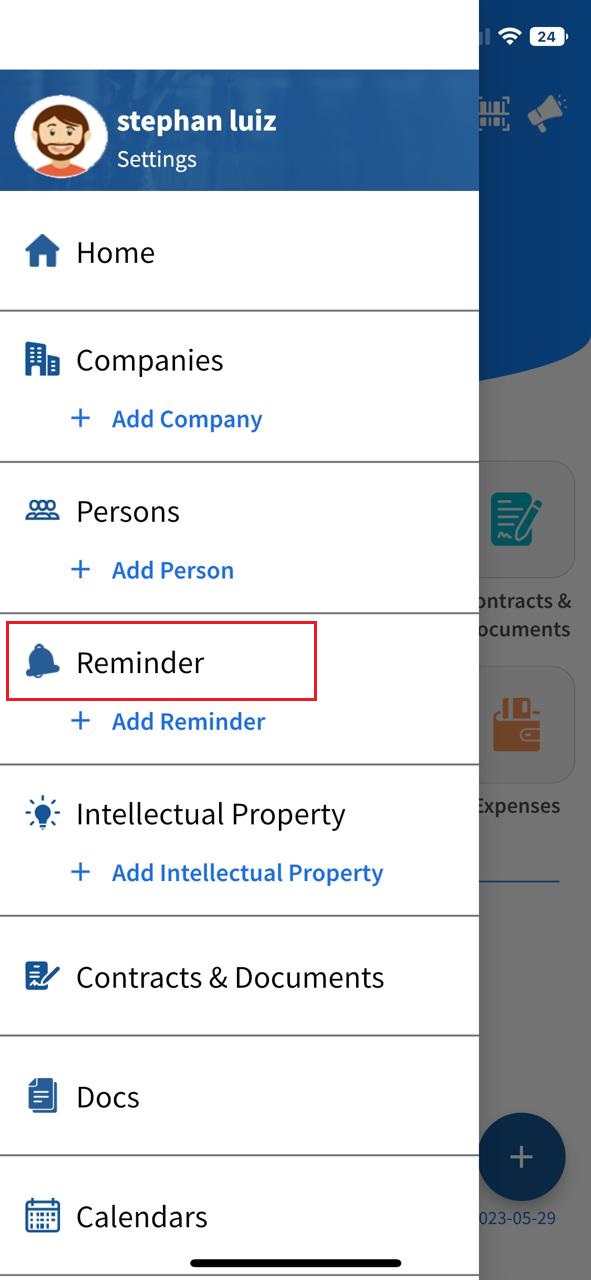
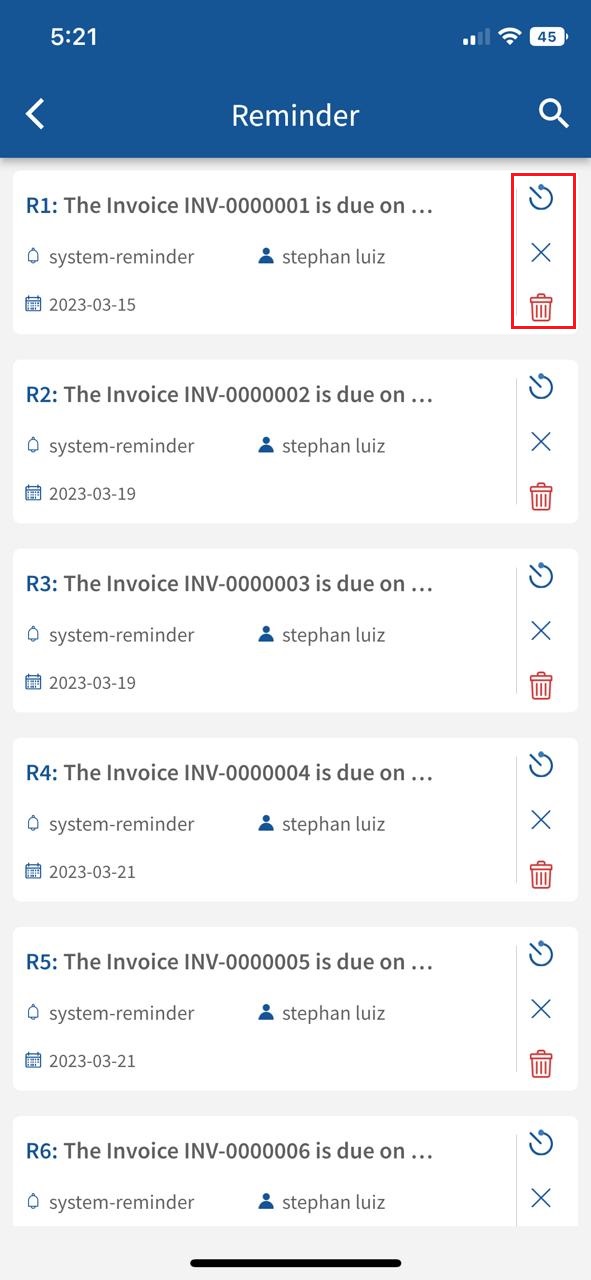
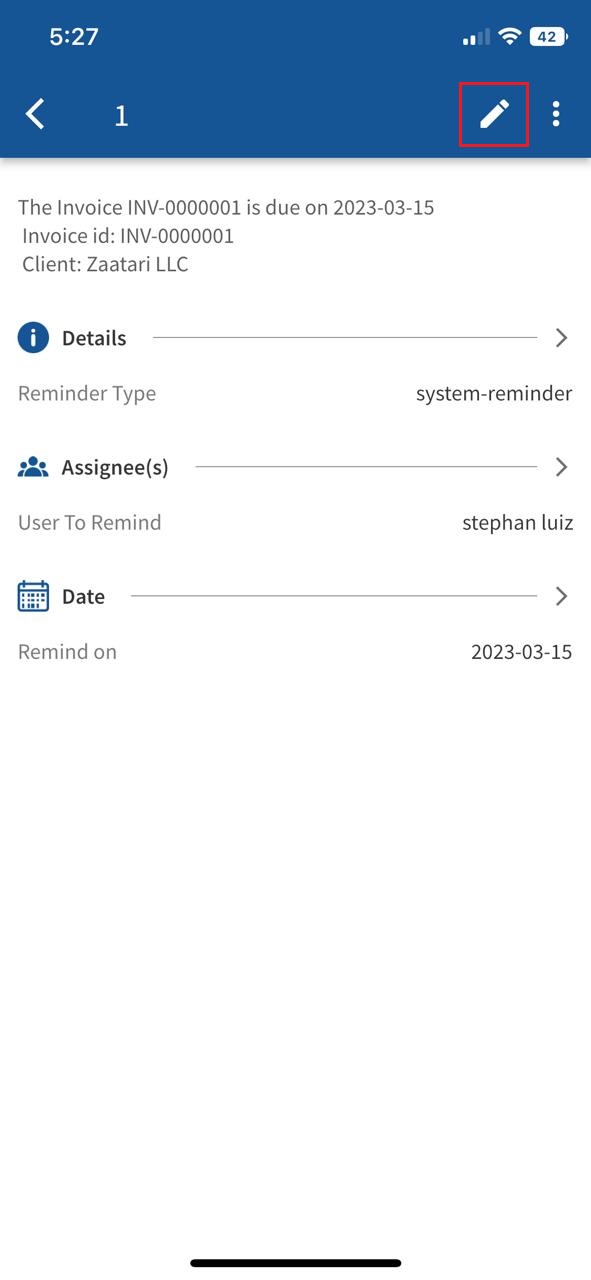

This page has no comments.