Objectives
- Generate Reports Related to Companies
Steps
In LEXZUR, you have many useful predefined Reports that are segregated as per each related module.
The Reports module can be accessed by clicking on Reports → All Reports from the main menu.
Company Shares by Date:
The company Shares By Date report requests the user to choose the Company in question.
Once the Company is chosen, the Report will display the Shares History and current status of the chosen Company.
This report shows the List of Transfers along with the related information. It also displays a summary of the current Shareholders.
- Users can filter out the information of only one Shareholder using the "Show Movements for" filter.
- Using the action wheel, there is a possibility to edit mistaken data.
- Using the action wheel on the top right, you can export to excel or word.
Company Shares by Shareholders:
Company Shares By Shareholder report requests the user to choose the Company in question.
Once the Company is chosen, the Report will display the Shares Movement History.
This report shows the Shares Movement History along with the related information.
- It also displays a summary of the current Shareholders.
- Users can filter out the information of only one Shareholder using the "Show Movements for" filter.
- Using the action wheel on the top right, you can export to Excel or Word.
Company Shareholder Votes:
Company Shareholder Votes report requests the user to choose the Company in question.
Once the Company is chosen, the Report will display the Number of Votes by the Shareholder.
The report shows the number of votes before and after the number of configured years. This report highly depends on the user configuration.
Company Shareholder Tree View:
Company Shareholders Tree View report requests the user to choose the Company in question.
Once the Company is chosen, the Report will display the Shares of the Company in a tree view format.
The tree can be expanded and collapsed as desired. Upon hover, over the values, the system will give you the precise number.
Shareholders Finder:
Shareholder Finder report requests the user to choose the type of the Shareholder in question. It can be a Company or a Person. All you have to do is to insert the name of the Shareholder.
This report will show all the companies where this Company/Contact is a Shareholder.
Board Member Finder:
Board Member Finder report requests the user to choose the type of the Board Member in question. It can be a Company or a Person. All you have to do is to insert the Name of the Board Member.
This report will show all the companies where this Company/Contact is a Board Member in.
Companies per Licenses & Waivers expiry dates:
This report will centralize all the expiry dates of Companies. The report will display the Company ID, Company Name, Company Legal Type, Company Type, released on, Expires On, Nationality of the Company, reference number, the user to be reminded, etc.
Companies Assets:
This report will centralize all the assets of Companies.
The report will display the Company, the name of the asset, the type, the reference number, and a description of the asset.
Company Related Objects:
Company-related objects report requests the user to choose the name of the company.
This report will give all the related litigation cases, corporate matters, and contracts with their statuses, practice areas, assignee, internal reference number, the requested by and the arrival and closed on date.
For more information about LEXZUR, kindly reach out to us at help@lexzur.com.
Thank you!


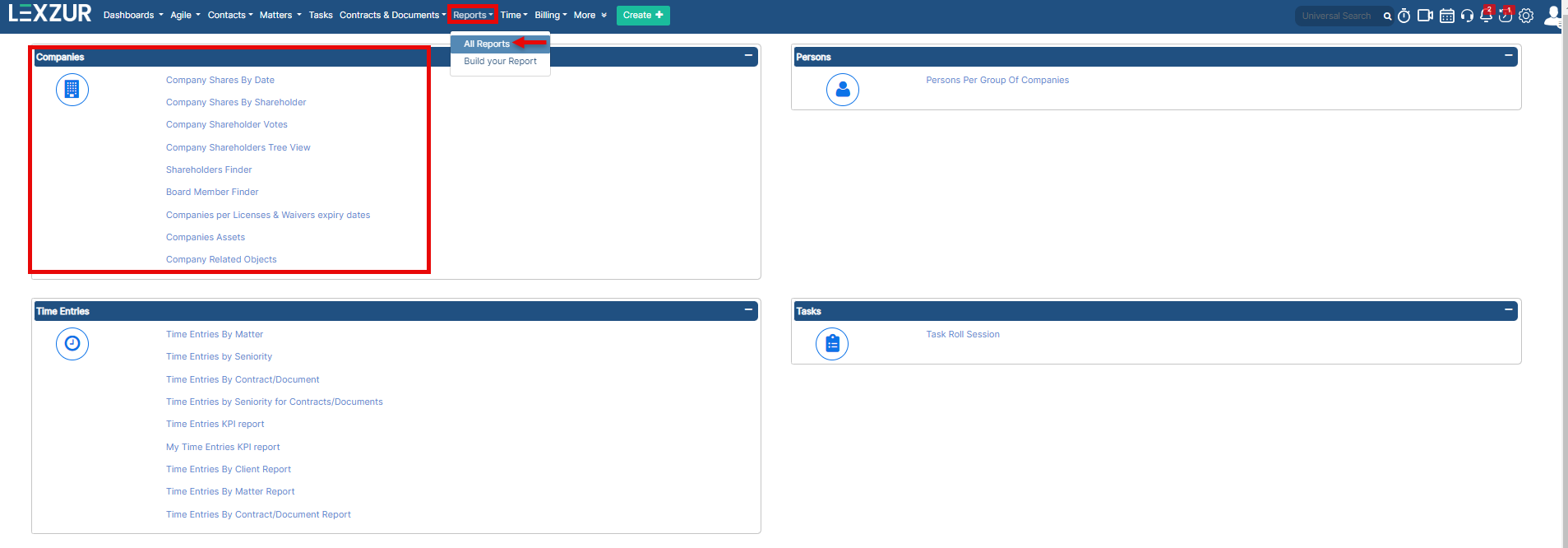
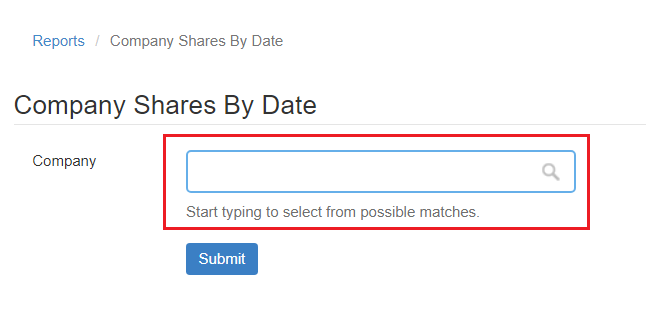
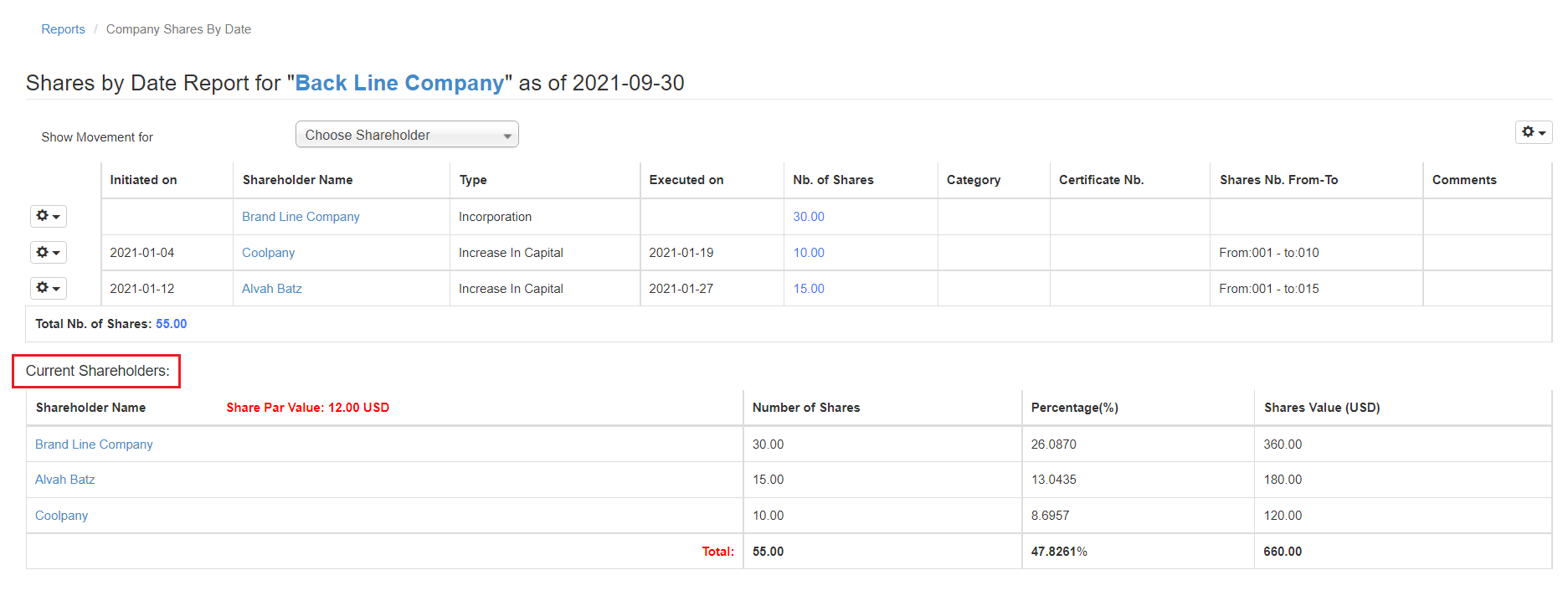
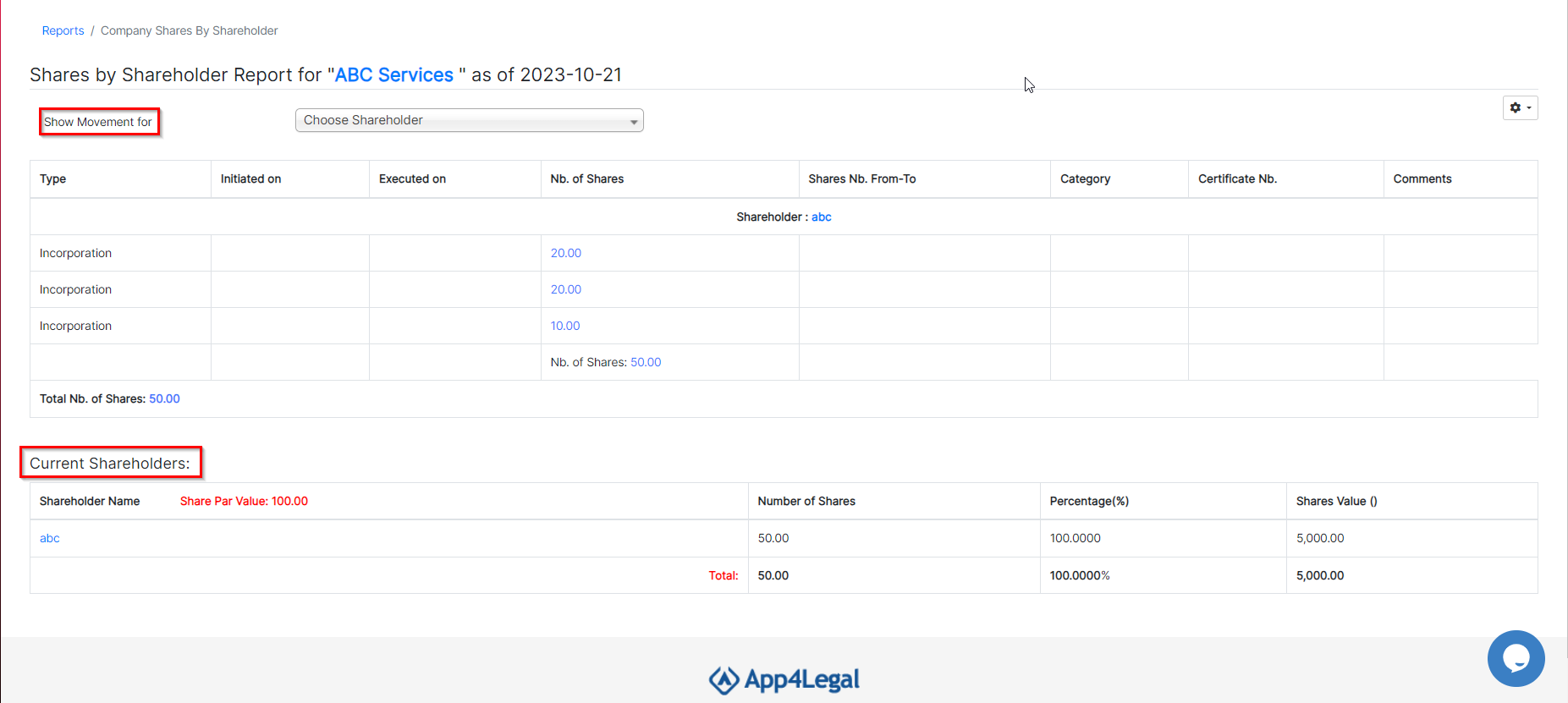
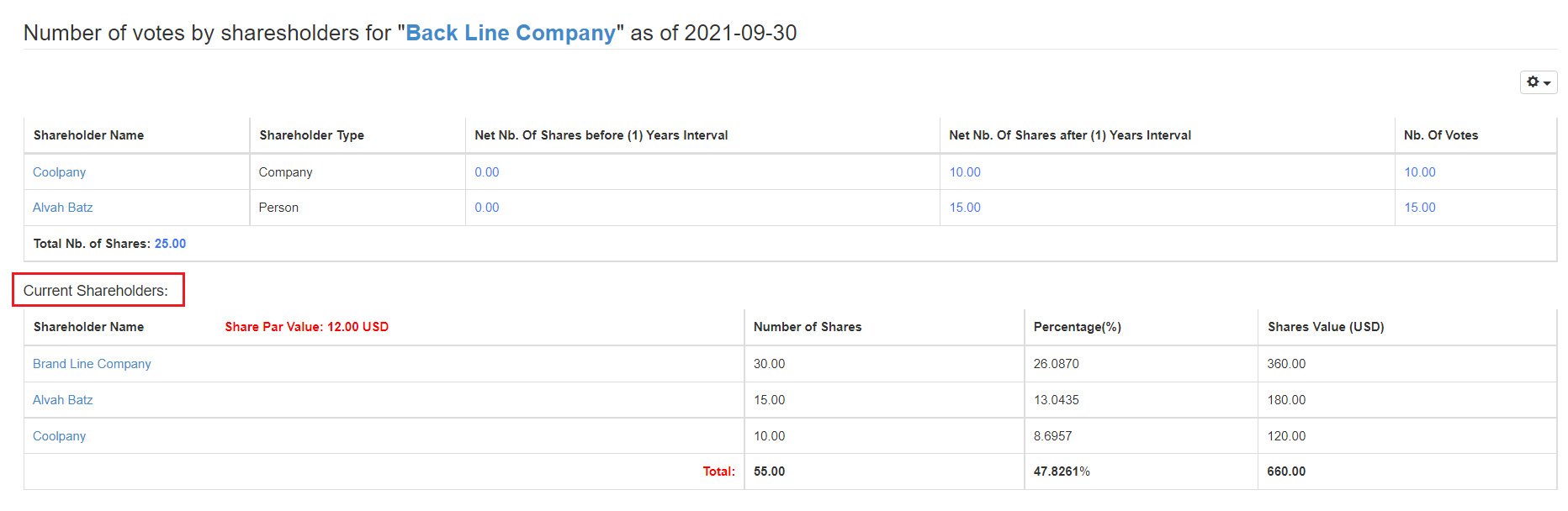
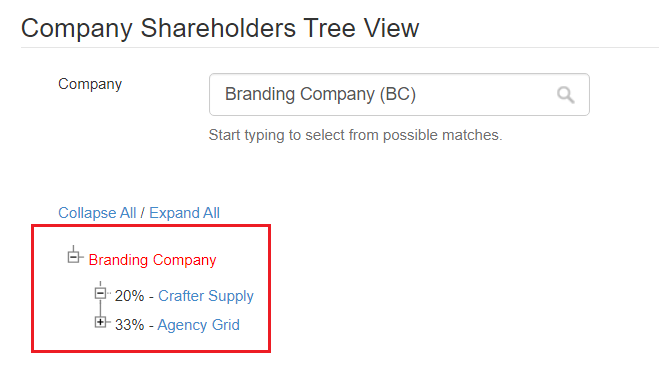
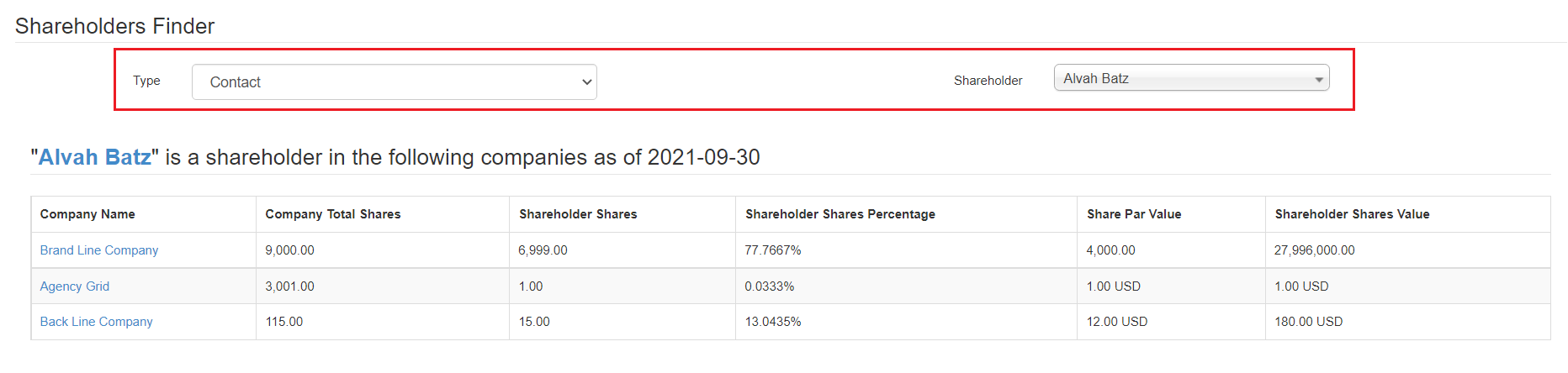

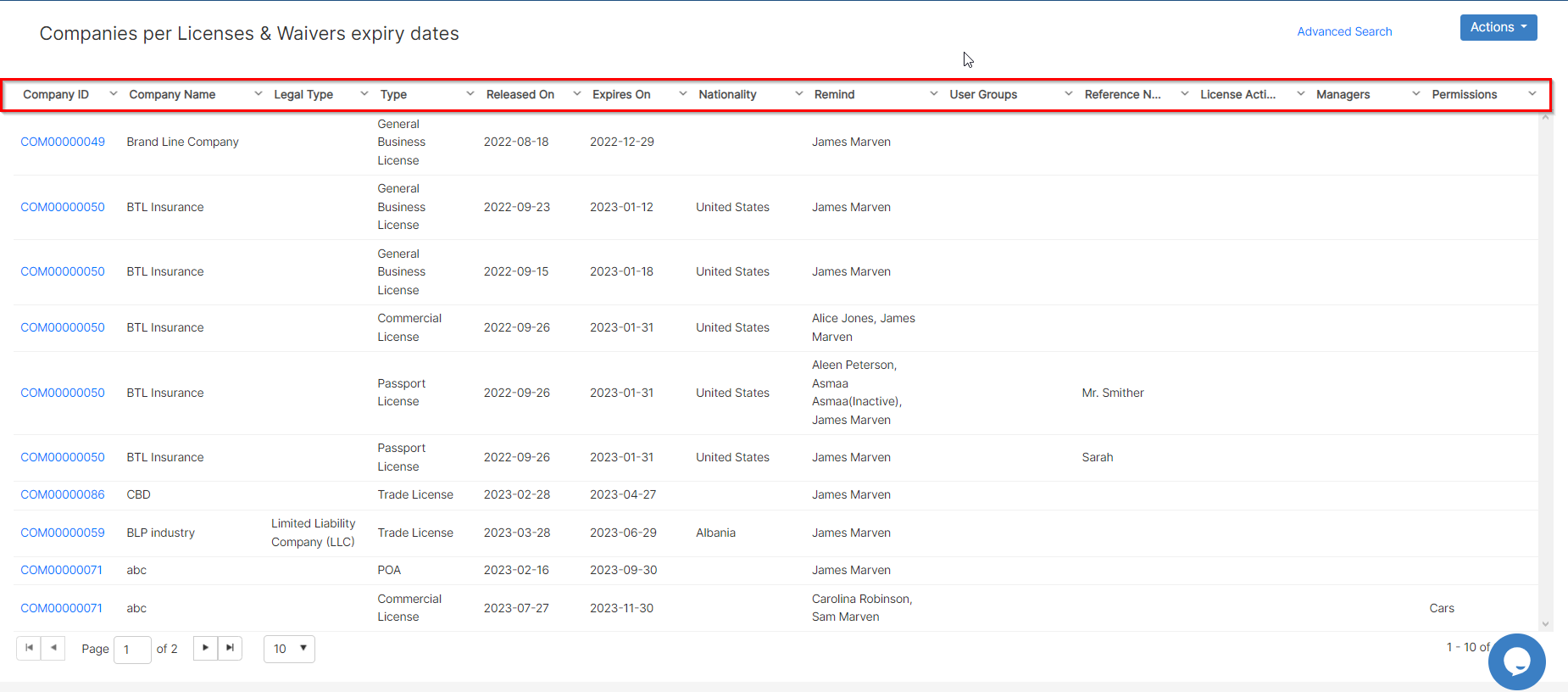
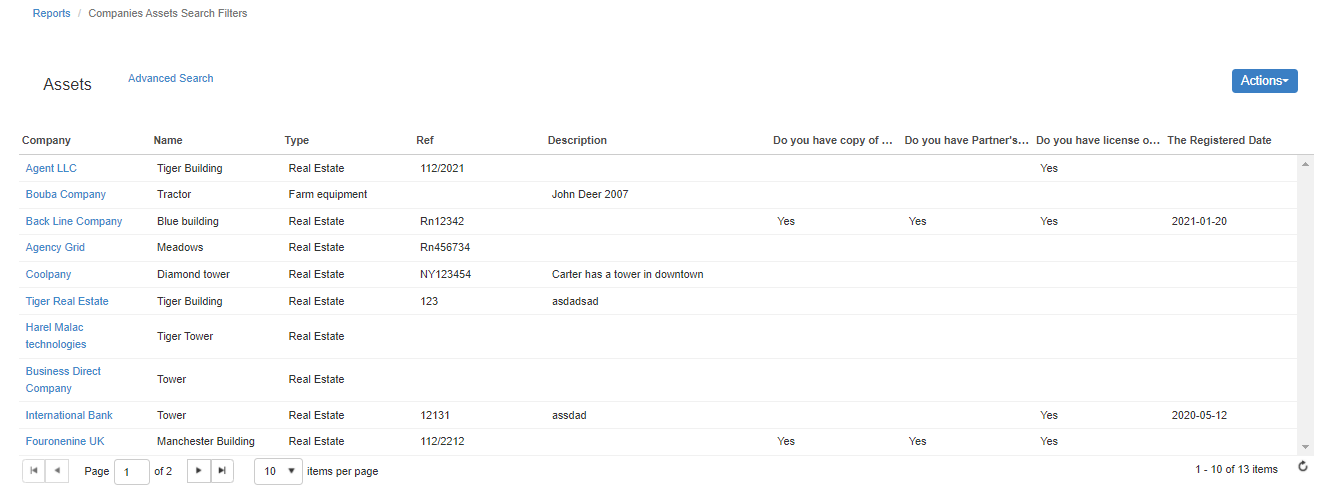
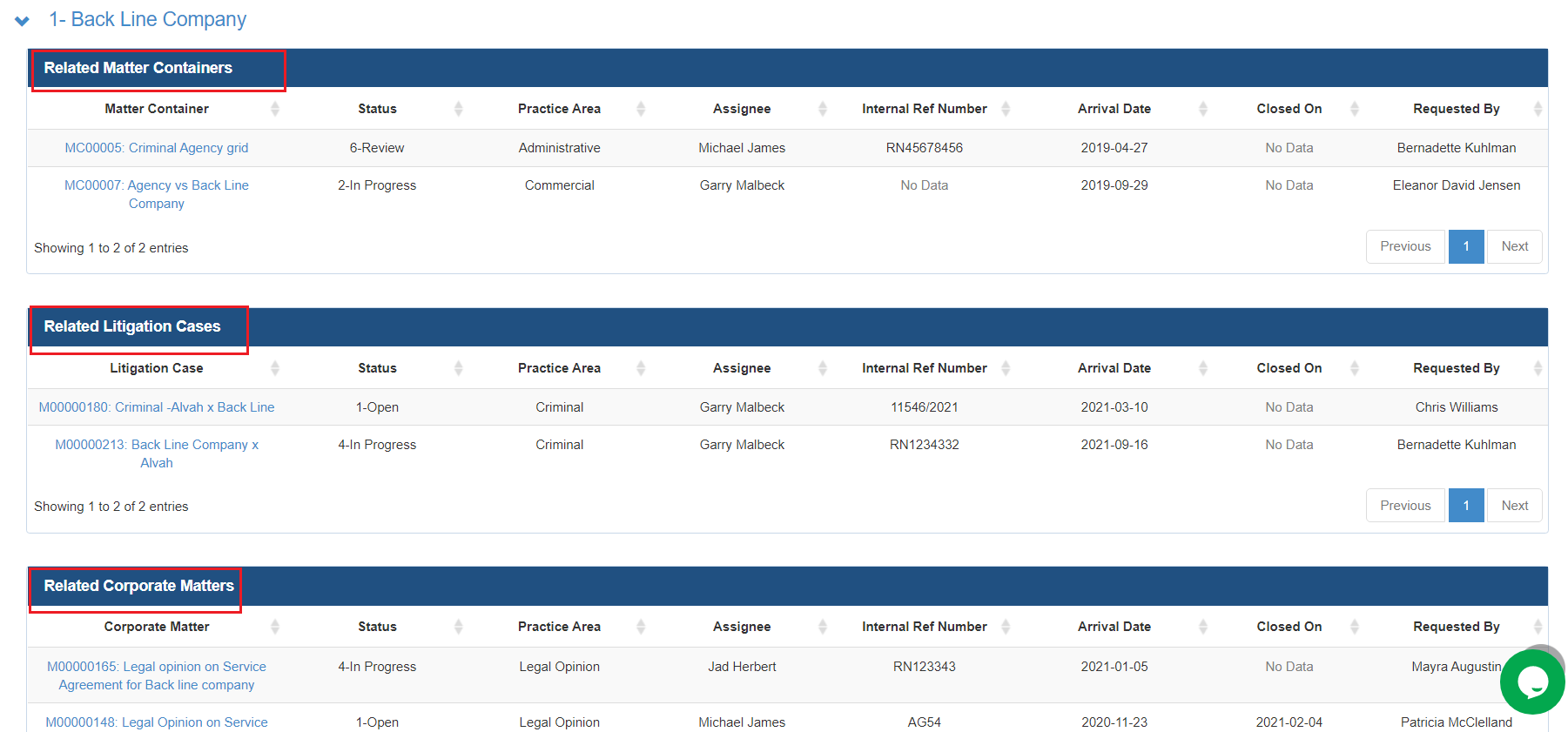

This page has no comments.