Objectives
- Add Invoice Custom Fields
Steps
Users can now have the ability to customize the fields in invoices to suit their preferences. To get started with customizing the fields, follow these simple steps:
- Navigate to the Billing→ Advanced → Settings
- Under the Invoices Settings, choose Invoice Custom Fields
- Here you can add new fields, edit or remove existing ones and rearrange the field's positions.
- To add a new field, specify its type, and give it a title in the default language (you can name it in multiple languages as well), and choose whether this field will be added in a specific entity or all entities.
After customizing the fields, you can easily fill them out while creating the invoice. On the "Additional Info" page, the custom fields will be available for input.
Once the invoice is generated, these custom fields will also be visible and accessible under the "General Info" section.
For more information about LEXZUR, kindly reach out to us at help@lexzur.com.
Thank you!


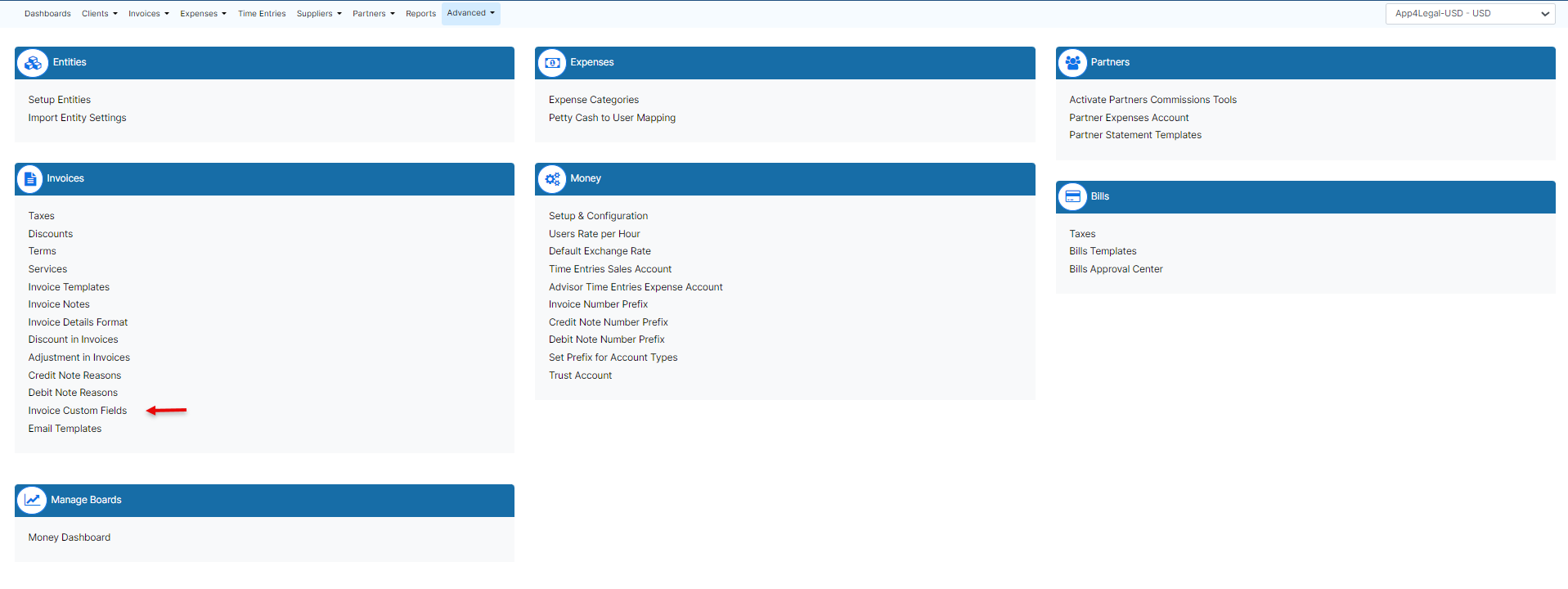
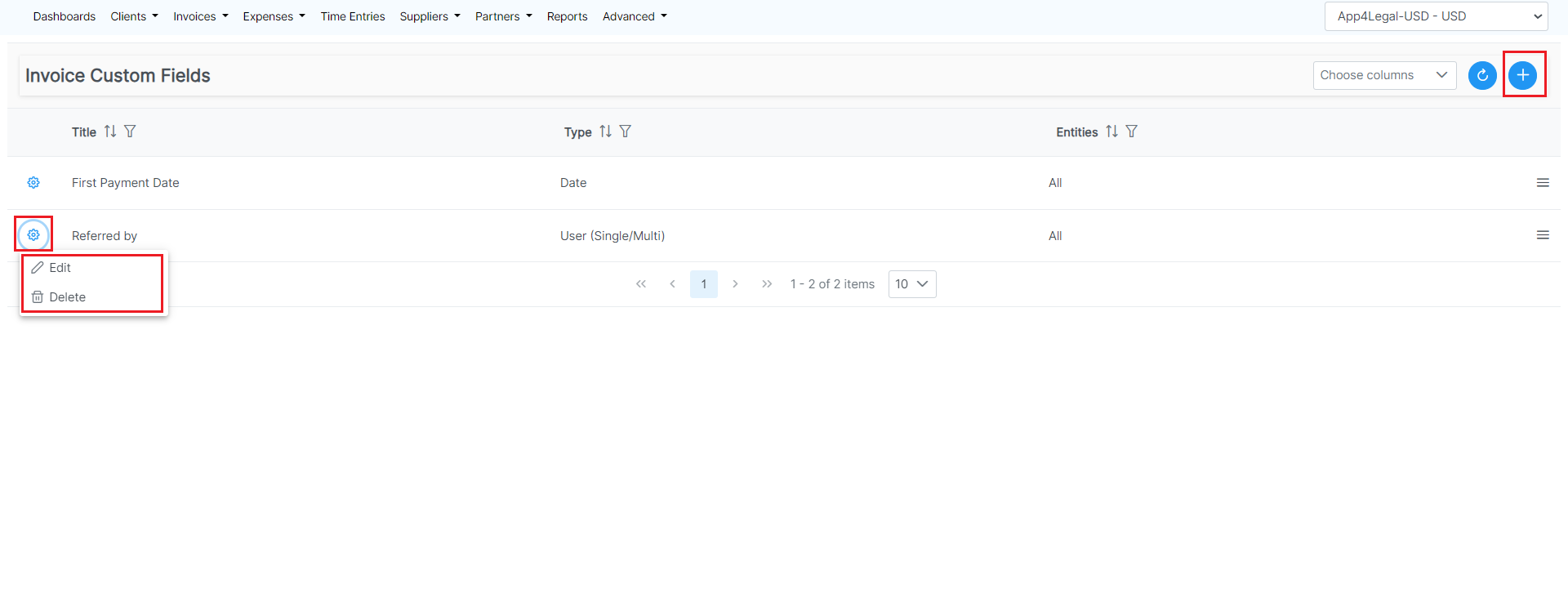
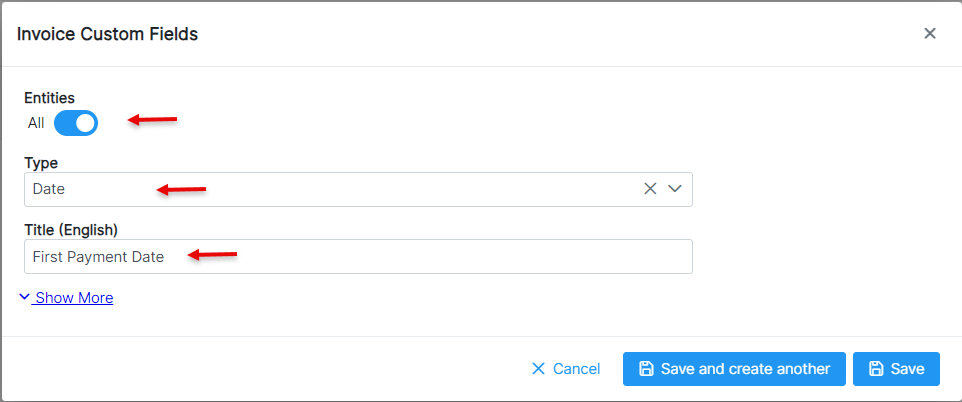
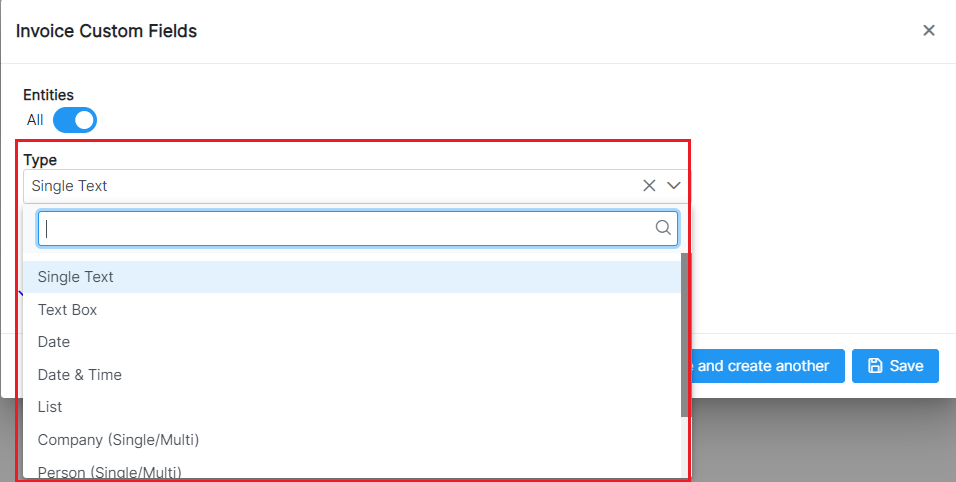
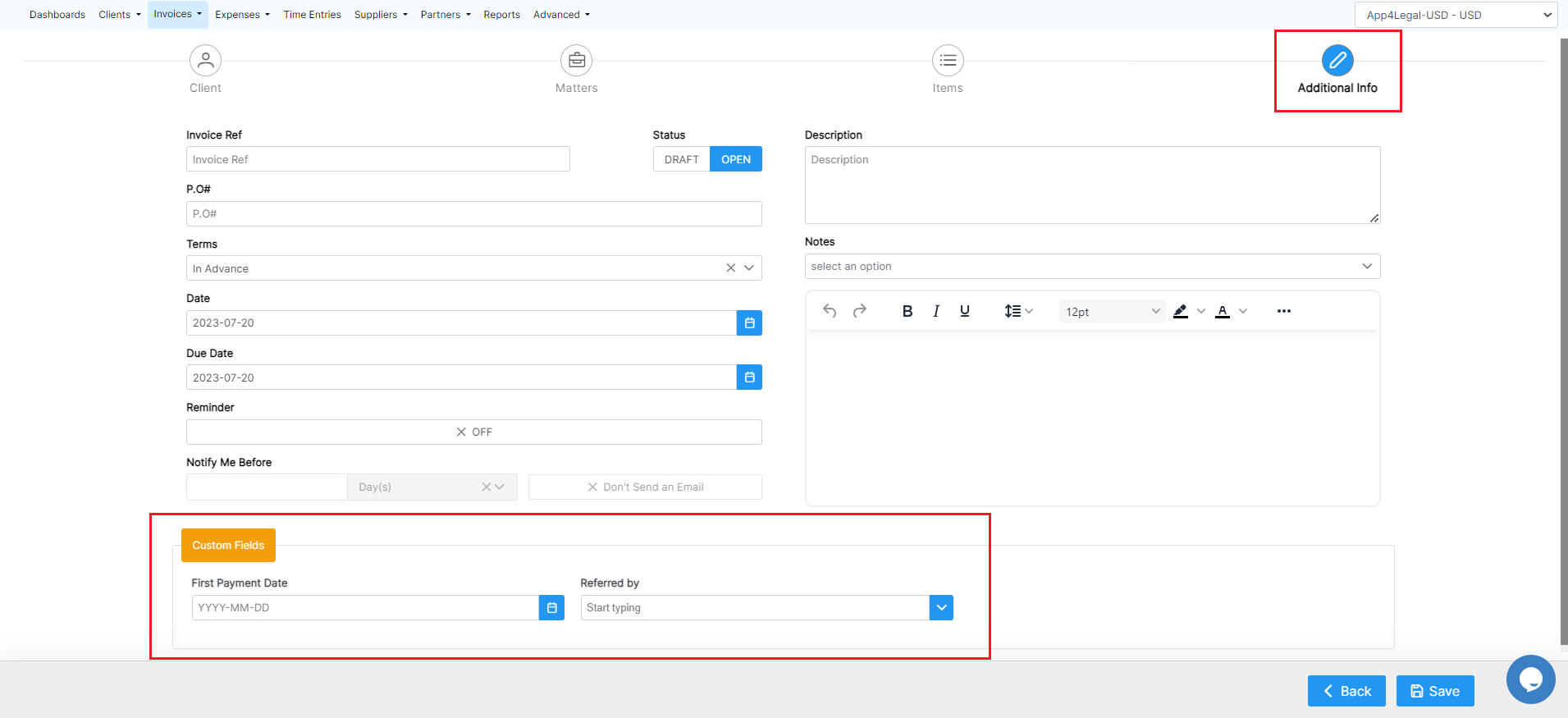
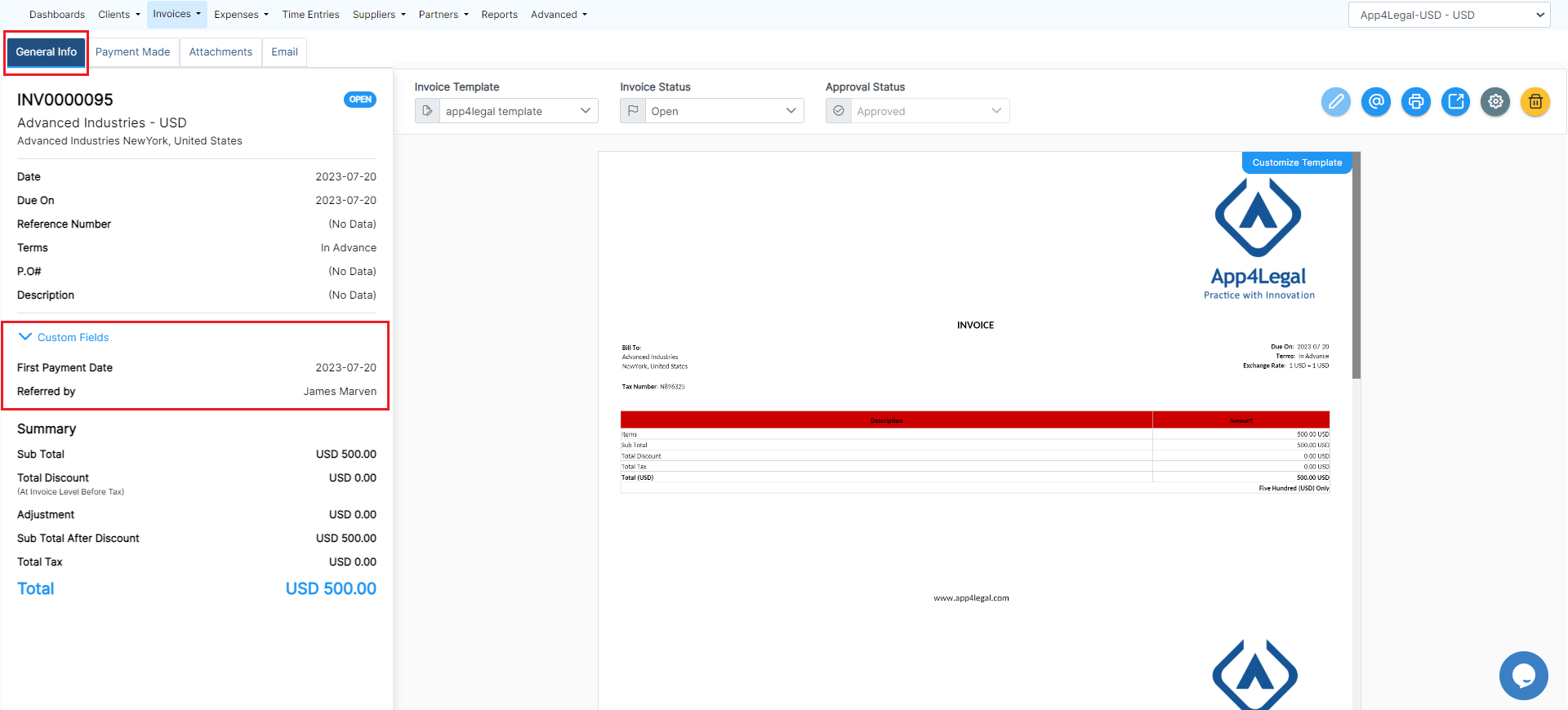

This page has no comments.