Objectives
Steps
In the Billing Module, you have the flexibility to configure various aspects, such as managing entities, expenses, invoices, billings, user rates, and more, all conveniently accessible through the settings.
Open the Billing Settings by clicking Billing→ Advanced→ Settings
The admin will be guided to a page where he will be able to customize and configure tabs in the module such as entities, invoice templates, and more.
Entities:
Entities in LEXZUR have independent billing transactions. They could perfectly reflect the branches of a firm. Every Entity has its own Name, Base Currency, and Details.
Under Entities Settings, you can set up existing entities, create new ones, or import entity settings.
Users can switch Entities from the drop-down list on the top right of the billing menu.
Additionally, Entity Settings can be imported from one Entity to another.
Settings that can be imported are:
- Accounts
- Services
- Invoice Taxes
- Bill Taxes
- Expense Categories
- Invoice Templates
Learn more about how to create entities here.
Expenses:
From the expenses section, the admin will be able to configure the expense categories and select the petty cash to user mapping.
Learn more about how to add expense categories here.
The Petty Cash to User mapping displays each User along with their authorized accounts. You can also modify the permitted accounts directly from this report.
Partners:
Within the partner's section, administrators can:
Enable the partner commissions tool
Determine the partner expenses account
Customize the partner statement templates.
Invoices:
Within the invoice settings, administrators have the ability to modify all invoice-related information. This includes adding taxes, adjusting services, applying discounts, managing custom fields, and customizing invoice templates, and more.
- Taxes: When Taxes are activated in Default Values, the Taxes field will be visible. You can add taxes to be applied to invoices later.
- Discounts: Create discounts that can be utilized in invoices. Remember to enable the use of discounts in invoices beforehand.
- Terms: Set terms that will be used for invoices in the future.
- Services: Populate your service list or items that can be added to invoices.
- Invoice Templates: Customize templates for exported invoices, including your logo, company details, and invoice items.
- Invoice Notes: Prepare predefined invoice notes, including payment details, for swift insertion into invoices.
- Invoice Details Format: Admins can fine-tune the invoice template's format, including cover page and overall appearance.
- Discounts on Invoices: Activate discounts on invoices and specify their application level, such as items or entire invoices. Choose the related discount account.
- Adjustments on Invoices: Enable adjustments on invoices and define their application level, like items or entire invoices. Choose the associated adjustment account.
- Credit and Debit Note Reasons: Manage reasons used to create credit or debit notes for proper record-keeping.
- Invoice Custom Fields: Tailor additional fields on invoices to suit your specific needs.
- Invoice, Credit Note, and Debit Note Number Prefix: Specify the Invoice number prefix or secondary prefix. And for the credit notes and debit notes as well.
- Email Templates: Customize invoices email templates
Money:
From the Money section, the admin will be able to manage and customize information such as module languages, billing currency, user rates, exchange rates, and more.
- Setup & Configuration: The user will be able to activate discounts in invoices, taxes, expense values, invoice items, invoice language, module languages, billing currency, and user rates.
- Users Rate per Hour: Displays the users with their corresponding financial details such as user rate per hour, yearly billable target value, and working days per year.
- Default Exchange Rate: The Exchange Rate will typically display the Entity Currency exchange rate with other defined currencies.
- Time Entries Sales Account: You can choose the time-tracking sales account
- Advisor Time Entries Sales Account: the account you want to relate to time entries recorded from the advisor portal.
- Account Types Prefix: Add prefixes based on Accounts types.
- Trust Account: Select the Account you want to use for Trust Deposits.
- Money Dashboard: The Manage Boards settings allow administrators to select the appearance of the billing dashboard columns.
Bills:
From the bill's section, the admin will be able to determine and configure:
Bill Taxes:
Customize Bills Templates:
Bills Approval Center:
For more information about LEXZUR, kindly reach out to us at help@lexzur.com.
Thank you!


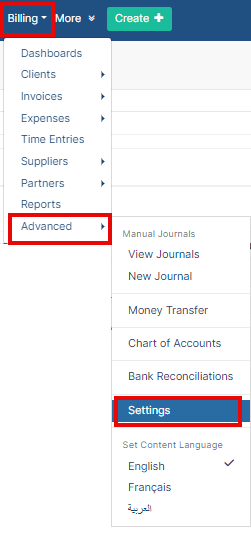
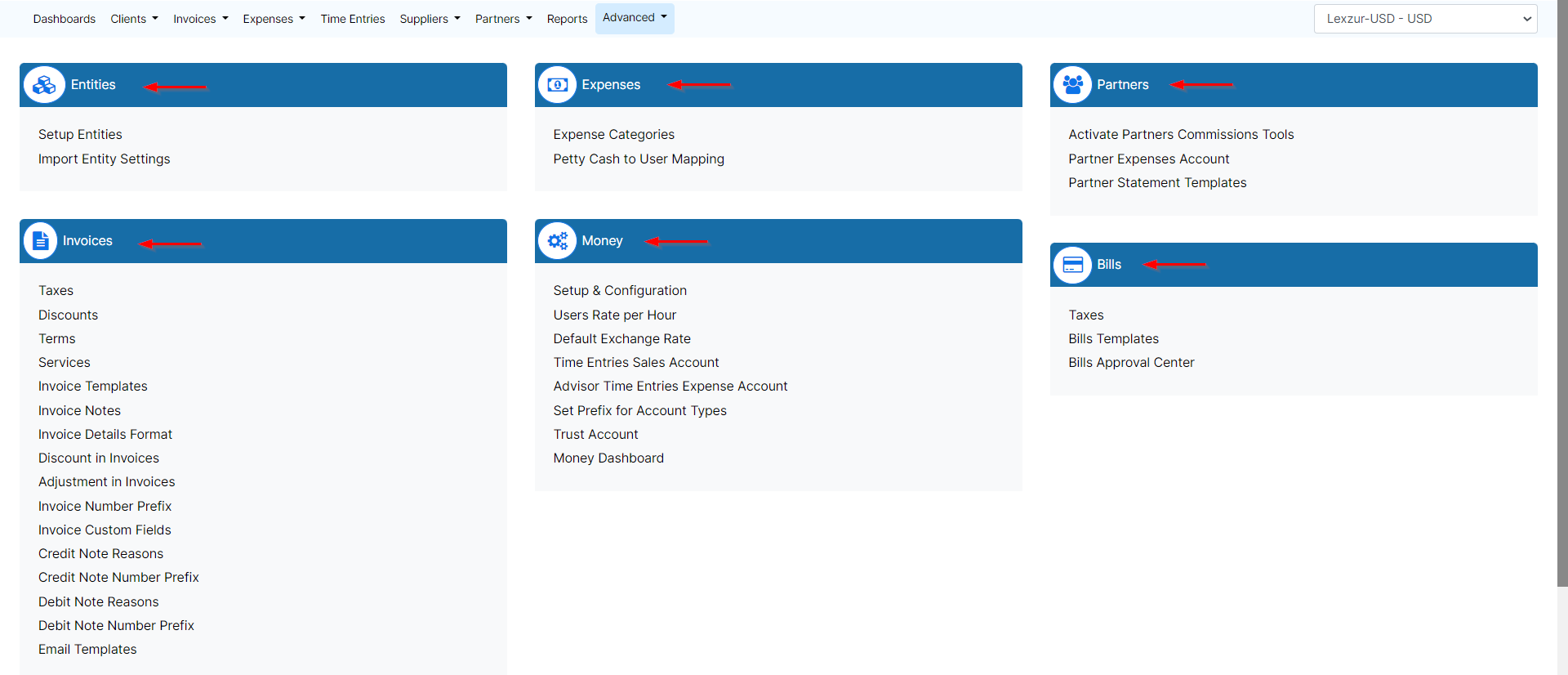
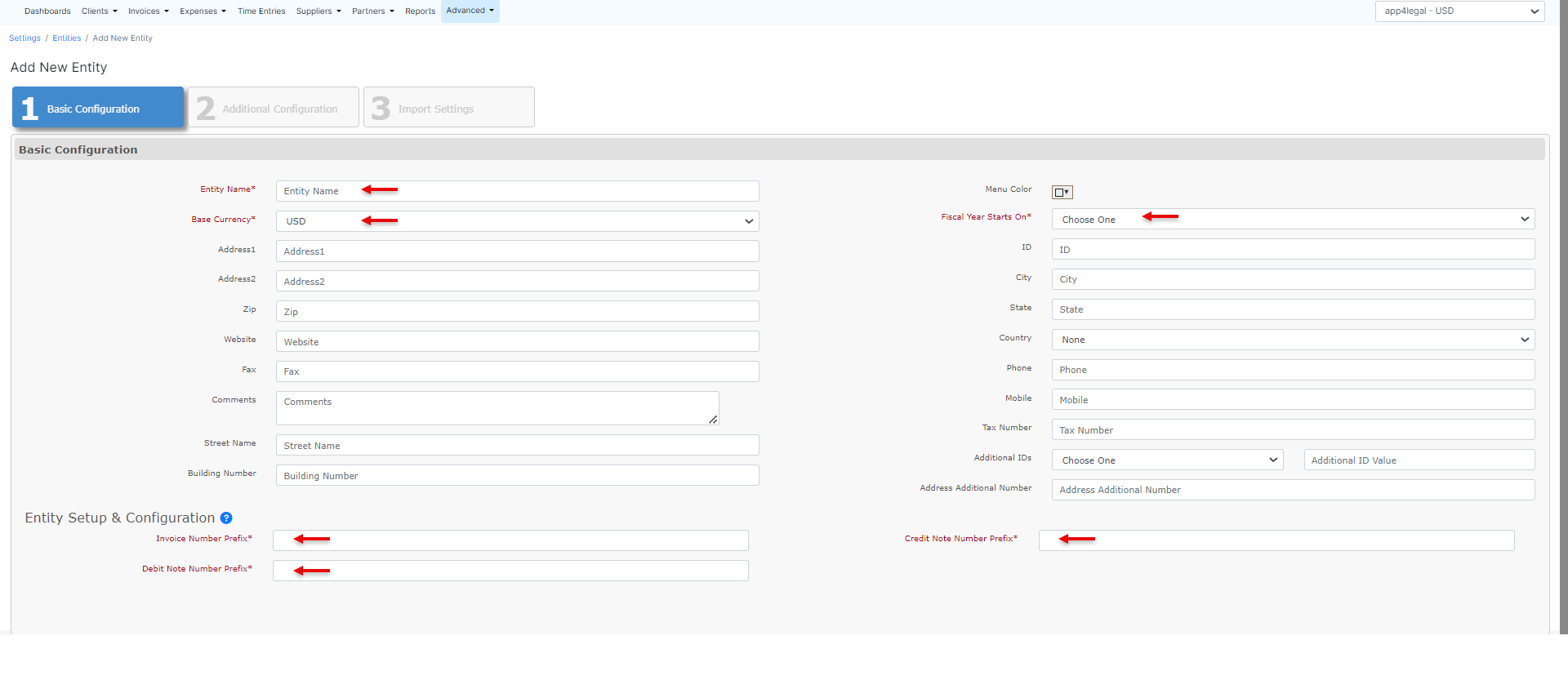
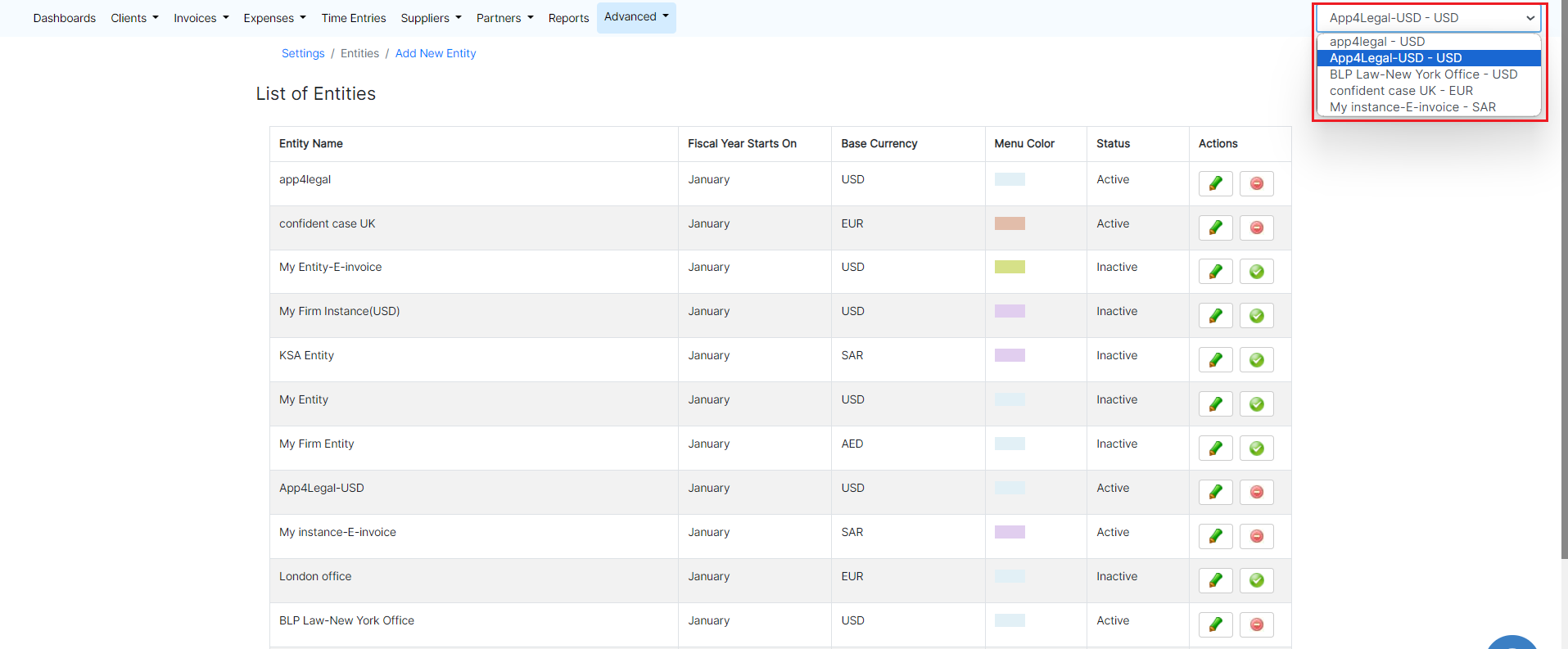
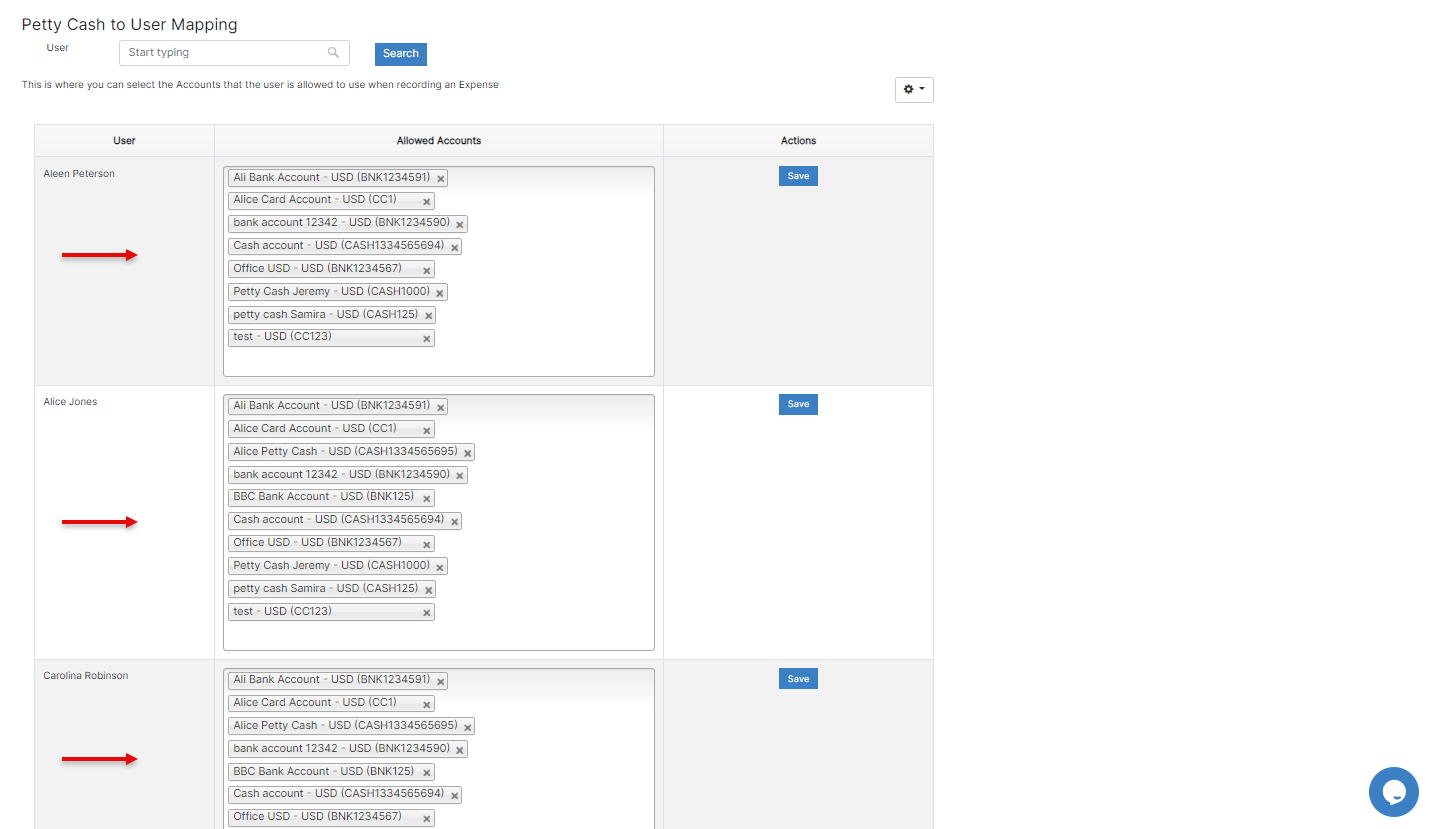


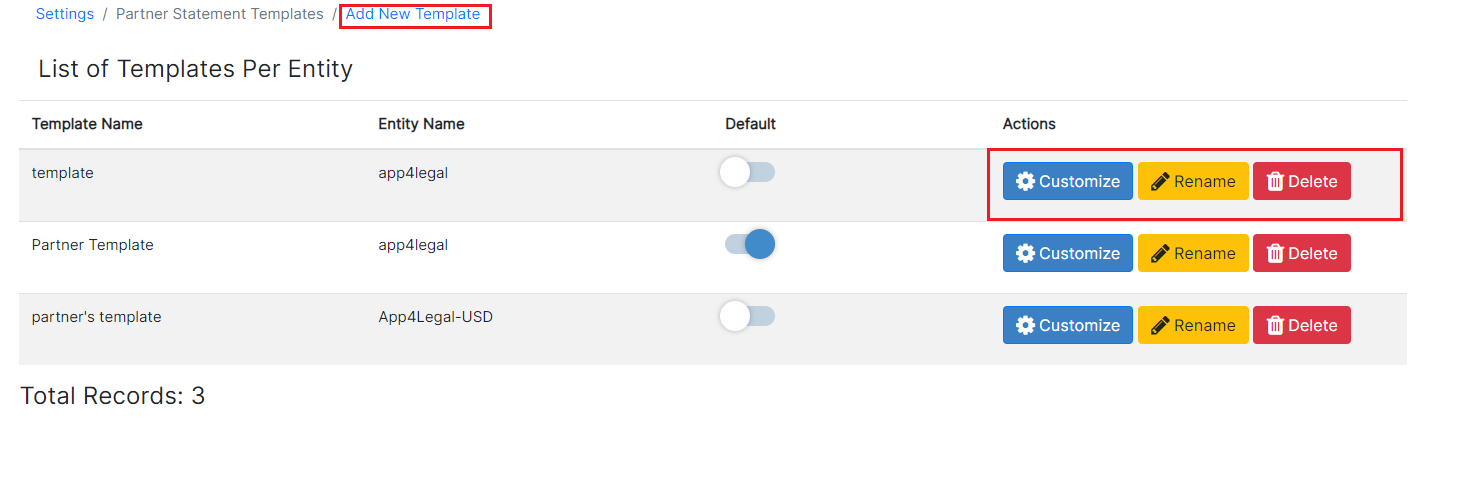

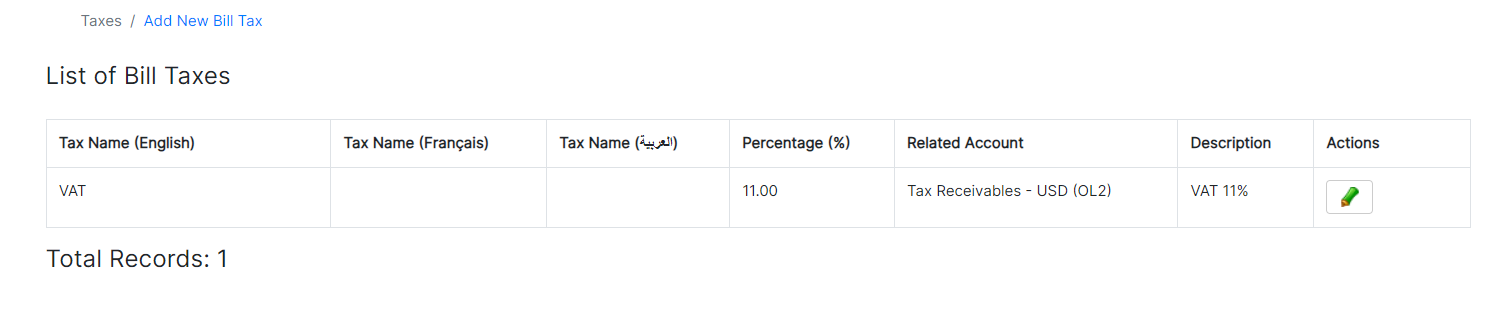
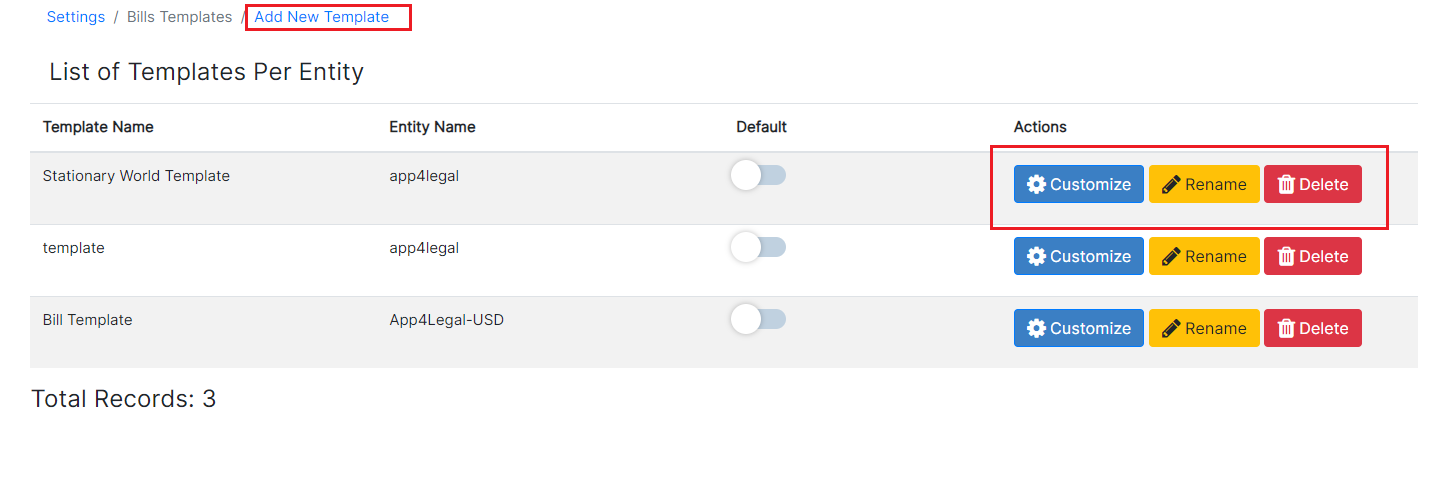
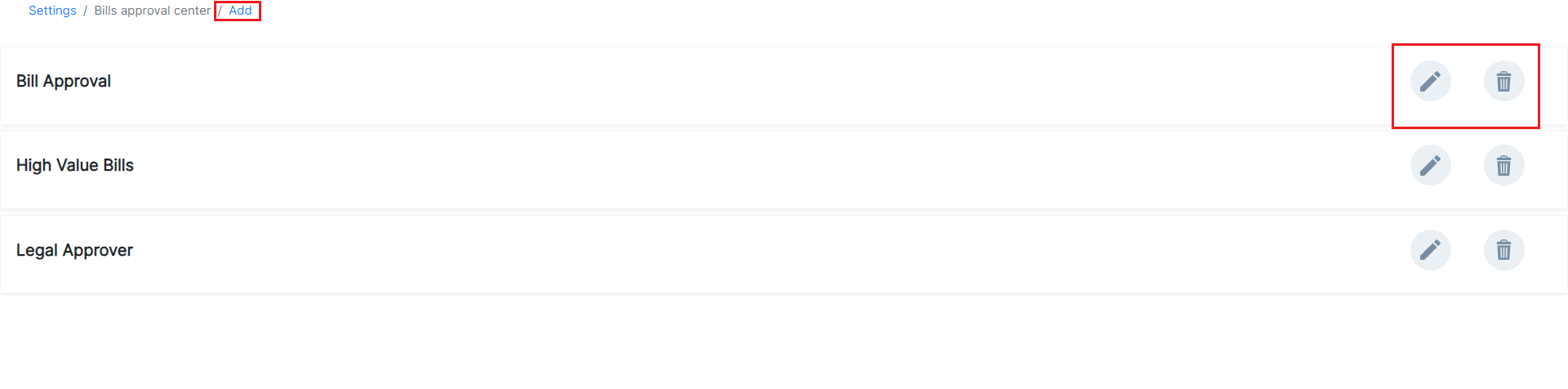

This page has no comments.