Objectives
- Create multiple entities
Steps
In cases where a law firm operates in multiple cities or countries, each subject to distinct financial regulations, they have the option to establish separate entities, each with its unique financial settings and configurations.
You can add multiple entities from the billing module settings. First, navigate to Billing→ Advanced→ Settings:
Within the Settings, head to the Entities section and click on the Setup Entities hyperlink that will direct you to the List of Entities page.
From the List of Entities page, you can simply add a new entity by clicking on the Add New Entity hyperlink.
You will be directed to the Add New Entity page where you have to configure the new entity.
The first stage is the Basic Configuration:
There are 7 required fields:
- Entity Name: the name of the entity. For example LEXZUR.
- Base Currency: specify the currency used for this entity.
- Fiscal Year Starts On: specify the starting month.
- Invoice Number Prefix: the constant prefix for the invoice numbers to be used within this entity.
- Credit Note Number Prefix: the constant prefix for the credit note numbers to be used within this entity.
- Debit Note Number Prefix: the constant prefix for the debit note numbers to be used within this entity.
- Tax Rounding Method: Choose between global rounding or per-line rounding.
The rest of the fields are optional.
Once you finish the basic configuration, press Next on the right-bottom of the page to move into the Additional Configuration step.
In the Additional Configuration step, you have to first add each currency rate with respect to the main currency of your entity (AED in our example ).
Then, you have the option to specify the Related User Groups and the Default User Rate.
Once you finish click on Next to move to the final step.
The last step is optional. If you want to import the Entity Settings from other previous entities you can simply click on the Click here hyperlink, else, click Finish to finish adding the new entity.
For more information about LEXZUR, kindly reach out to us at help@lexzur.com.
Thank you!


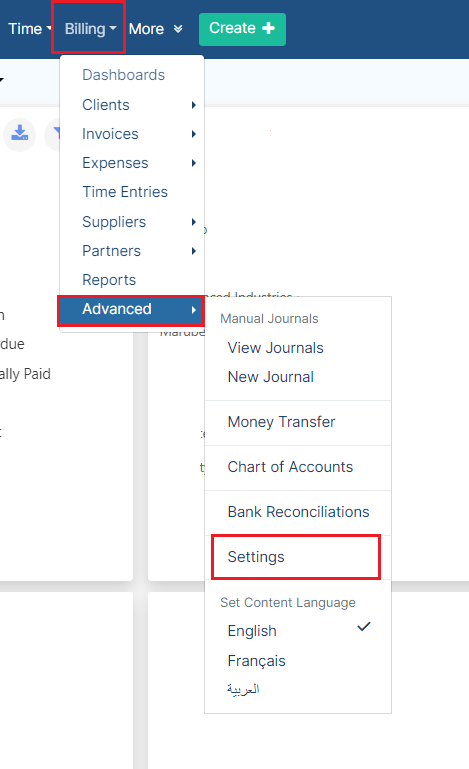
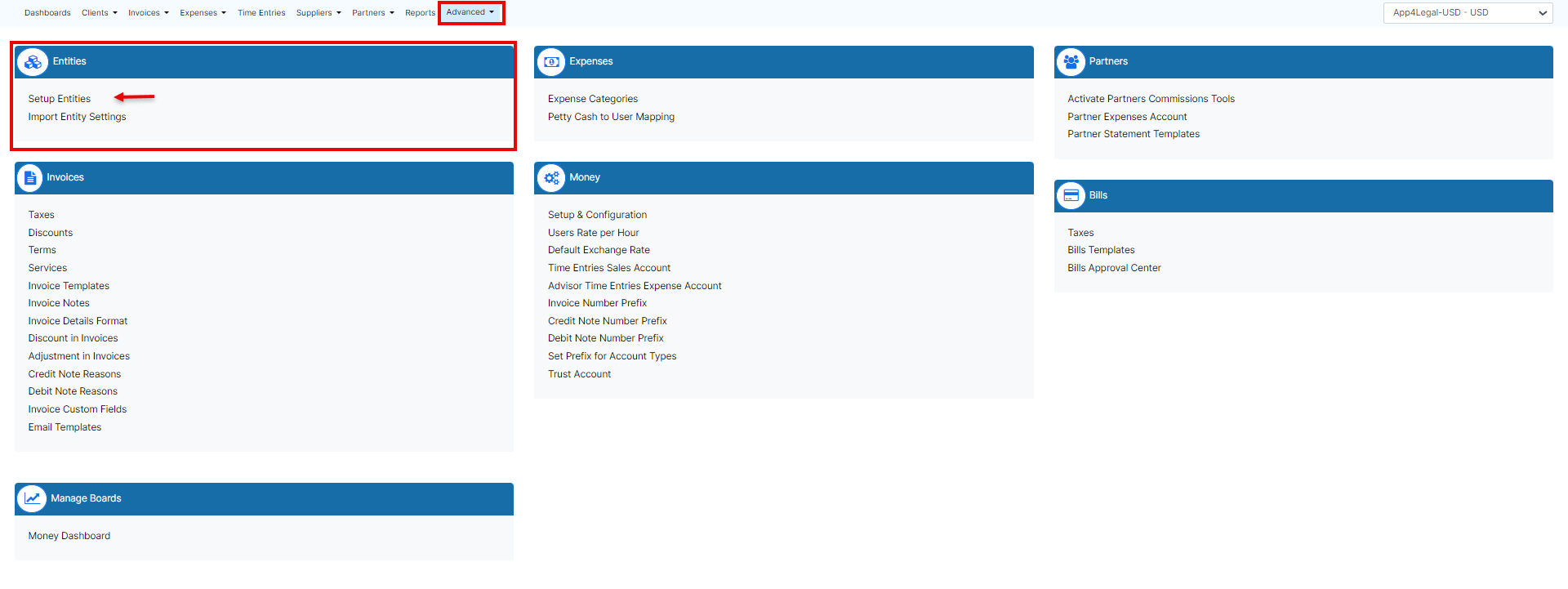
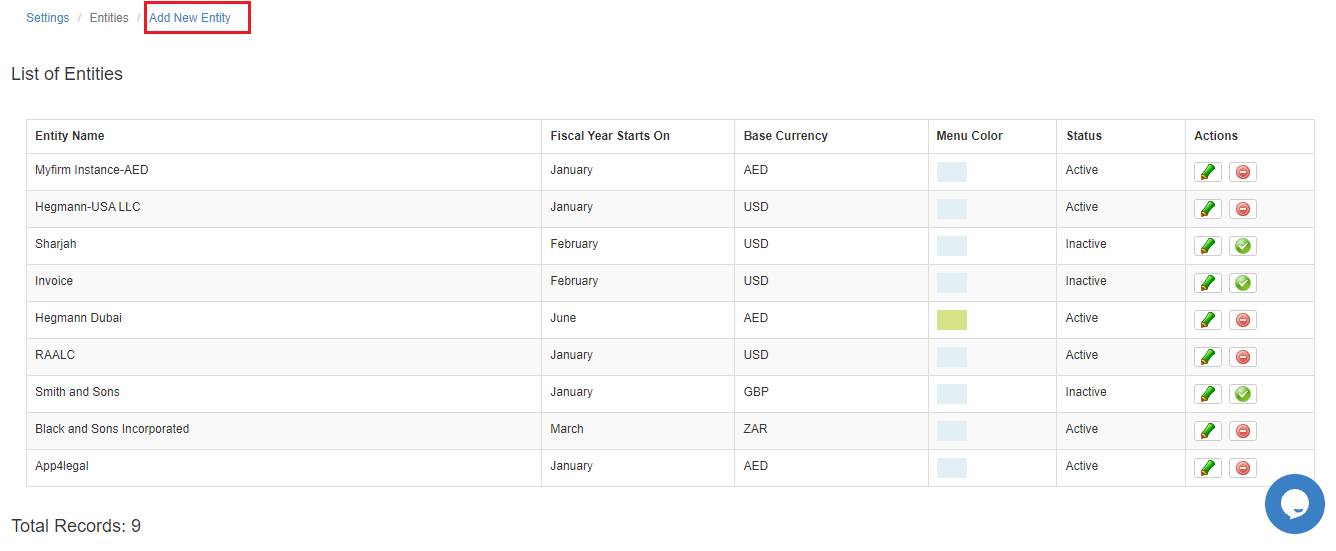
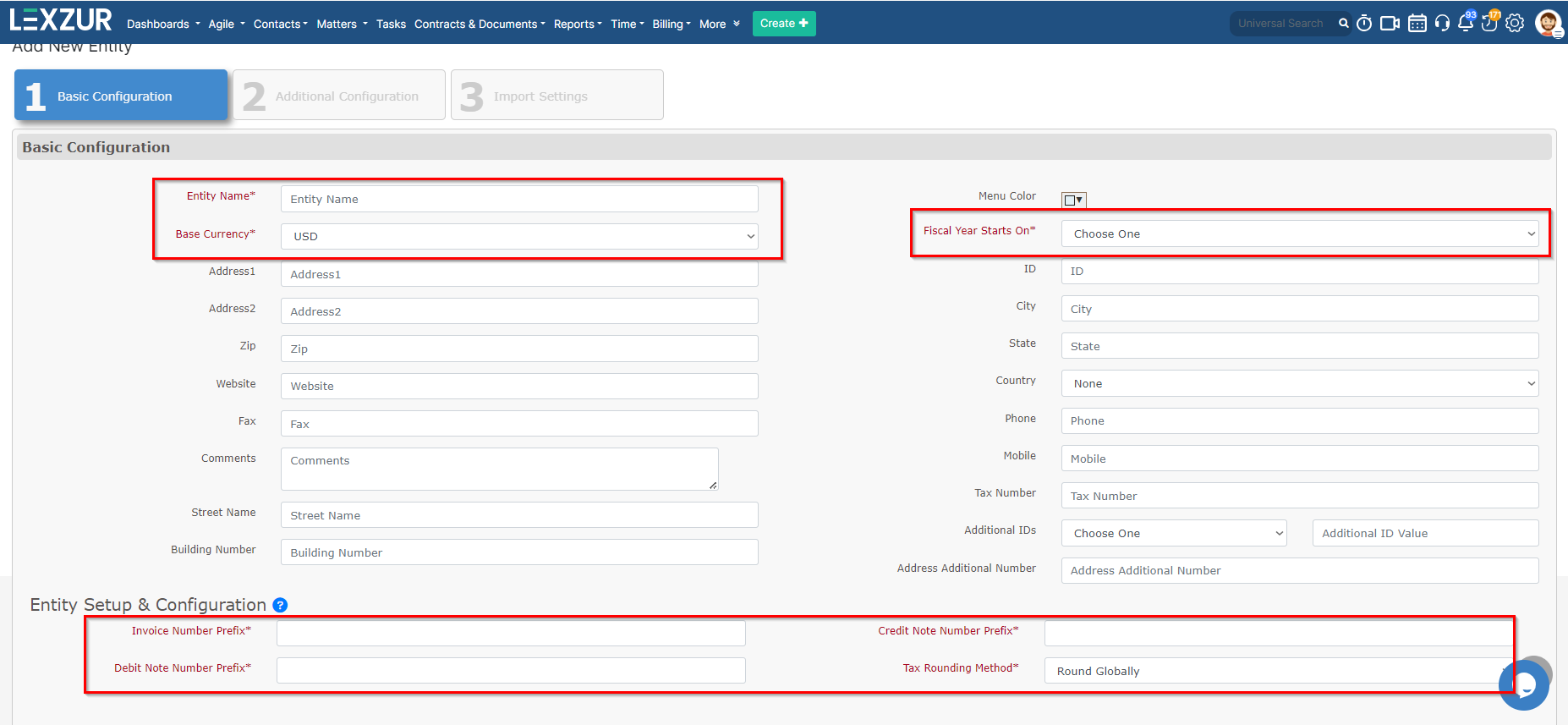
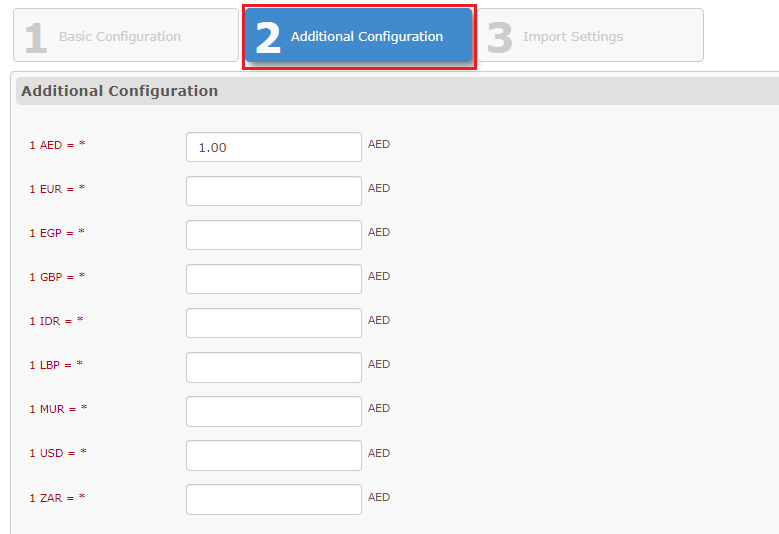
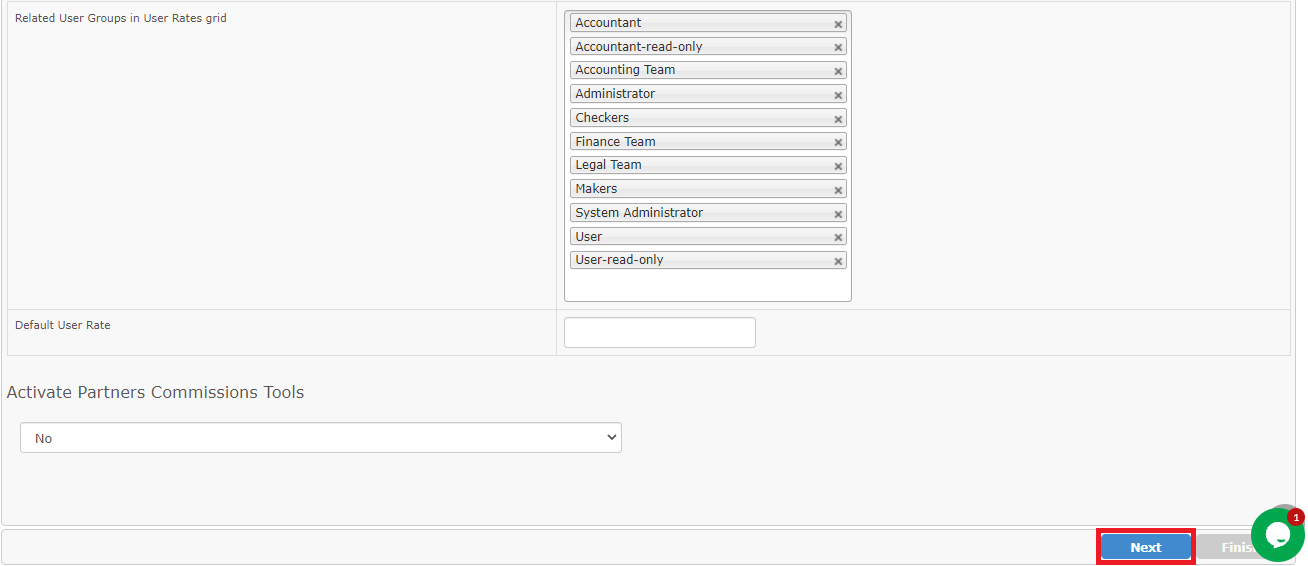


This page has no comments.