Objectives
- Upload your Logo and Favicon
- Upload your Font Family
- Add Client Portal logo
- Customize your theme
- Customize the menu, buttons, and tabs colors
Steps
In App4Legal, you have the option to customize your application’s look based on your business requirements. For example, you can add your institution logo and name, and customize tabs, buttons, menus, and so on.
To do so:
From the System Settings, scroll to the System Preferences section, and choose “Look & Feel”. (Or simply search for Look & feel in the settings page)
Start by adding your own theme if needed.
The list of themes will be under the App Theme drop-down list and you can add a new one from the "+" sign
You can here name your App, and upload your company logo, you can also upload your app favicon, and change the footer logo as well.
The App Title is the name that represents your application in the web browser tab.
Additionally, you have the ability to upload your preferred font family, for both LTR and RTL writing.
You can also customize the colors of any background, text, button, tabs, and so on. All your customized looks could then be saved as a new theme or as the default theme of the application.
Within the Top Menu for example you can change the background color, text color, hover color, and so on...
Press on the edit next to the color, and choose the color you want.
You can also change any color related to buttons, Tabs, and footer, and once done press save.
Furthermore, you can also manage the Client portal's look and feel.
Upload your client portal logo, login page logo, and favicon. And customize the menu, buttons, links colors, etc... in a similar way.
For more information about App4Legal, kindly reach out to us at help@app4legal.com.
Thank you!




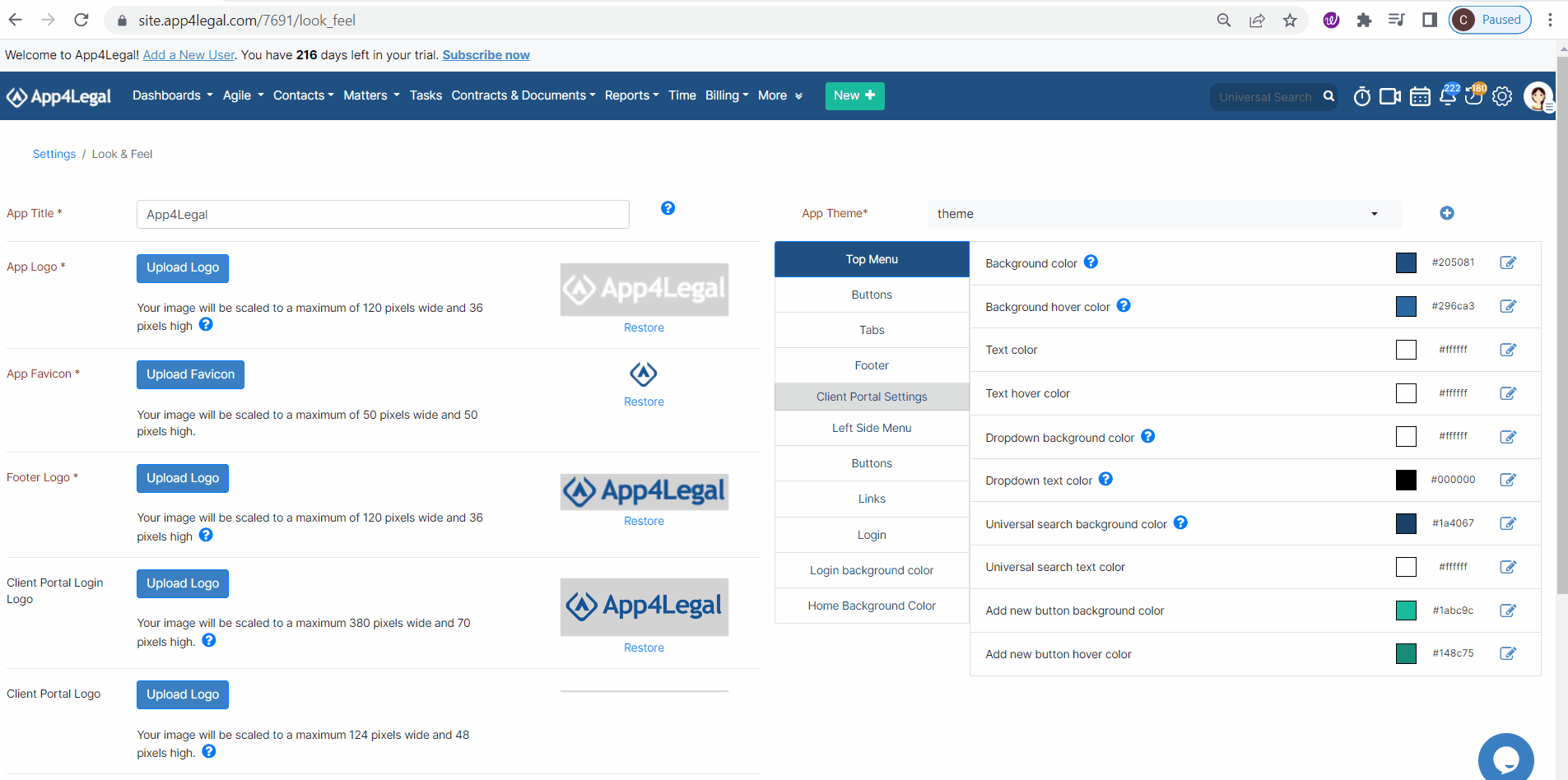



This page has no comments.