Objectives
- Share Matters / Contracts with Clients
- Share Attachments with the Client Portal
- Share Milestones with the Client Portal
- Add Collaborators to Approve and Sign Contracts
Steps
App4Legal Client Portal allows legal teams to collaborate and communicate with their clients and requesters. Requesters will connect with the legal team to share data and collaborate on matters, cases, and contracts.
- Share Matters/Contracts with Clients:
The Legal team can share corporate matters, litigation cases, and contracts/documents with the requesters from the Client Portal.
From the matter page, for example, click on the Actions button, and choose "Show Matter in Client Portal" option.
Specify the client requesting the matter, as well as the watchers if needed.
The client and the watcher will receive an email that a new matter is shared with them and they can now access the matter from the requested matters page from the Client Portal.
Similarly, contracts can be shown in the client portal. Therefore, the users can choose the "Show in Client Portal" from the contracts page and specify the requester as well.
The green line next to a matter, contract, or document name means that it is visible from the client portal.
Share Attachments with Client Portal:
Additionally, users can share the related attachments with their clients in the client portal.
Therefore, from the Attachments tab of Matters or Contracts, select the File/Folder and click "Show in Client Portal"
When a Matter/Contract is visible from the client portal, attachments are not automatically shown.
- Share Milestones with Client Portal:
Milestones will be visible in the client portal by default if the Contract is visible in the portal.
However, users can control milestones visibility also from the contracts page in the main system. From the Milestones tab of Contracts, click to hide or show milestones from the Client Portal.
Add Collaborator to Approve and Sign Contracts:
In Contra, users can add their collaborators as approvers or signees.
Therefore, from the contract's Approval Center and Signature Center, add the approver or signee by specifying the Collaborator type, then add their names respectively.
The Collaborator will then receive the contract from their contract's page in the client portal and they can start collaborating on it.
Learn more about how a client or collaborator can use the client portal here.
For more information about App4Legal, kindly reach out to us at help@app4legal.com.
Thank you!








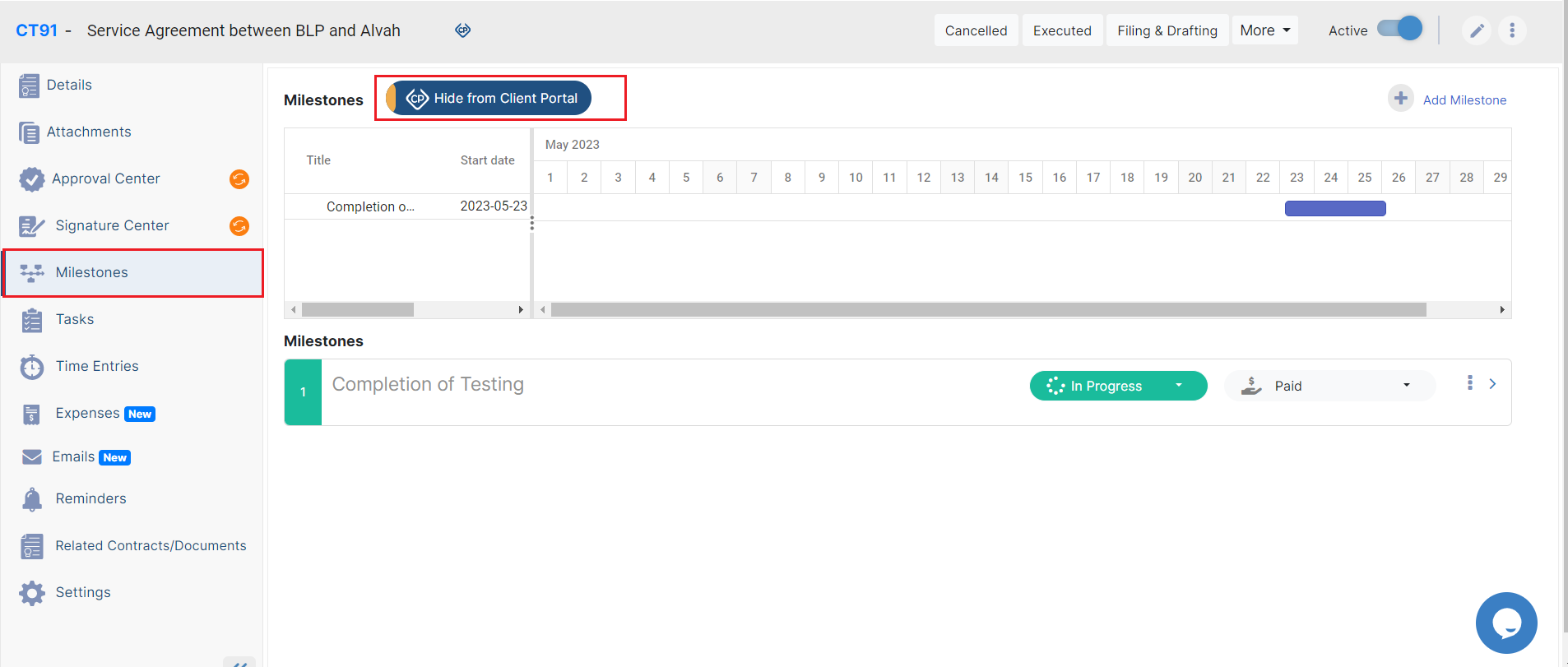
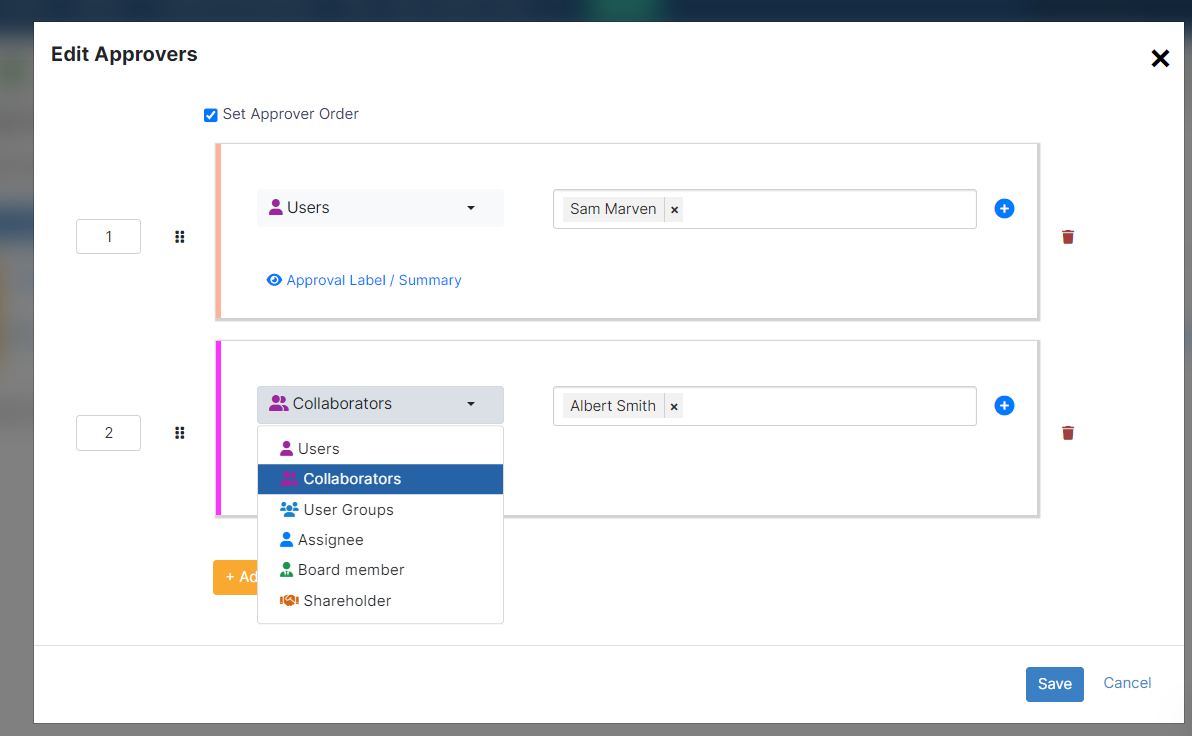


This page has no comments.