Objectives
Steps
In order to use Emdha as a signature method in Contra, you must follow some steps:
First, get the app. Therefore go to the Apps Marketplace→ Explore more apps
Search for Emdha and install it.
Now that the app has been added successfully, you can access it and use it from any contract page, within the Signature Center.
Click to get started and specify your signees.
Signees could be users, collaborators, user groups, etc... Therefore, specify the type, and the signee name, and add a signature label if needed.
Once done, click Send. You will be now directed to a page to prepare the document to be signed.
Make sure to enable the "To Be Signed" option at the level of the selected document in the Attachments tab.
Now, click on each signee name, and drag and drop to add the corresponding Signature Box.
The signee's name can only be added once per page on Emdha
An email will be sent to the first signee once this is completed.
Signees will receive an email when it's their turn to sign if a signature order is enabled.
As a signee, you can either sign directly from the received email, or from the signature center tab inside the contract's page.
The document will be opened in Emdha, where you can set up some signature settings before proceeding.
On the final page, fill out the User Authentication fields, and perform the Emdha sign.
Applicants for Emdha enrolment must be Saudi Citizens or Residents who can provide a National ID or Iqama ID proof.
Once signed, the contract will be retrieved easily from the contract's attachment tab.
For more information about App4Legal, kindly reach out to us at help@app4legal.com.
Thank you!



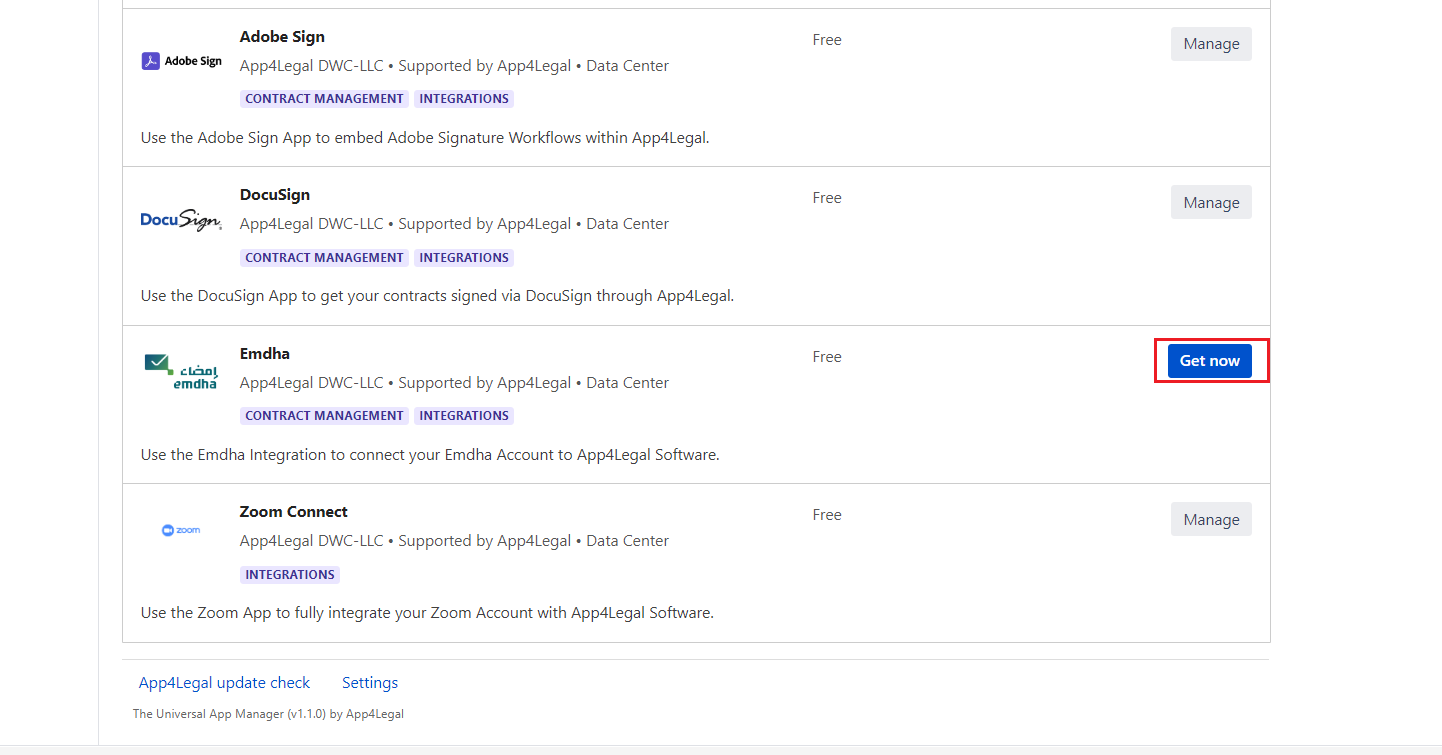
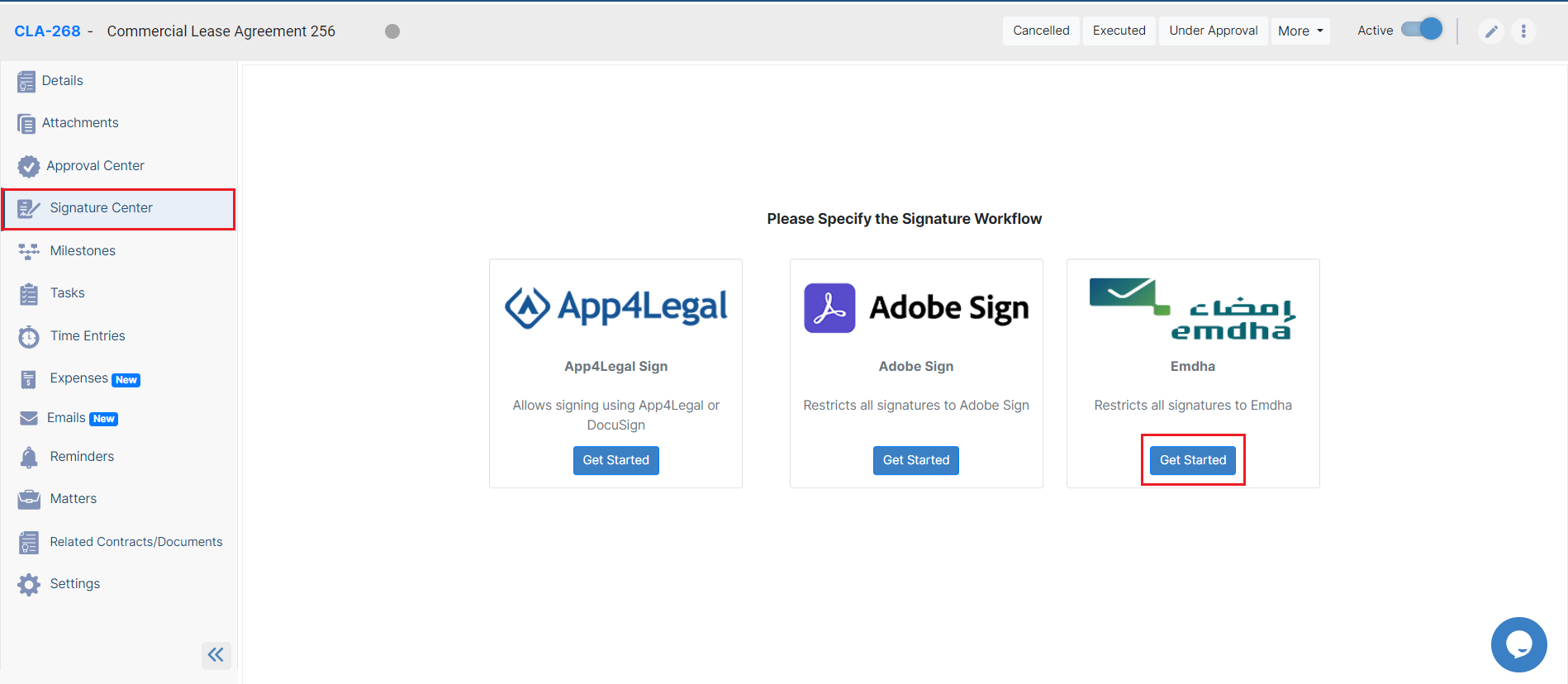
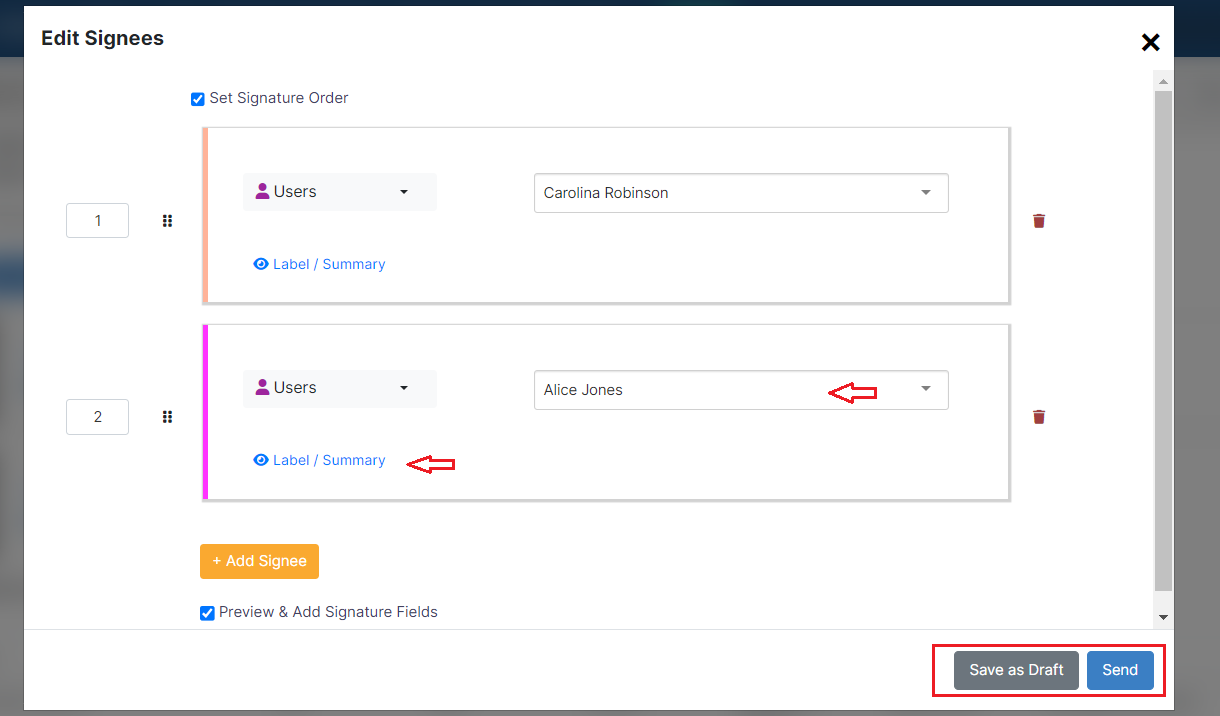
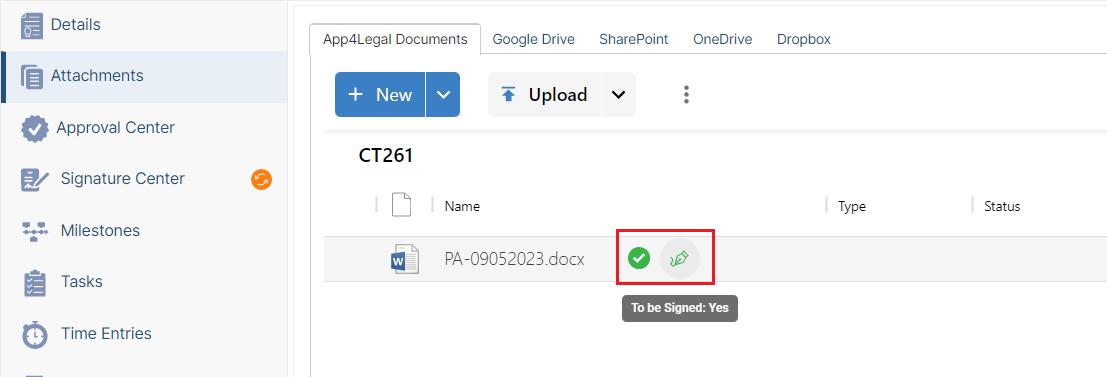
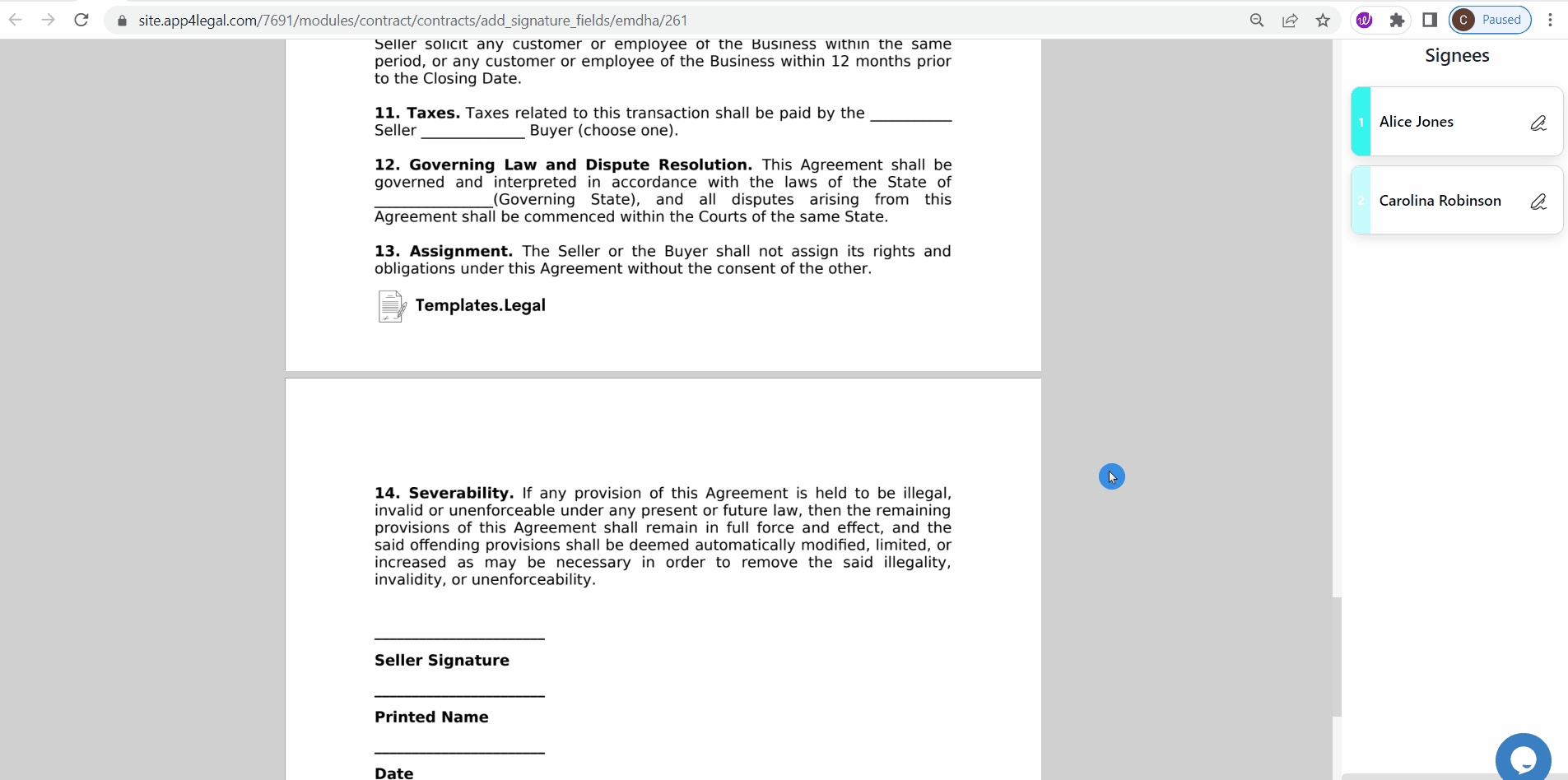
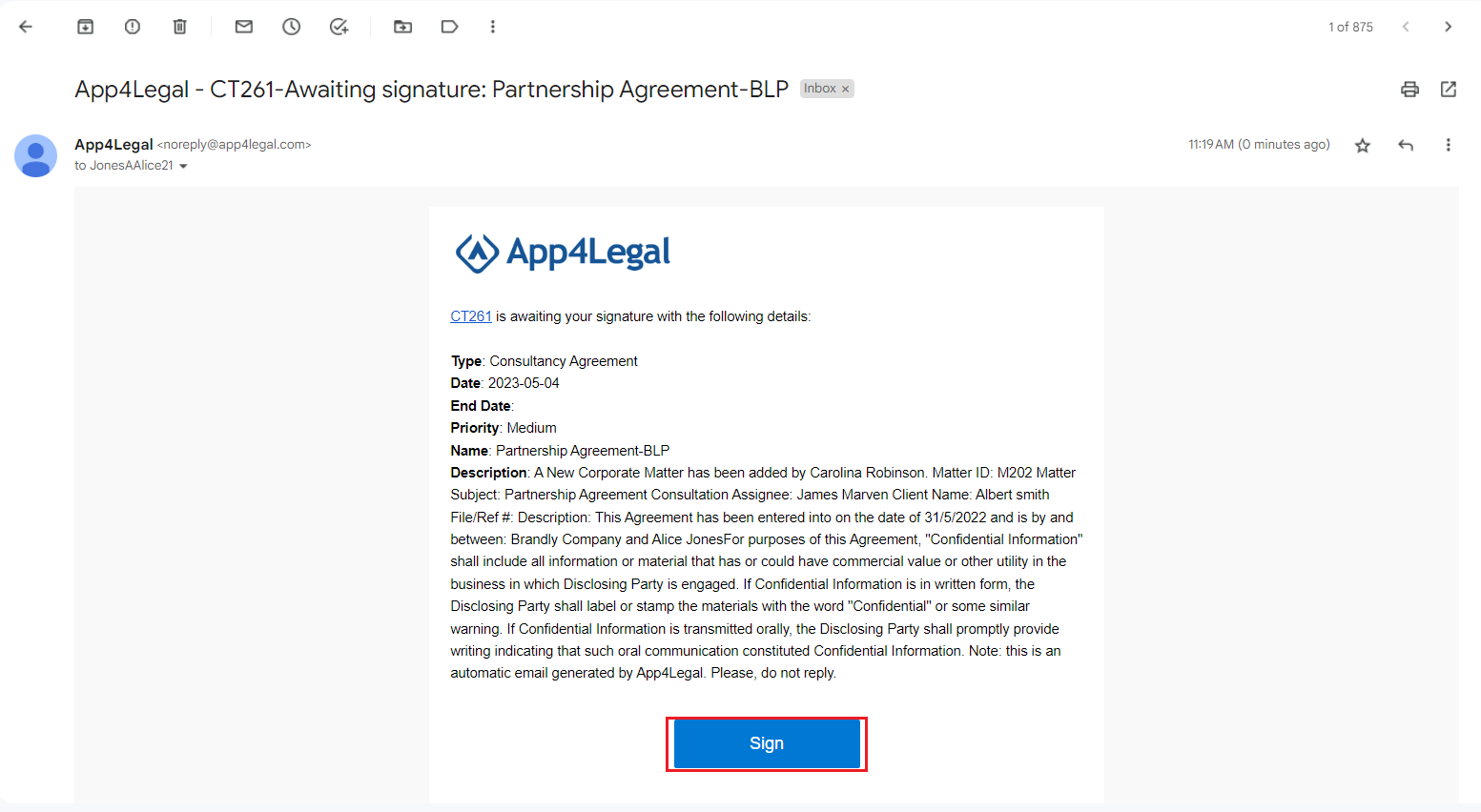
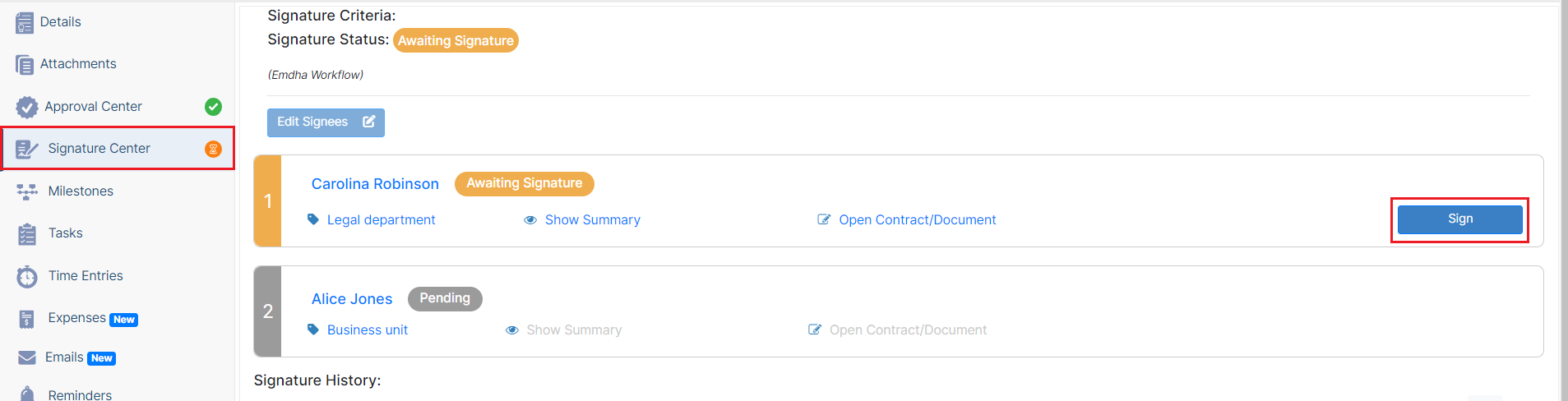
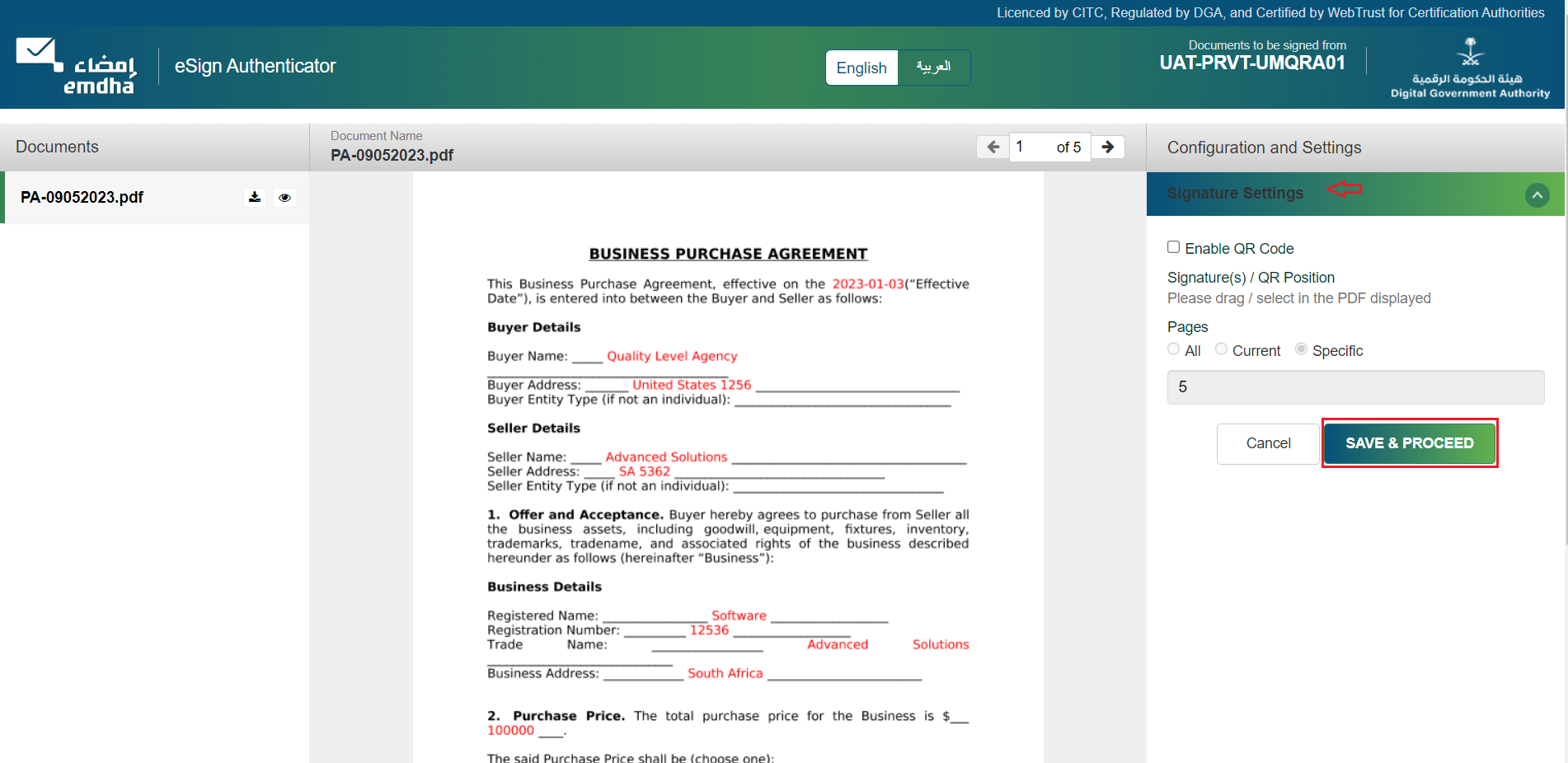
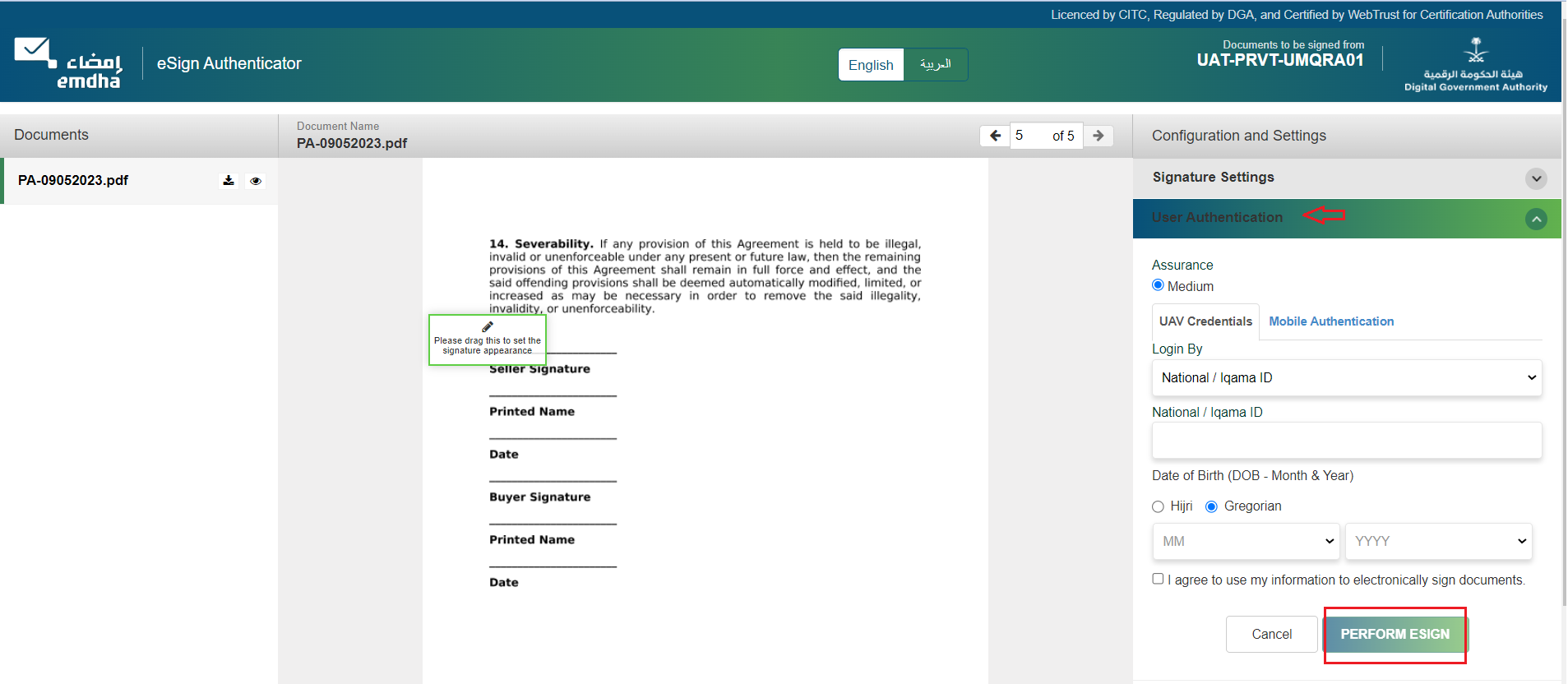

This page has no comments.