Objectives
- Integrate App4Legal with Google Drive, Dropbox, One Drive, or SharePoint.
- Understand how to Manage and Track Documents in App4Legal 360 Docs.
Steps
In App4Legal, Legal practitioners can have a single source for all their shared documents and files on virtually any cloud document management solution, in a central, user-friendly, and secure repository.
With App4Legal 360 Docs, users can now integrate their App4Legal instance with Google Drive, One Drive, Dropbox, and SharePoint.
First, these integrations should be enabled by the admin user from the System Settings → Integrations.
Once enabled, users can access all the App4Legal 360 Docs integrations, and switch easily between them from wherever documents can be accessed in App4Legal.
The first time you access these integrations, you will be asked to sign in with your accounts.
You can do so from the IDocs module or the Attachments tab available in any module by simply heading to the document storage needed.
Each integration in App4Legal 360 Docs uses the same folder structure as the platform it's used with. Therefore, when users click on the "One Drive Tab", for example, the files and folders are displayed exactly as they would be in OneDrive. And that's true for every integration.
Users are also able to take quick actions and make changes to their files and folders in Google Drive, One Drive, Dropbox, or SharePoint, directly through the App4Legal Instance.
This includes renaming, uploading, and downloading folders and files…etc.
Users can also save the file as App4Legal Document and it will appear in the App4Legal Documents tab.
Moreover, App4Legal 360 Docs is linked to every module. This means users can access their documents on the fly.
Let’s say a user is working on a specific matter. They'll be able to view and link all documents in any of their shared folders on these cloud solutions.
Note: By linking a folder, you will be redirected to the linked folder every time you view your documents.
It can be done by simply clicking on the Link button near the needed folder.
For more information about App4Legal, kindly reach out to us at help@app4legal.com.
Thank you!




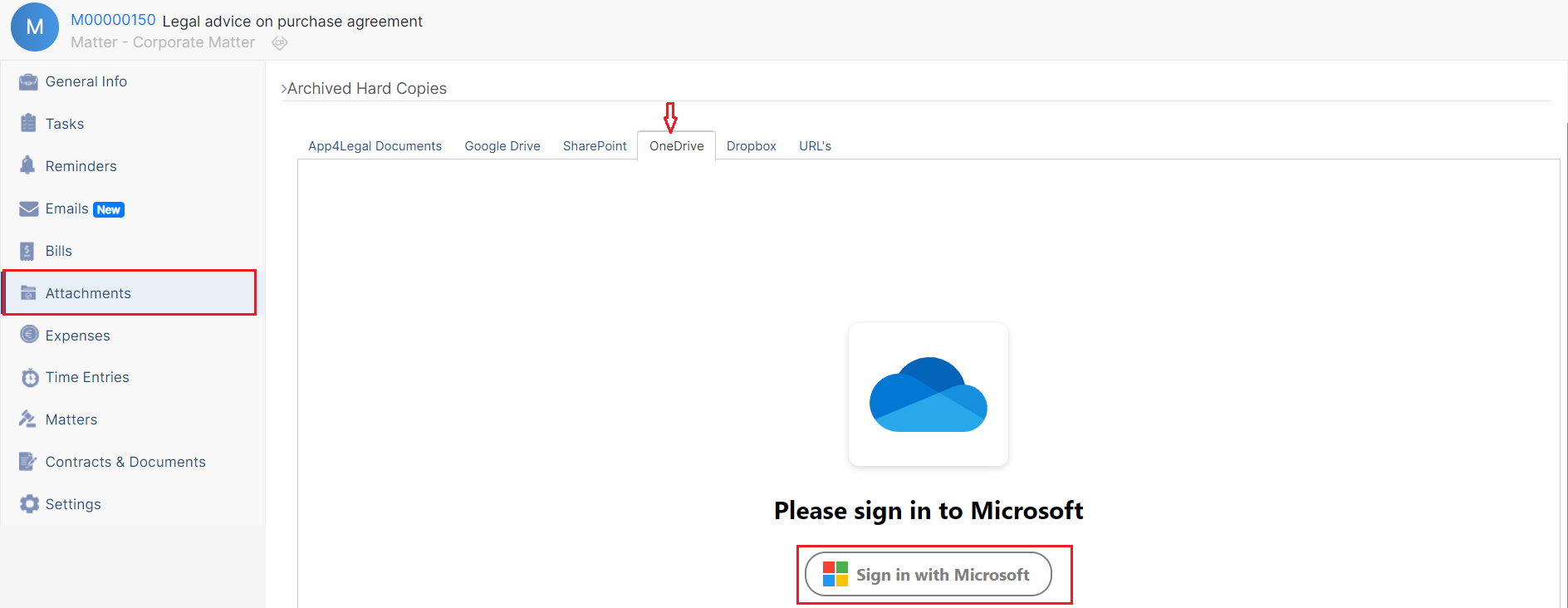

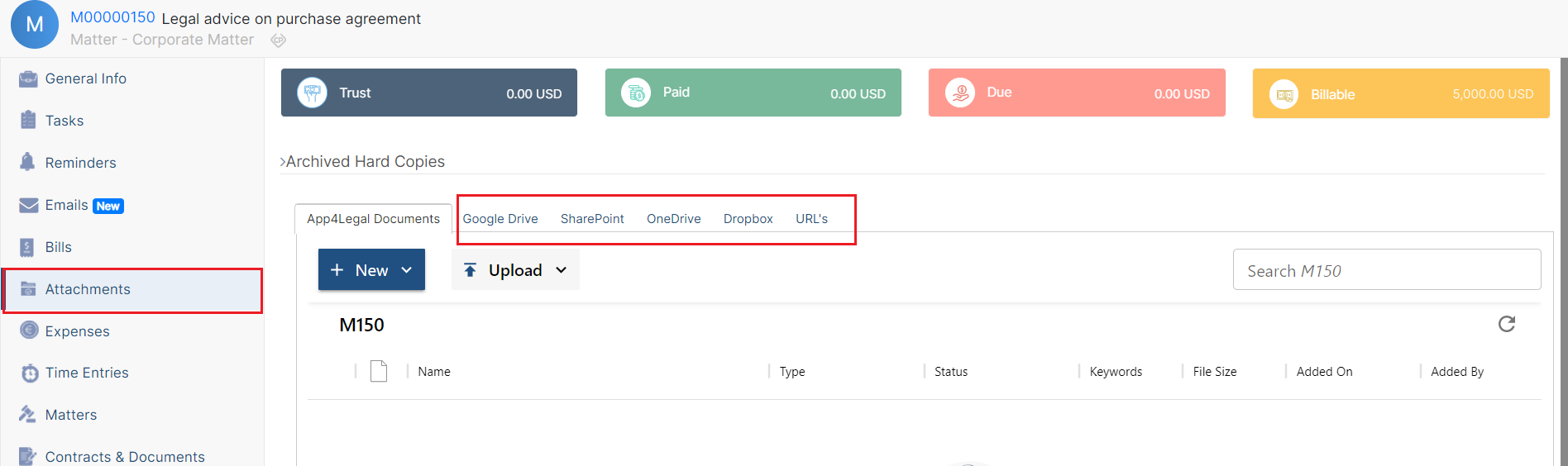
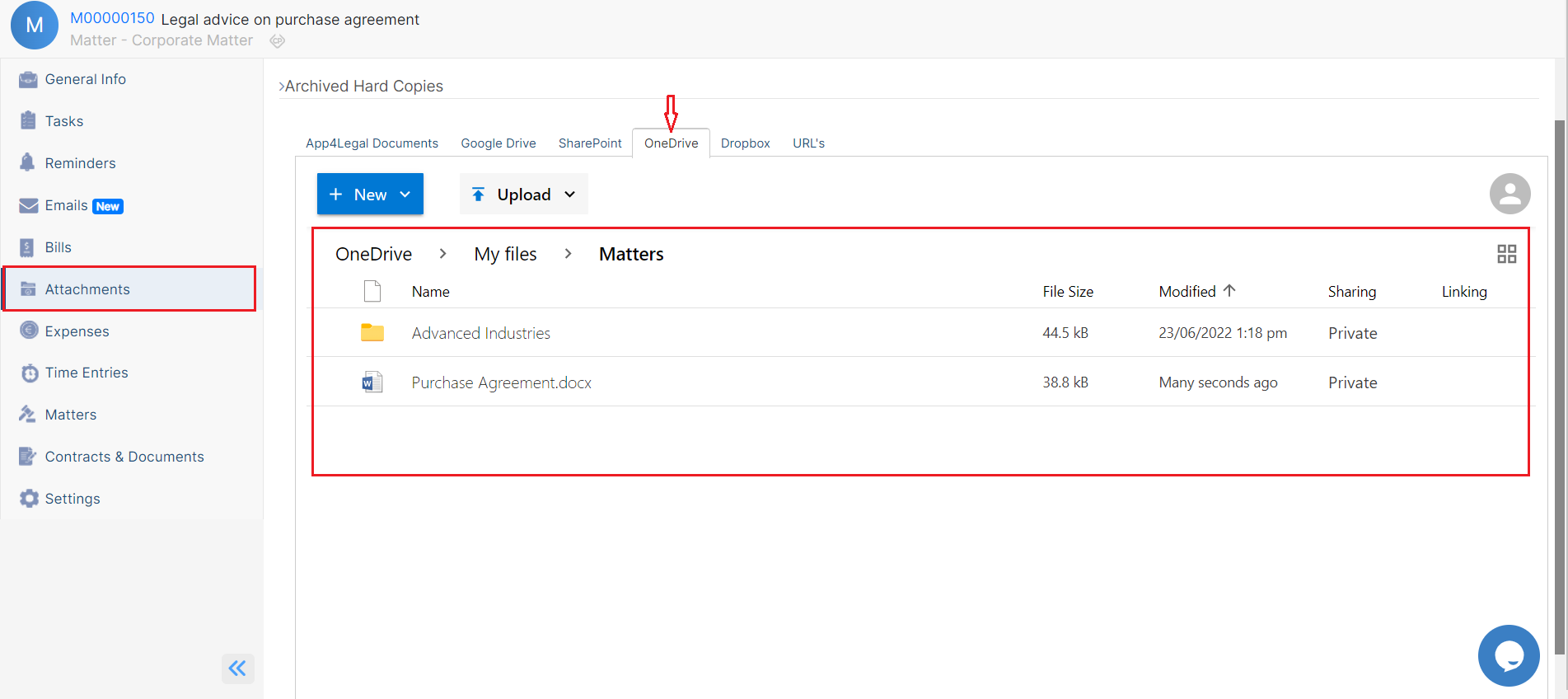
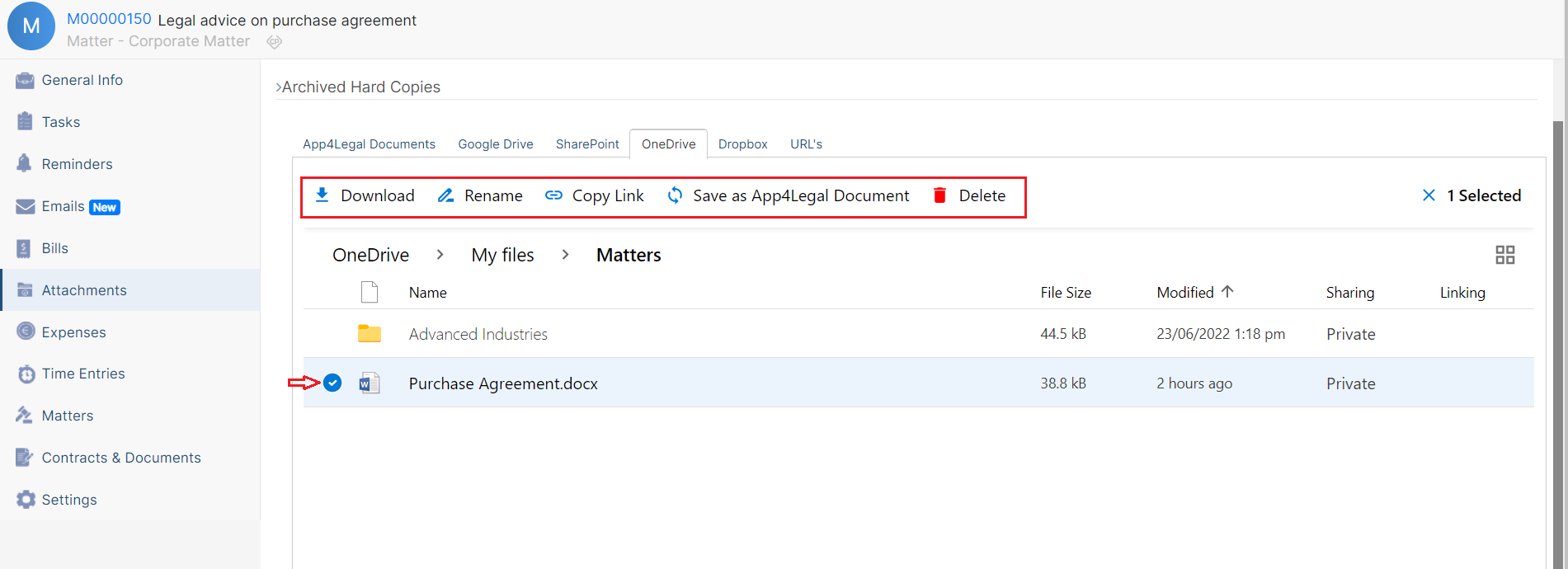
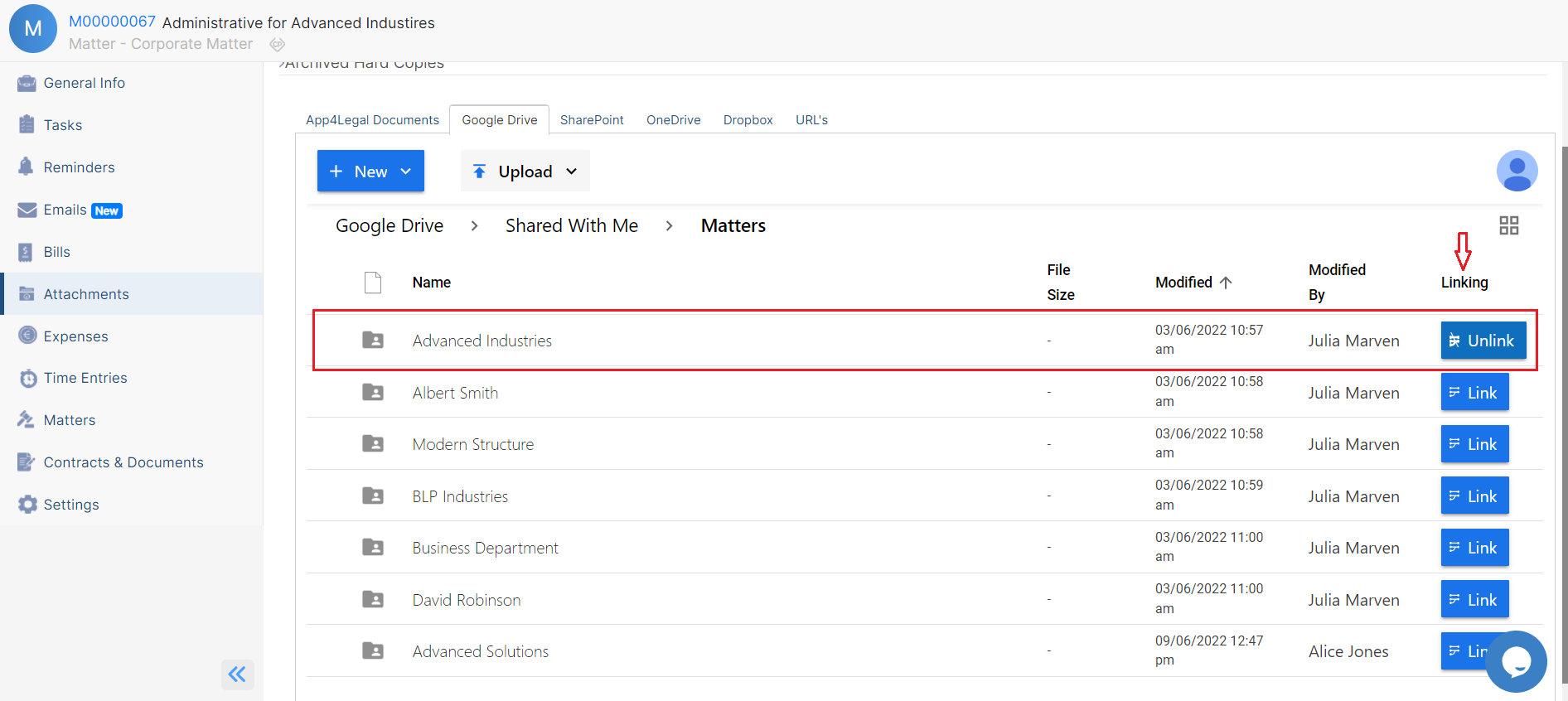

This page has no comments.