Objectives
- Track a supplier bill
- Manage your bills
- Manage payments
- Manage approvers
Steps
In App4legal, you can use the money module to manage everything related to the financials such as expenses, invoices, bills, clients, and time logs.
To track a bill shared by a supplier:
First, go to the Money module then press Suppliers → View All Bills.
The system will redirect you to view all the bills related to your suppliers.
To Track a specific bill, just click on the bill date. You can see all the general information related to this bill and you can add another line under Bill Details.
From the Payment Made Tab, you can Record Payment from the Actions Button.
From the Attachments Tab, you can Upload Files/Folders, create a new folder or document related to this bill.
Users can create a bill approval center using Money Settings to handle billing workflow based on specific criteria.
Go to the advanced → Settings and from the Bills sections click on Bills Approval Center.
Provide a name, specify the conditions for approval, and choose the approvers.
For more information about App4Legal, kindly reach out to us at help@app4legal.com.
Thank you!


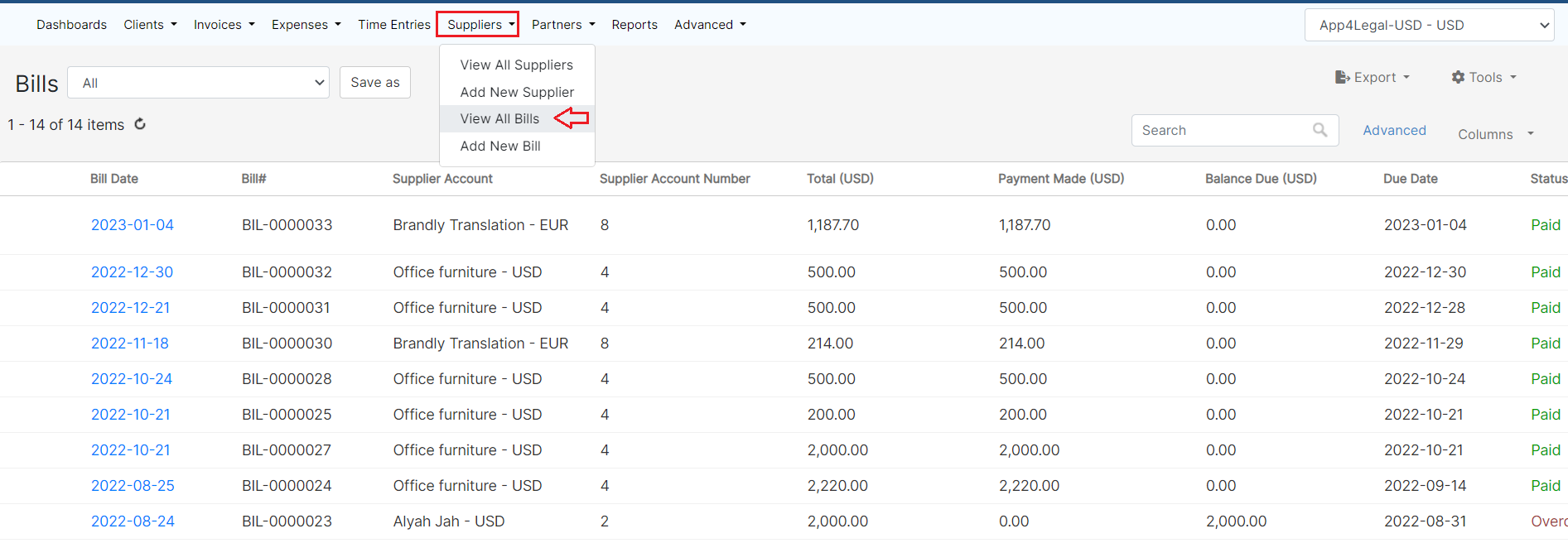
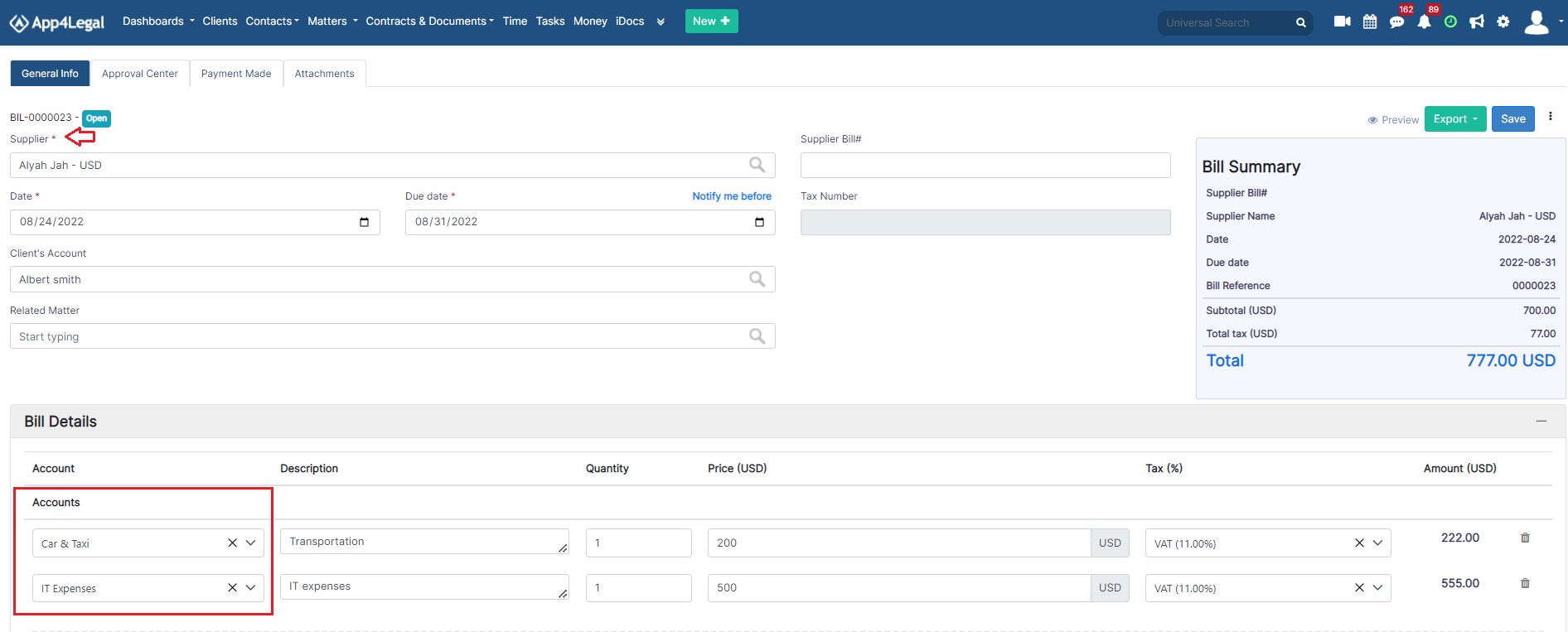
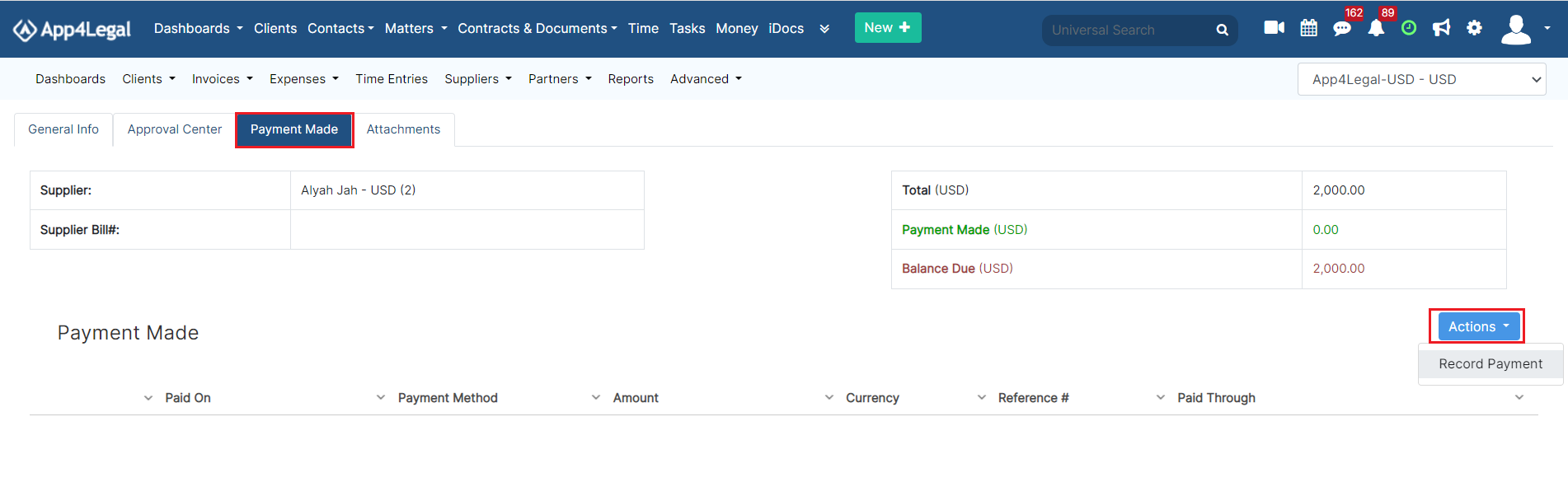
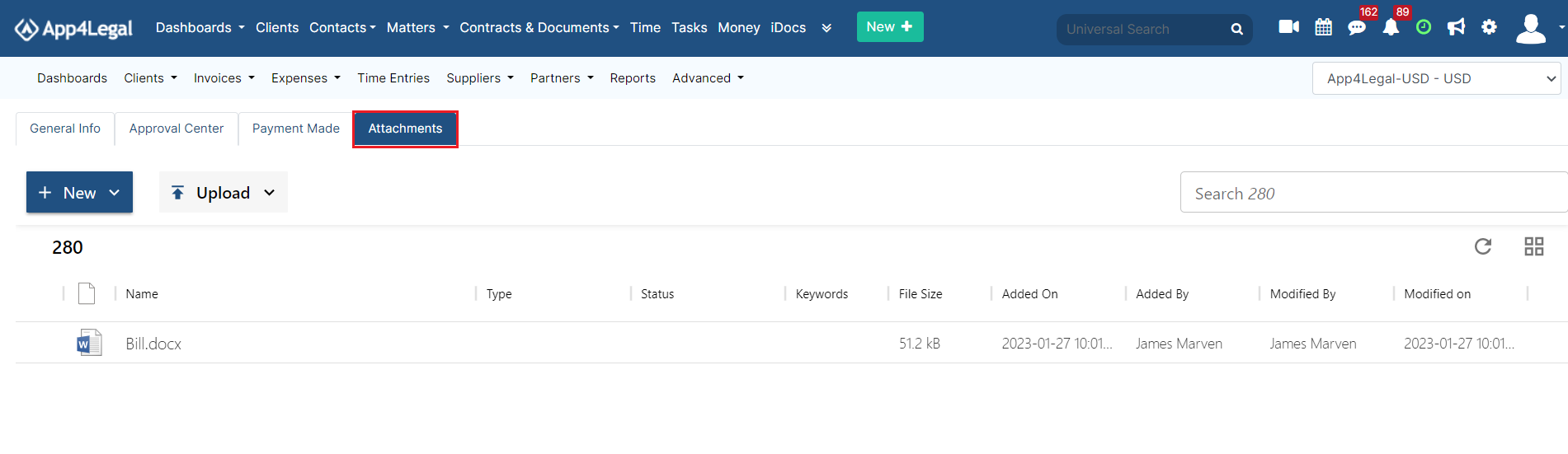
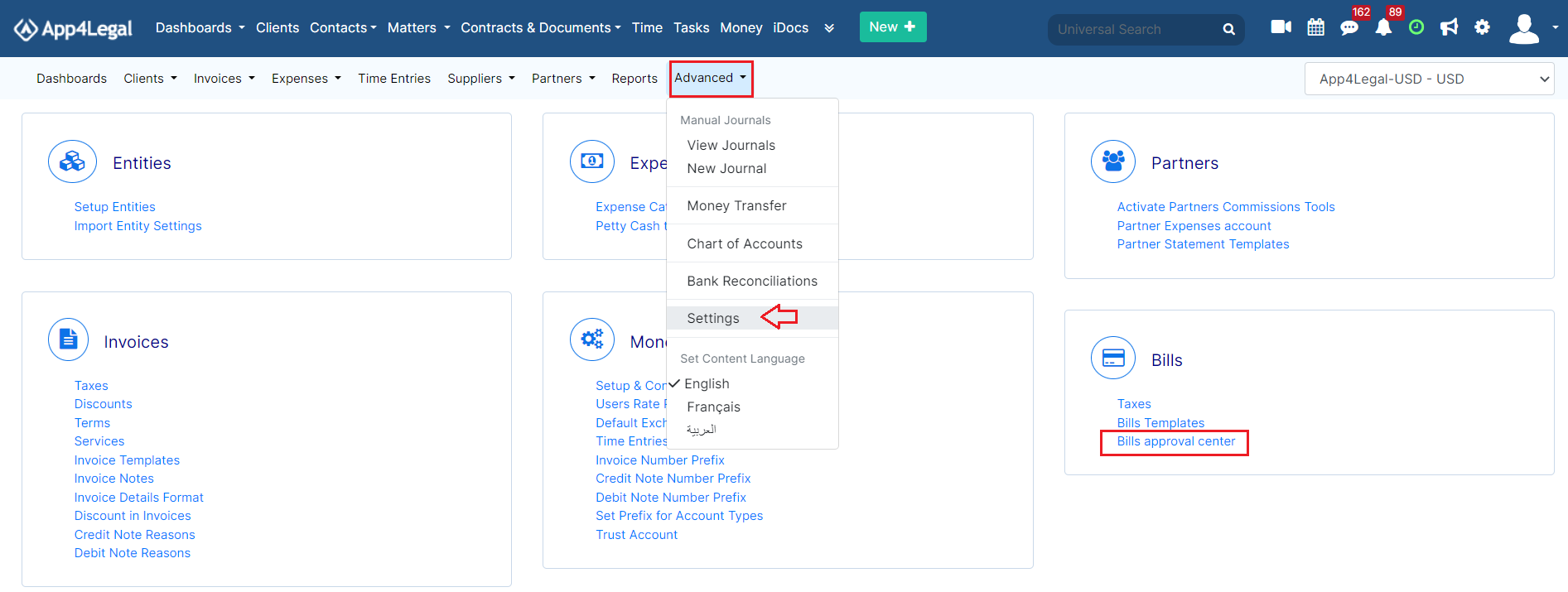
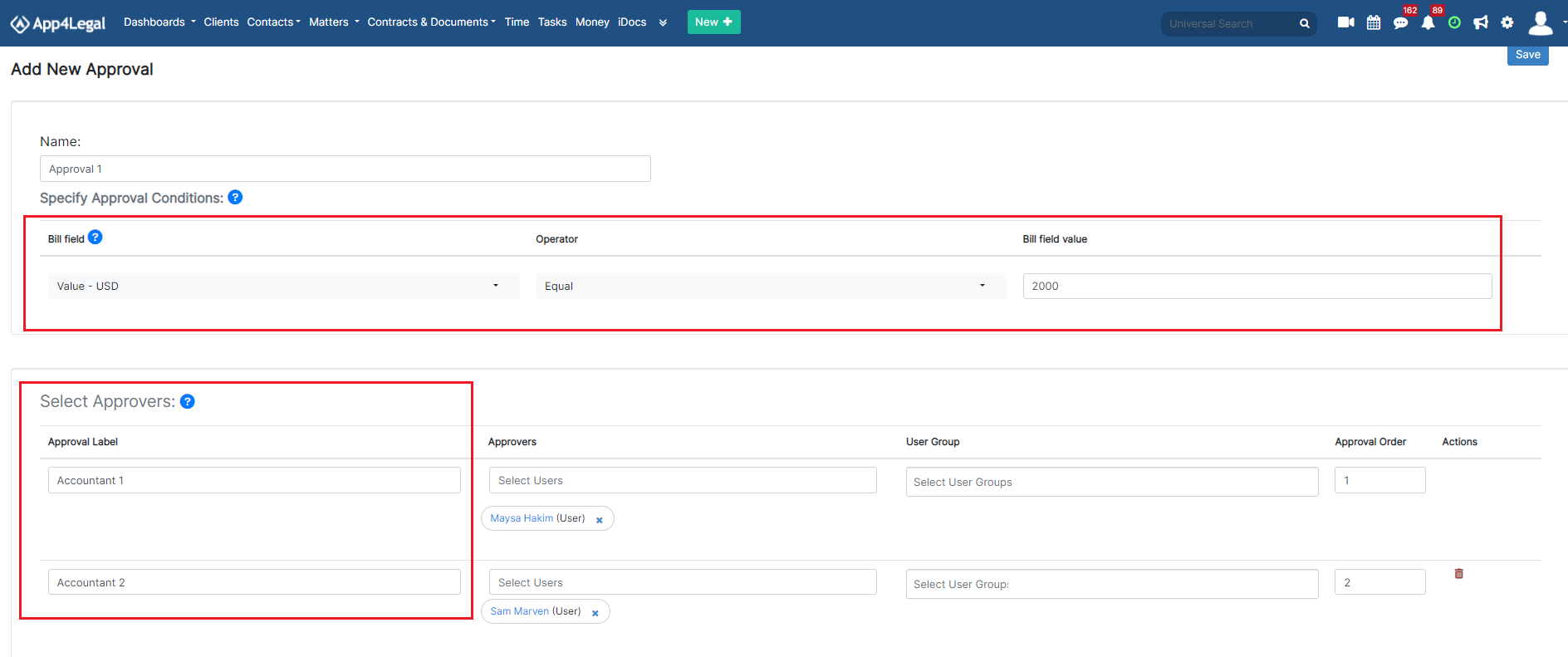

This page has no comments.