App4Legal Client Portal is an add-on that allows App4Legal users to collaborate and communicate with their clients. It is a highly configurable portal that will connect the clients of the user’s company with the company itself. The Client Portal reduces back and forth emails as well as increases efficiency by focusing on automation. Through it, clients will be able to know the latest updates on their matters as well as provide their lawyers with requested information.
How to access it?
The admin will be able to access the client portal by heading to the Settings icon on the top right of the main menu and going to System Settings.
The admin will scroll to the Client Portal box in order to set up and configure the module.
A list of the active customers is viewed with their details. The green dot indicates that the customer is active. The admin can use the advanced search to search for a specific customer.
The link at the top of the page should be copied and shared with the client in order to access the portal. The link can either be shared via email or embedded in the website of the company.
The client will be directed to a page in order to enter the credentials given. The company can configure the page to include their logo.
The client can access the system and choose between request types the admin has created beforehand.
The client is requesting legal opinion/advice from the legal team.
The client will be able to fill out the necessary fields the admin has created and submit them to take the appropriate action.
- The Subject is the request name or title.
- Priority is the priority of the request by different business rules
- Select the Due date for this request
- Description is the description of the request which can help the legal team to better understand the request.
- Payment Term: The payment term is a custom field that can be configured in the system.
- The client can attach any file related to this request and then save it.
Once the request is submitted, the legal team will receive an in-app and email notifications.
The client and the legal team can collaborate through the comments tab by clicking on the add comment button, writing the comment, attaching a file and then saving. The comment is accessible from the comments tab.
After the details tab, you have a tab for the attachments which is used to store all the documents related to this request.
The client will be up to date on the status of the request.
Once the request is completed by the legal team, the client will be notified by email, he will be able to see the attachments, add a new comment and save.
For more information about App4Legal, kindly reach out to us at help@app4legal.com.
Thank you!


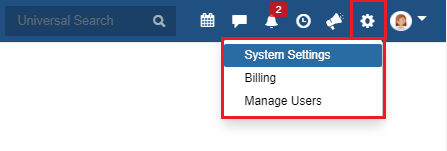
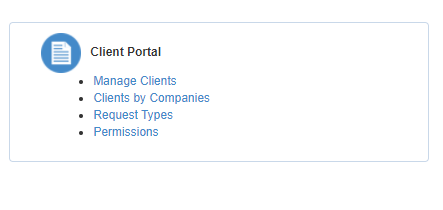

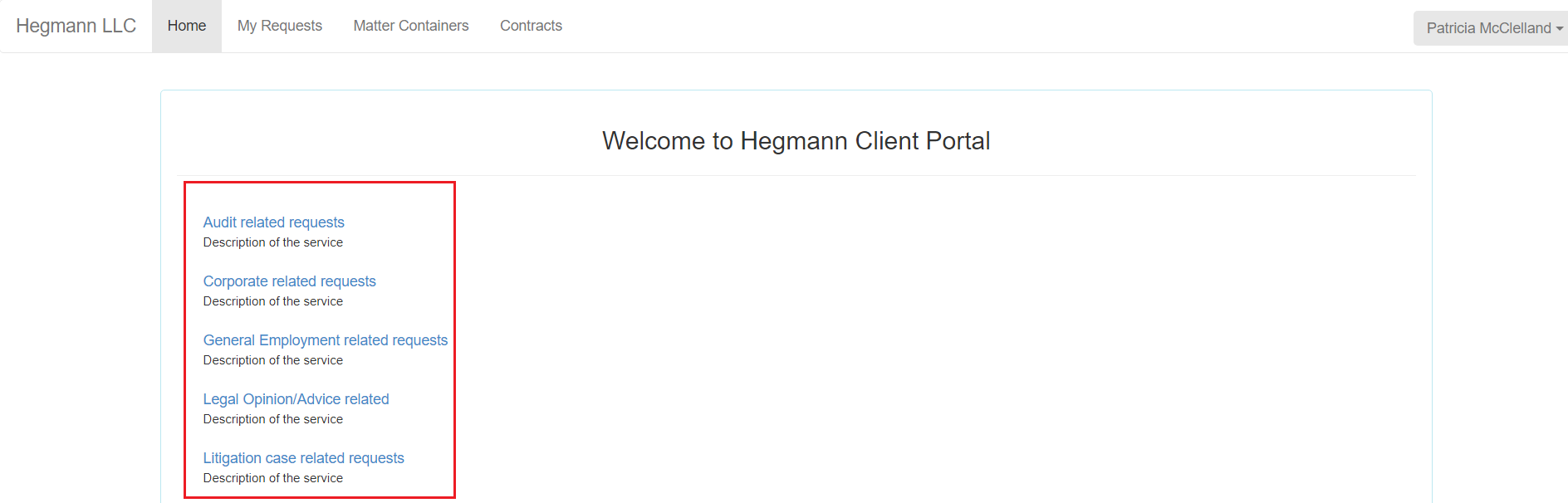
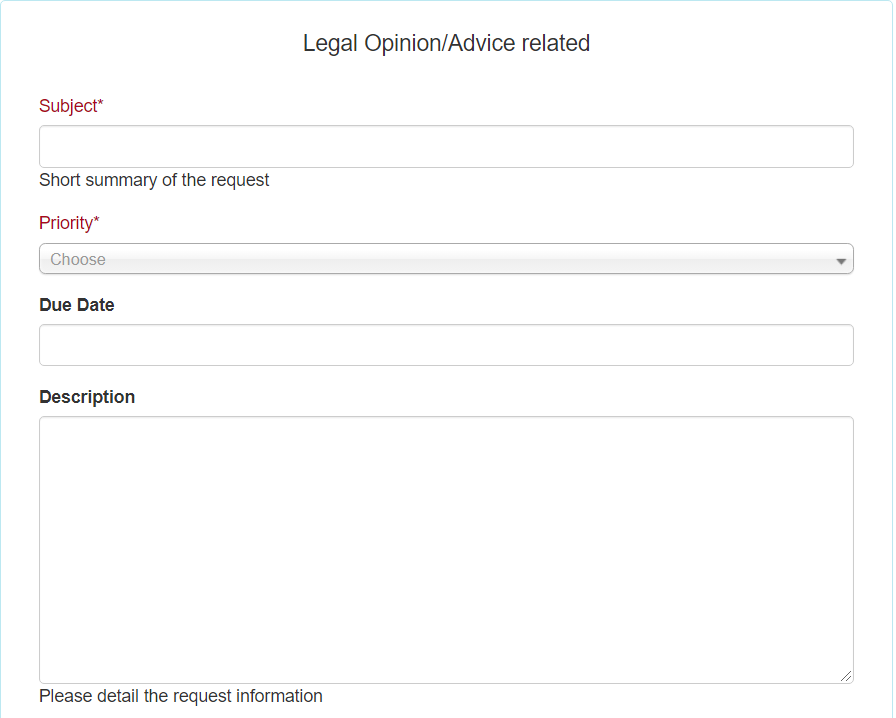
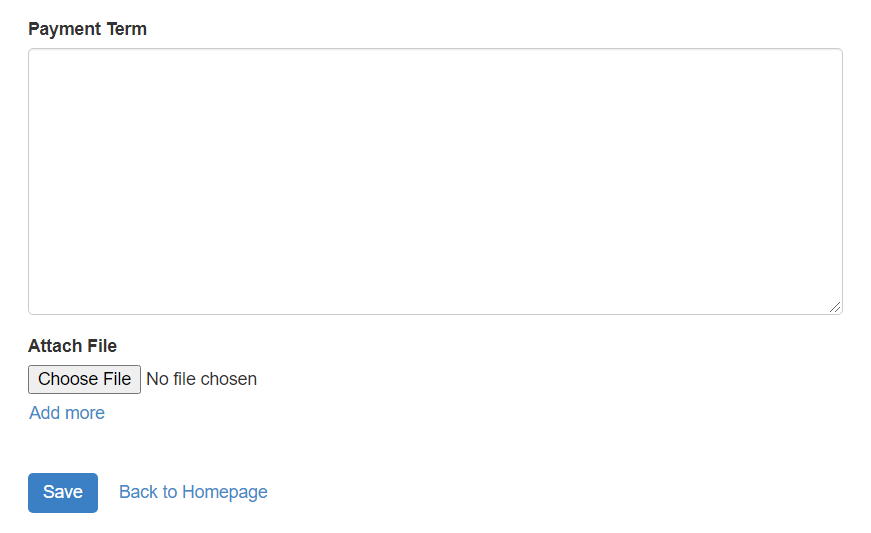
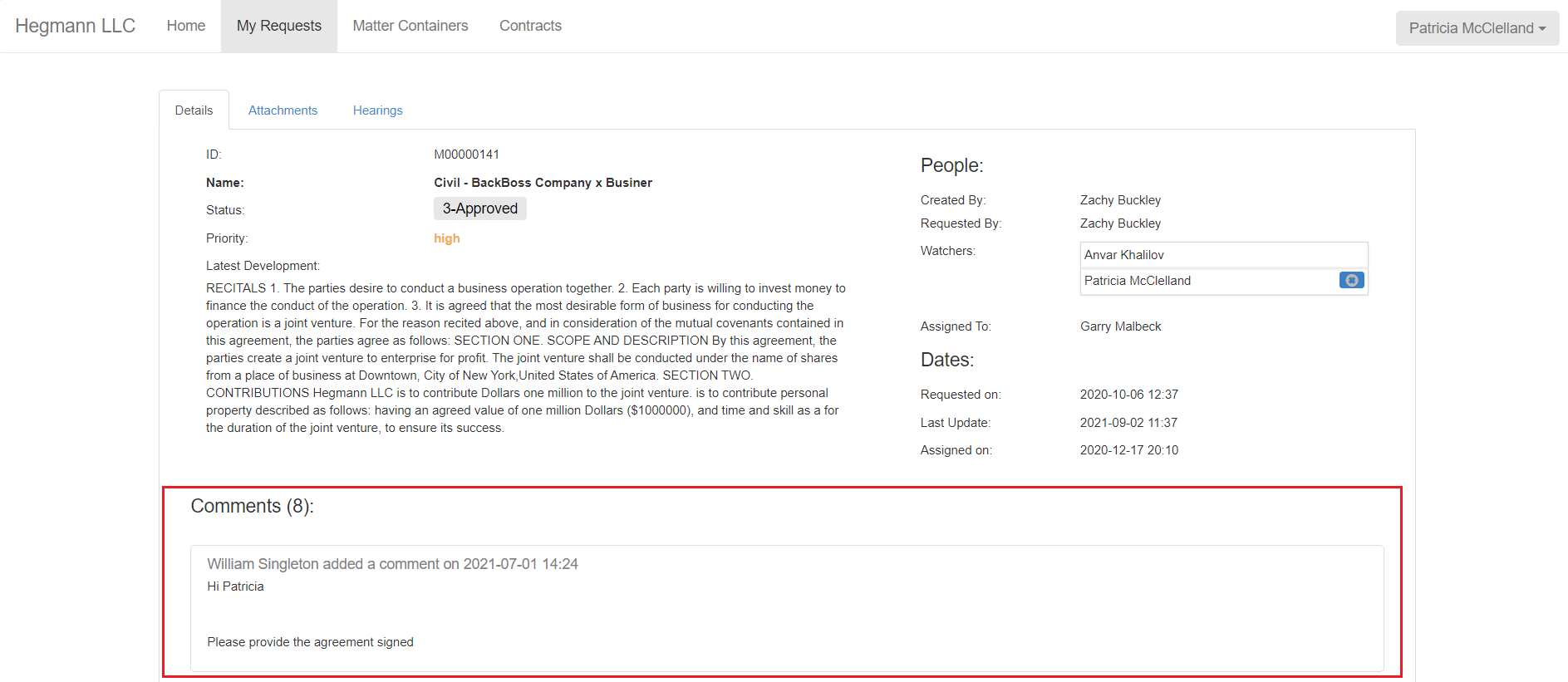

This page has no comments.