Objectives
- Setup the integration between App4Legal and Adobe Sign
Steps
In order to set up the integration between App4Legal and Adobe Sign you must:
Note: There will be a separate Adobe Acrobat Sign API application for every App4legal instance
- Go to "https://secure.echosign.com/public/login" and sign in to your account.
- From the "Adobe Acrobat Sign" Account, click on "Account" and select API Applications from the right panel
- Click on the plus icon to create a new API application in your Adobe Acrobat Sign account.
- Provide a name for your application to issue a set of credentials for use with Acrobat Sign's API.
- After creating the API Application, select your app and click on "Configure OAuth for Application" to fill in the Redirect URI: https://adobe.app4legal.com/adobe/auth and the required scopes:
- user_login:self
- agreement_read:self
- agreement_write : self
- agreement_send : self
- widget_write : self
- library_read ; self
- library_write : self
- webhook_write : self
- webhook_retention : self
6. Now, go to your App4Legal instance, click on "System Settings", then "Setup & Configuration".
7. Select "Adobe Sign Integration" from the right panel
8. The Client ID and Client Secret can be obtained from the Adobe Acrobat Sign API Application as shown in the below screenshots:
Now that your Adobe Sign integration is complete, you can use it to sign contracts/documents.
For more information about App4Legal, kindly reach out to us at help@app4legal.com.
Thank you!


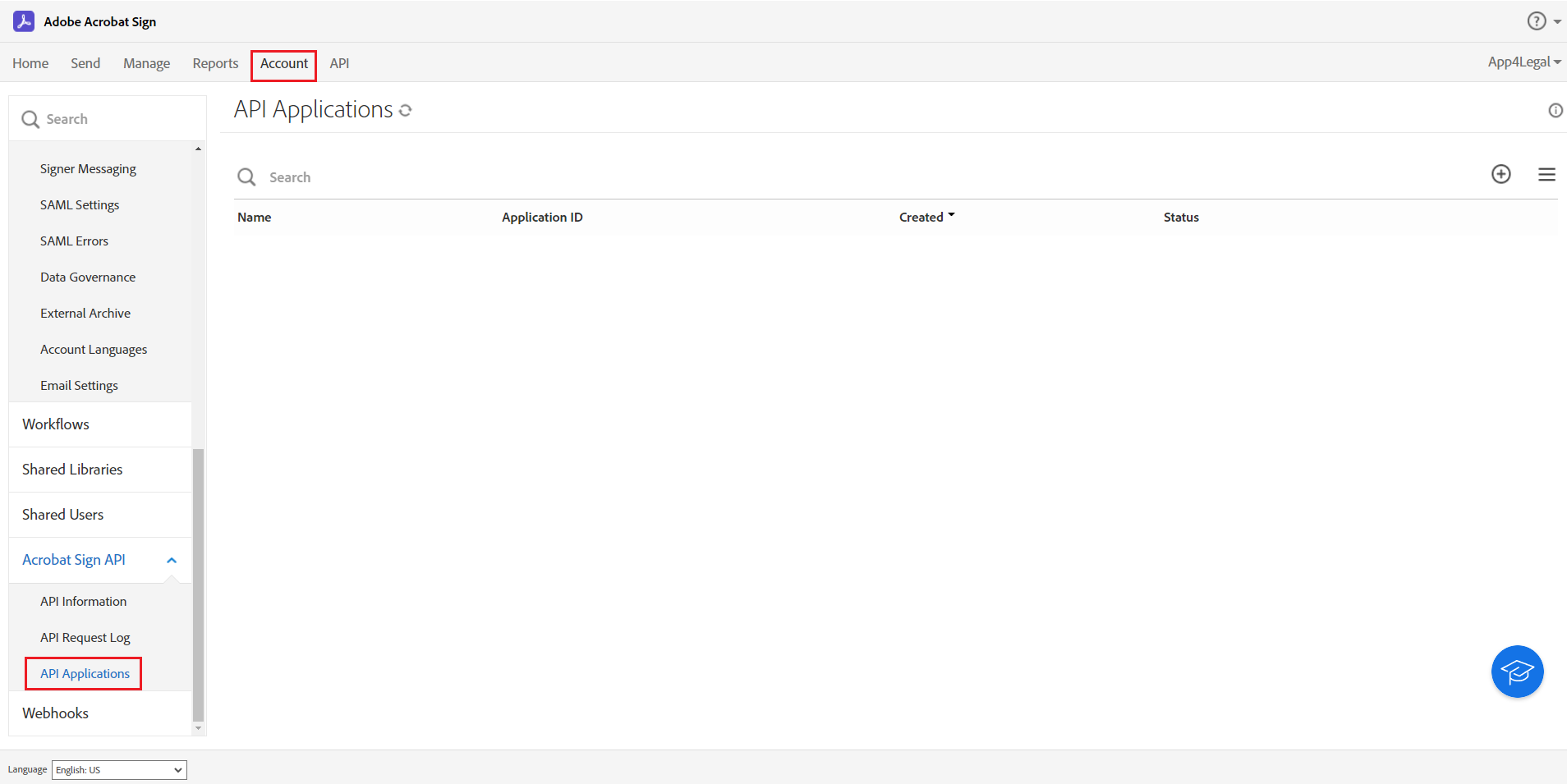
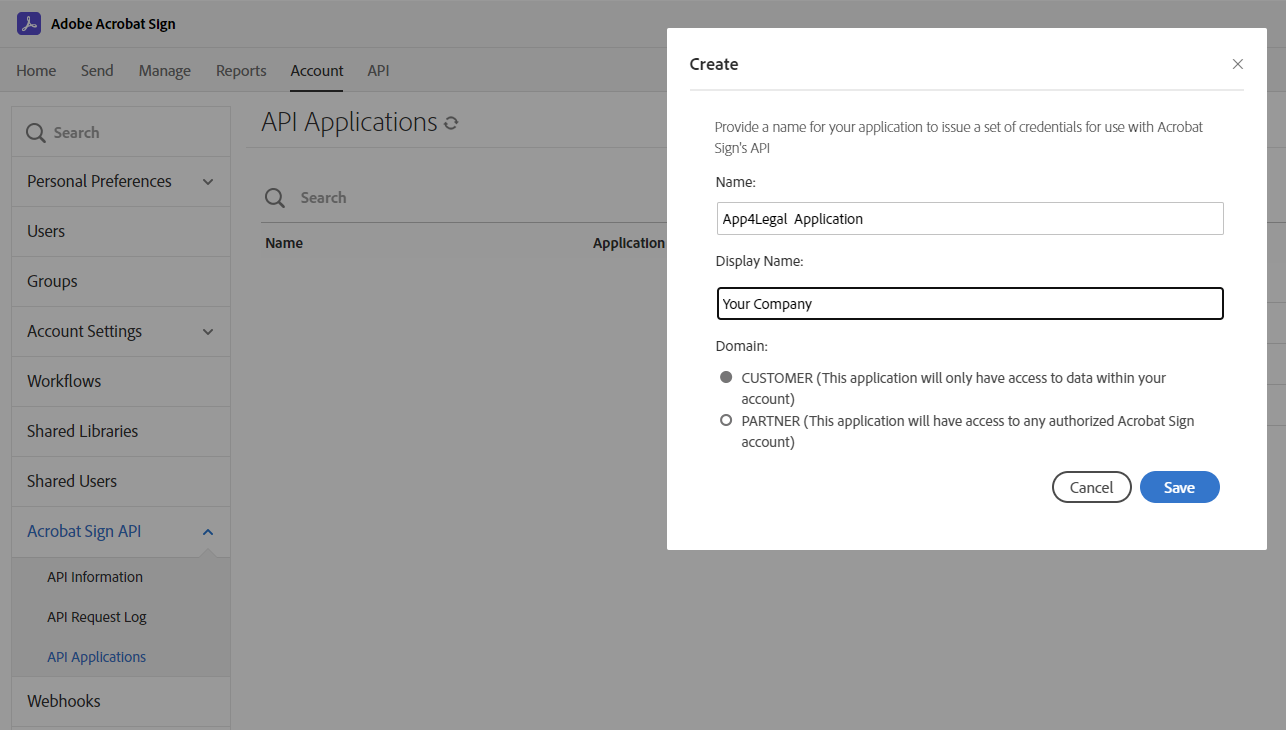
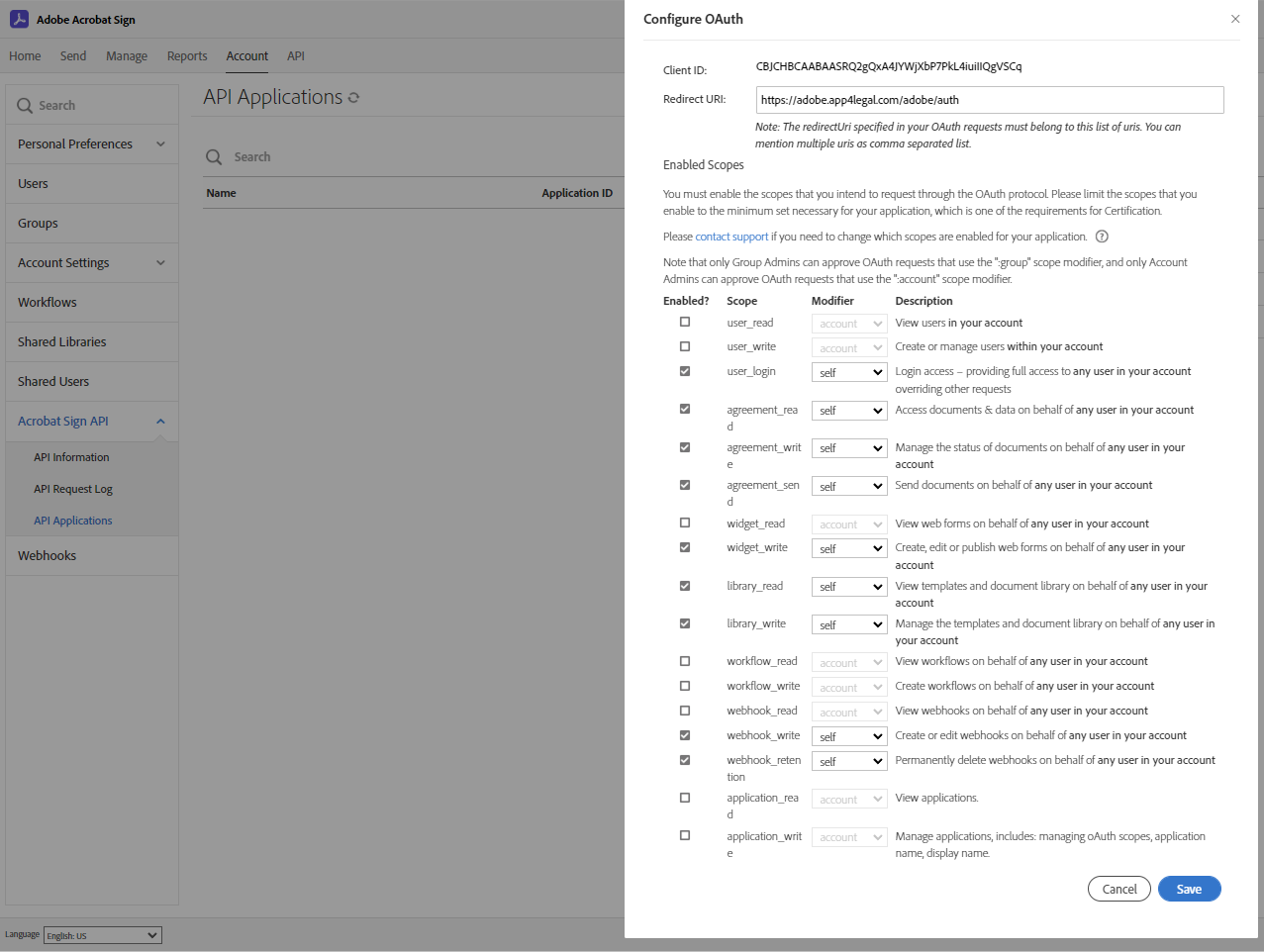
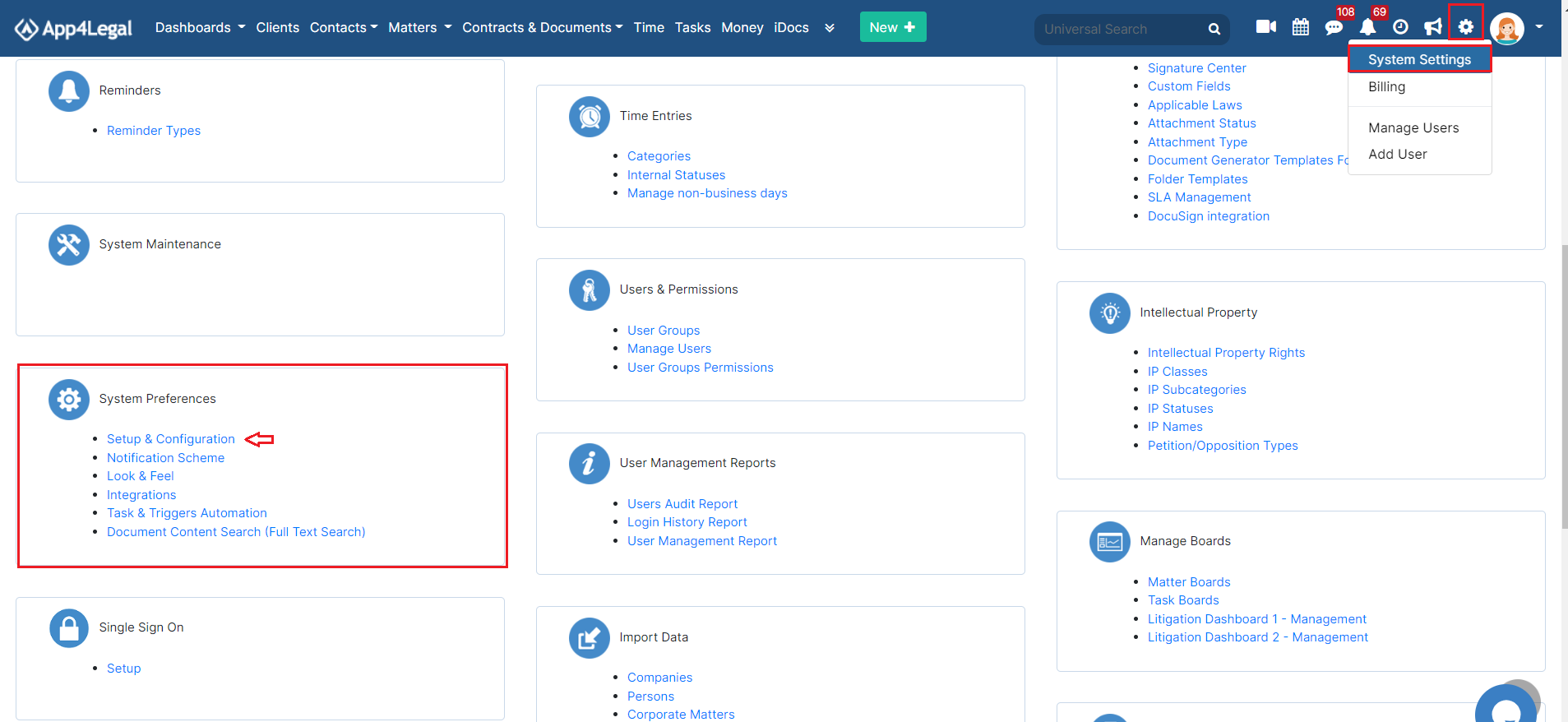
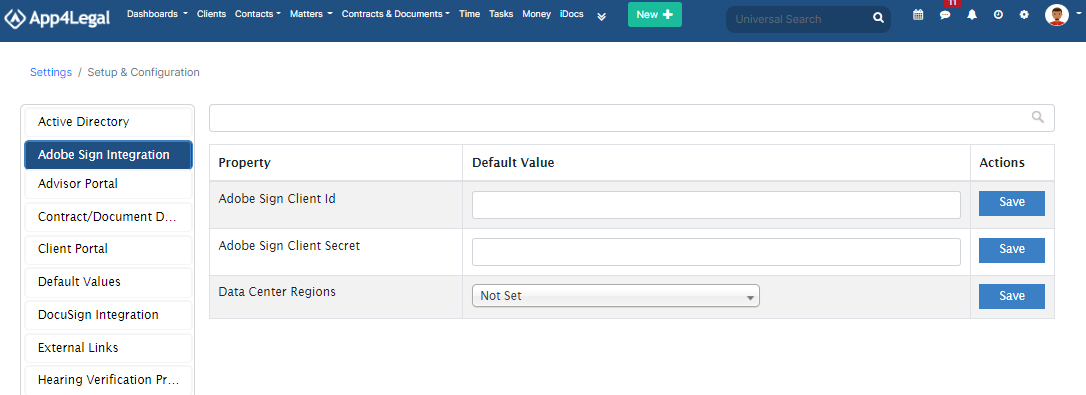
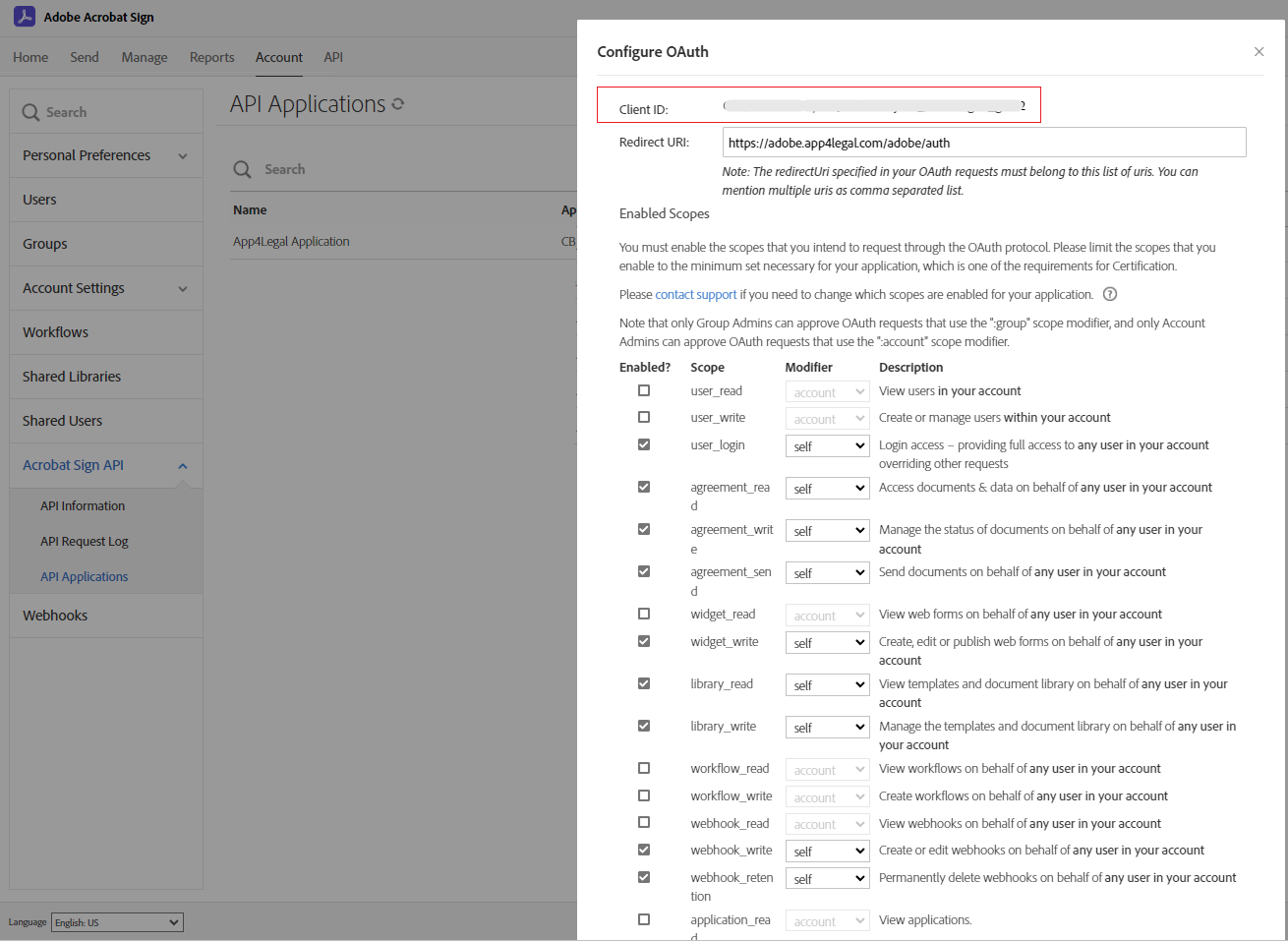
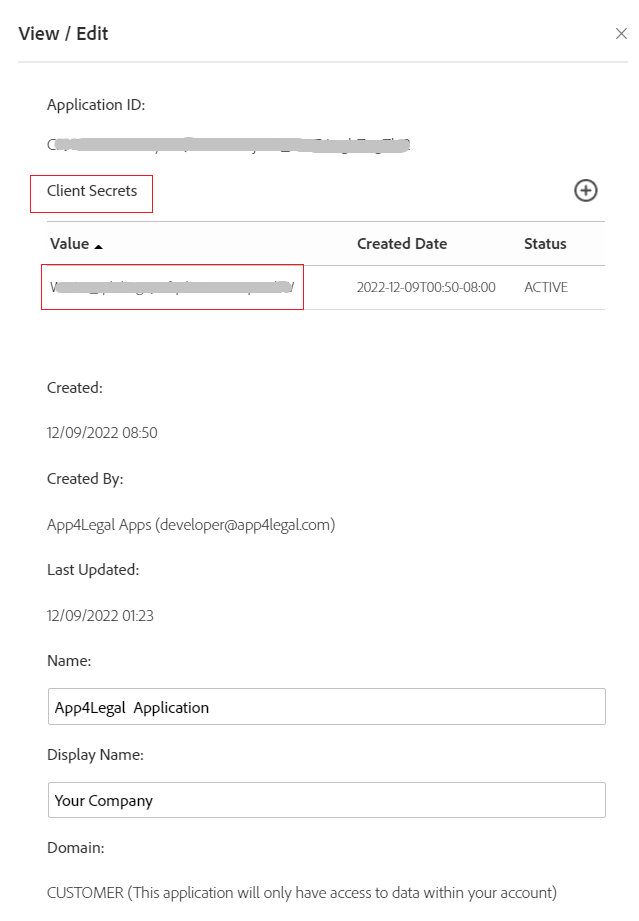

This page has no comments.