Objectives
- Automate Tasks and Triggers.
Steps
With App4Legal, you can now automate tasks and reminders to be assigned automatically in response to triggers.
Tasks and Reminders can be automated by creating triggers with specific conditions. There are several types of triggers, including hearing judgments, corporate matters, and litigation cases.
The admins should go to System Settings and choose "Tasks & Triggers Automation" from System Preferences.
The admins can add a trigger, edit or delete existing ones.
In order to add a trigger, you must first select the type: set judgment, create corporate matter, or create litigation case.
The "Set Judgement" trigger type has the following mandatory fields:
- Practice Area: This trigger should be assigned to a practice area
- From Stage: Choose the "From" stage
- To Stage: The "To" stage should be selected
A task or a reminder can be added in the Actions Section.
After selecting the task, you must select the due in (the number of days), assign the task to the user, and specify the task type and title.
After selecting the reminder, you must select the due in( the number of days), the user to remind, the reminder type, and the summary.
A trigger can contain as many actions as you need.
Repeat this action based on your business rules within the legal team.
For more information about App4Legal, kindly reach out to us at help@app4legal.com.
Thank you!


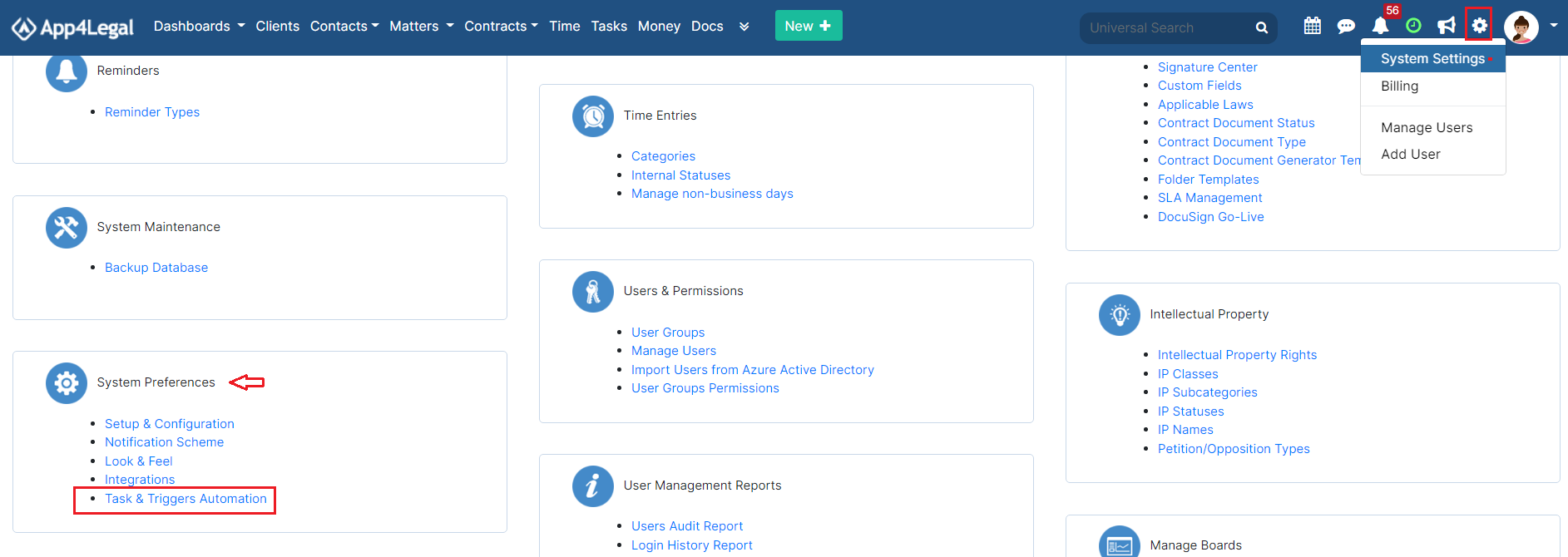
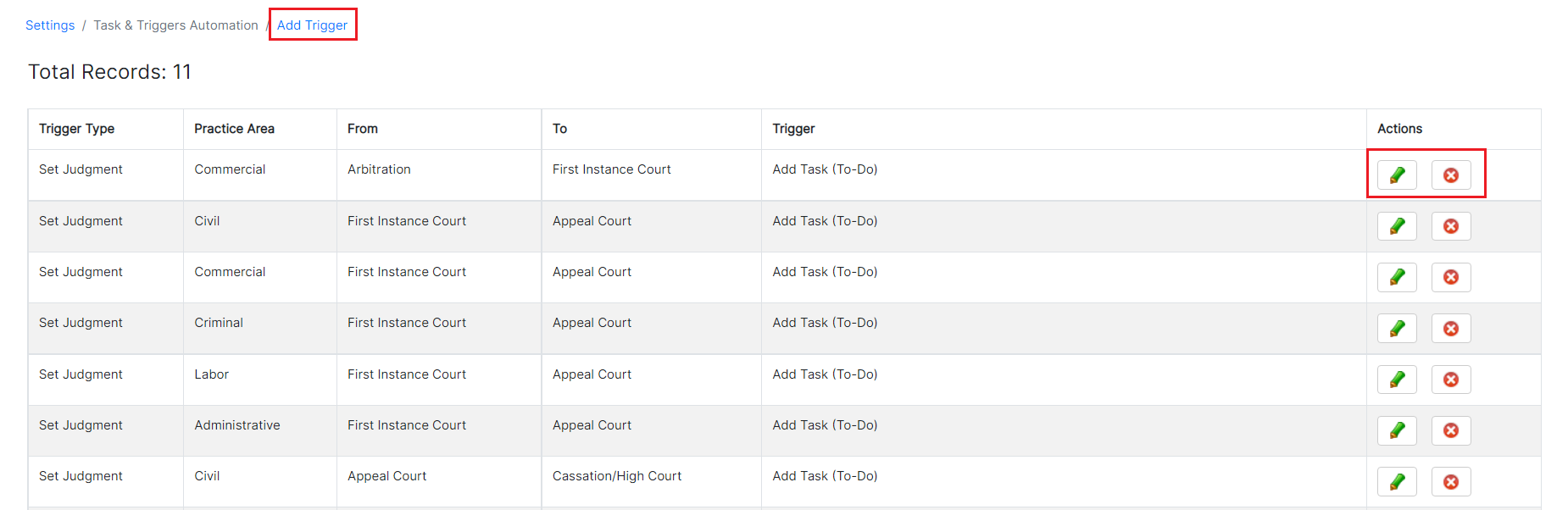
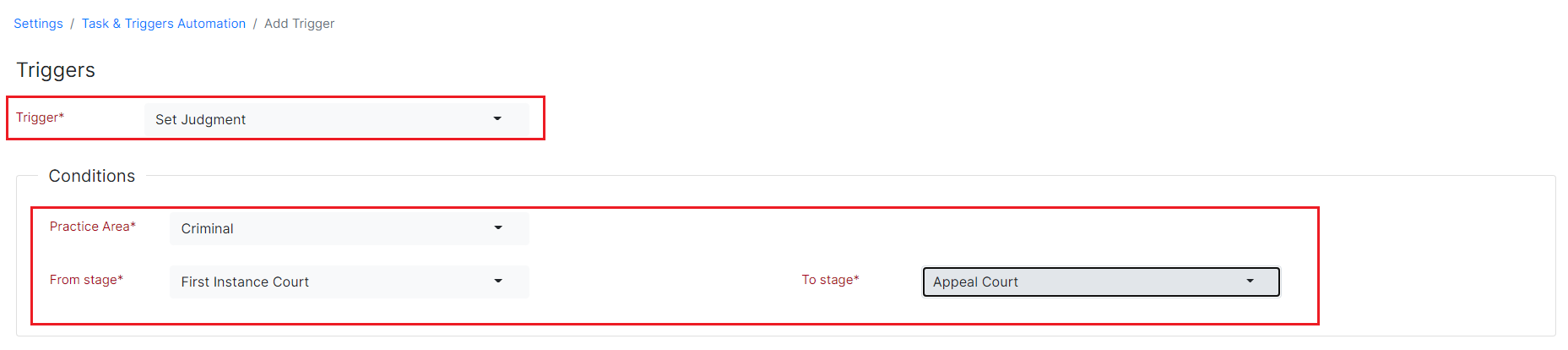
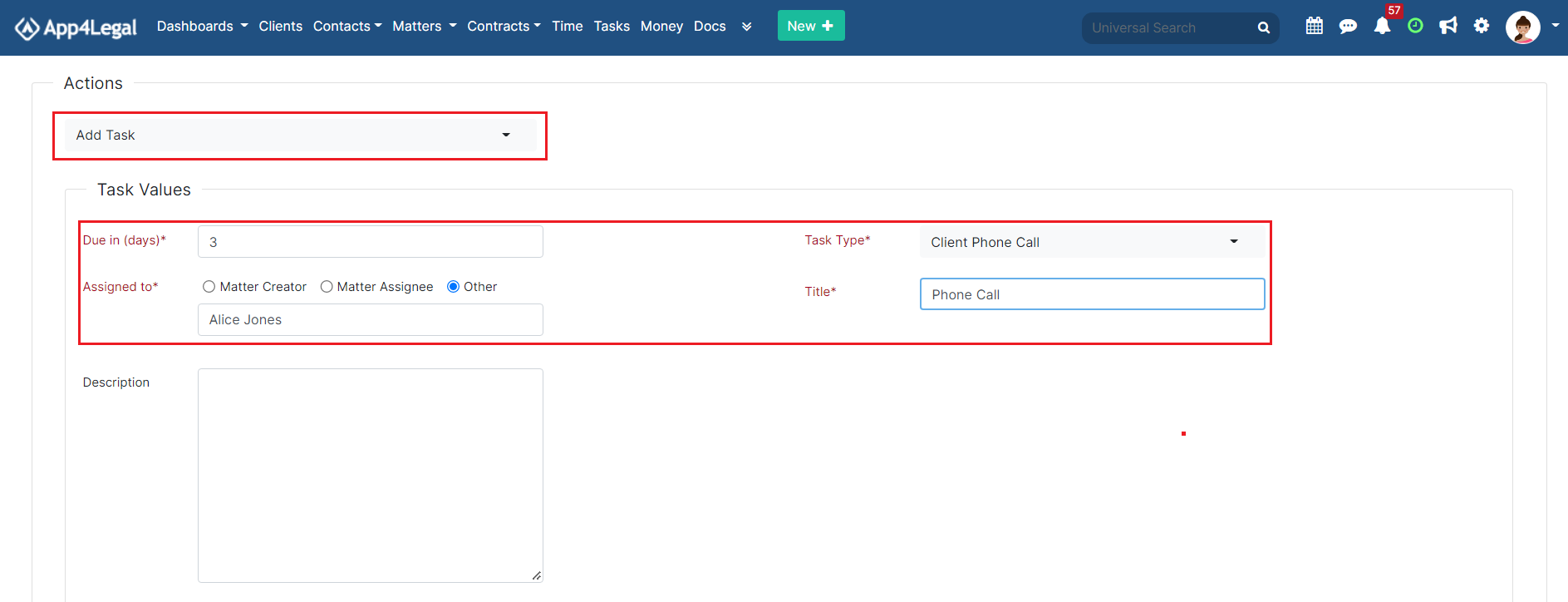
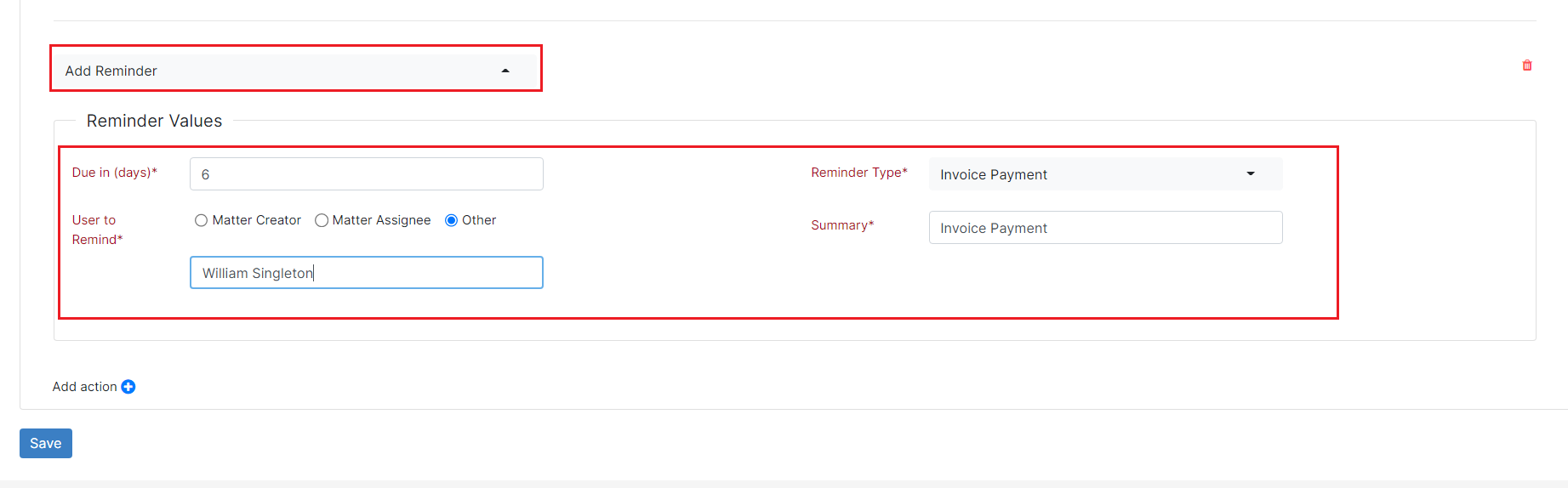

This page has no comments.