Objectives
- Insert a Corporate Matter in the data base
- Correct/Revise/Update data related to an existing Matter
- Capture and manage a Corporate Matter’s details
Related Articles of Corporate Matters Module
Steps
In this video we will cover the Corporate Matters Database in a way to help you organize and manage legal matters.
In App4Legal you can efficiently manage your Corporate Matters. First, you have to add Corporate Matters to your database. You do that through the quick New button located in the main menu.
There are 3 required fields:
- Name: The best practice is to enter information that will make this Corporate Matter easier to search and find later on.
- Practice Area: A customizable drop-down list to define the related area of practice for this Matter.
- Arrival Date: The Arrival date is when this matter reached your office, by default, it takes the current date.
Other fields are optional; however, it's always better to fill out these fields to make it easier to generate reports at a later stage.
Optional fields include the description, client name, requested by, assignee, and so on.
Once you’ve added your Matter, You will be redirected to the Corporate Matters Grid.
You can start by using the advanced filters that will help you search for a specific Corporate Matter based on the criteria of your selection. For example, you can search for Corporate Matters by practice area.
You can click on the Matter’s name or ID to open its page and edit or capture more information such as General information, Tasks, Reminders, Related Documents, Expenses, Time Logs, and much more.
Under the General Info Tab, you can add details or update existing information. Also, you can create Custom Fields to capture any additional information that we don’t already have a field for.
For efficient collaboration you can outsource this matter to external Legal Practitioners, and if there is anyone else working on this Matter you can mention them in Related Contributors.
Additionally, use notes to keep a track of all the noteworthy updates related to this Matter. You can always use App4Legal add-ons for outlook and Gmail to log emails with attachments as Matter Notes on the fly.
Assign tasks to your team from the Tasks tab. It includes all the tasks associated with the matter at hand. This tab includes task details such as task type, workflow status, effort, and so on.
Moreover, set reminders using the Reminders tab which includes all the reminders associated with the matter. Furthermore, manage documentation related to the matter using the Documents tab. These documents can be contracts, meeting notes, and so on.
Record Expenses and time logs for this matter from the Expenses and Time logs Tabs, this way you can decide what to invoice your client at later stages.
Last but not least, you can link a Matter to an existing Matter in App4legal, and you can use the Settings Tab to change details, such as the users' rates, matter rate, capping, and partners percentage of this Corporate Matter.
For more information about App4Legal, kindly reach out to us at help@app4legal.com.
Thank you!
- Add a new Corporate Matter
- Capture & Manage Matter Details (Custom Fields, Outsourcing to Lawyer, Related Contributors)
- Link a task to a matter
- Capture & Manage reminders
- Capture & Manage expenses and time logs
- Link a matter to other matter
- Manage User Rates per hour & Matter rate
- Archive matters in App4Legal
- Unarchive matters in App4Legal
- Save a Filter on Matters, Cases, or other
- Set privacy at the level of Matter or Folder


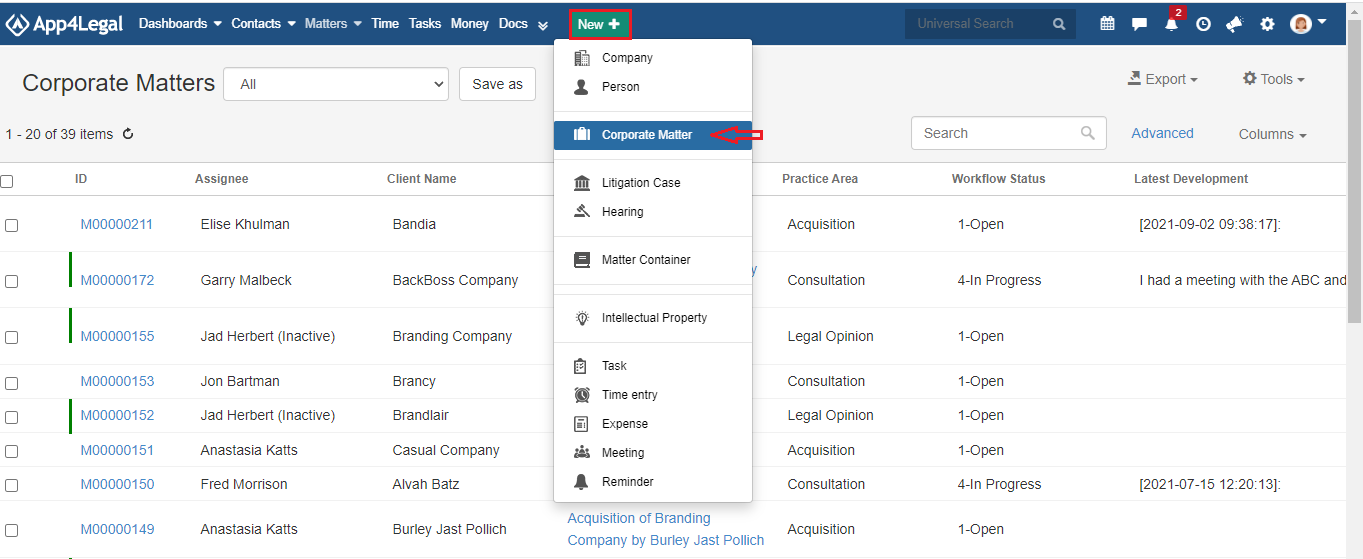
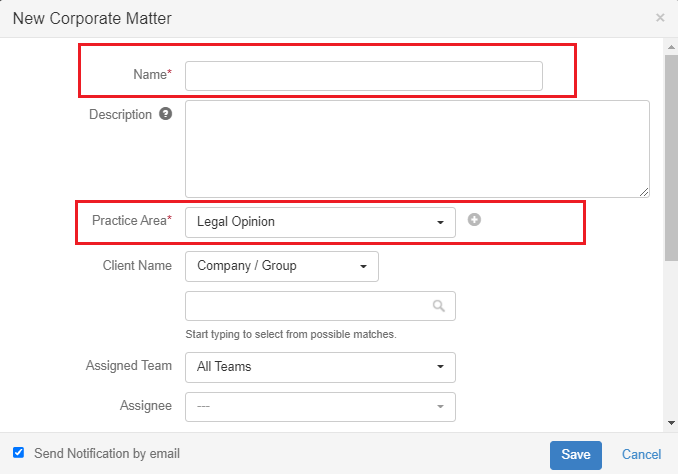
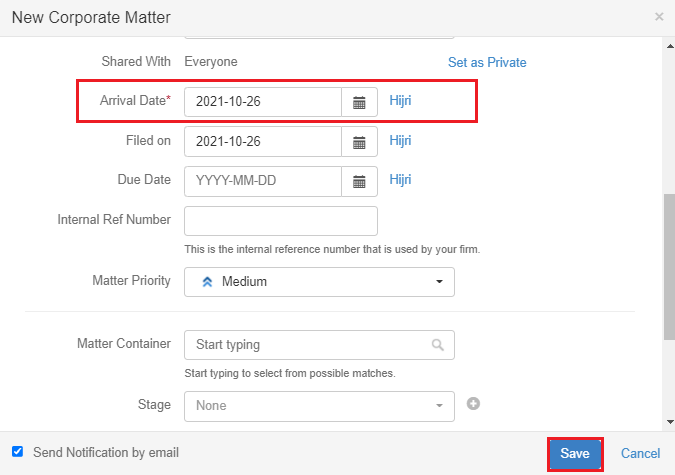
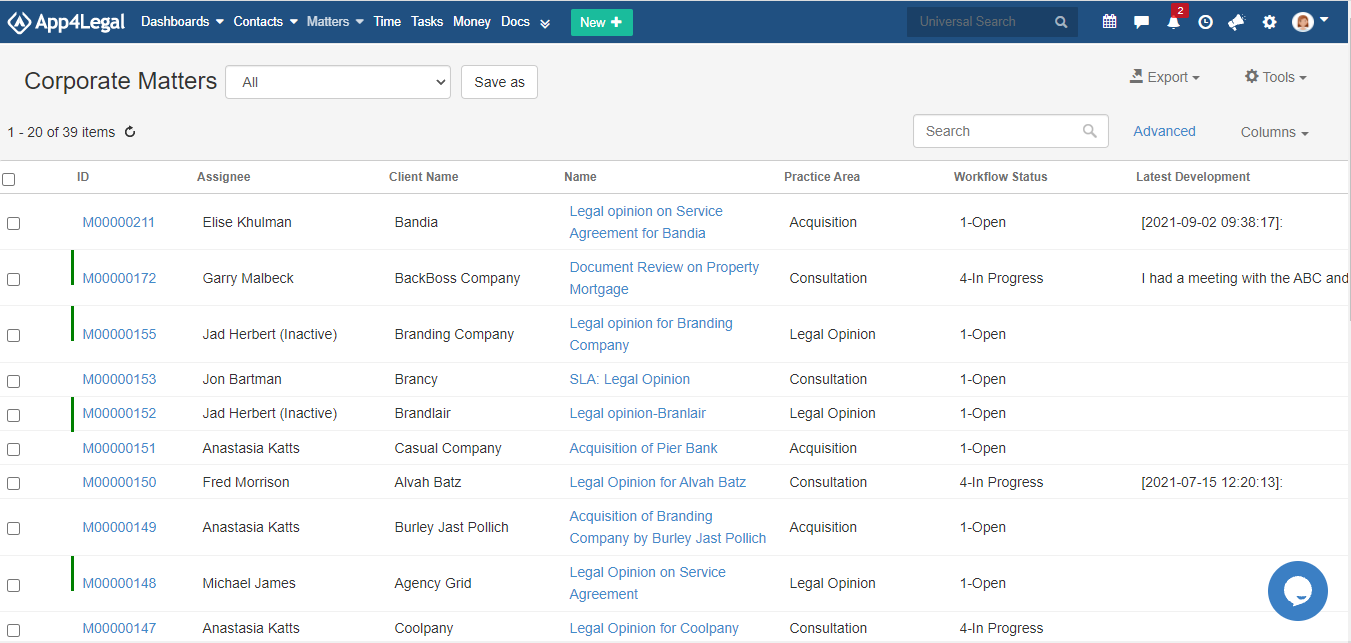
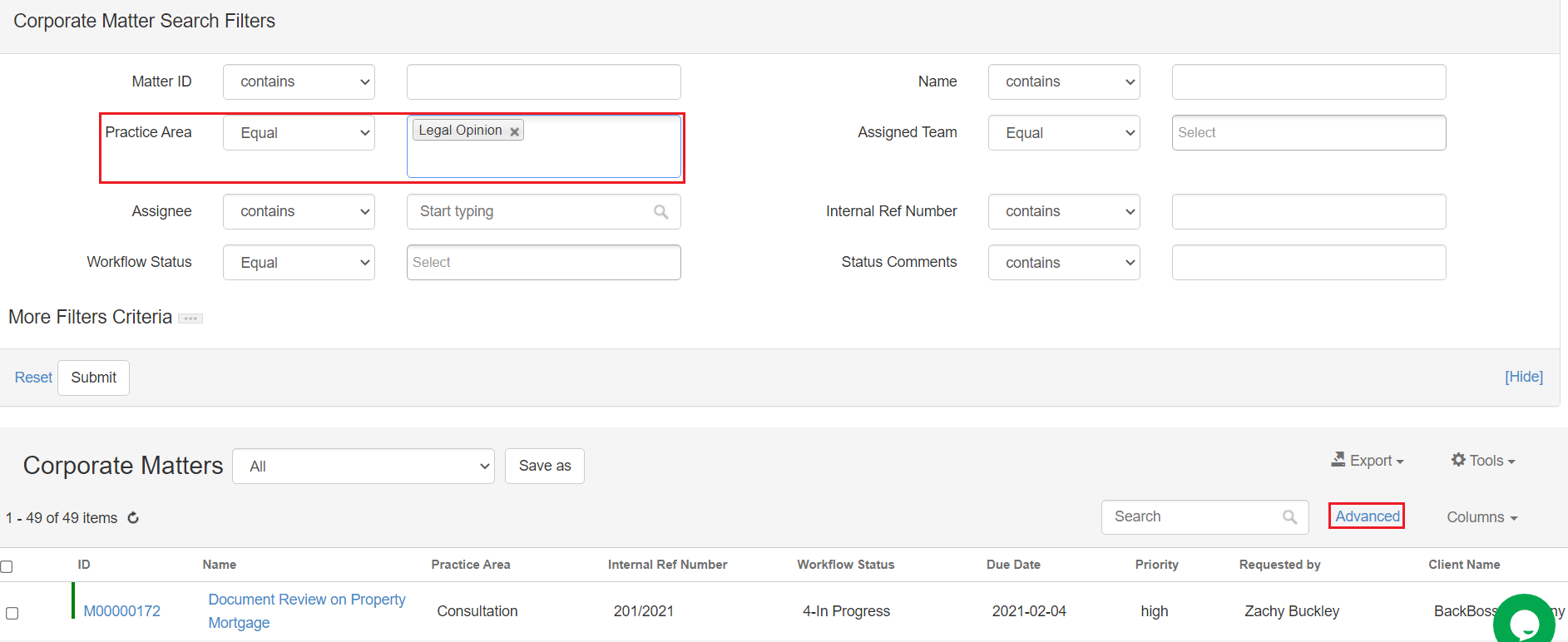
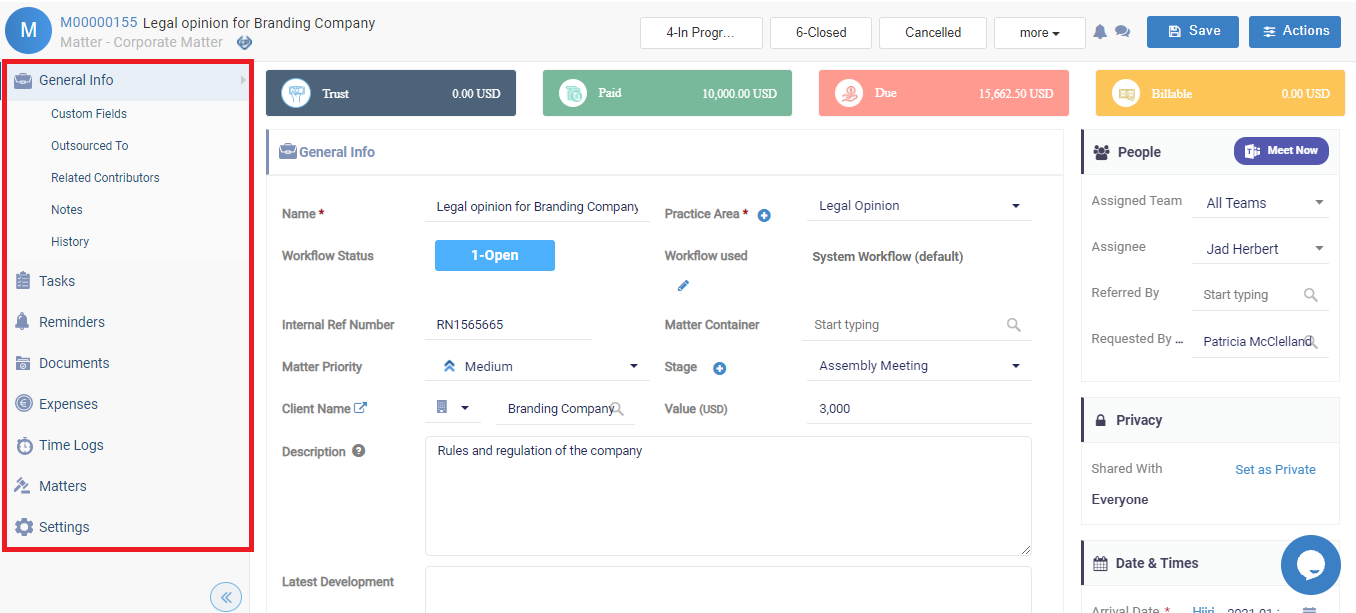

This page has no comments.