Objectives
- Configure SMTP server for outgoing emails
Steps
Follow these steps to configure the Outgoing Mail on LEXZUR:
- Go to Settings -> Setup & Configuration under System Preferences section -> Outgoing Mail tab.
- Set the values into the empty fields shown in the screenshot below according to your SMTP Server:
- Optional steps for specific domains like google accounts:
- Change account access for less secure apps :
a. Sign in to your Gmail account (sign in using your administrator account used as username in the outgoing mail configuration).
b. Click on the account in the top right button.
c. Go to the "Sign-in & Security" section.
d. In the sub-window,- Find "Allow less secure apps"
- If not enabled, you need to toggle access for less secure apps to be On.
- 2-Step Verification is not supported by the app: Many apps like the Mail app in some versions of ios and windows phones, don't support 2-step Verification so you have to disable this option.
- Unblock Captcha:
a. On your device's browser, go to https://accounts.google.com/DisplayUnlockCaptcha.
b. Enter your username and password, then enter the letters on the screen to continue (optional if the captcha is visible in the screen).
- Change account access for less secure apps :
- Test and validate the notification throughout the following steps:
- On the same page, you can press the Test button to see the result of Outgoing Mail Integration, in case the result was failed then contact our support team, and no need for the next step
- Go to the notification icon in the toolbar of the application and press Notify link as shown below:
- Enter the description and add your email to validate the notification via email:
For more information about LEXZUR, kindly reach out to us at help@lexzur.com.
Thank you!


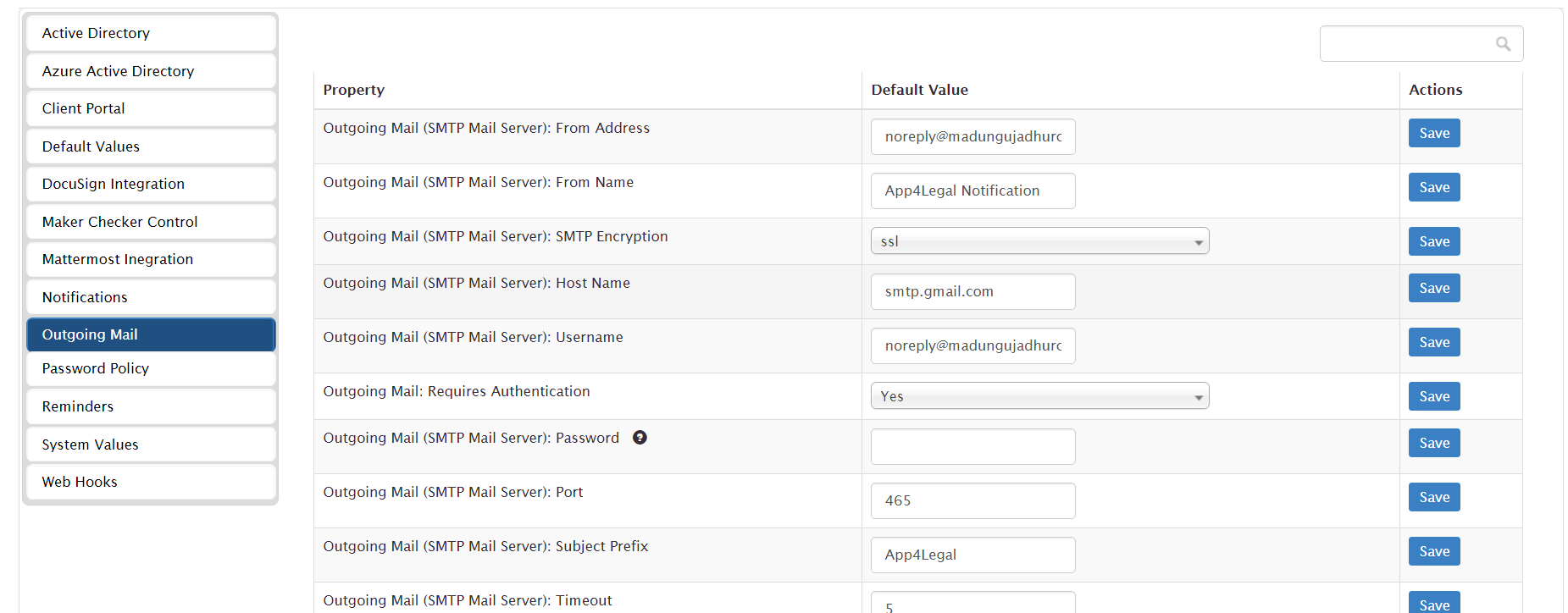
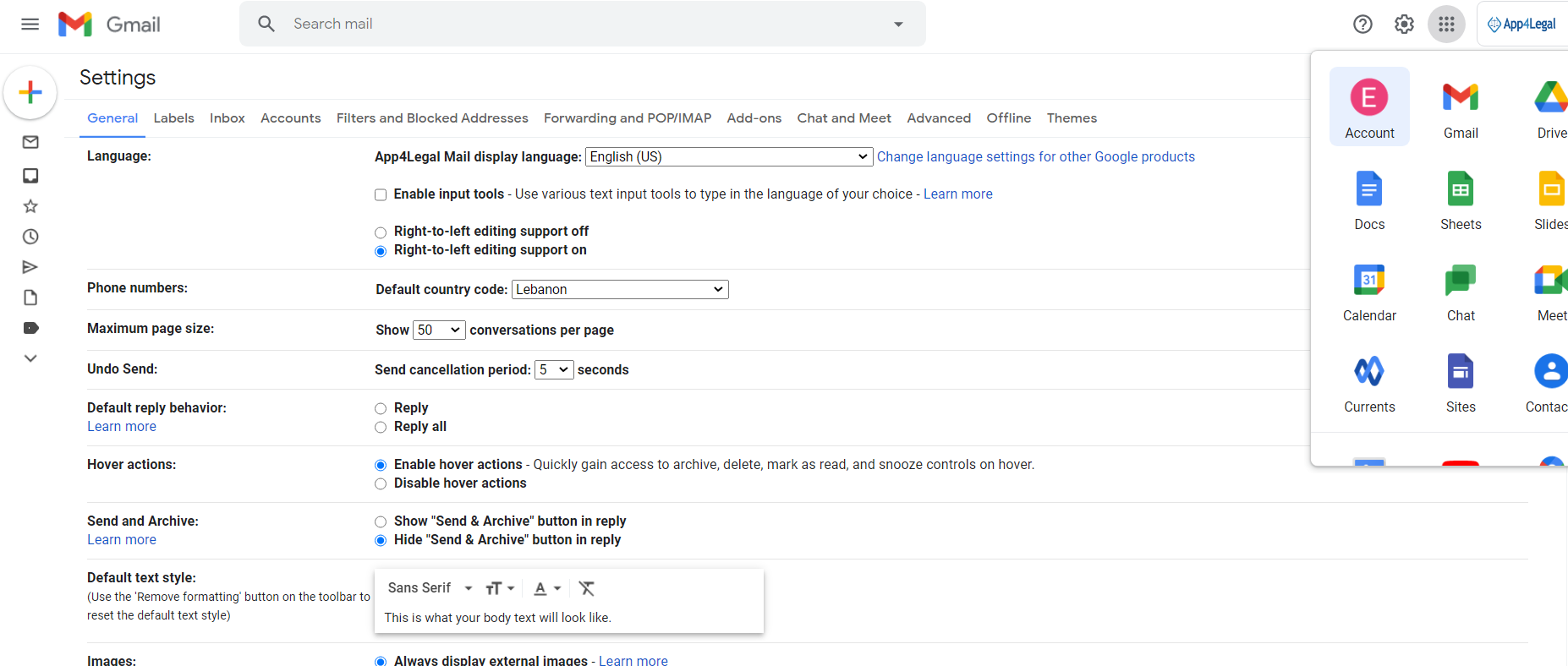
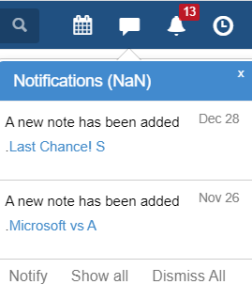
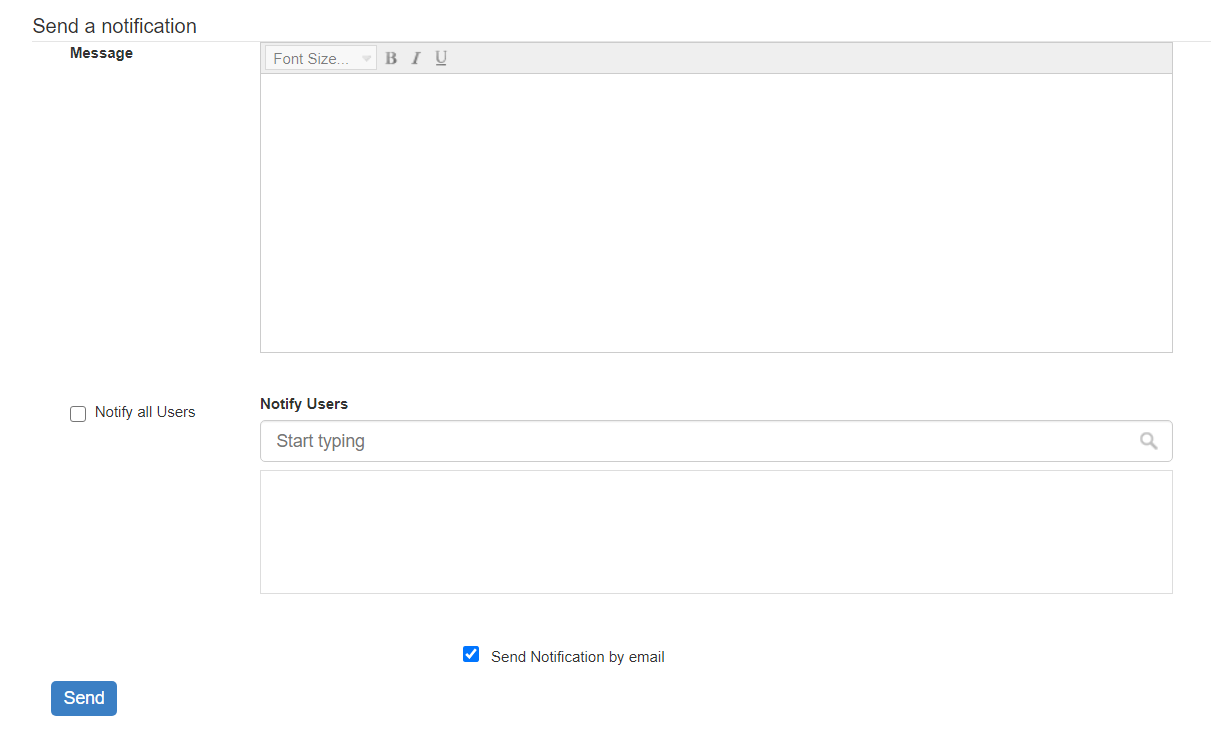

This page has no comments.