Objectives
- Insert a Litigation case in the data base
- Correct/Revise/Update data related to an existing Case
- Capture and manage a Litigation Case’s details
Environment
- Litigation Case Module
Additional Information
The Litigation Case Module also allows you to
- Add a new Litigation Case
- Capture & Manage Case Details (Custom Fields, Outsourcing to Lawyer, Related Contributors)
- Manage Litigation Stages
- Manage Activities ( Hearings, Tasks, Events, Reminders)
Procedure
In this document (video) we will cover the Litigation Case Management - from capturing cases main crucial information, litigation stages, activities including hearings, tasks, events and reminders , documents, expenses, time logs and relate matters to each other. This will help you organize and manage litigation case matters.
In App4Legal you can easily manage your Case. First you have to add Cases to your database. You do that through the quick add button located in the main menu.
There are 3 required fields:
- Name
- Practice Area
- Arrival Date
The Arrival date is when this case reached your office, by default, it takes the current date.
Other fields are optional; however, you can fill out these fields to make it easier to generate reports at a later stage. Optional fields include the description, client position, opponent, opponent position, requested by, assignee and so on.
Once you’ve added your Case, you can now manage all related information.
You can start by using the advanced filters that will help you search for Litigation case based on criteria of your selection. For example, you can search for Litigation case by Assignee.
You can click on the Case’s name or ID to open its page and edit or capture more information. You can capture information related to general information, workflow status, people and so on.
You have also the litigation stages and activities tab that includes the different Litigation Case stages with the associated litigation information hearings, events, tasks and reminders related to the stage. The information includes court type, court region, client position and so on.
Last but not least, you can link a Case to an existing matter in App4legal.Moreover, you can manage reminders related to a specific case through the Reminders Tab and record expenses and time logs related to the case through the Expenses and Time log tabs and manage the Folder structure and Upload Documents through the related documents Tab.


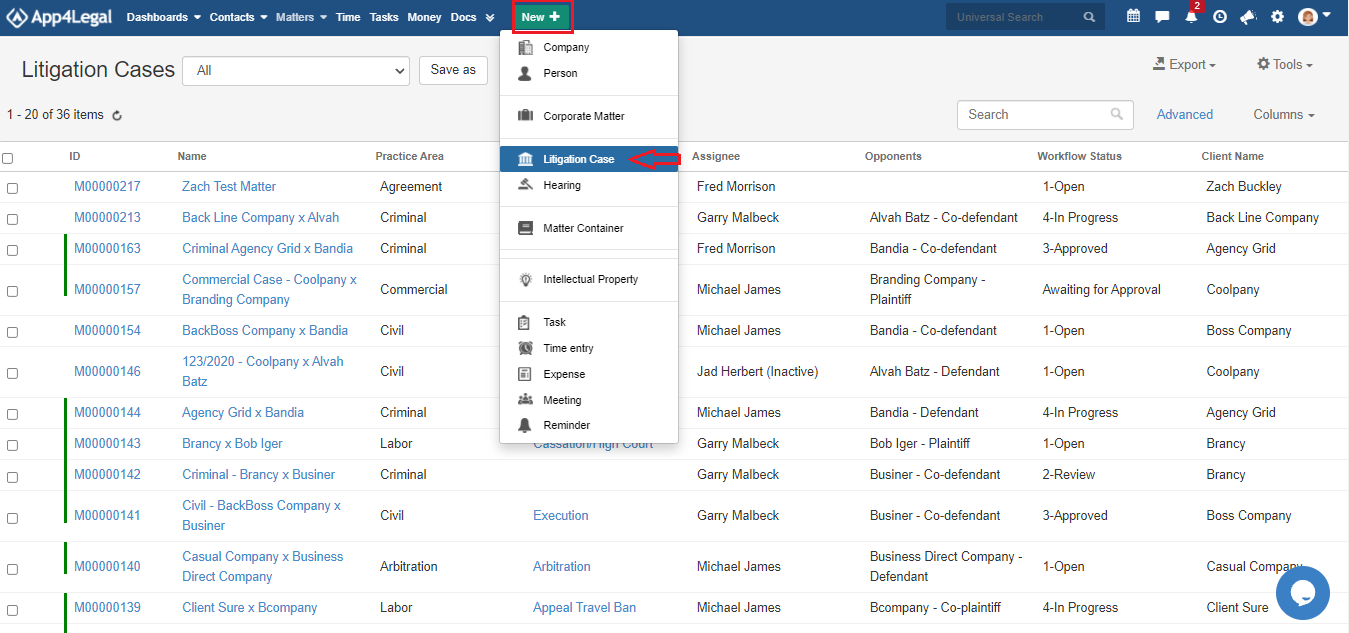



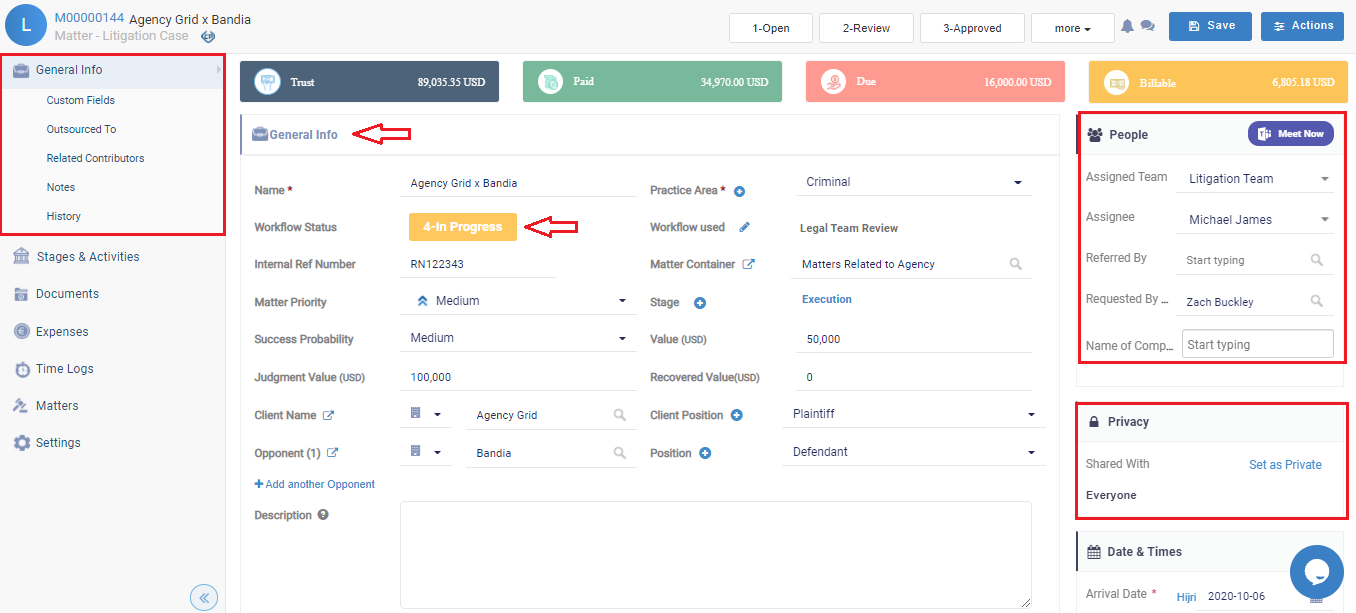


This page has no comments.