Objectives
- Change your Password
- Request to Reset your Password
Steps
Ensuring the security of your account is a top priority in LEXZUR, and changing your password is a straightforward process.
If you ever feel the need to update your password, simply navigate to your Avatar on the top right of the navigation menu and choose the Change Password option:
Here, you can set a new password. Write your old password, create a new one, and ensure the password meets security requirements.
In the case that you forget your password when attempting to sign in, we've got you covered. You can easily initiate a password reset request by clicking the "Forgot Your Password" link on the sign-in page.
LEXZUR will then prompt you to enter your registered email address,
and an email containing instructions for resetting your password will be sent to your inbox.
The Reset Password link sent by email will then redirect you to create your new password:
For more information about LEXZUR, kindly reach out to us at help@lexzur.com.
Thank you!




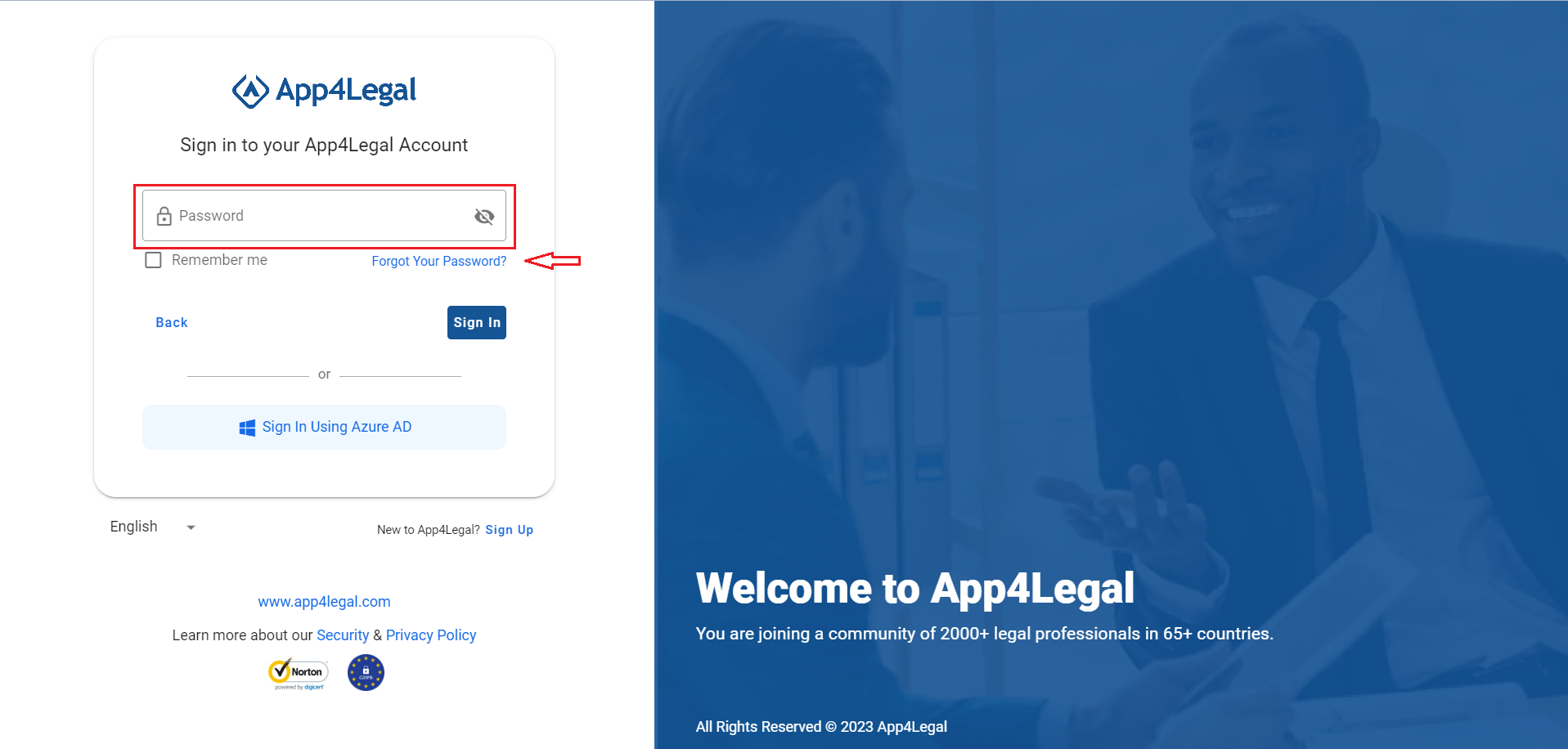
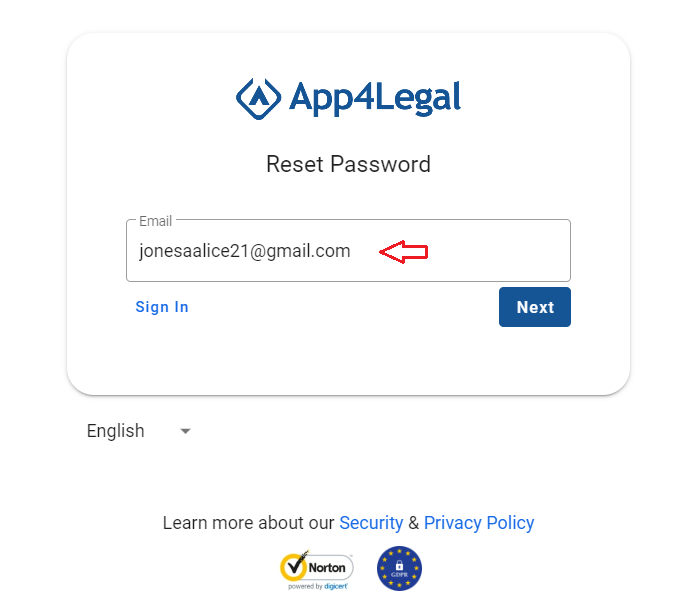
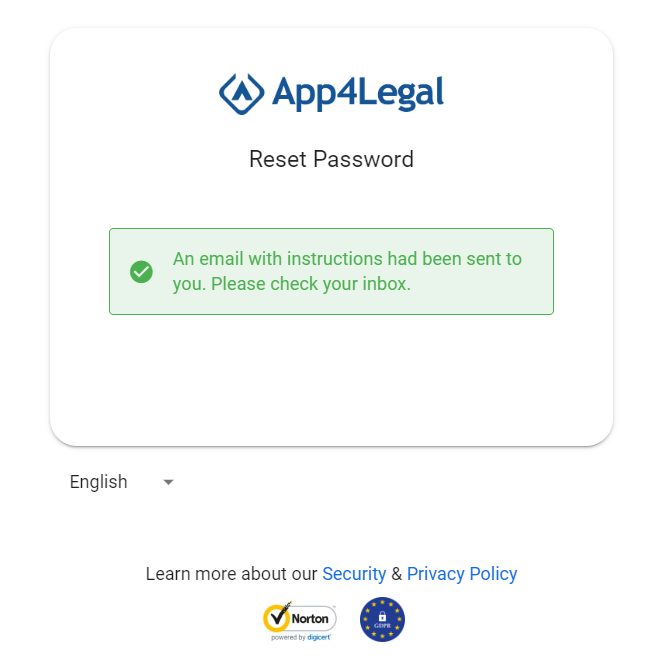

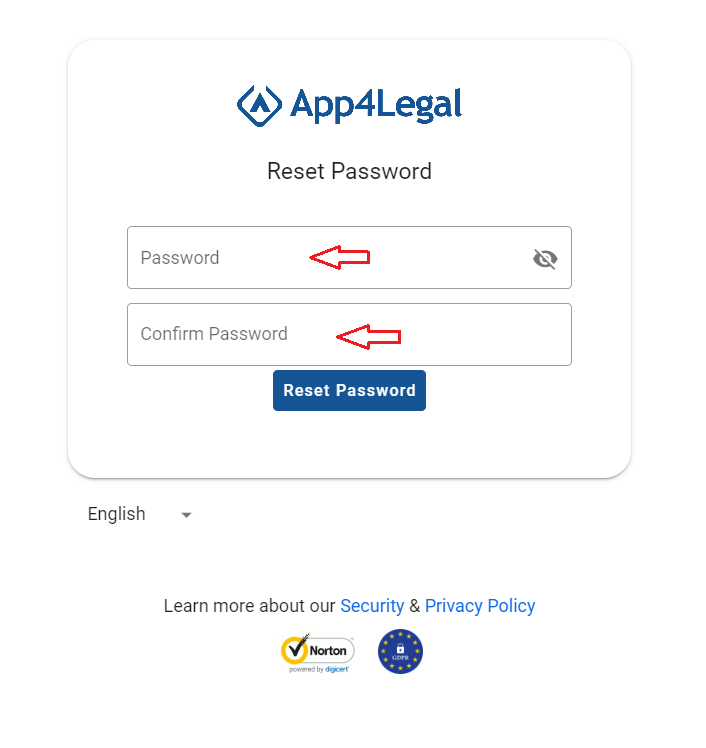

This page has no comments.