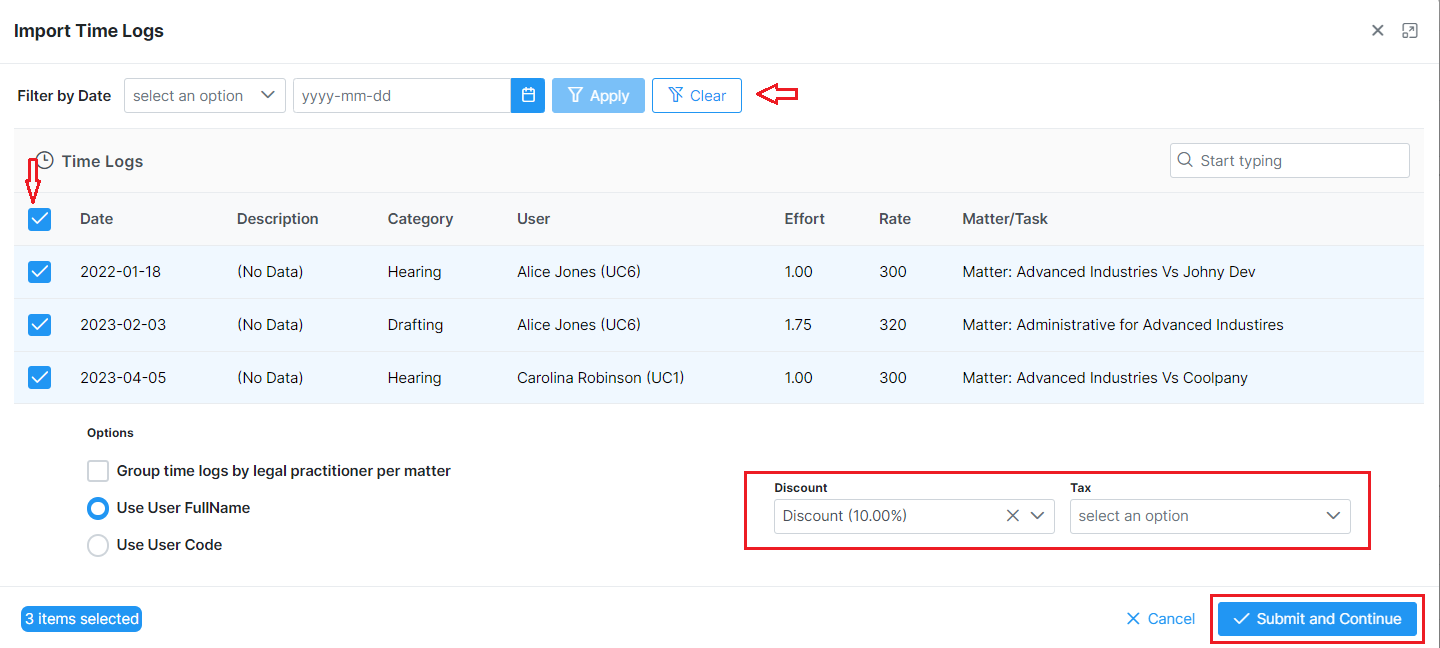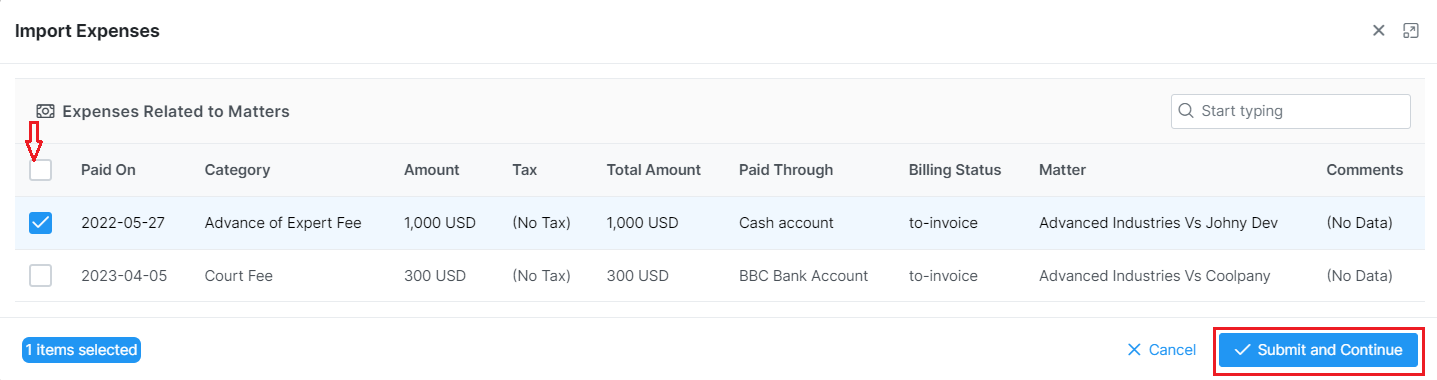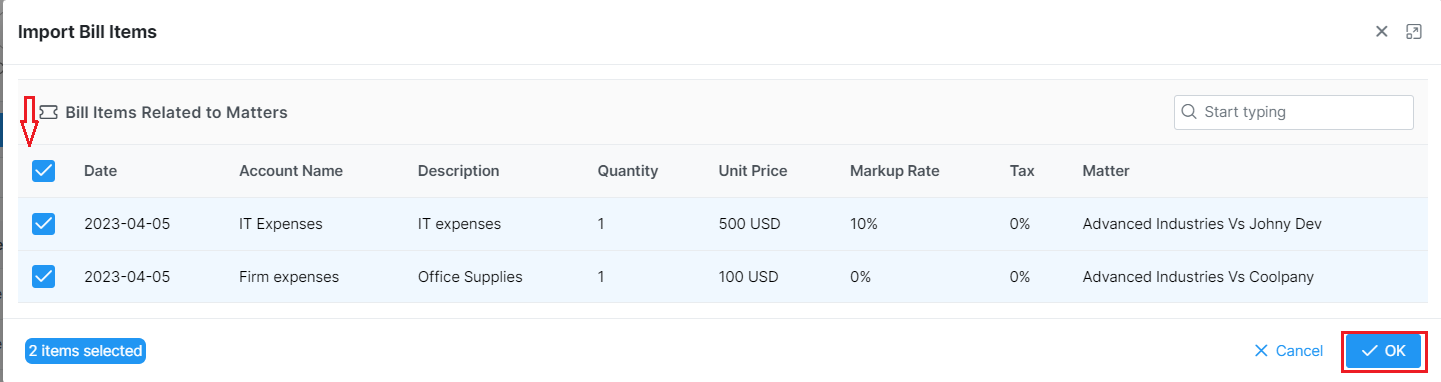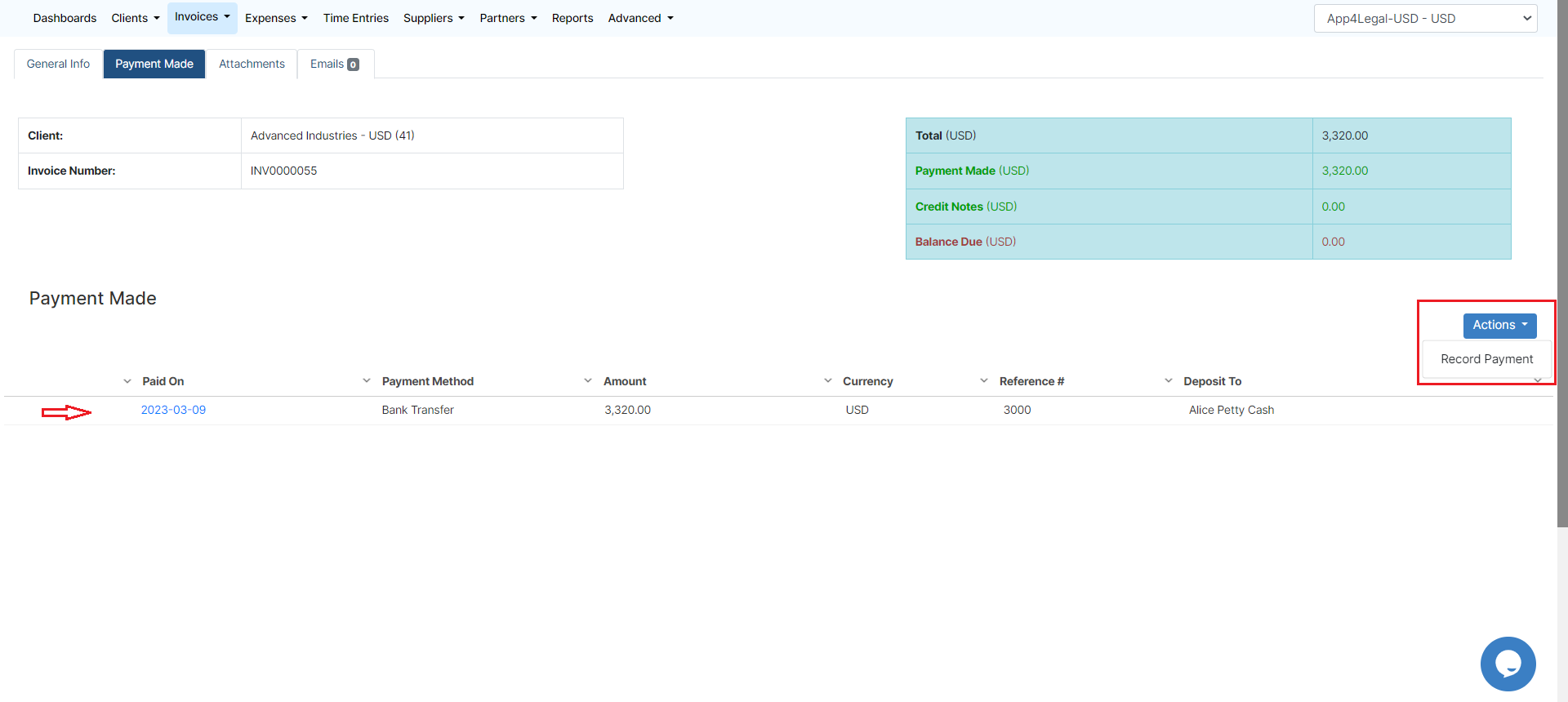...
The next step is to link matters along with their corresponding time logs, expenses, and bills to the invoice.
Note: Skip to Items directly if you don't want to link matters
Under the Matters Page, you will find all the matters (corporate matters, litigation cases, and matter containers) related to the selected client, where you can select the matters that you want to link to your invoice.
...
You can also filter the time logs by date before selection.
Note: You have the option to add Tax or Discount at the level of all the imported time logs.
- Items:
In the third step, you will view all imported time logs, expenses, and Bill items, or you can add additional services.
...
Also, the list of actions on the General Info page allows you to edit, send emails, print, export to Word or to PDF based on the predefined templates, and delete.
Note: Invoices must be set as a draft to edit them, and only open and draft invoices could be deleted.
Tip: You can customize your own Invoice Templates to be used in previewing or exporting invoices. Learn more more here.
Whenever you receive payments, you can easily record them. The Payment Made page allows you to see all payments made on the invoice, with the option to print a receipt.
Tip: Learn more about how to settle payments on invoices in this this guide.
You can also send Invoices automatically from the system by using an embedded Email Engine and track all the related email conversations. Learn more here.
...