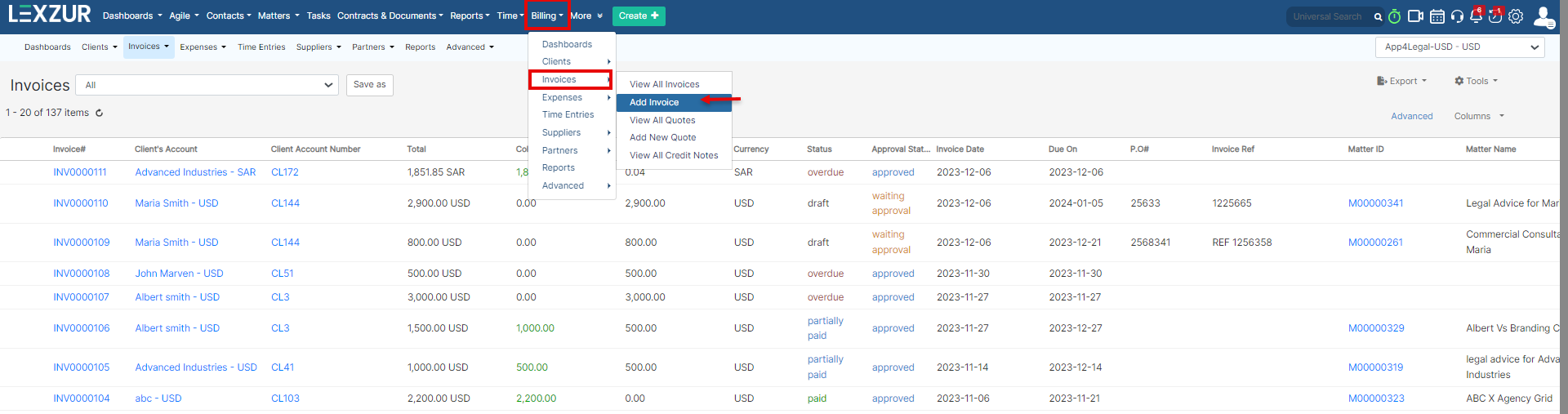
From the main menu, click on Billing→ Invoices→ Add Invoice to add a new invoice.
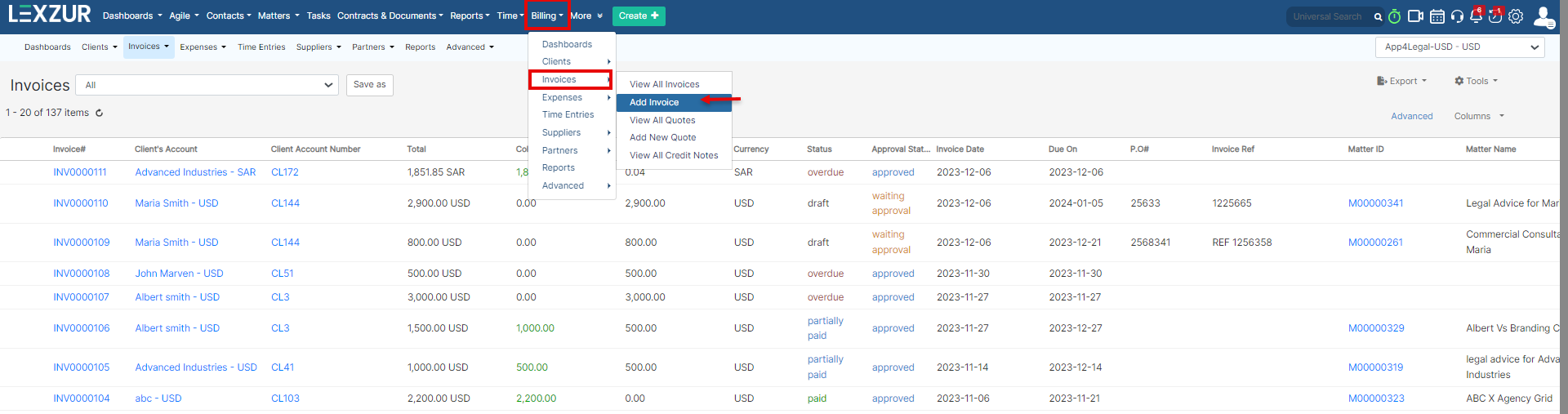
Under the Invoices sections, you can view the list of invoices, add invoices, and quotes, and access the credit note list as well.
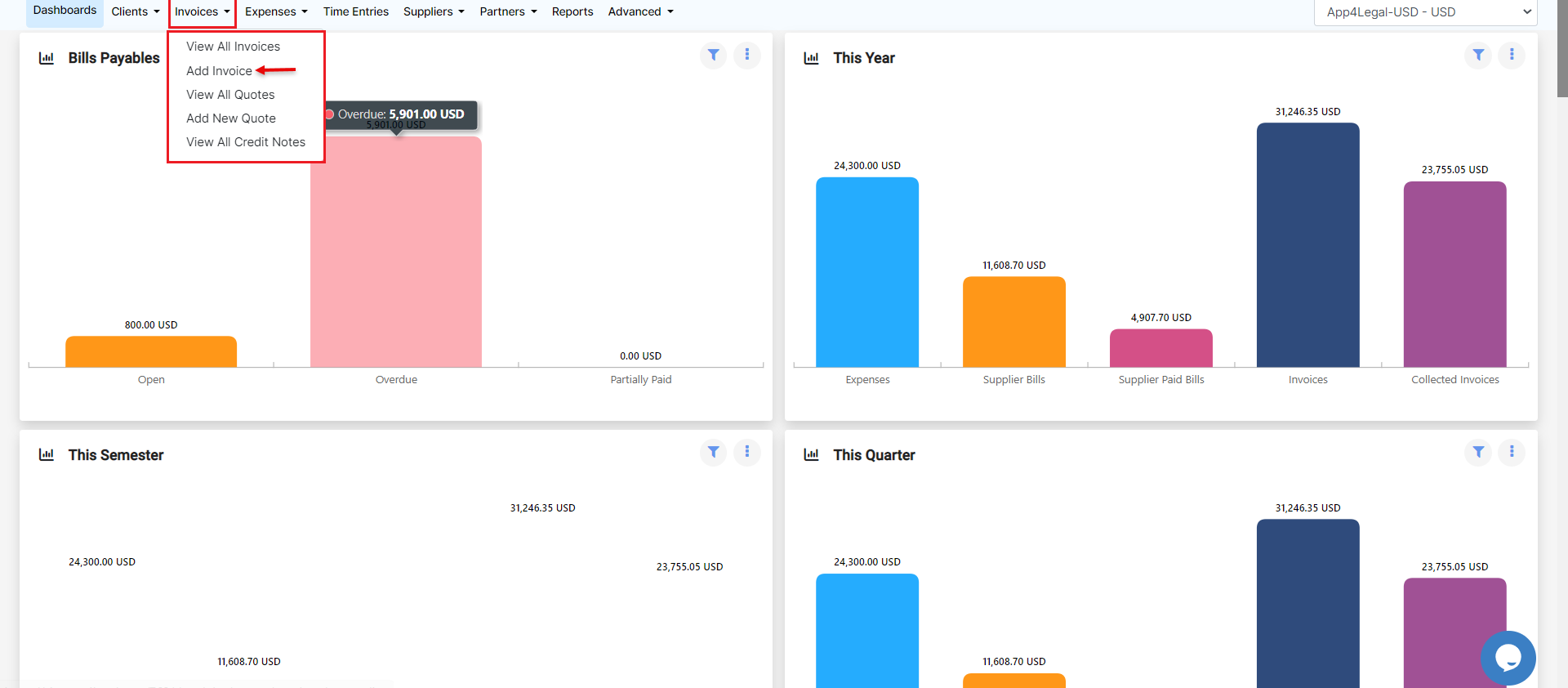
You will be redirected to the Add New Invoice page, where you need to go through some steps.
The first step is Client related. Therefore, specify the Client's Account, and choose the invoice template from the predefined list of templates (you can click on Customize Template to add a new template if needed).
An invoice number is a sequential number. It can default to start from a certain Value. The invoice # keeps on incrementing.
The client's details such as the address, Tax number, bill to address, and so on, are all fields retrieved automatically from the contact's page, and you can edit them on the fly.
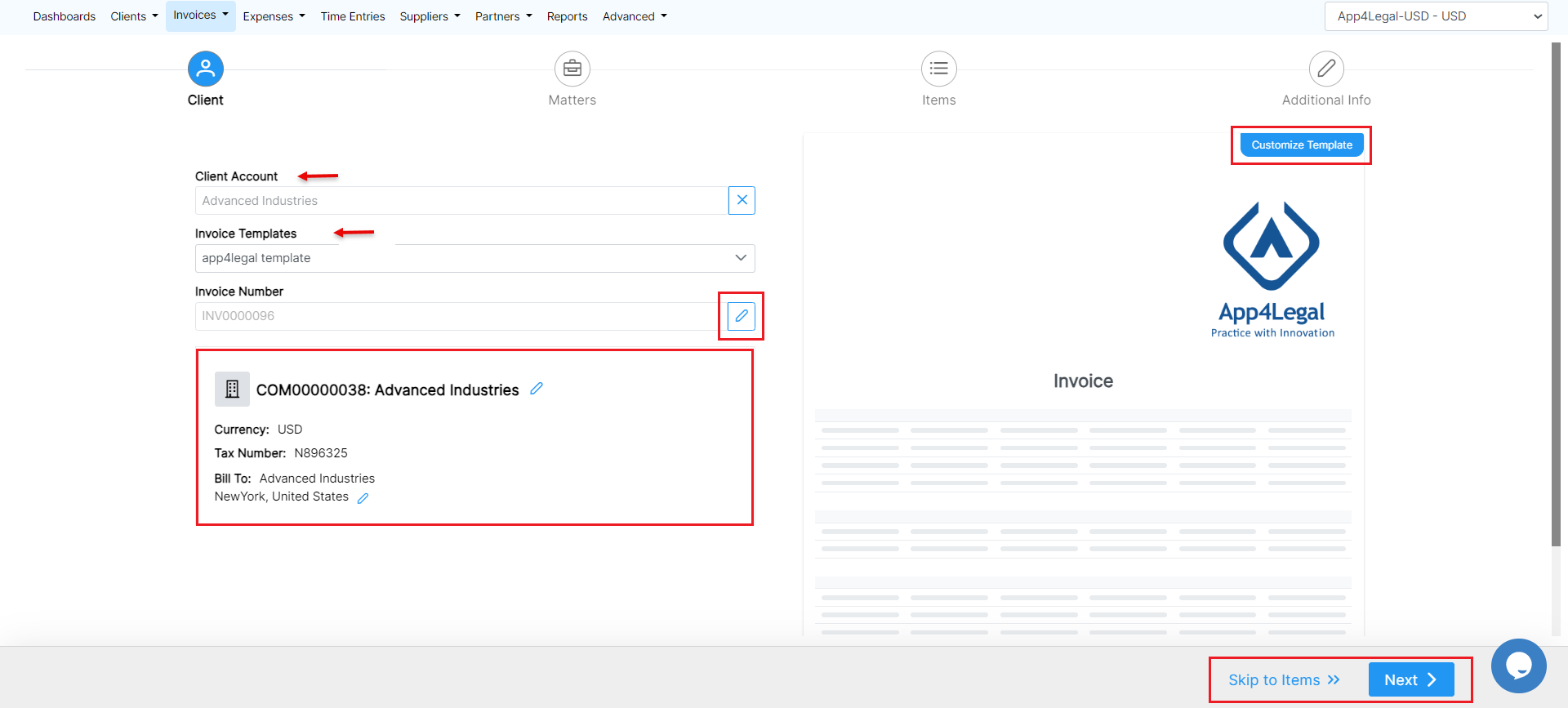
The next step is to link matters along with their corresponding time logs, expenses, and bills to the invoice.
| Skip to Items directly if you don't want to link matters |
Under the Matters Page, you will find all the matters (corporate matters, litigation cases, and matter containers) related to the selected client, where you can select the matters that you want to link to your invoice.
You can easily filter the type of matters you want to show on this page.
Additionally, you can search by the Matter Name, Practice Area, Assignee, and Status.

Import the Time Logs, Expenses, and Bill items related to the matters you selected, then submit and continue.
You can also filter the time logs by date before selection.
You have the option to add Tax or Discount at the level of all the imported time logs. |
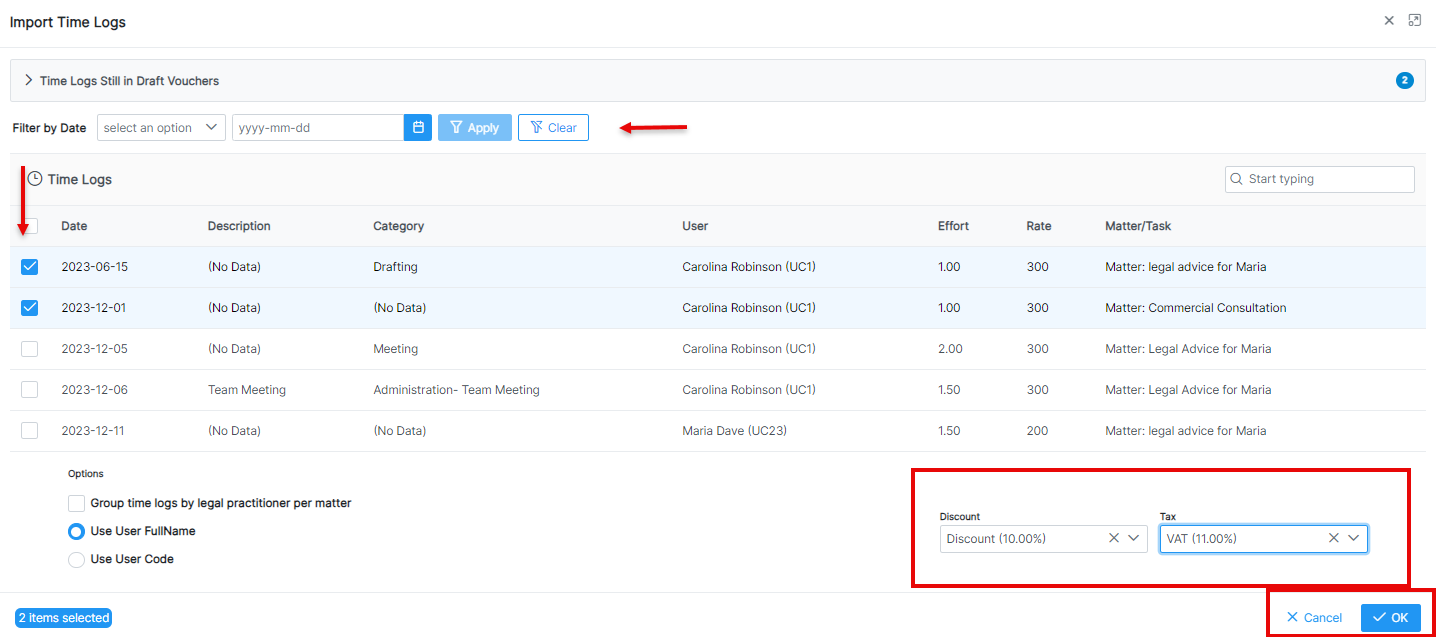
In the third step, you will view all imported time logs, expenses, and Bill items, or you can add additional services.
At the level of each added item, you can edit their details, delete lines, or add partner shares.
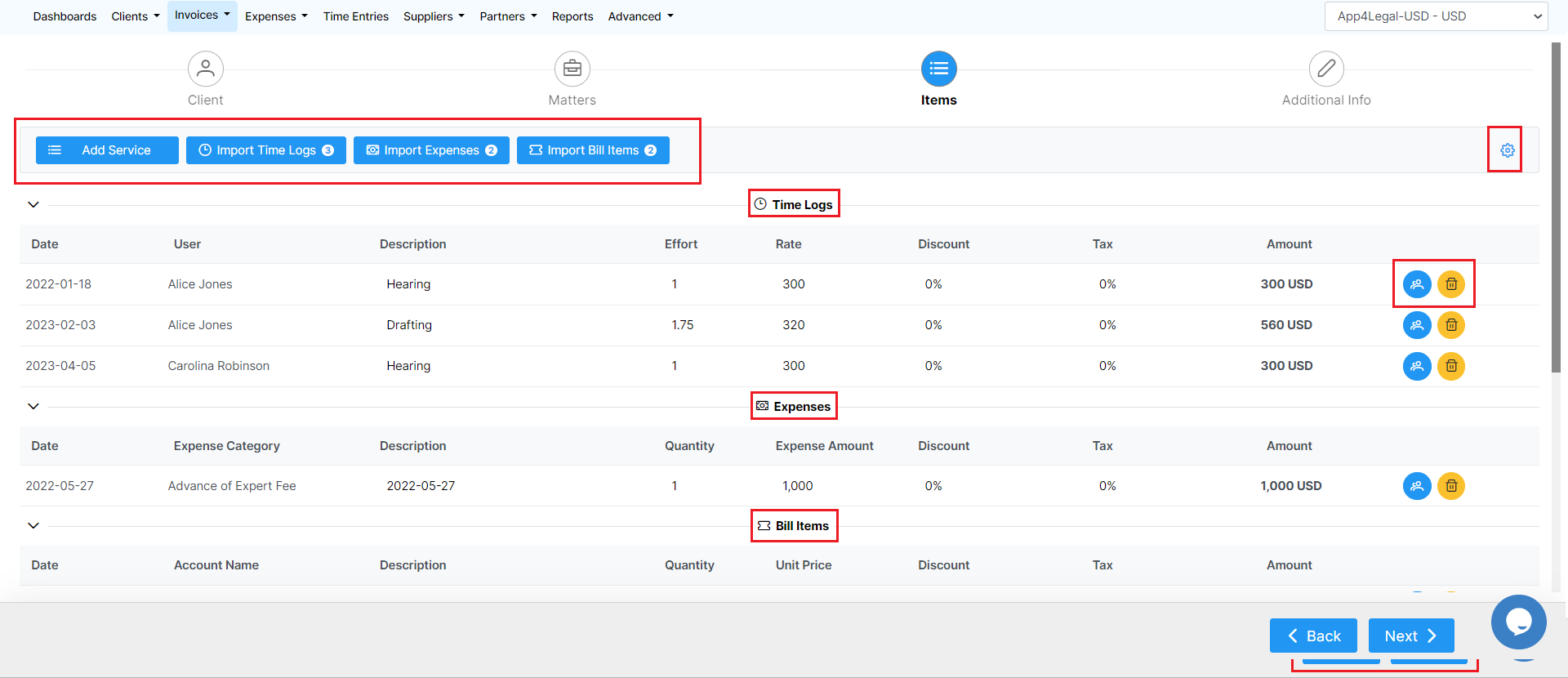
Moreover, the action wheel on the top right, allows you to do further modifications such as changing the discount level, therefore, you can perform discounts on the level of each item in the invoice, on the level of the invoice total amount before tax, and on the level of the invoice total amount after-tax. This advanced option will allow more flexibility when invoicing your clients.
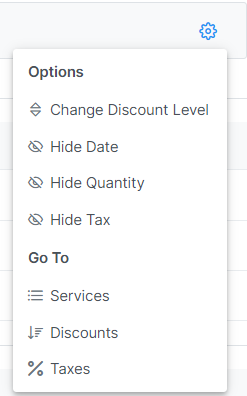
To add a new service you can simply choose from a list of predefined services and you can add a new one on the fly.
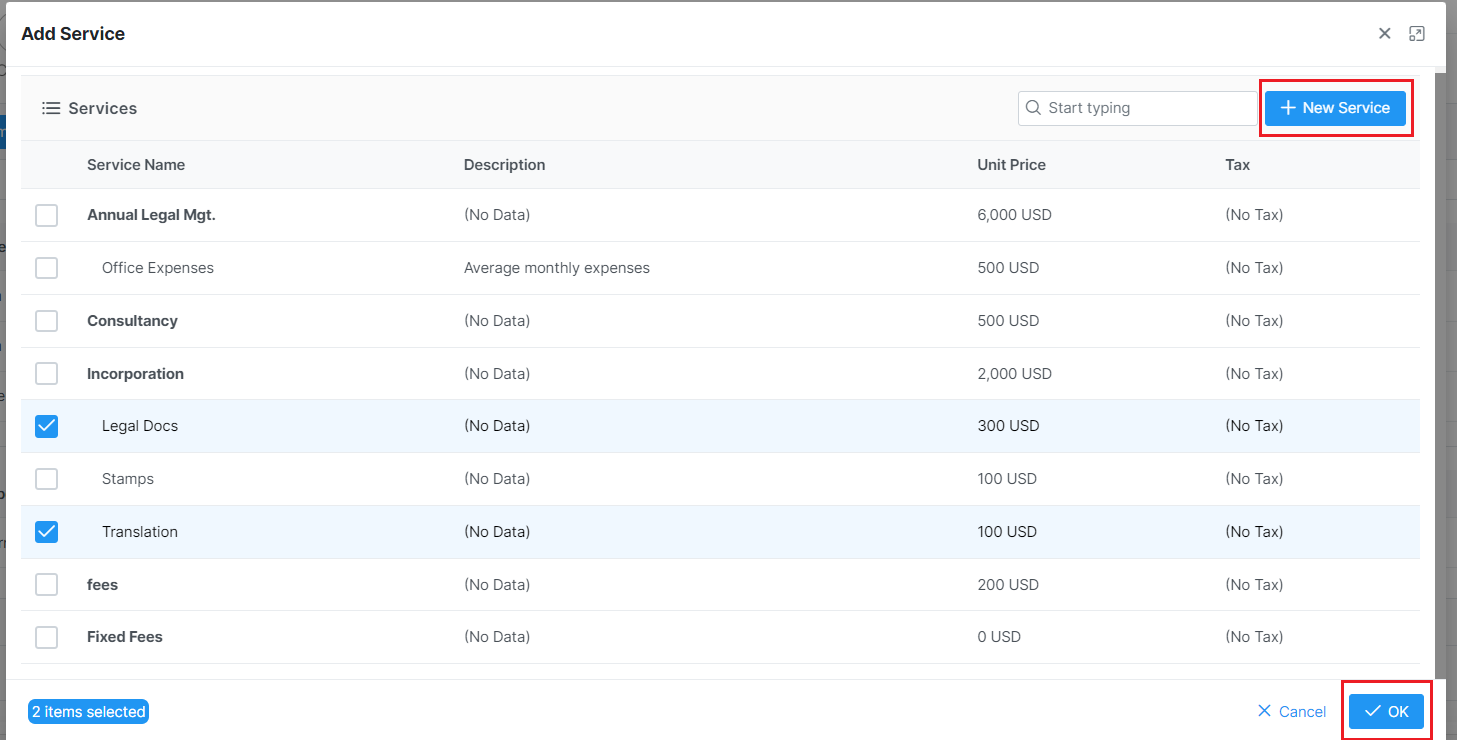
Additionally, you can import expenses that are not related to matters, so all client-related expenses can now be invoiced.
Click on the Import Expenses button, it will allow you to import either expenses related to matters or miscellaneous expenses.
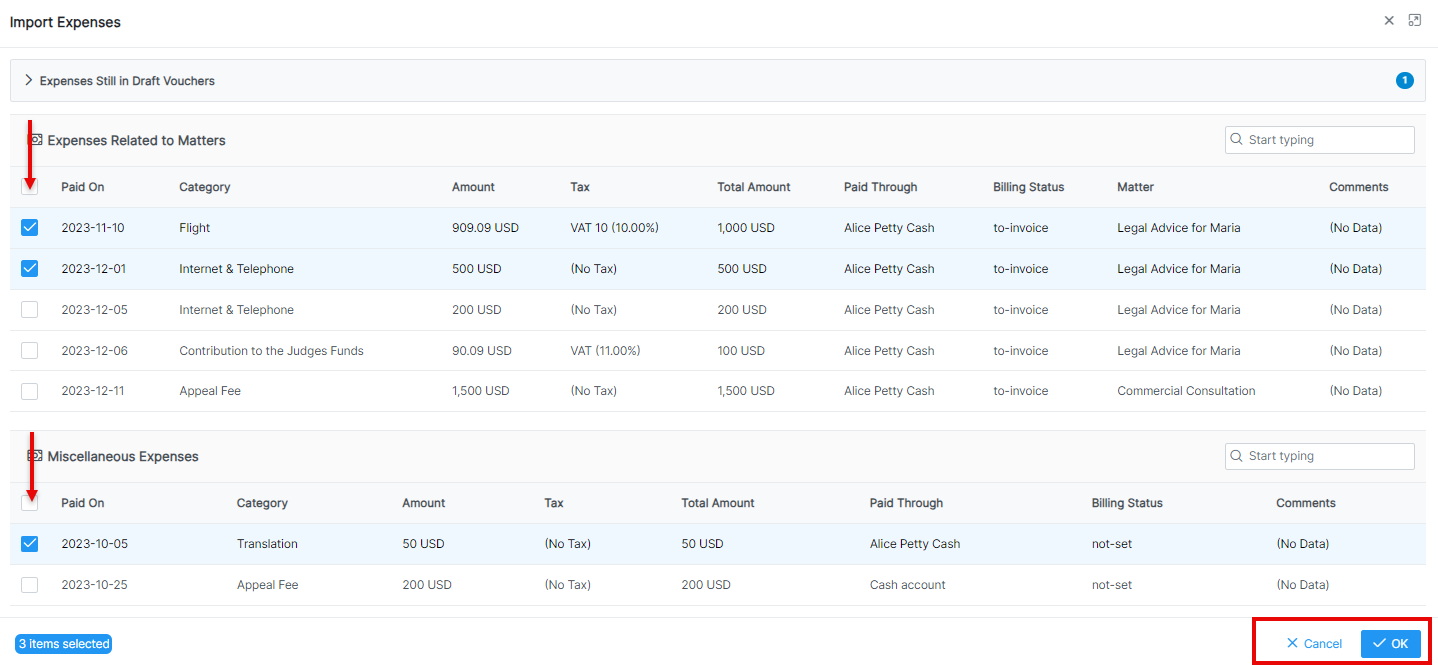
Last but not least, the additional info page is where you must specify some additional invoice details, such as the P.O#, Terms, Date, and Due Date.
A system reminder can also be set up to notify you before a specific deadline for the invoice.
Furthermore, you can include payment details and bank account details or any specific details on your invoices via predefined notes.
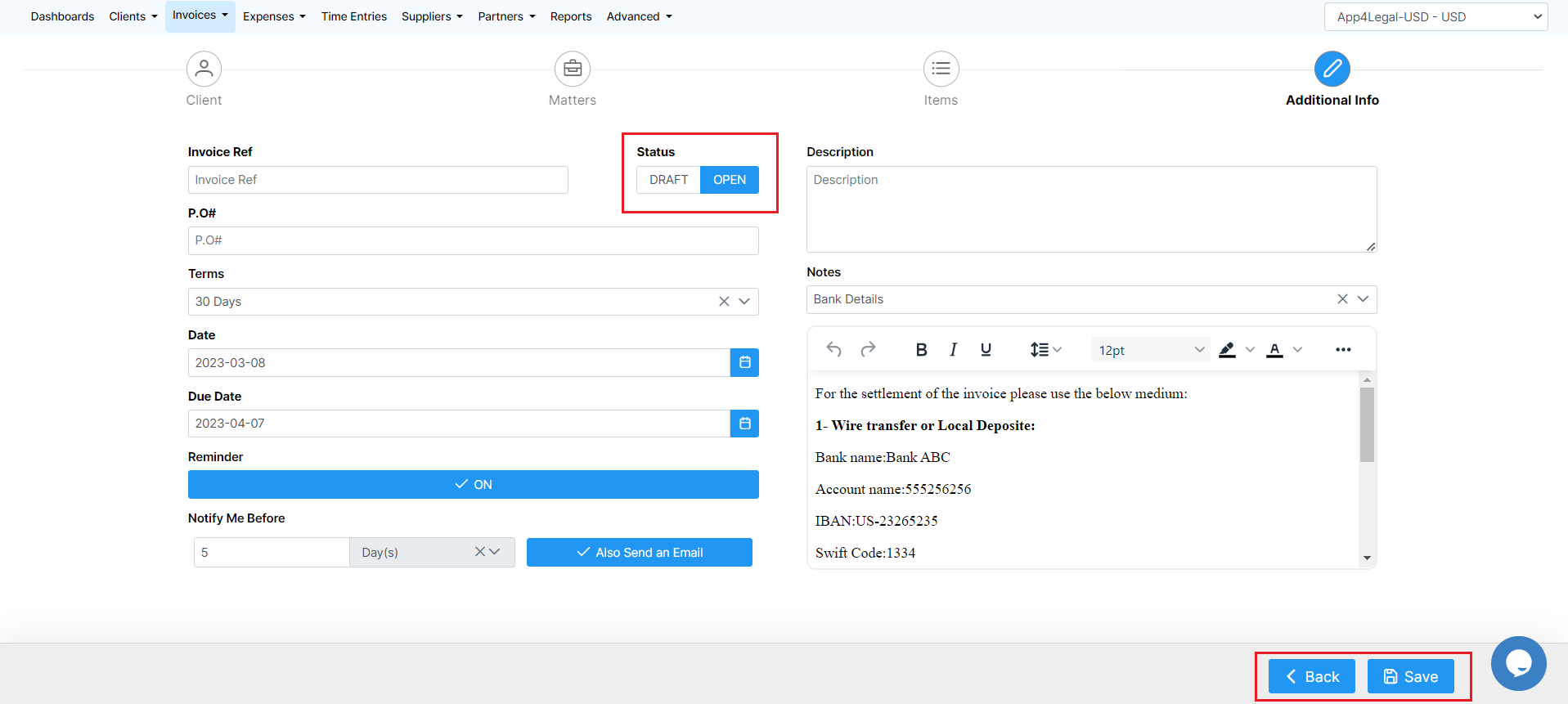
You can also change the status of the invoice from "Draft" to "Open". Draft means that no impact on the Related Accounts (Expense Accounts and Client Accounts) shall take place after saving this Invoice. If the Invoice is created as Open, automatically the Accounts are debited and credited as per the transaction of the Invoice.
Your invoice is now ready:
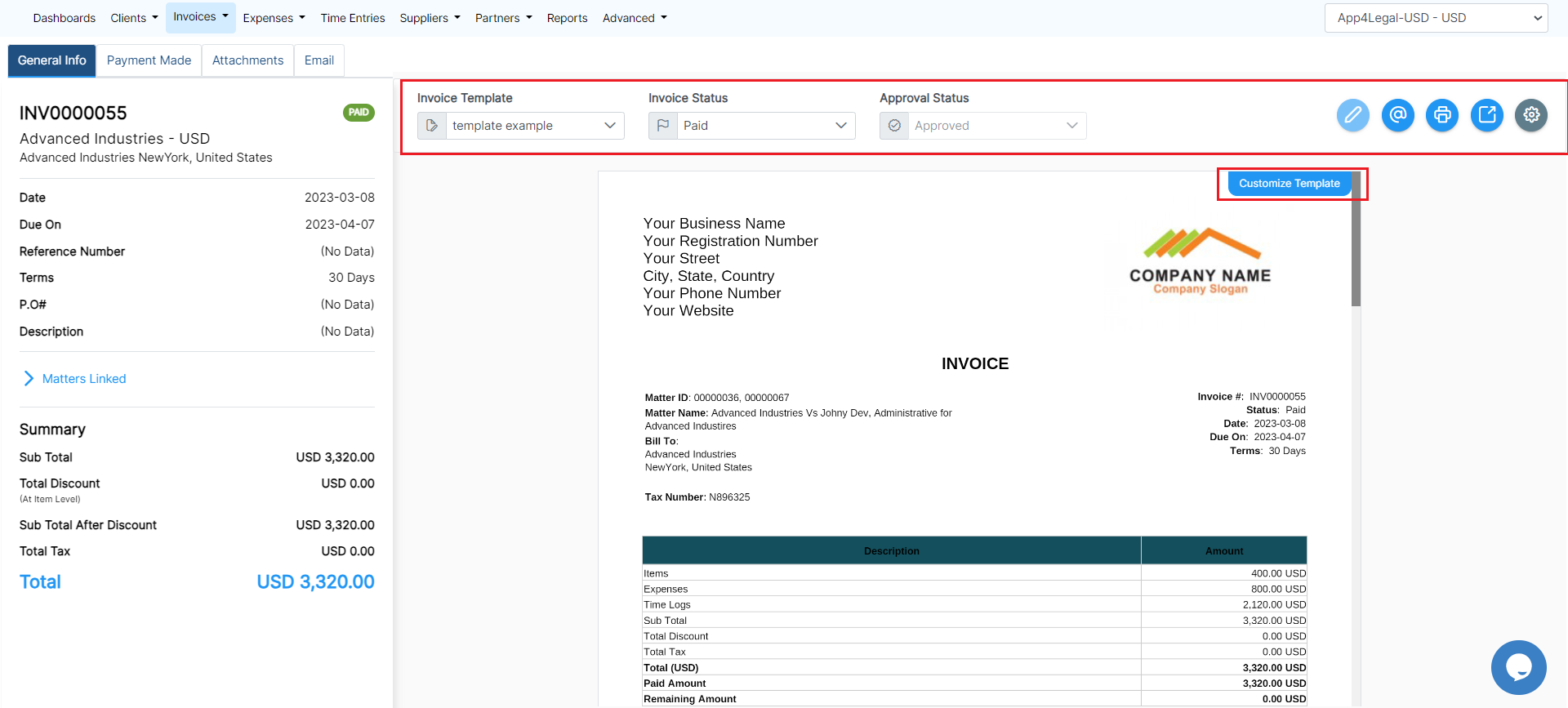
You can now preview your invoice using selected templates, view its details, and change its status or the approval status.
Also, the list of actions on the General Info page allows you to edit, send emails, print, export to Word or to PDF based on the predefined templates, and delete.
Invoices must be set as a draft to edit them, and only open and draft invoices could be deleted. |
You can customize your own Invoice Templates to be used in previewing or exporting invoices. Learn more here. |
Whenever you receive payments, you can easily record them. The Payment Made page allows you to see all payments made on the invoice, with the option to print a receipt.
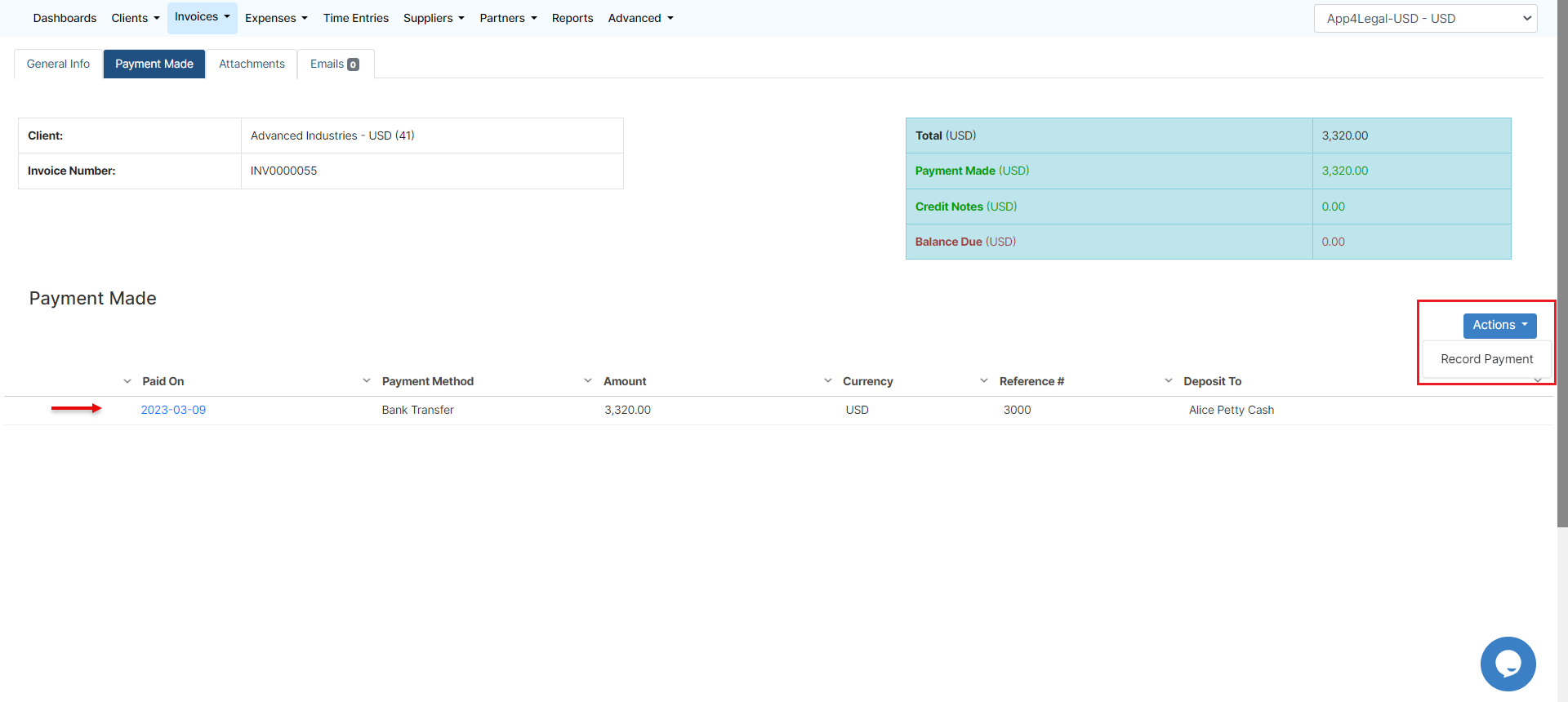
| Learn more about how to settle payments on invoices in this guide. |
You can also send Invoices automatically from the system by using an embedded Email Engine and track all the related email conversations. Learn more here.
For more information about LEXZUR, kindly reach out to us at help@lexzur.com.
Thank you!