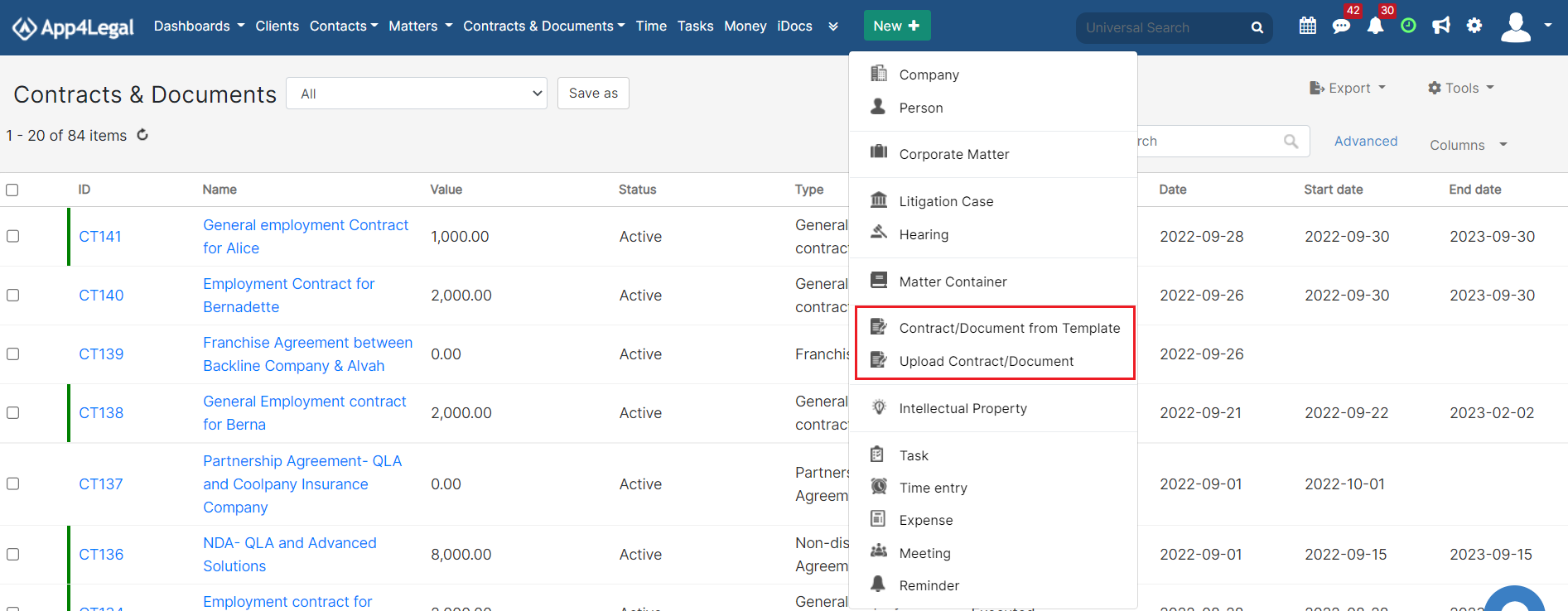Objectives
- Insert a contract in the database
- Correct/Revise/Update data related to an existing contract
- Capture and manage a contract's details
Environment
- Contracts Module
Additional Information
- The Company Module also allows you to
- Create new contract
- Capture and manage contract details
- Renew and amend a contract
- Create/manage the folder structure and upload documents
- Review and Approval of the contract
- Signature Center
- Manage Contract's Reminders
- Link Task (s) to a contract
- Link Contract (s) to a contract
Procedure
In App4Legal, you can easily and efficiently manage your contracts.
First, you have to add contracts to your database. You do that quickly from the add button in the main menu.
We have two options to generate a contract:
Create a contract from a questionnaire
Create/Upload a new Contract
...
Fill in the data and press on Submit. The template data will be configured from the settings.
- If you choose "Create/Upload a new Contract":
The Add form of a Contract has the basic data that needs to be inserted.
The mandatory fields are the ones in red only: type, name and requester.
- Type : A customizable drop-down list to choose the type of the contract
- Name: The name is the name of the contract
- Requester: the person who requested this contract
...
After filling all the information needed click on Submit.
You can click on the Contract name or Contract ID to open its page and edit or capture more information. You can capture information regarding Contracts details, dates and people.
You can also create and manage the Folder structure and Upload Documents through the related documents Tab. The App4legal Document Editor is an efficient tool to help you manage documents versions related to a specific company.
Furthermore, you can add approvers in the Approval center tab and the approver can start the negotiation, approve or reject the contract.
Last but not least, you can add signee in the signature center tab and the signee can sign the contract. After adding a Contract, it will be designated by a Contract ID that is automatically generated by the system.