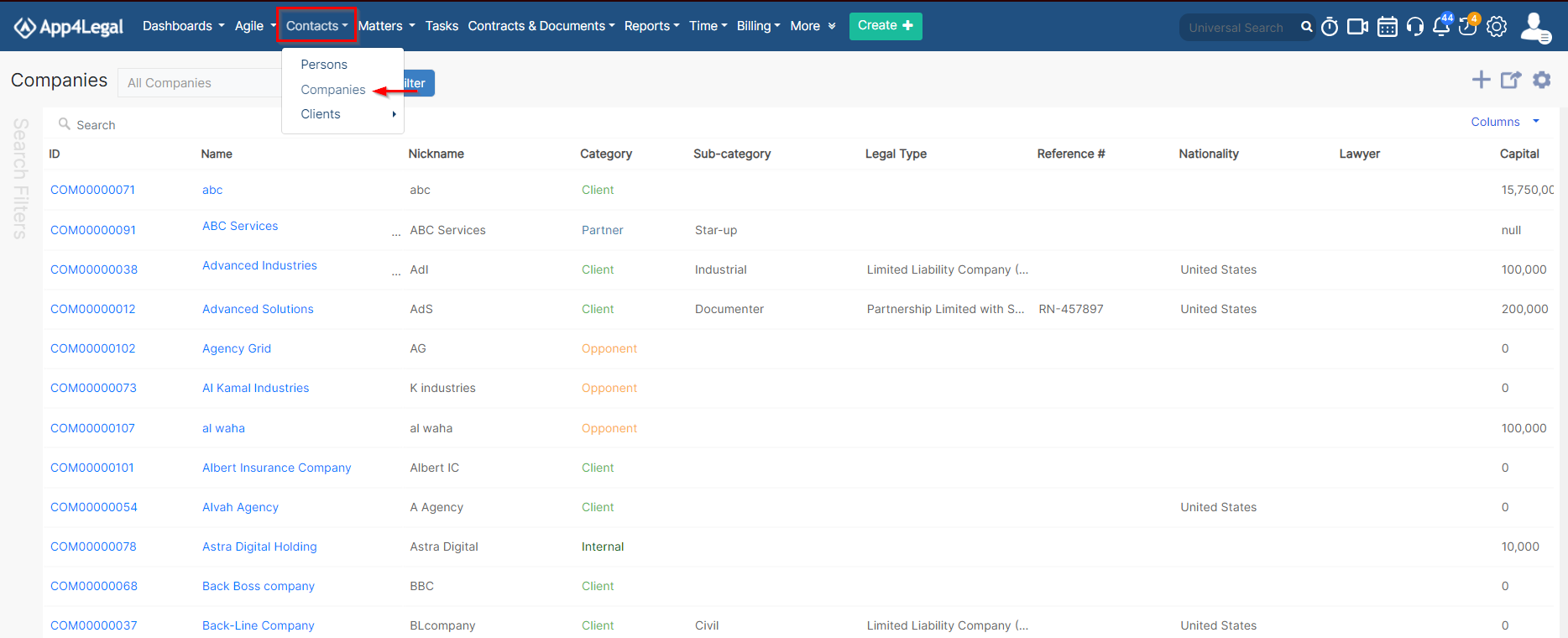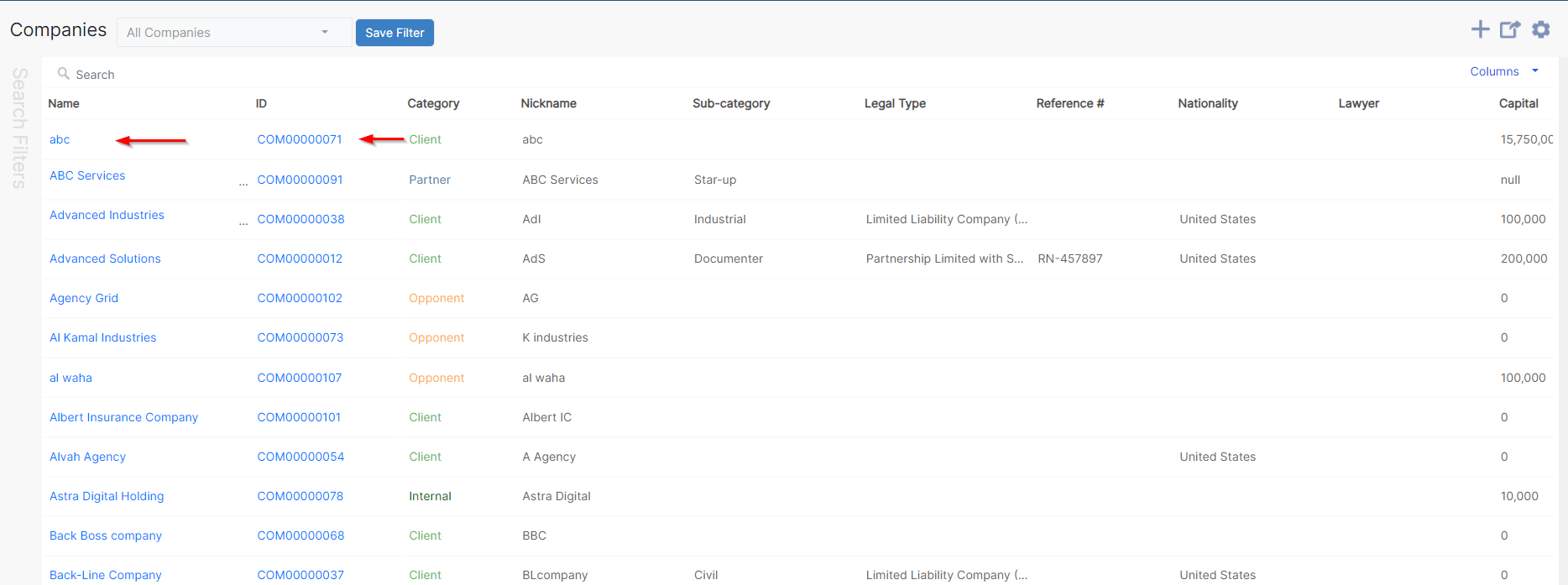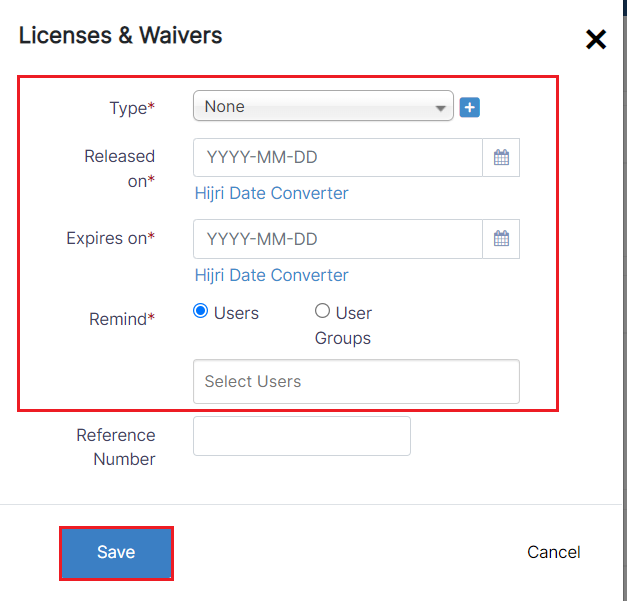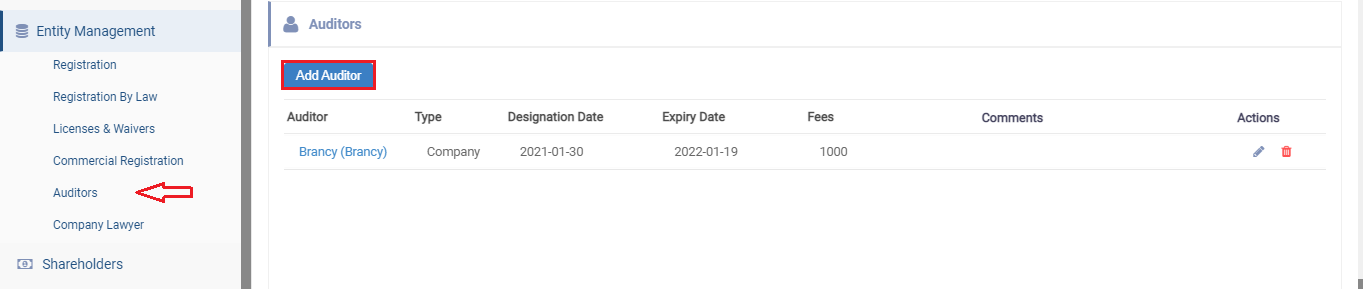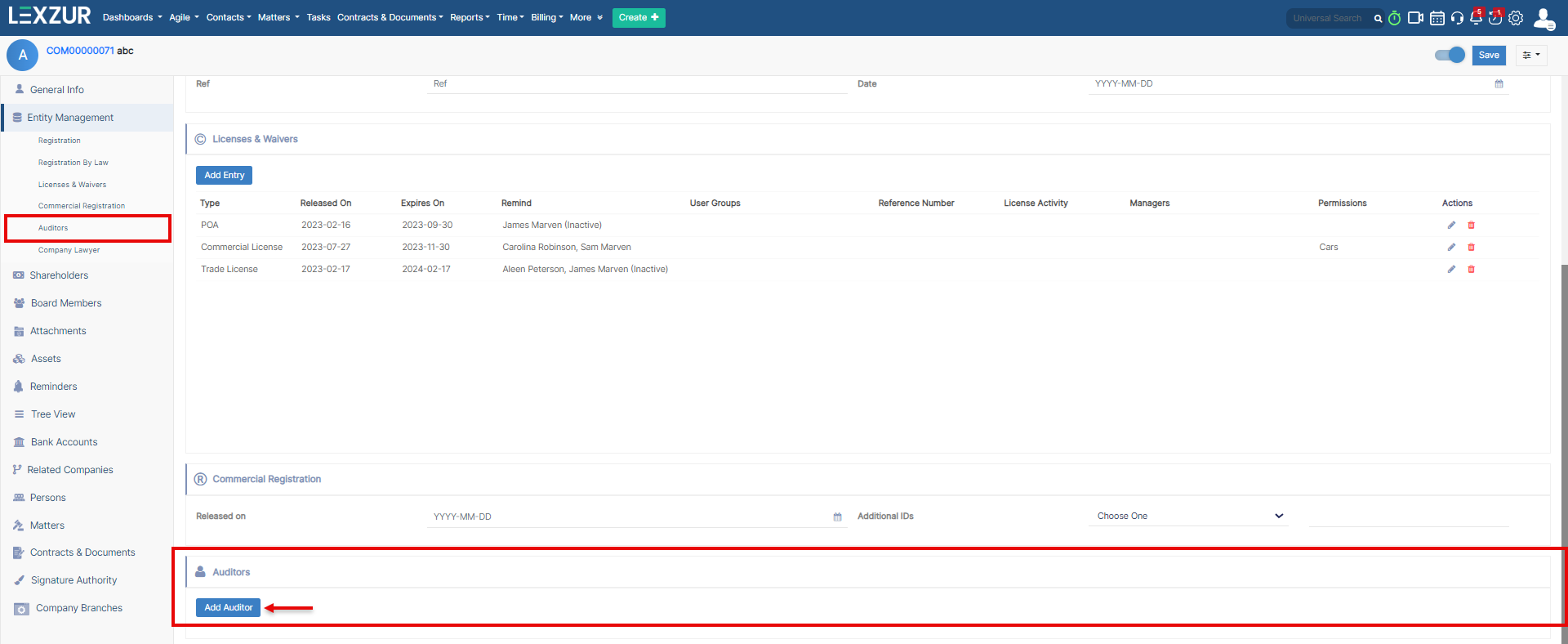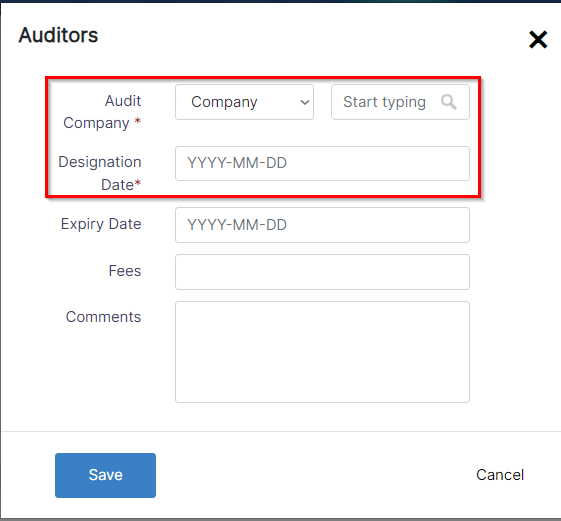Objectives
- Manage Company Details (Licenses, Auditor, Company Registration)
Steps
Once you add your first Company, You can access it by going to Contacts → Companies.
Click Company registration and license details will be accessed from the company page. First, open it by clicking on the Company name or Company ID to open its page and edit or capture more informationform the Companies Grid.
You can capture information regarding the Company registration details, registration by law, licenses & waivers, Commercial Registration, Auditors, and Company Lawyer lawyers from the Entity Management tab.
You can always add any custom field you need.
...
- Reference Number
- License Activity: the activity of this license (Business Licensing, Software Licensing, etc.)
- Managers: It could be a Person or a Company
- Permissions: Choose the allowed permissions from a drop-down menu
| Info |
|---|
| Once the user inserts an entry with an expiry date, an automatic Reminder is created for the associated user or group of users in the reminder tab. |
- Auditors
In the Auditors sub-tab, you can track the auditors related to the Company.
You can add a company auditor from the Add Auditor button.
When adding a new auditor, there are 2 required fields:
- Audit Company: This can be a person or a company.
- Designation date
You can also add the expires on a expiration date, fees, and comments if needed.
...