Objectives
- Manage Company Details (Licenses, Auditor, Company Registration)
Steps
Company registration and license details will be accessed from the company page. First, open it by clicking on the Company name or Company ID form the Companies Grid.
You can capture information regarding the Company registration details, registration by law, licenses & waivers, Commercial Registration, Auditors, and Company lawyers from the Entity Management tab.
You can always add any custom field you need.
- Licenses & Waivers
In the Licenses & Waivers sub-tab, you can track the renewal of licenses and waivers related to the company. You can add a new license and waiver from the Add Entry button.
When adding a new entry, there are 4 required fields:
- Type: type of the license, which is a customizable list. For example: Trade License.
- Released on: specify the released date.
- Expires on: specify the expired date.
- User to remind: select a user to remind or a group of users.
You can also add other fields like the:
- Reference Number
- License Activity: the activity of this license (Business Licensing, Software Licensing, etc.)
- Managers: It could be a Person or a Company
- Permissions: Choose the allowed permissions from a drop-down menu
- Auditors
In the Auditors sub-tab, you can track the auditors related to the Company.
You can add a company auditor from the Add Auditor button.
When adding a new auditor, there are 2 required fields:
- Audit Company: This can be a person or a company.
- Designation date
You can also add the expiration date, fees, and comments if needed.
- Company Registration
In the Commercial Registration tab, you can add the released date and any additional ID related to the company.
For more information about LEXZUR, kindly reach out to us at help@lexzur.com.
Thank you!


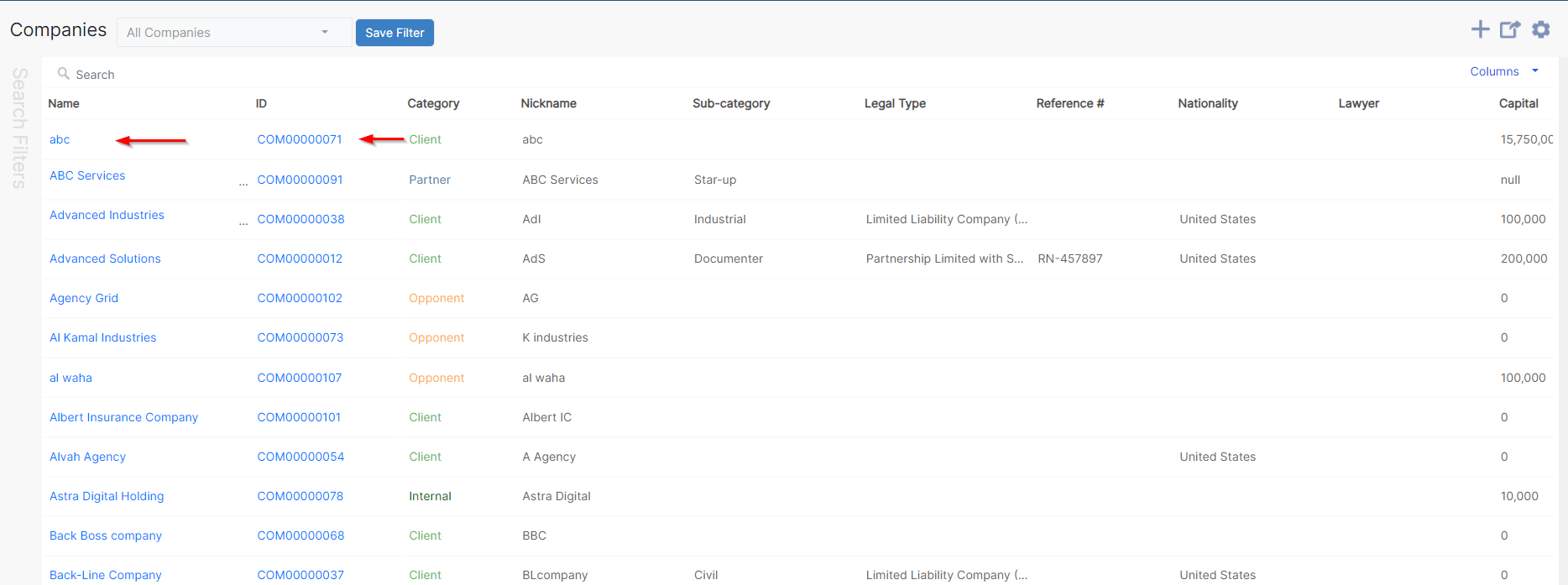
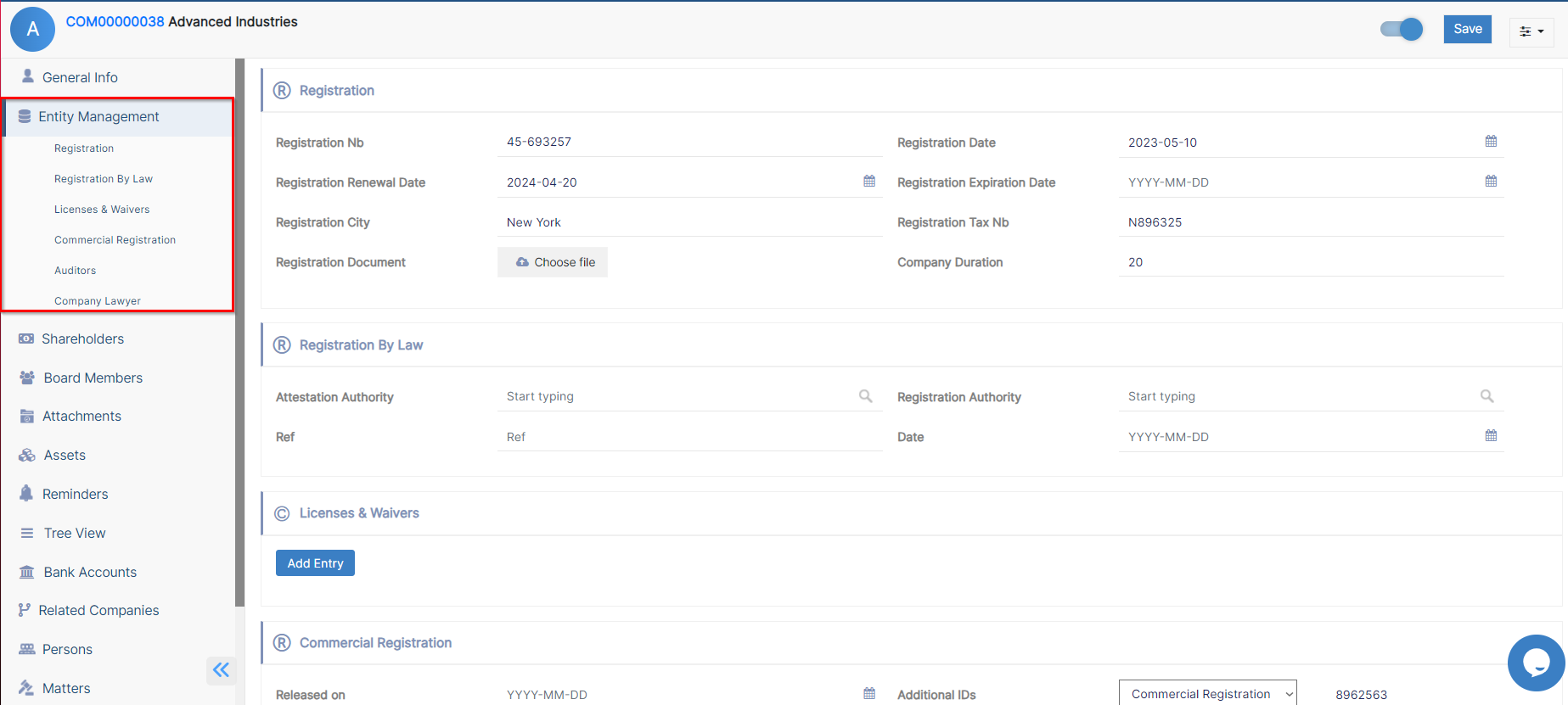
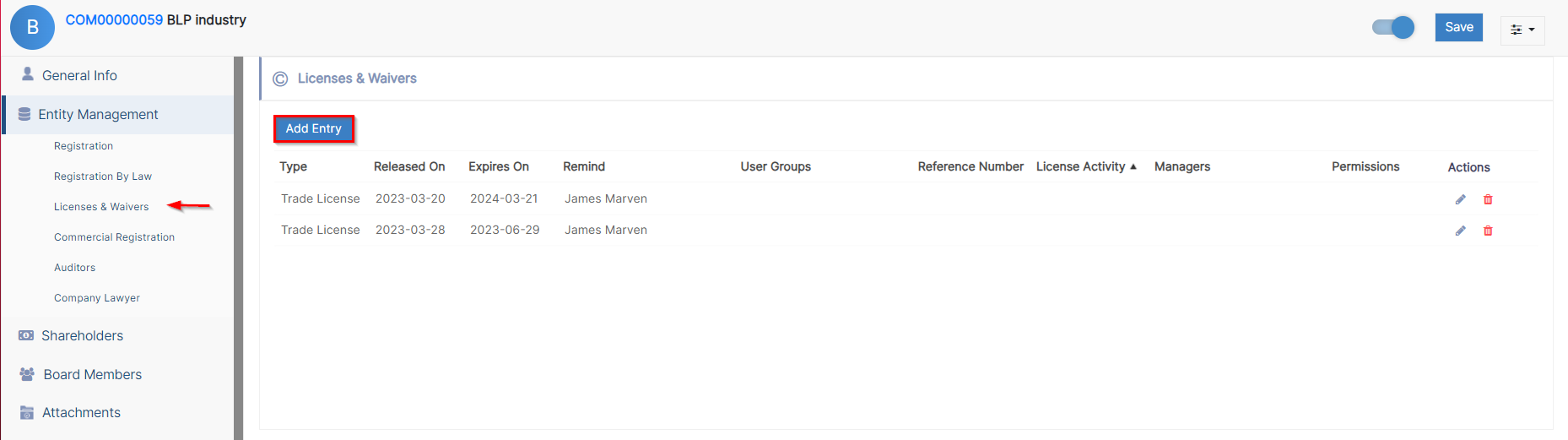
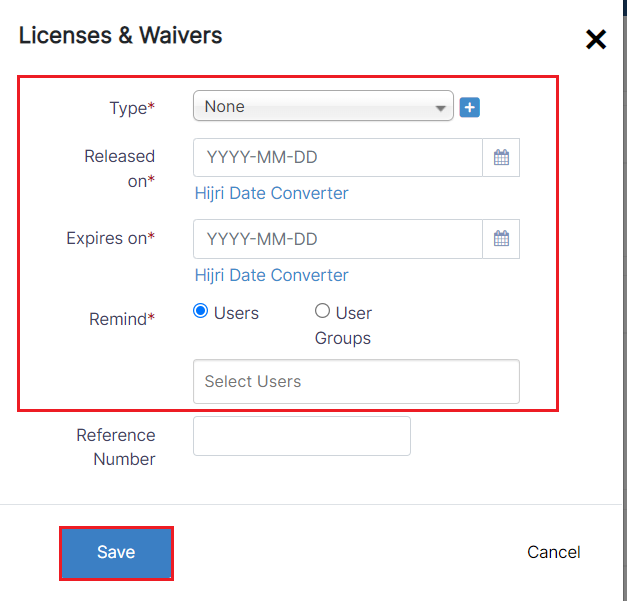
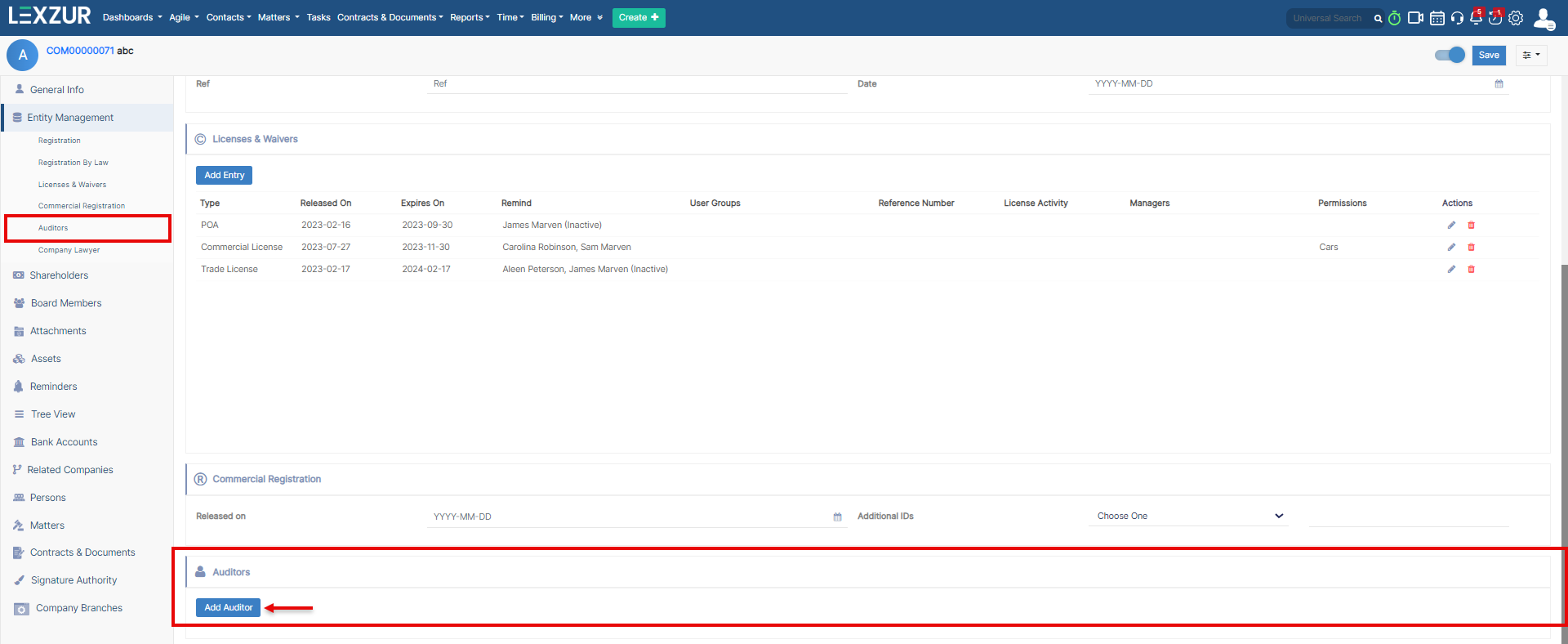
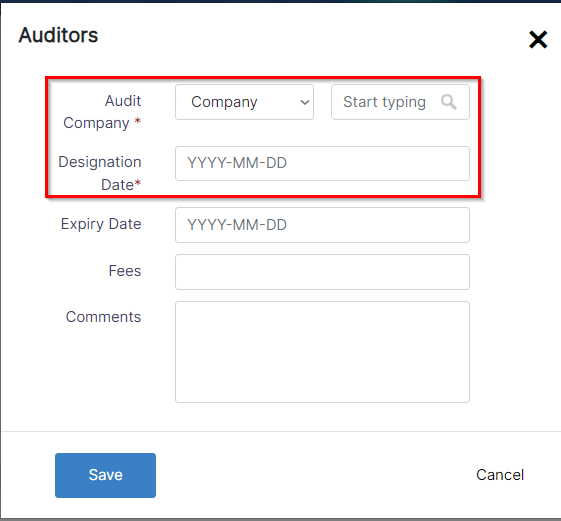
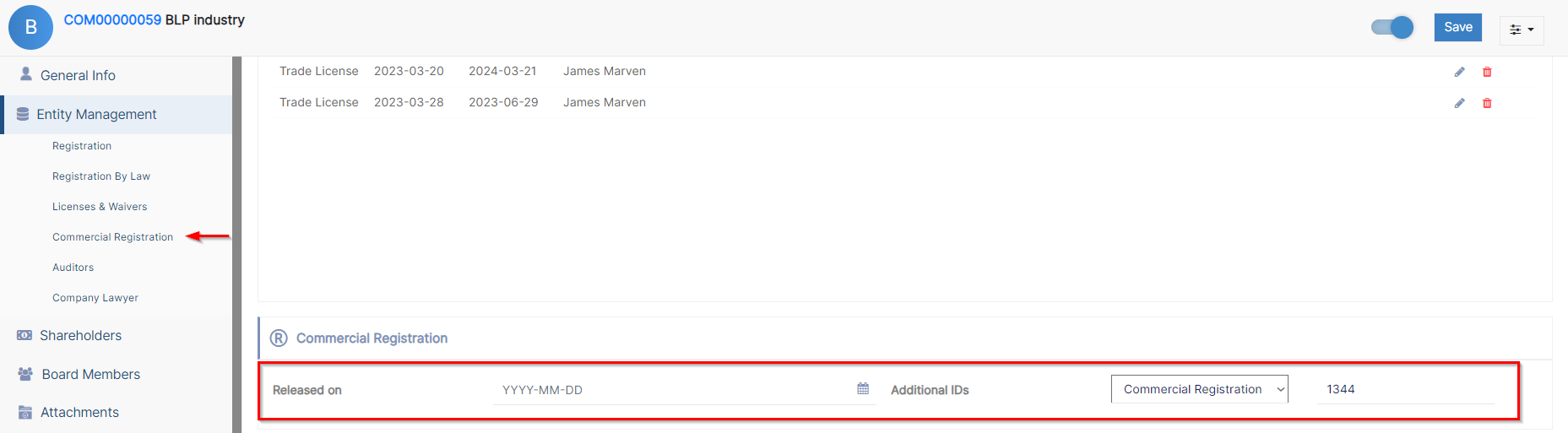

This page has no comments.