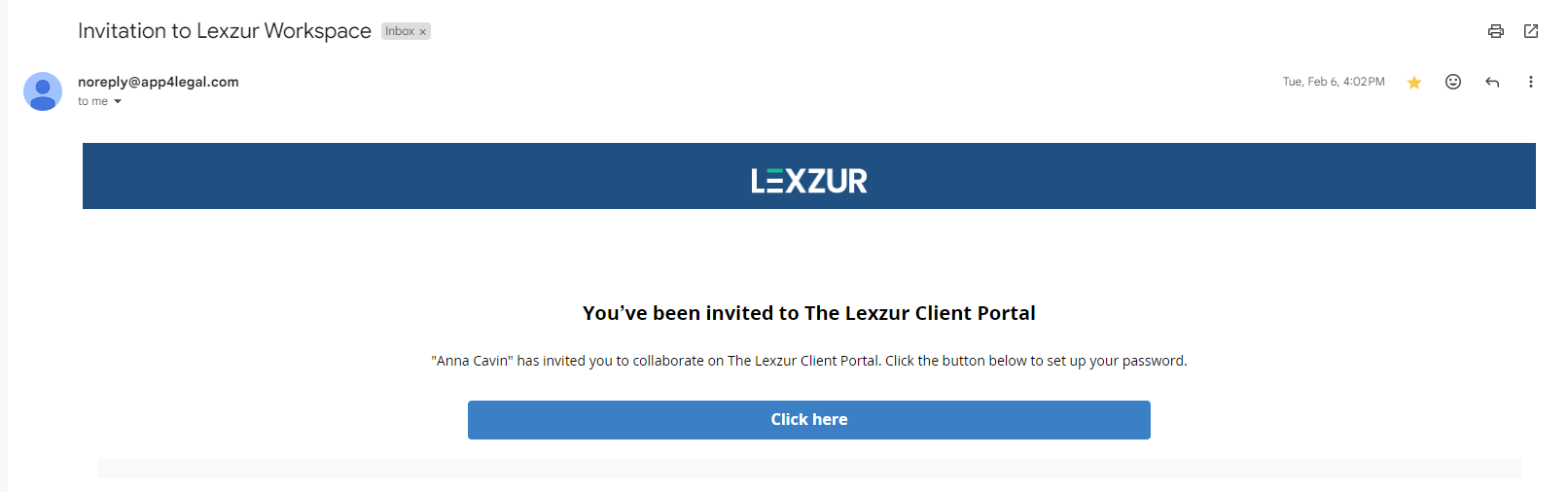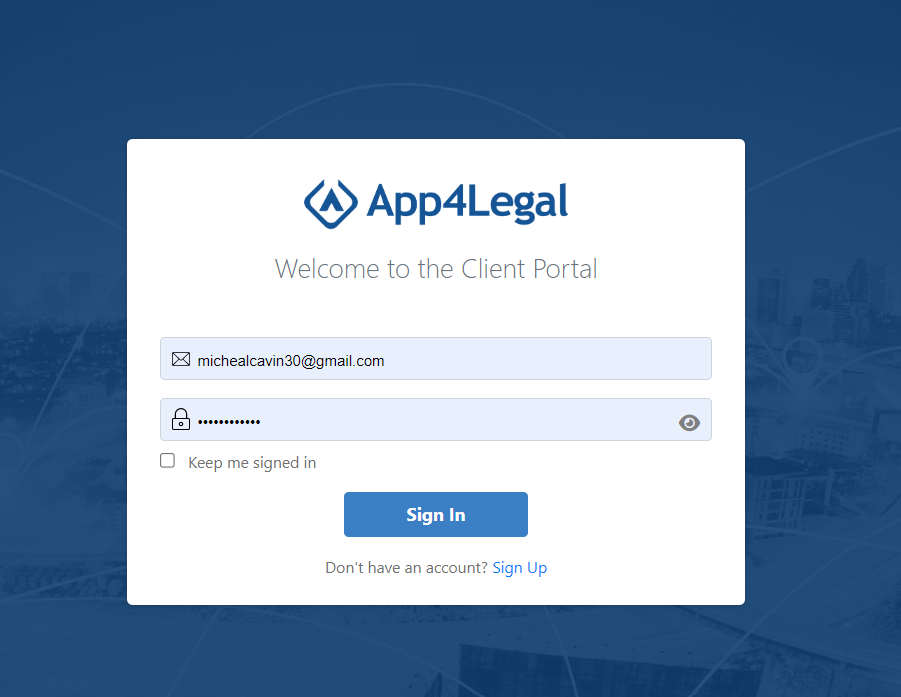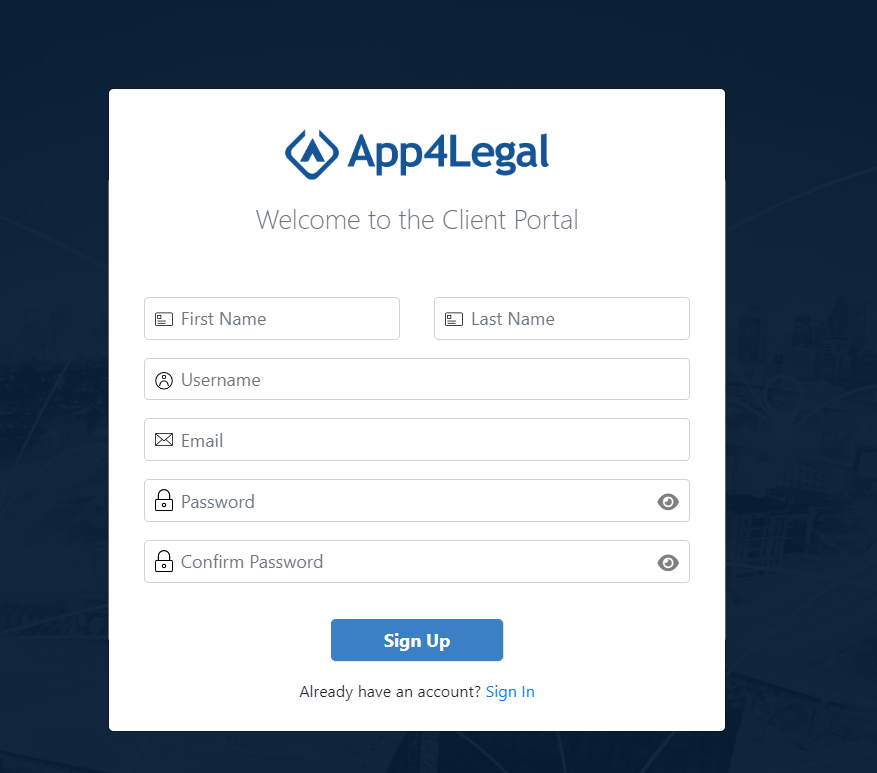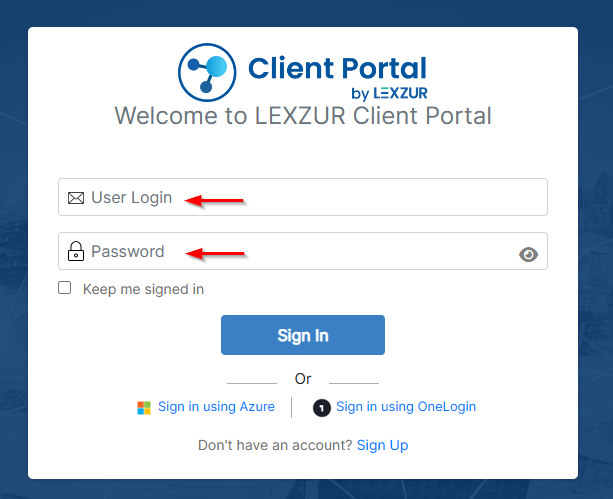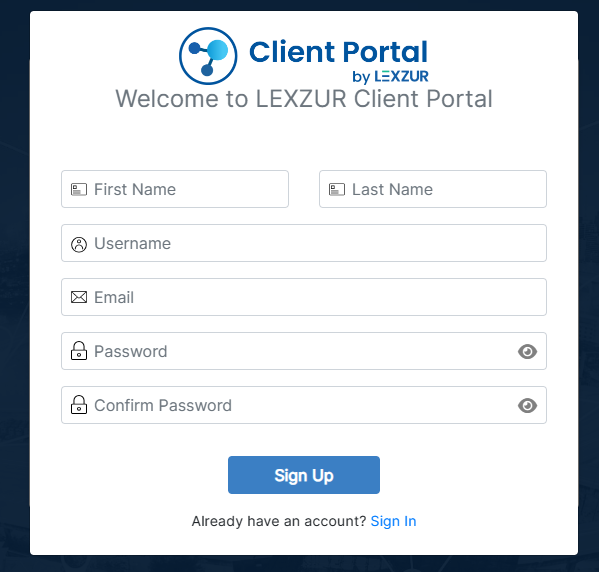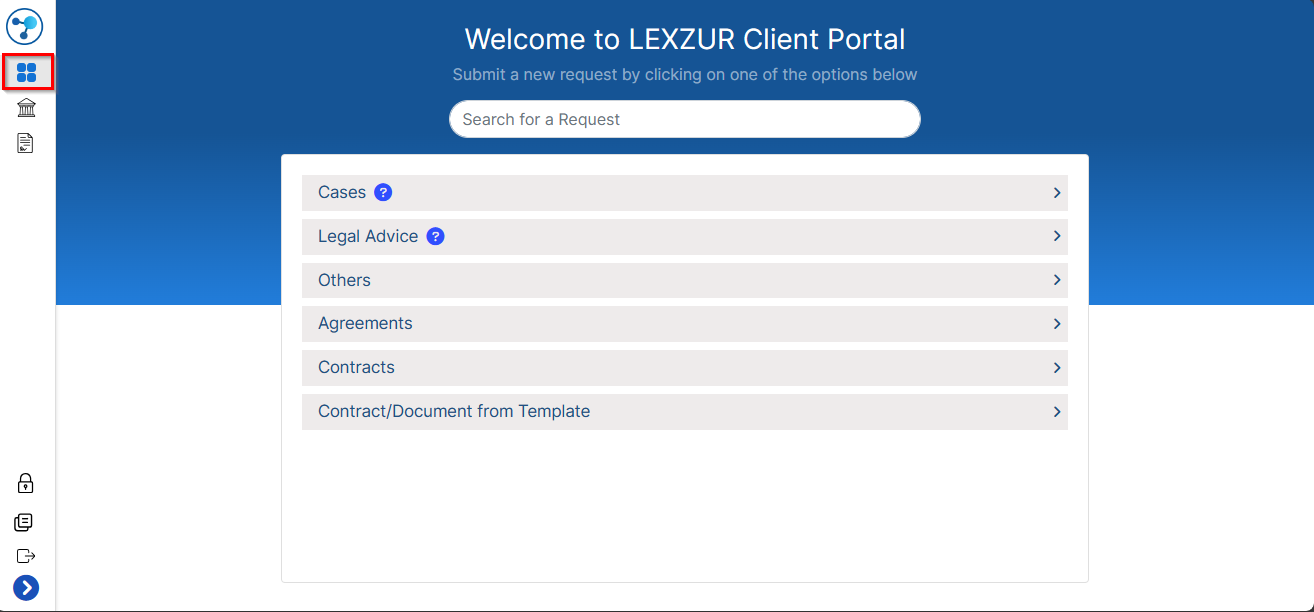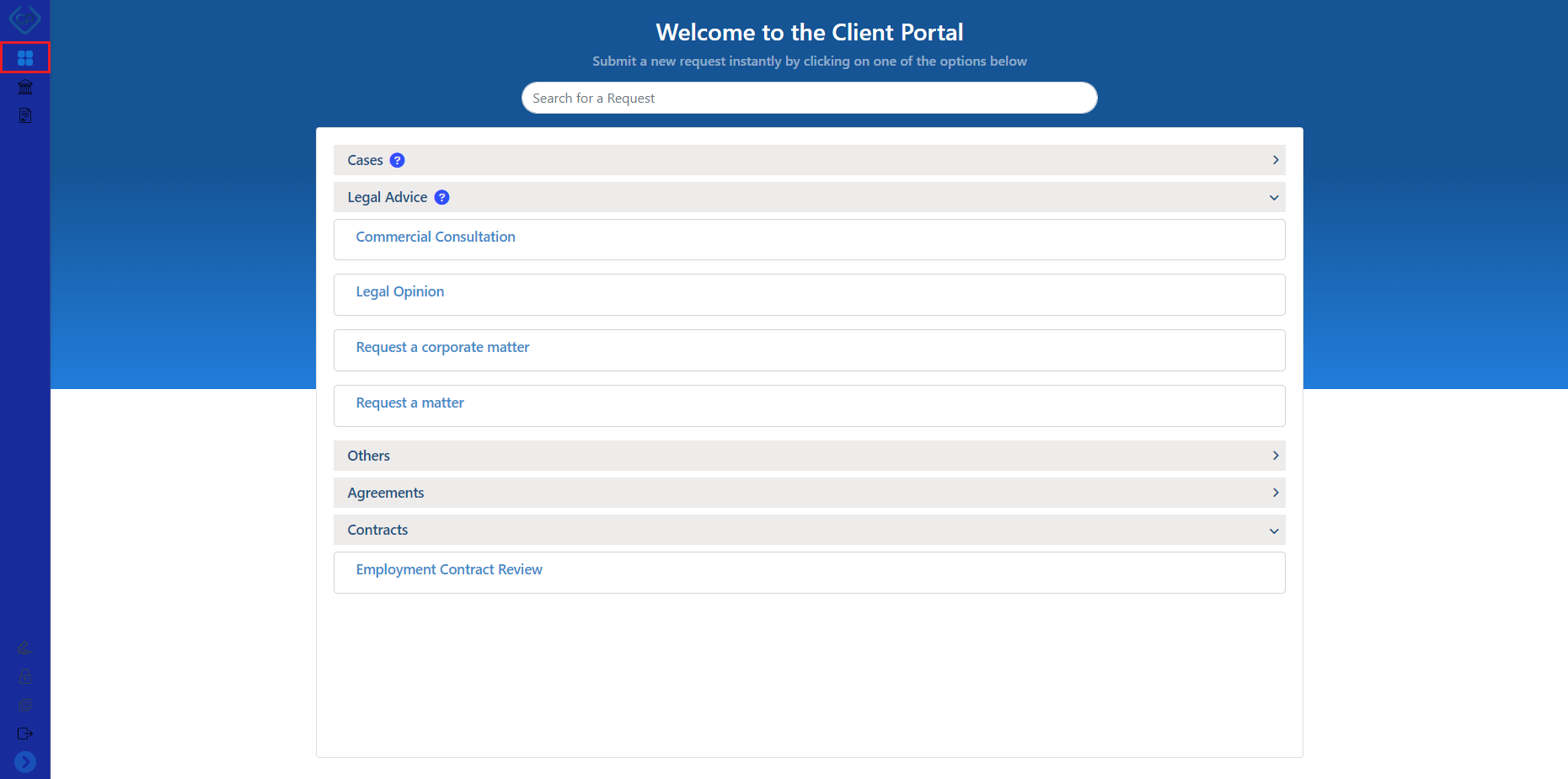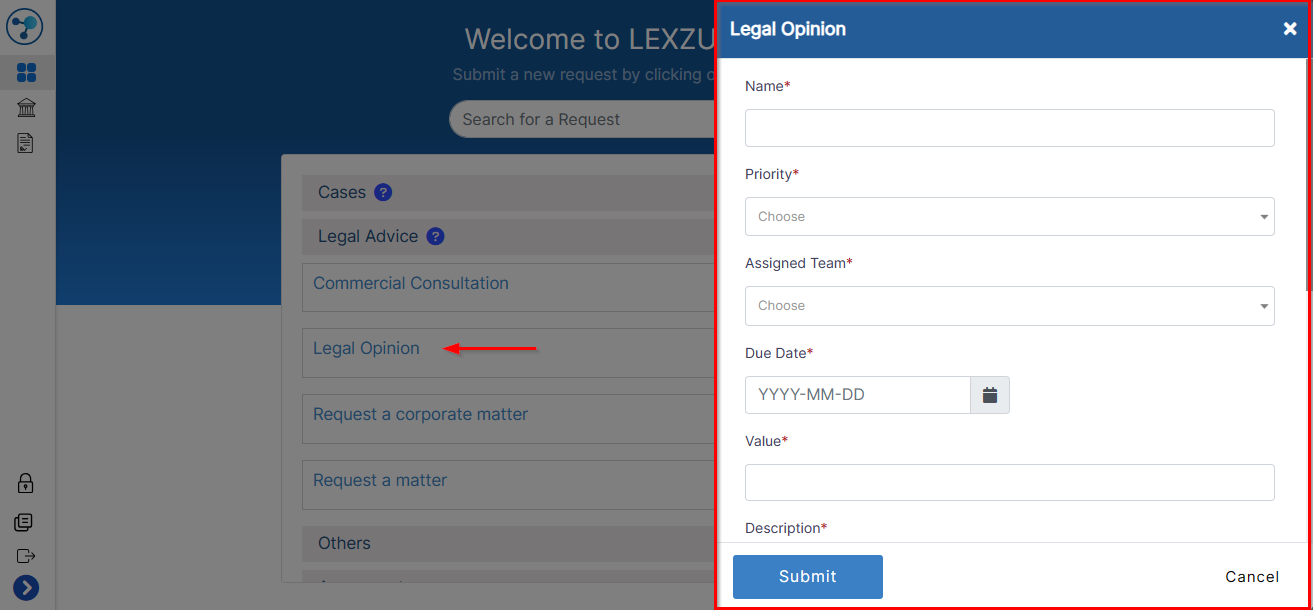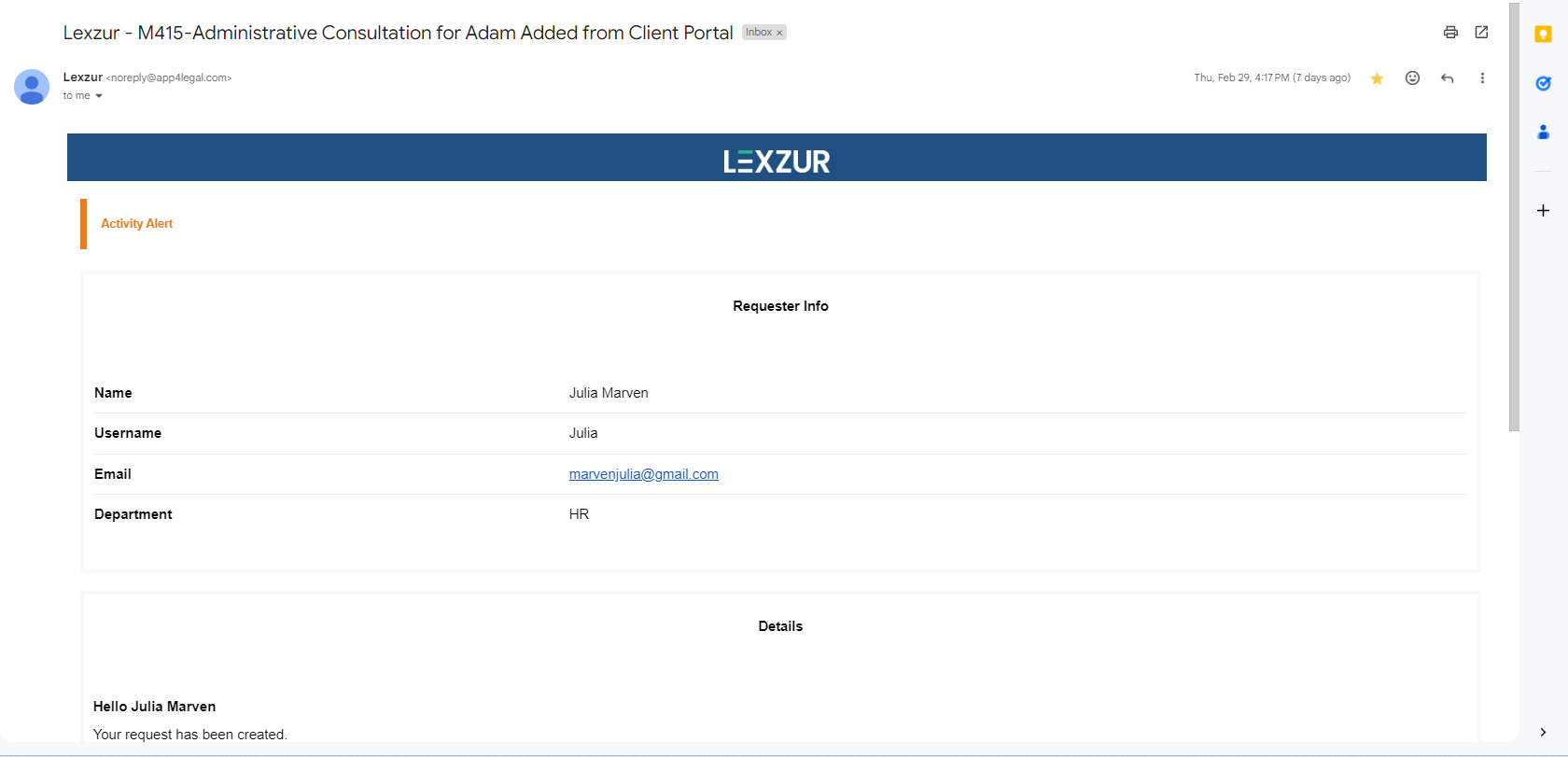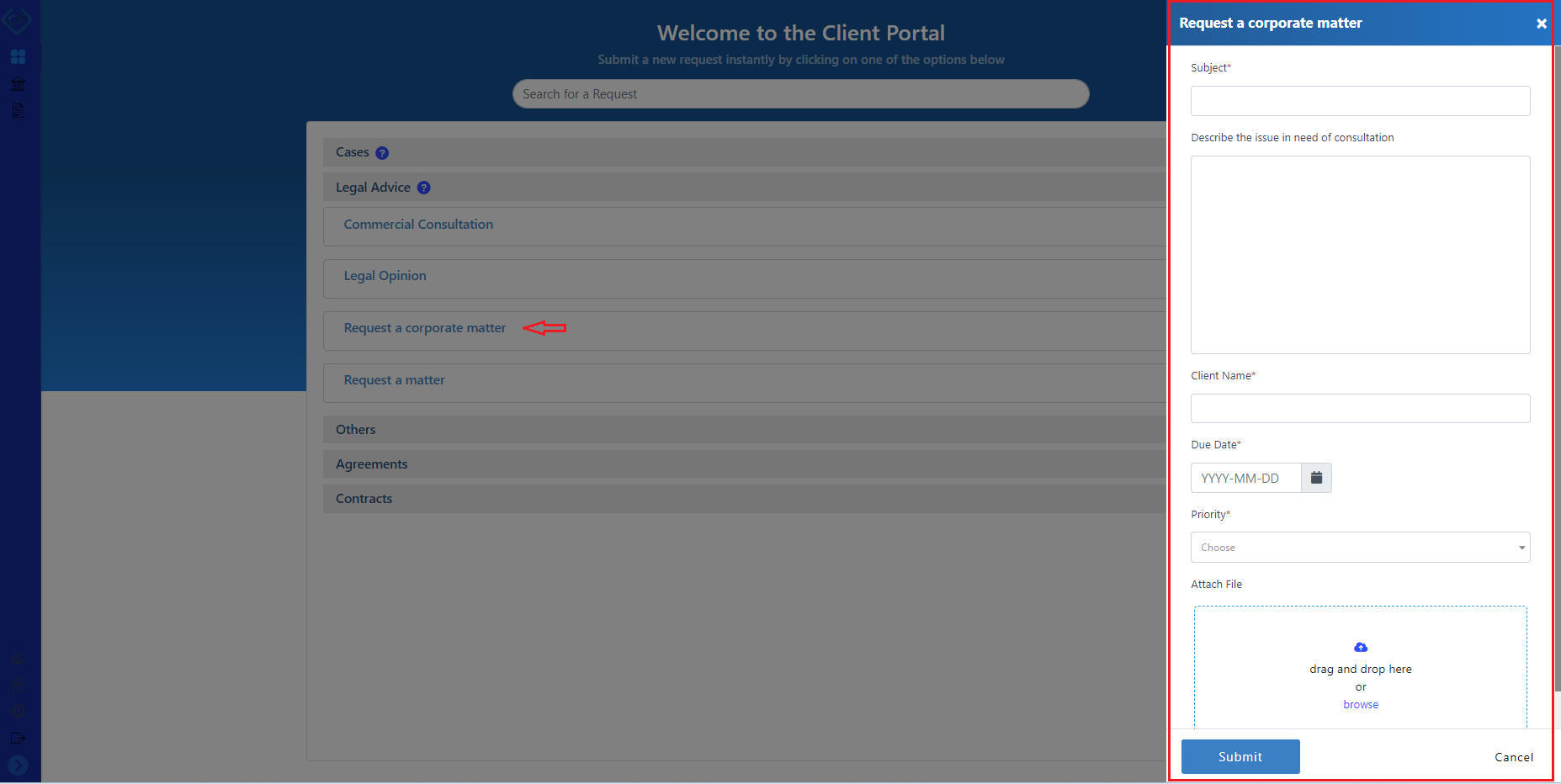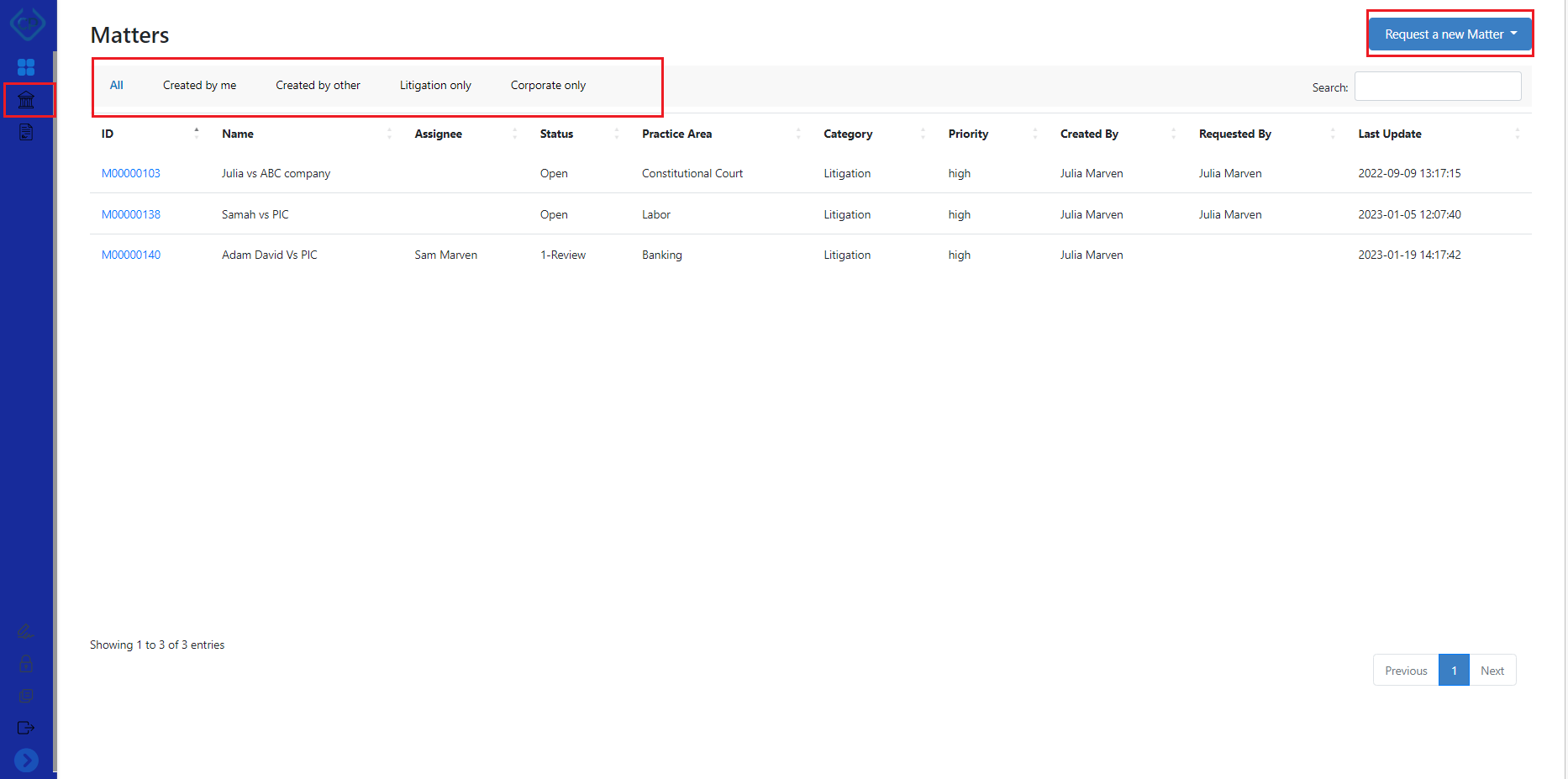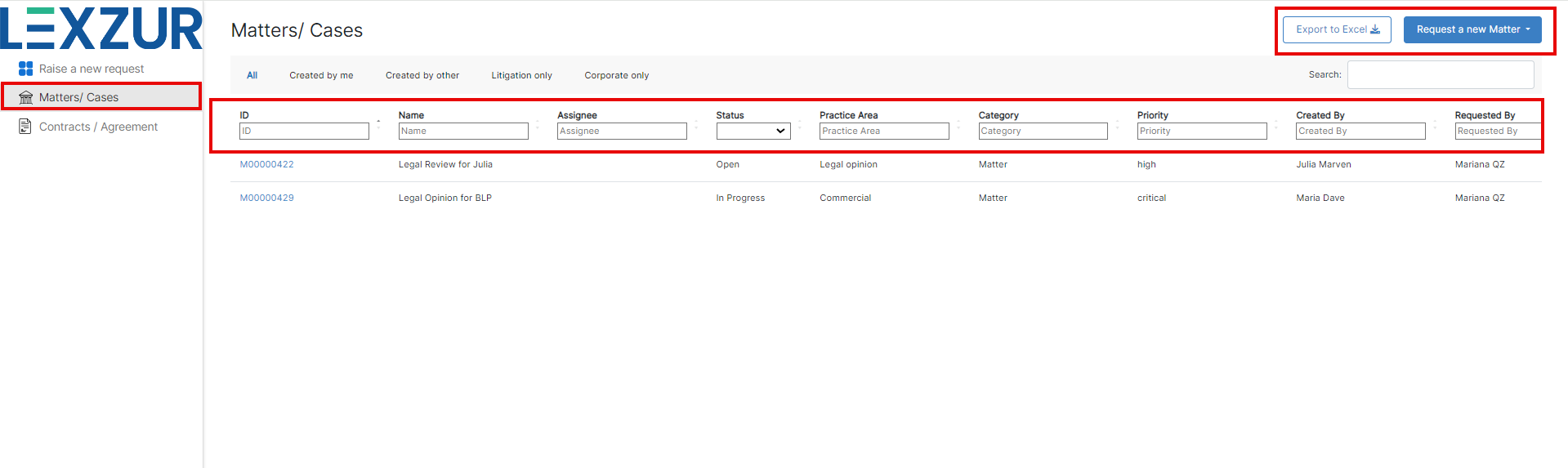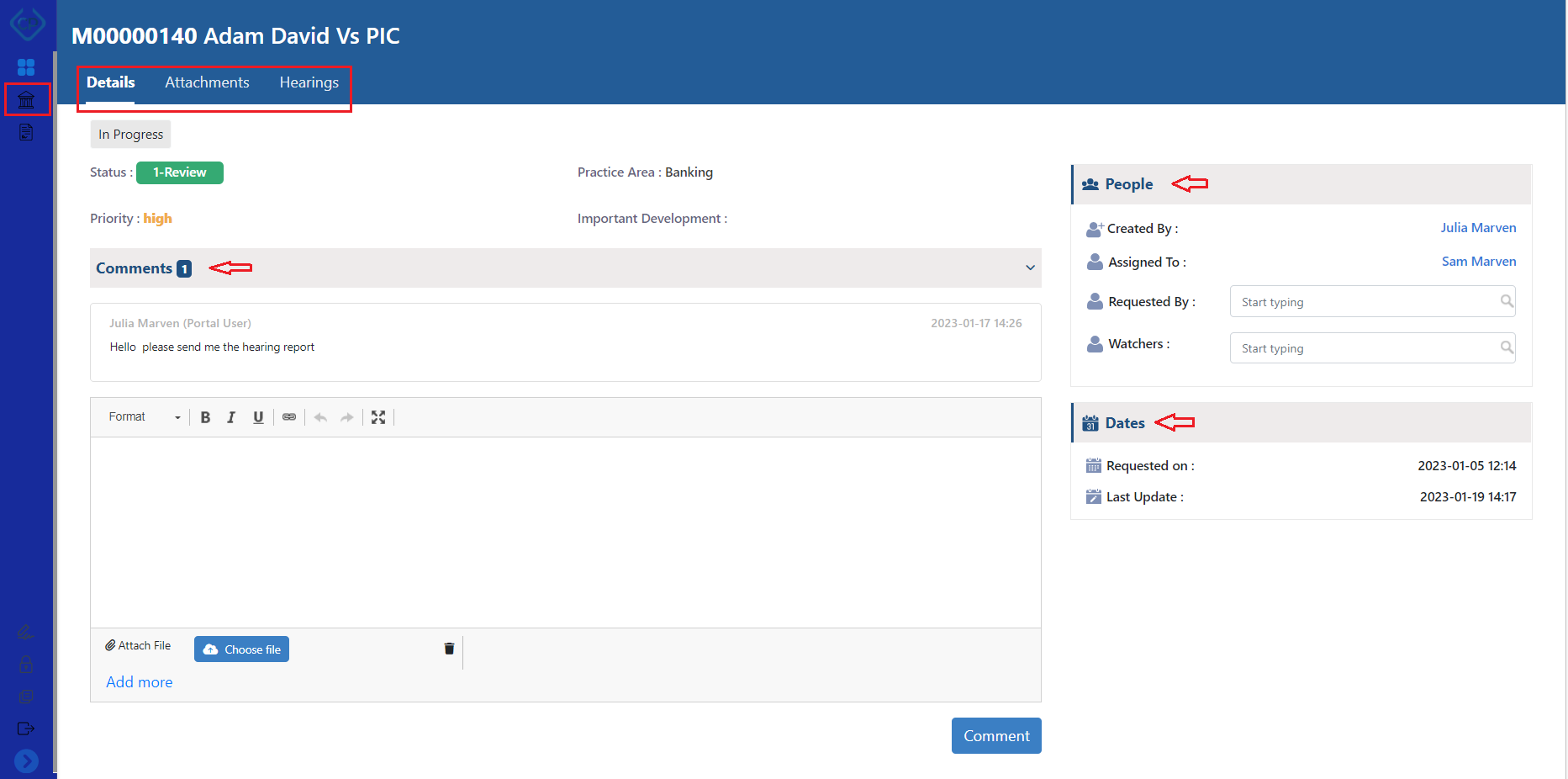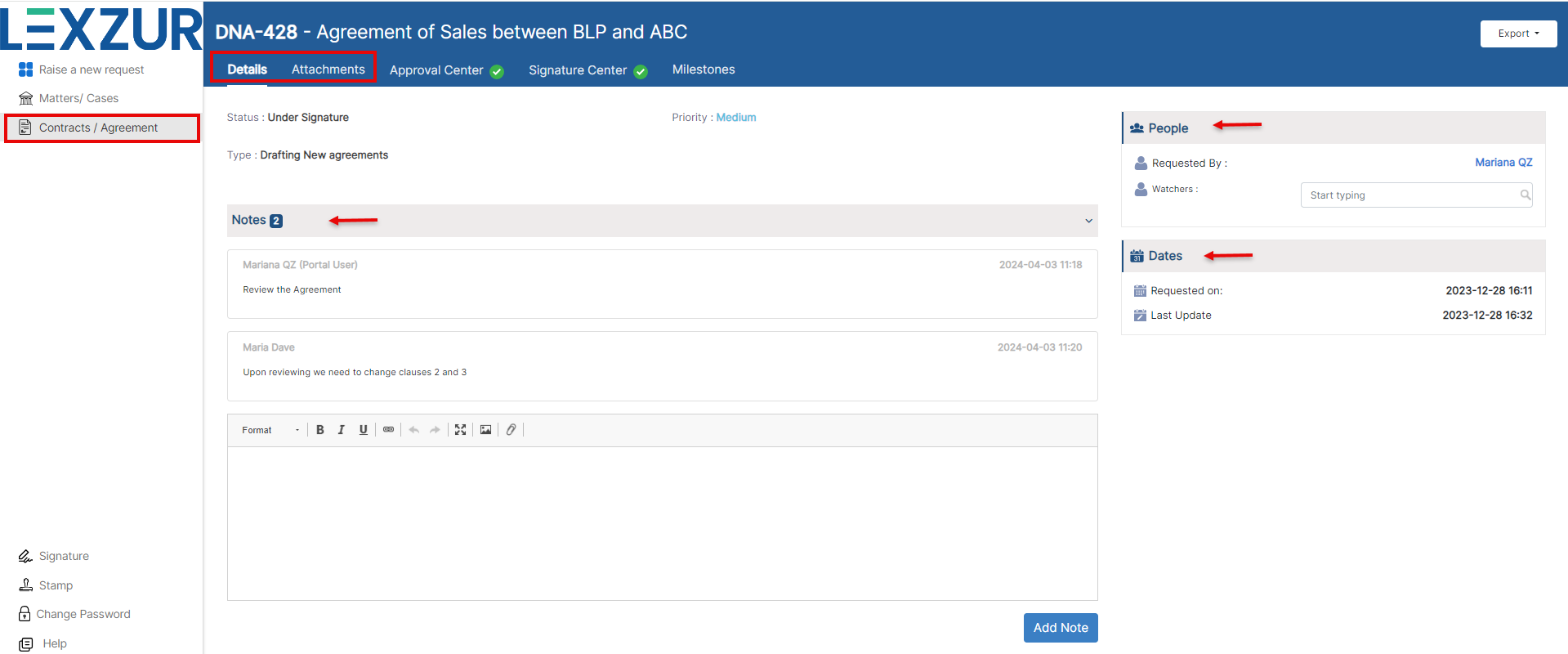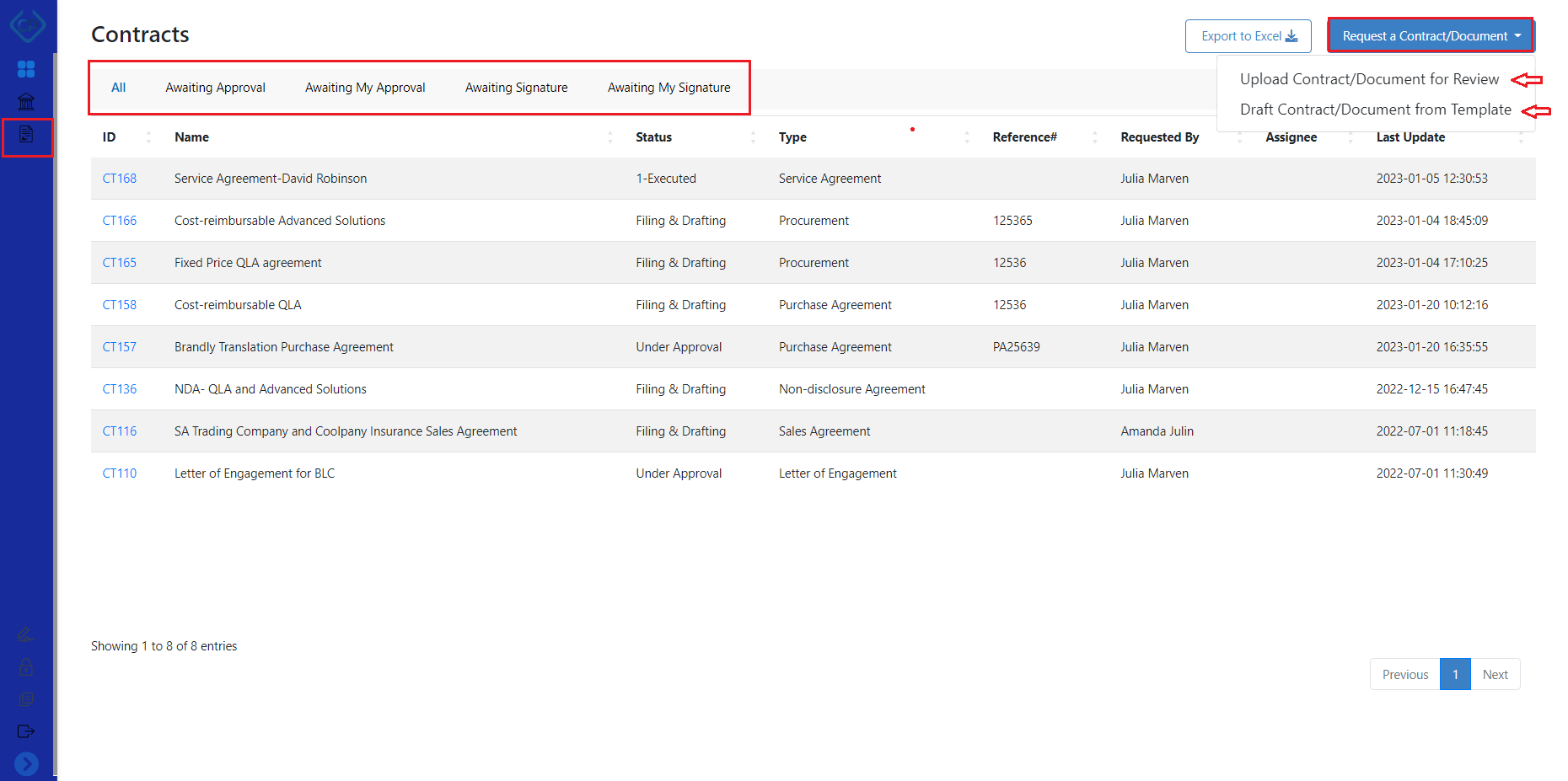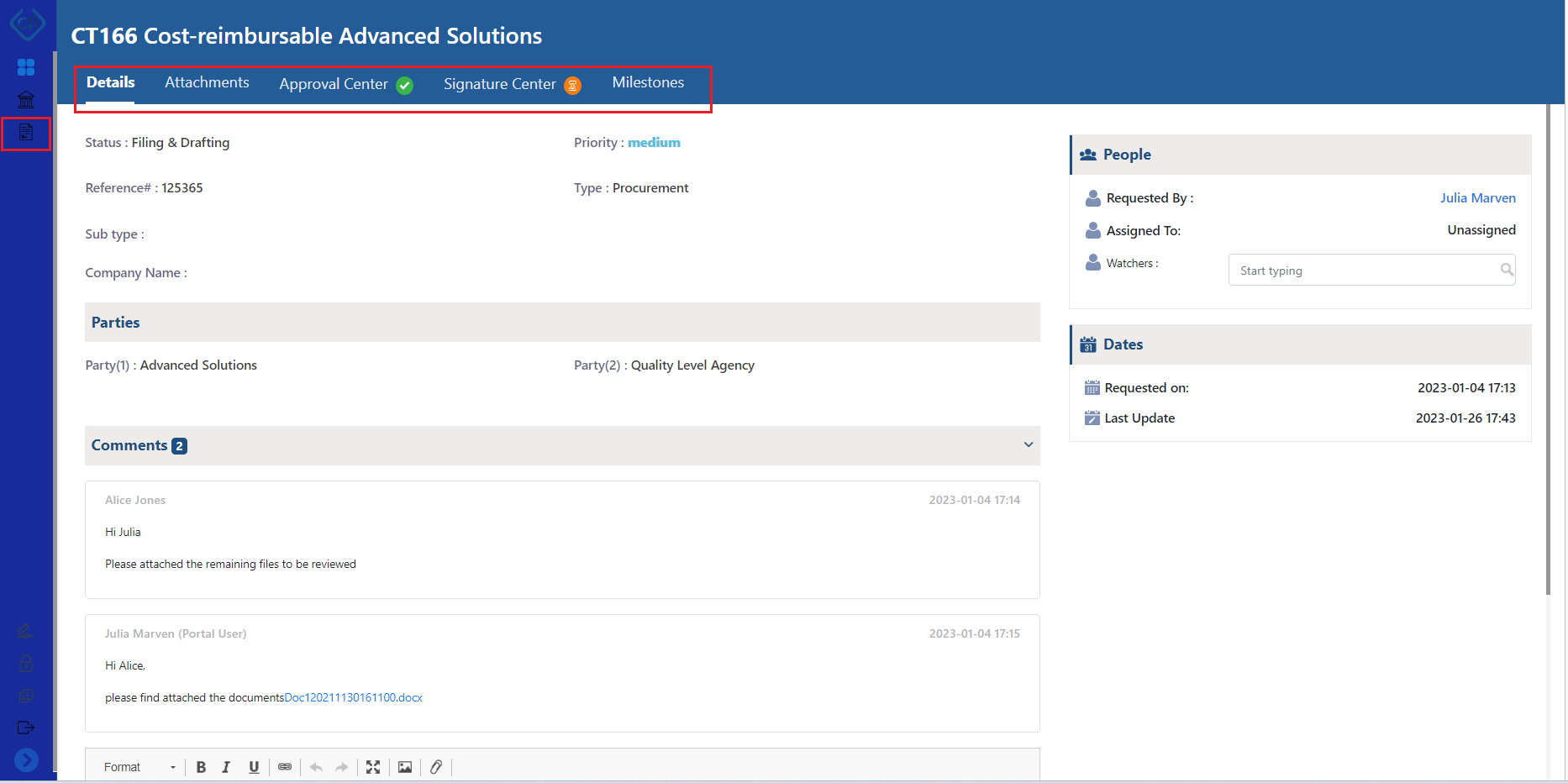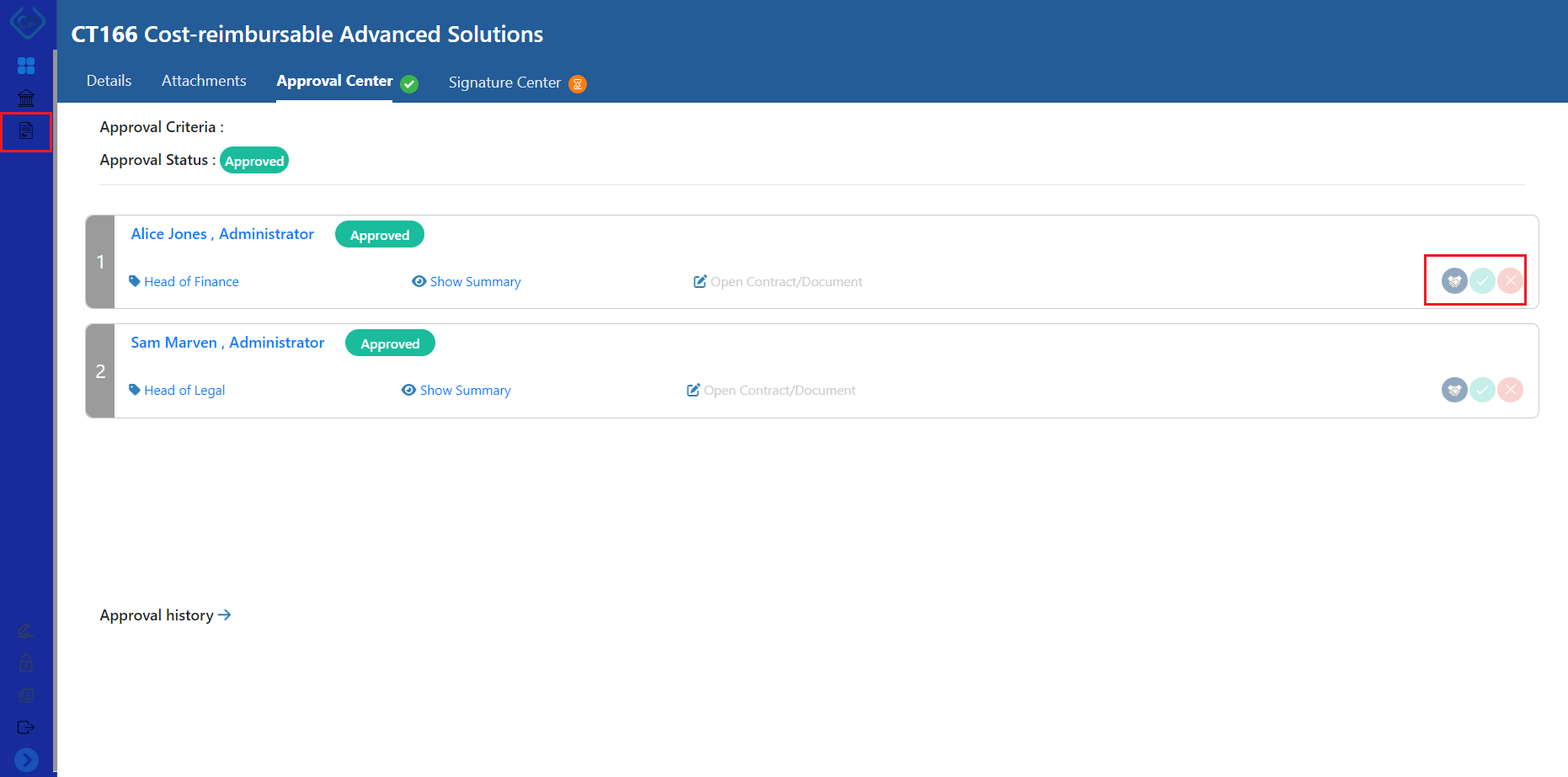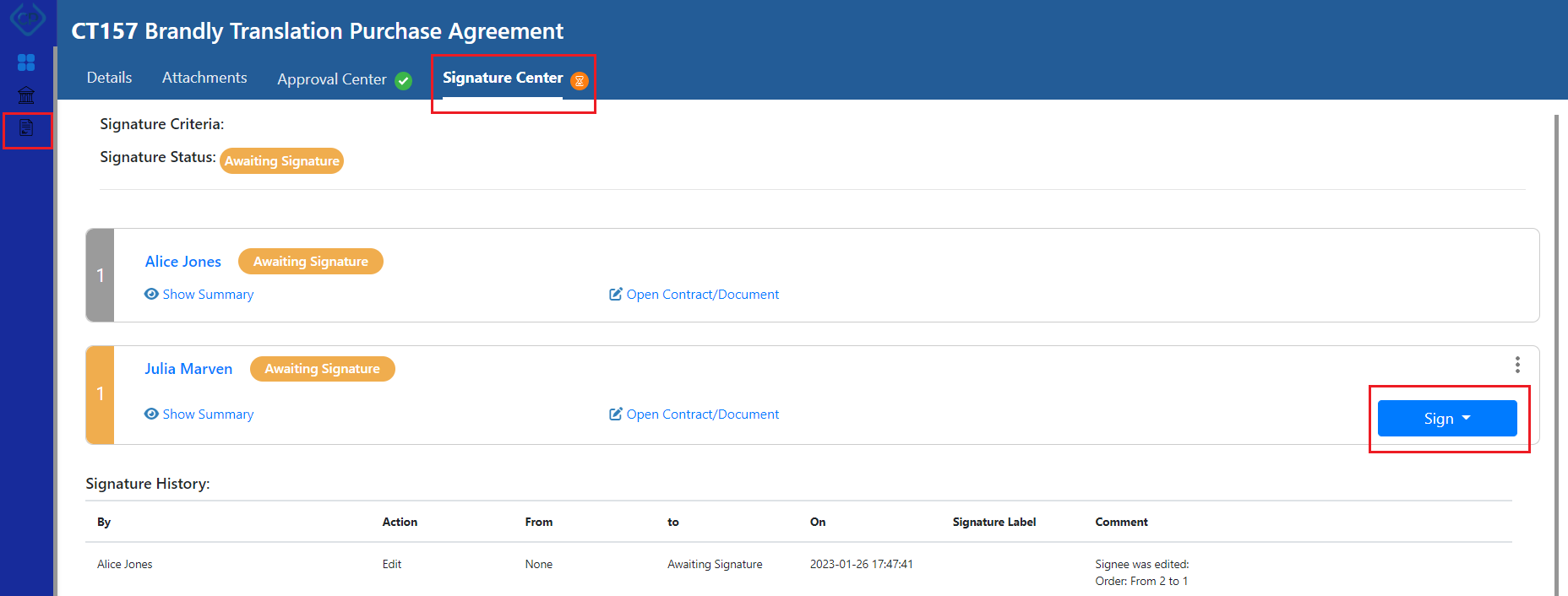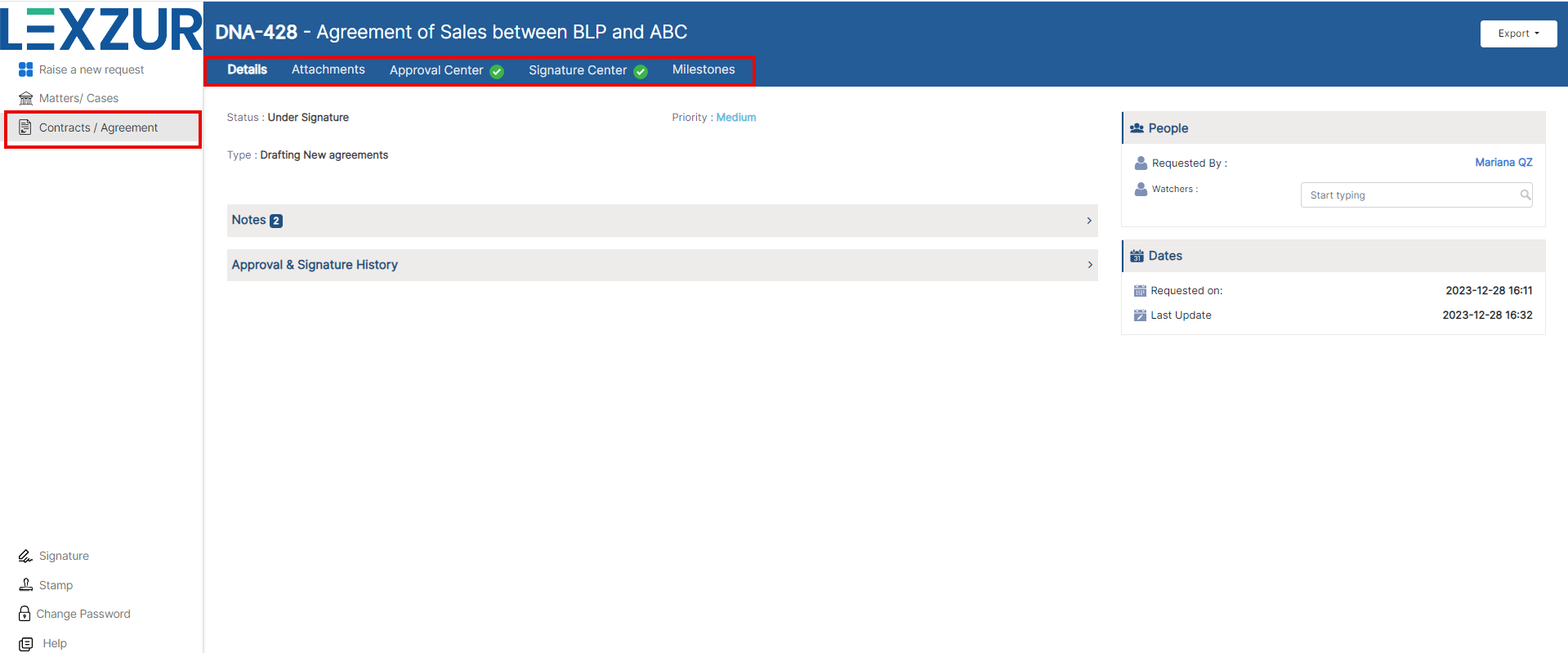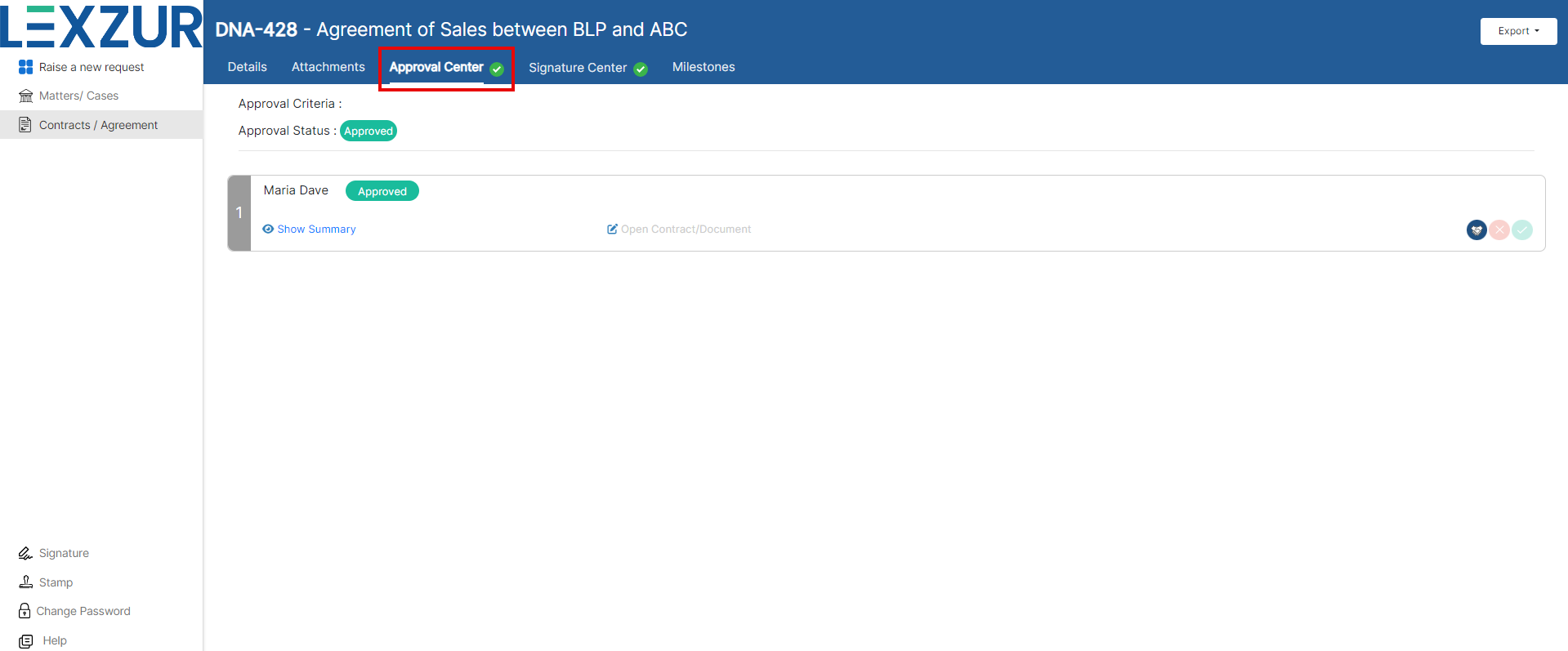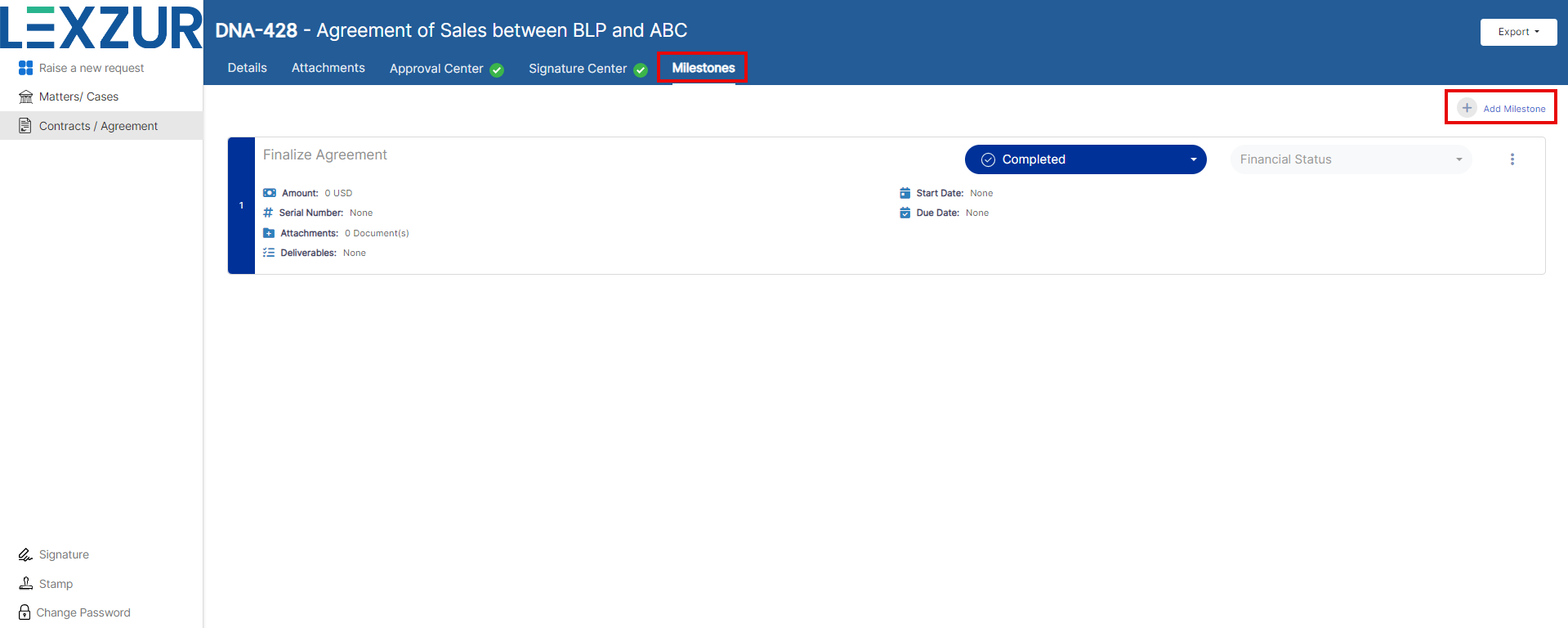Objectives
Steps
LEXZUR App4Legal Client Portal allows legal teams to collaborate and communicate with their clients and requesters. Requesters will connect with the legal team to share data and collaborate on matters, cases, and contracts.
| Anchor | ||||
|---|---|---|---|---|
|
How to access it?the Client Portal:
- First, to use the client portal, the admin should
...
...
- add you as a client portal user from the system.
- You will receive an email notification inviting you to join the client portal.
The email will include a link to set up your password. Once you have set up your account, you can log in to the client portal.
| Note |
|---|
| Lexzur users can easily share the Client Portal URL with collaborators or embed it on their website, enabling them to access the portal effortlessly. |
- Both the Client Portal URL and the link embedded in the email will redirect you to the Client Portal Login Page. Sign in using your credentials or click Sign Up if you don't have an account.
...
...
Anchor request from cp request from cp
Raise Requests from the Client Portal:
You can now connect to the legal team, raise new requests, and follow up on your requested matters or contracts in a secure and confidential waysecurely and confidentially.
- From your Home page, you can find the list of predefined forms set by the legal team to allow you to request matters, cases, or contracts.
- Search for requests or click on the available categories to view the list of requests organized under each category.
- Choose the suitable request type, for example, "Request a corporate matter" fill in the necessary information, and submit your request once done.
| Note |
|---|
...
Each request type requires different fields to be filled in, which are determined by the legal team. |
- Once the request is submitted, the legal team will receive a notification about the new matter, and they will start working on it.
...
- You will also receive an email notification including your request details:
- You can then view all your requests and follow up on each one from the Matters/Cases Page.
...
- Here, you can search for requests using quick filters such as matter status and practice area. You can also export the list of your requests to Excel and request a new matter on the fly.
As a client, you have access to track some of your request details and receive updates from the legal team.
- Open the request page by clicking on its ID.
- Here, you can follow the workflow status, related people, dates, and important developments and view hearings
...
- and attachments from the other tabs.
- Both the client and the legal team can communicate through the
...
- Notes tab. You can write your
...
- comments in the
...
- notes section,
...
- attach files, and press "Add note".
The legal team will be then notified, and they will be able to can see the attachments and add a new commentnote.
Similarly, you can also view and follow up on your requested contracts from the Contracts page. Track details, attachments, milestones...
- You
...
- can request a contract using the questionnaire (draft contract from template), or upload a document for review.
As a collaborator, you can access the list of contracts that you’re involved in, view the contracts that are waiting for your approval and signature, and communicate with all the related parties to this contract.
Once the legal team added you as an approver or signee to this contract, it will appear in the Approval Center and Signature Center respectively.
So as an approver, you can start negotiation, approve or reject this contract from the Approval Center:
From the Signature Center, you can sign the contract either with DocuSign, or Adobe sign, or using the internal signature.
- You can then follow up on your requested contracts each on a separate page, so track details and status, and view or add related attachments.
- You can also have a look at the Approval and Signature Workflow. So you can here view the list of Approvers and signees, as well as the approval and signature statuses.
| Note |
|---|
Clients do not have collaboration permissions, therefore they cannot approve, reject, or sign contracts. |
- Additionally, clients can track contract milestones, and add new milestones as well from the client portal.
| Note |
|---|
Milestones should be made visible to the Client Portal from the main system. |
For more information about LEXZURFor more information about App4Legal, kindly reach out to us at help@app4legalhelp@lexzur.com.
Thank you!