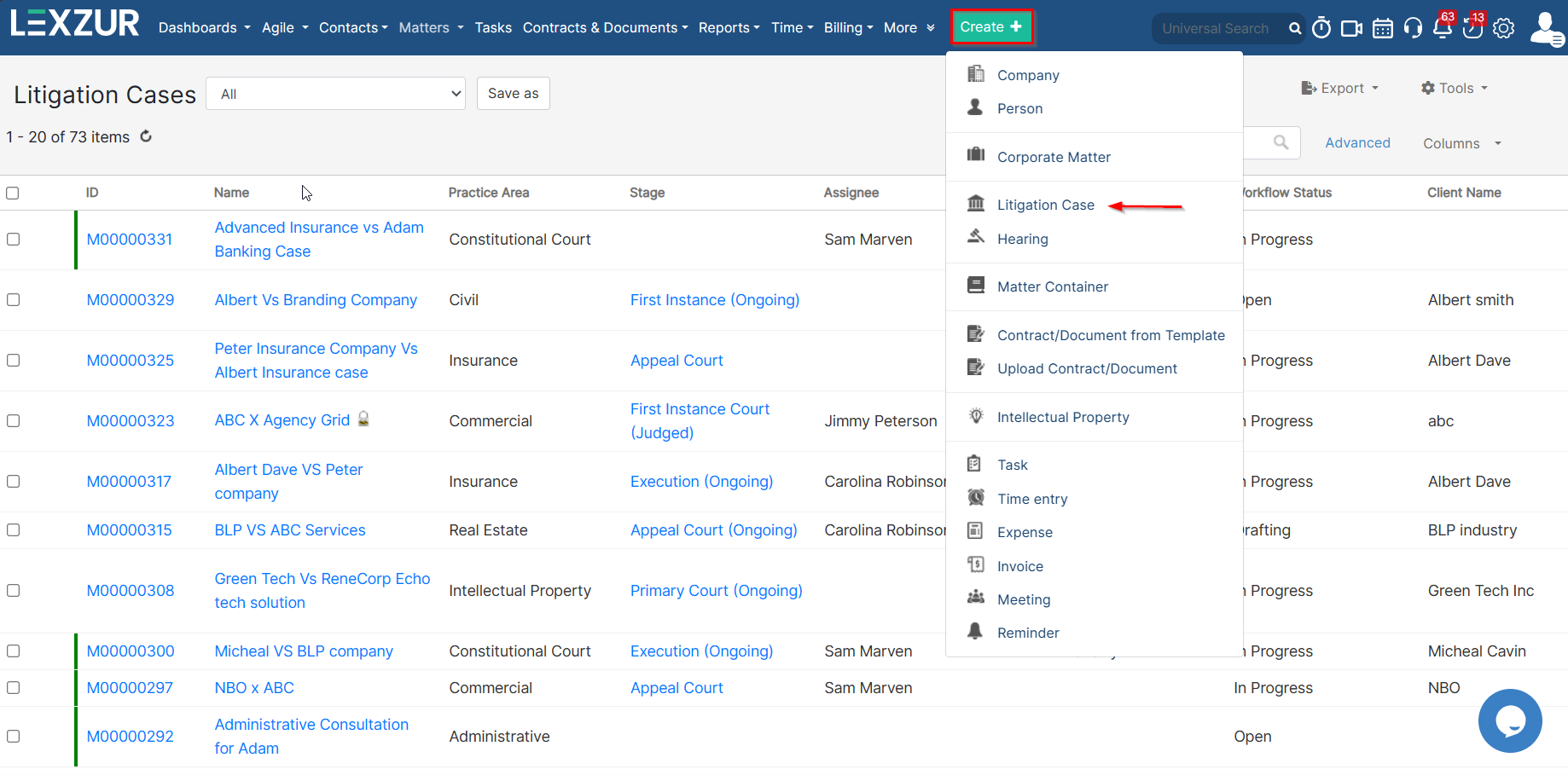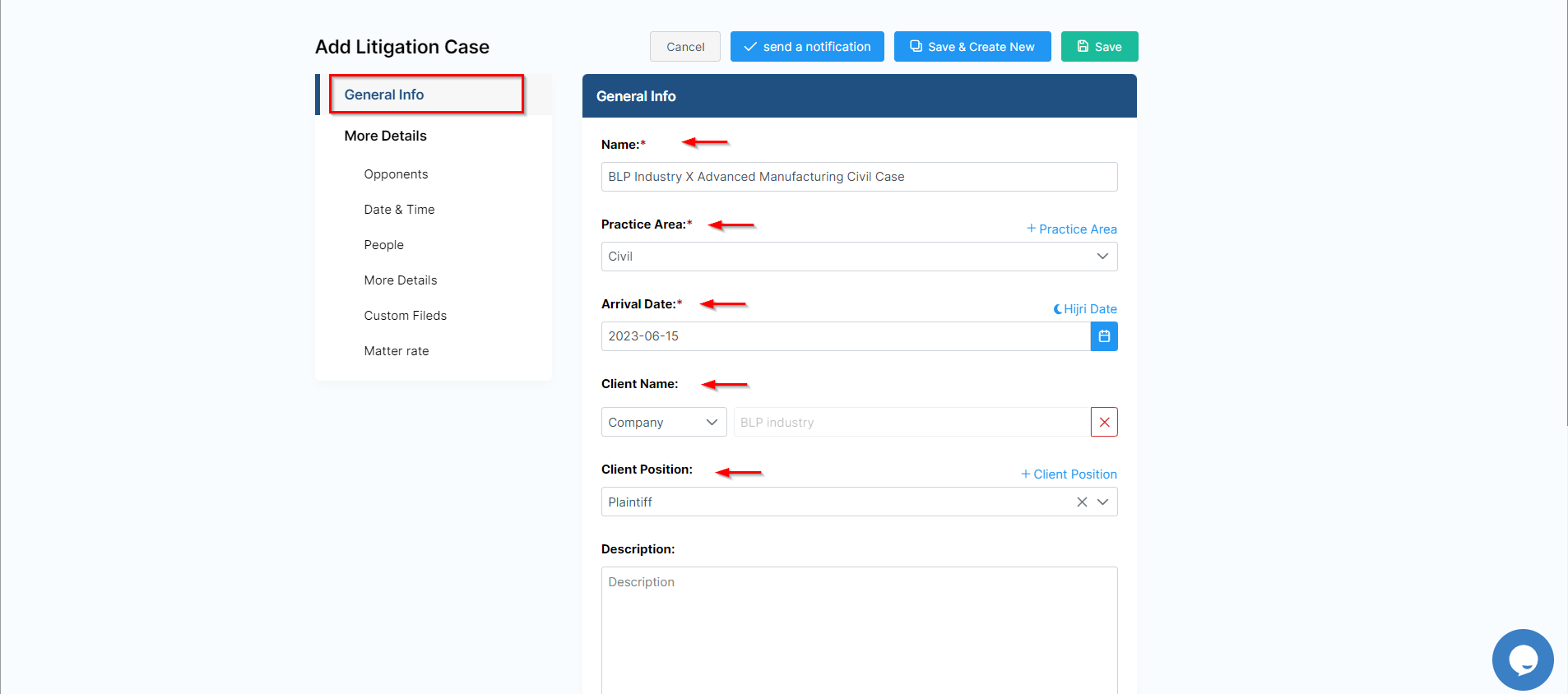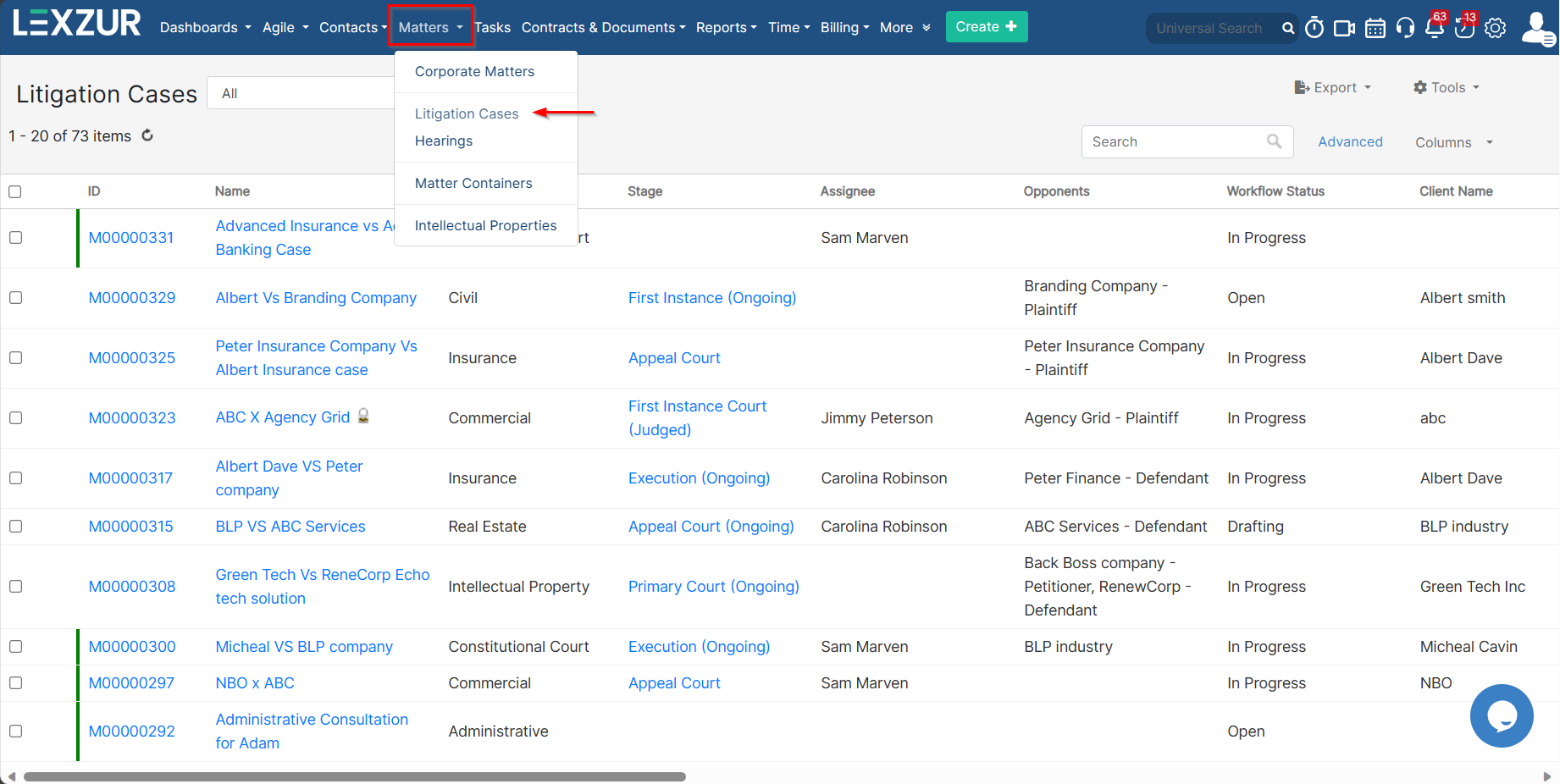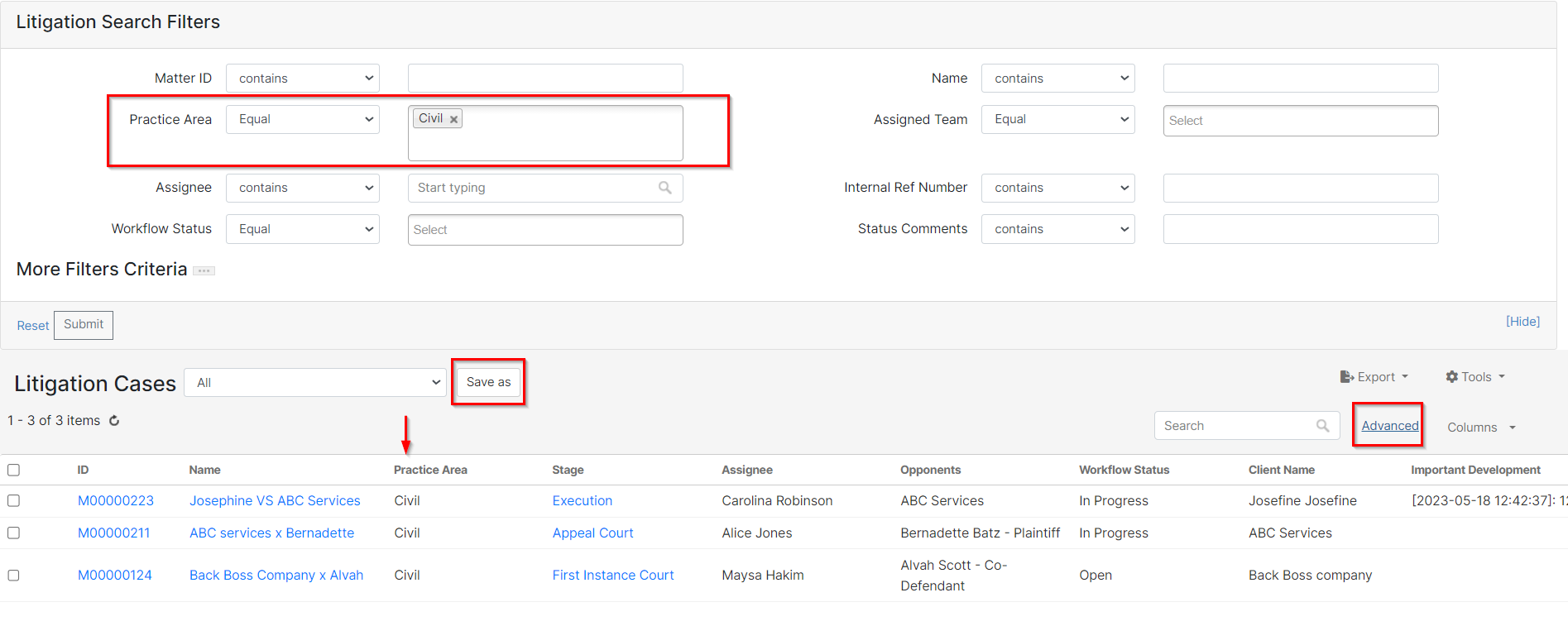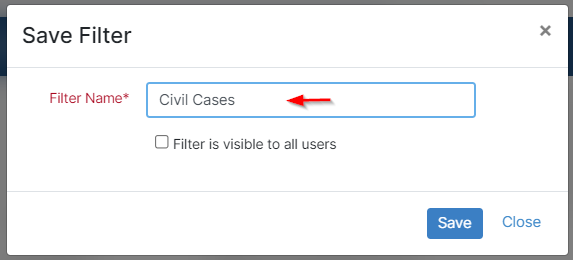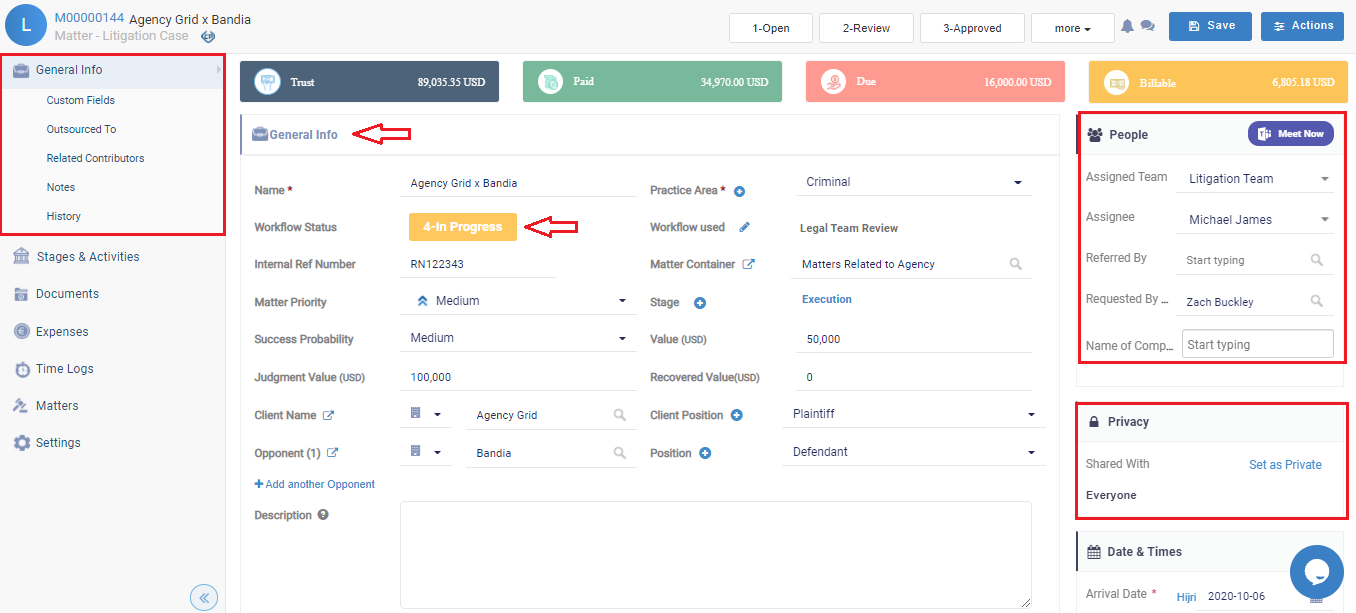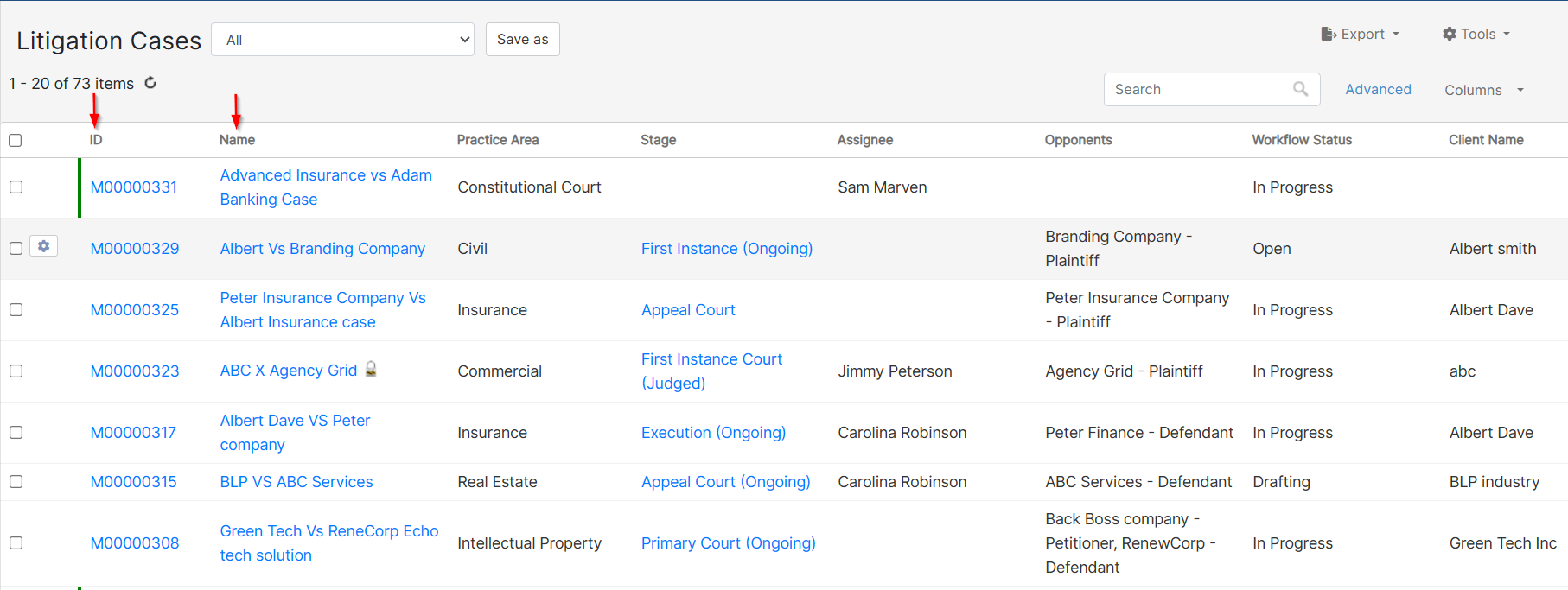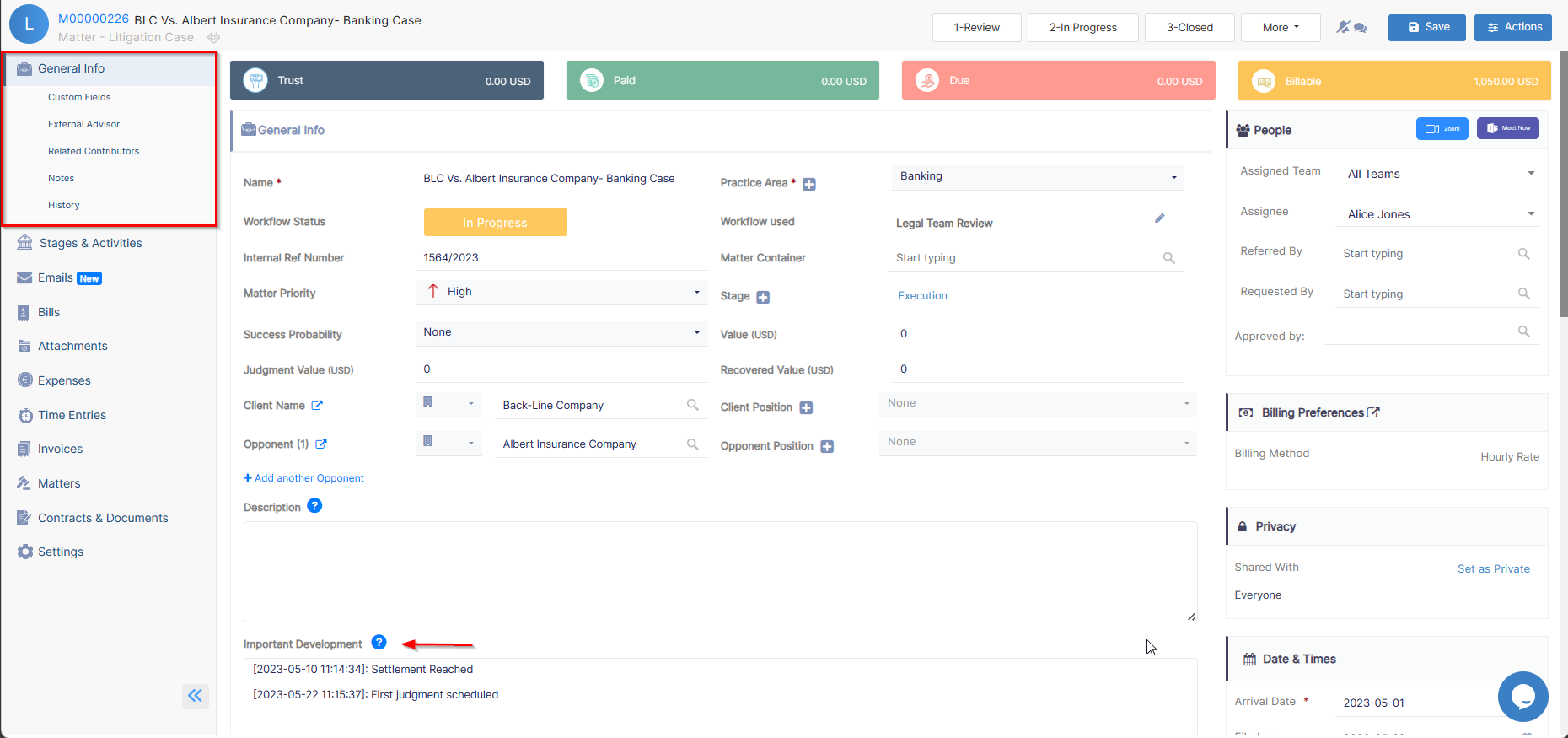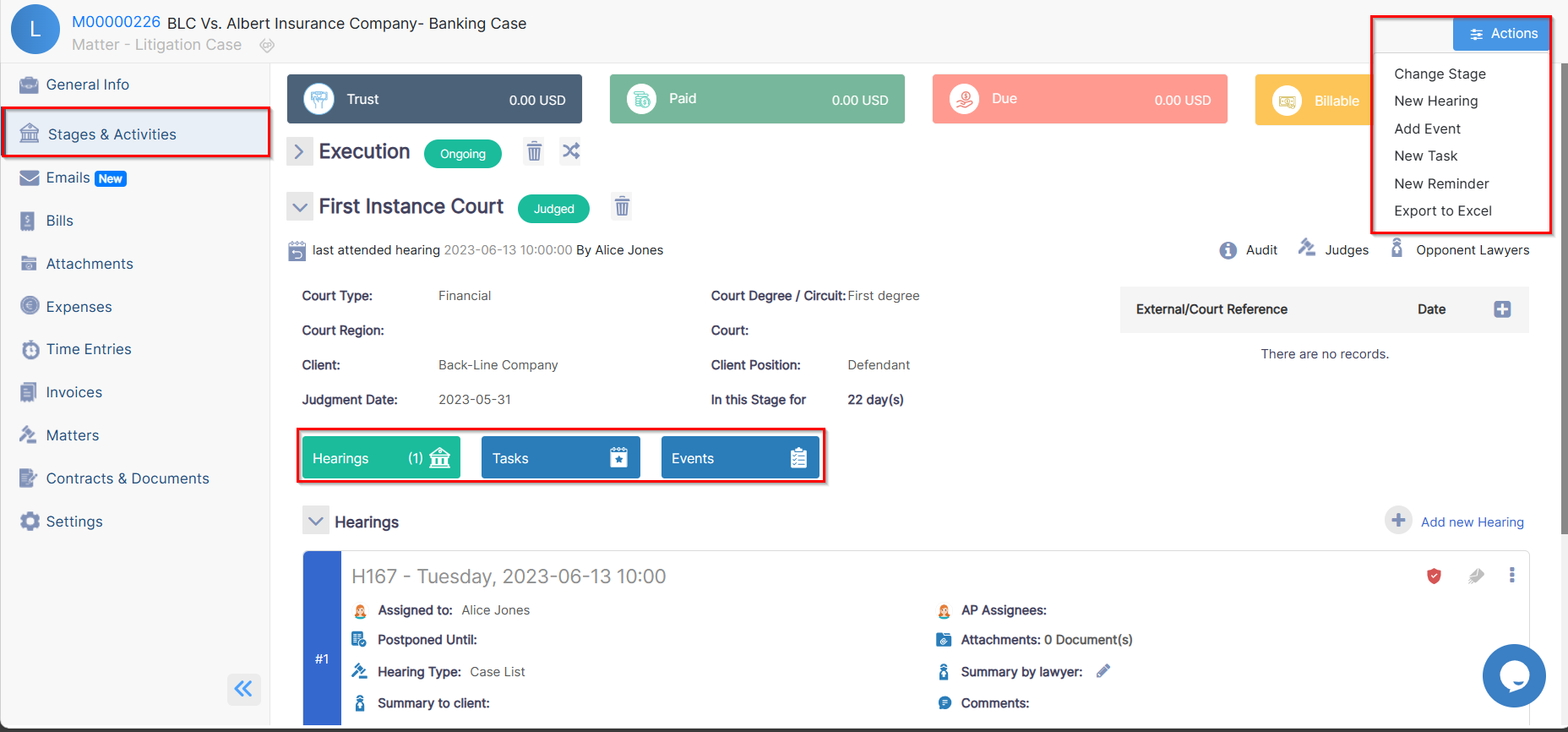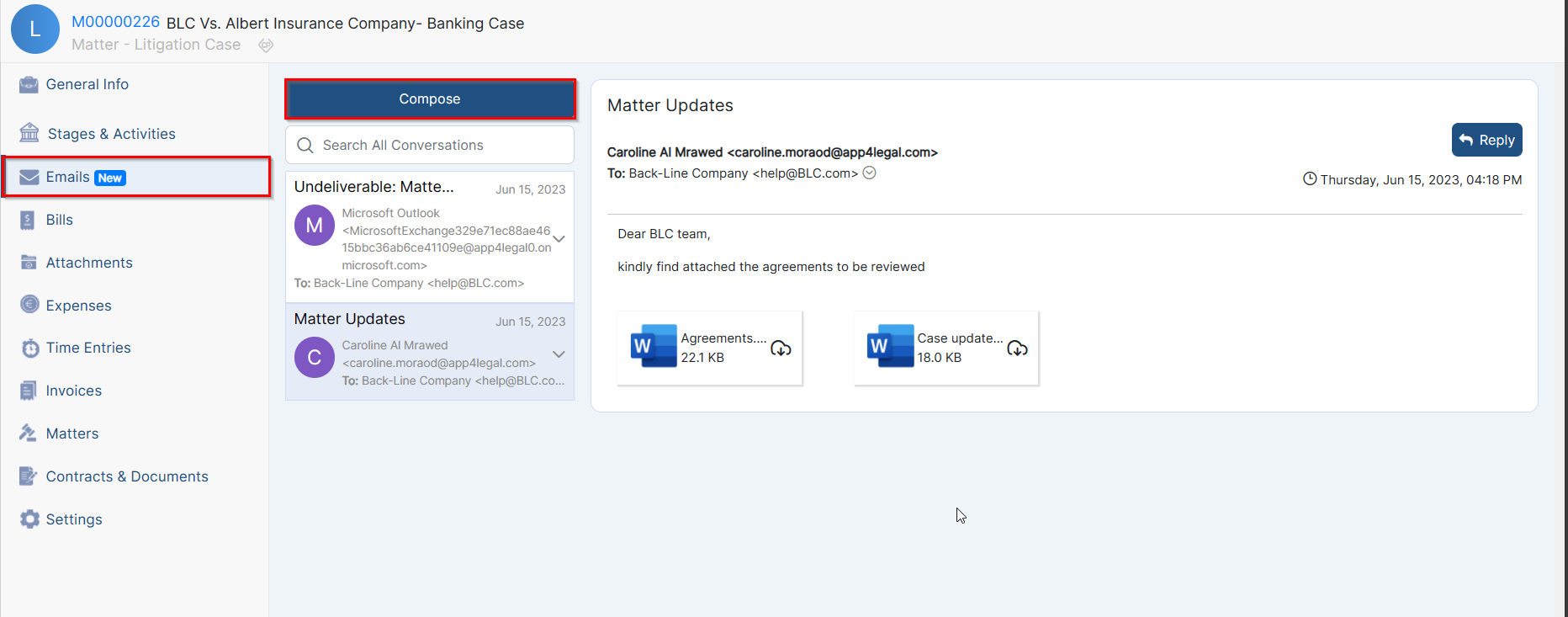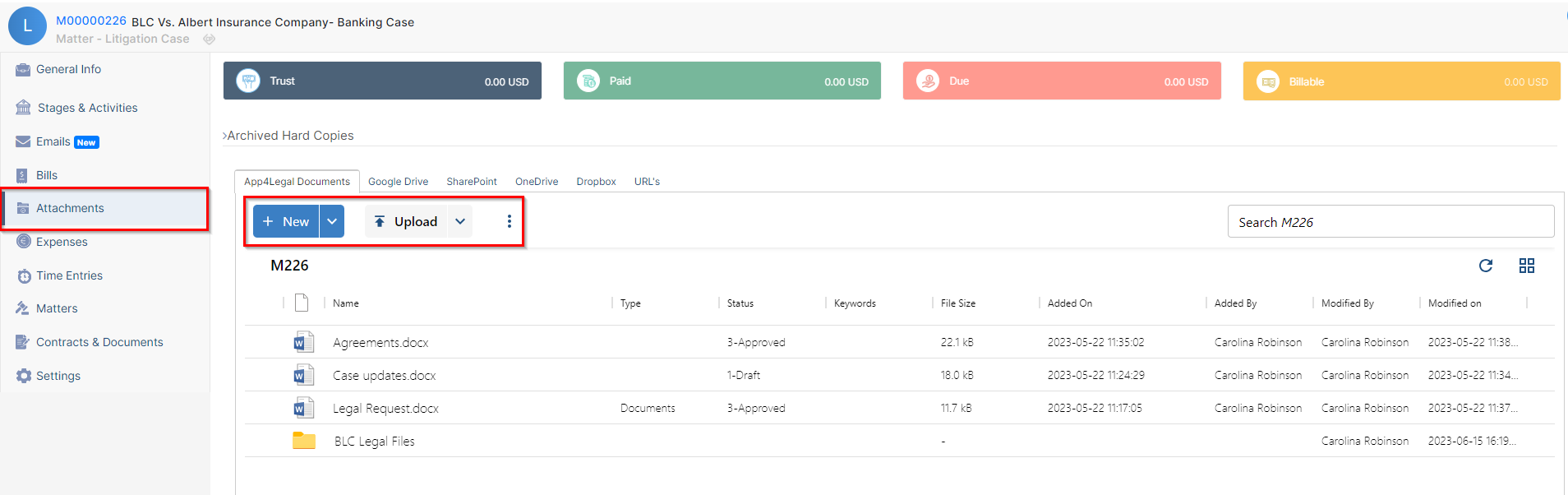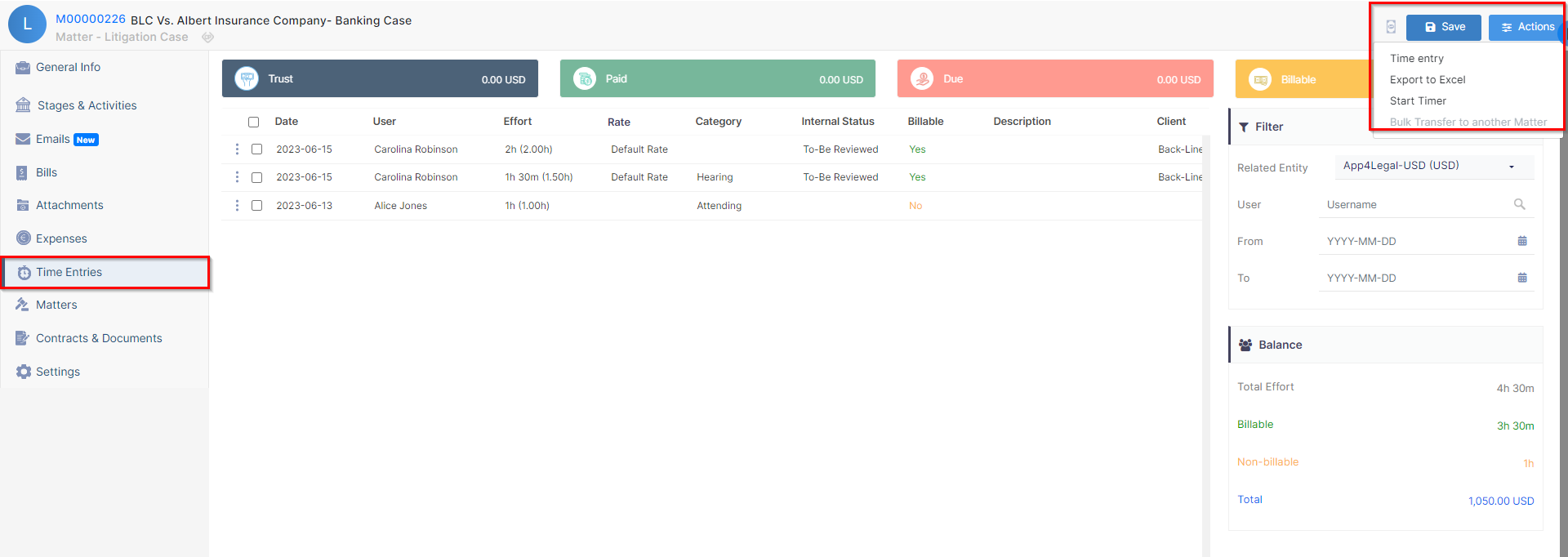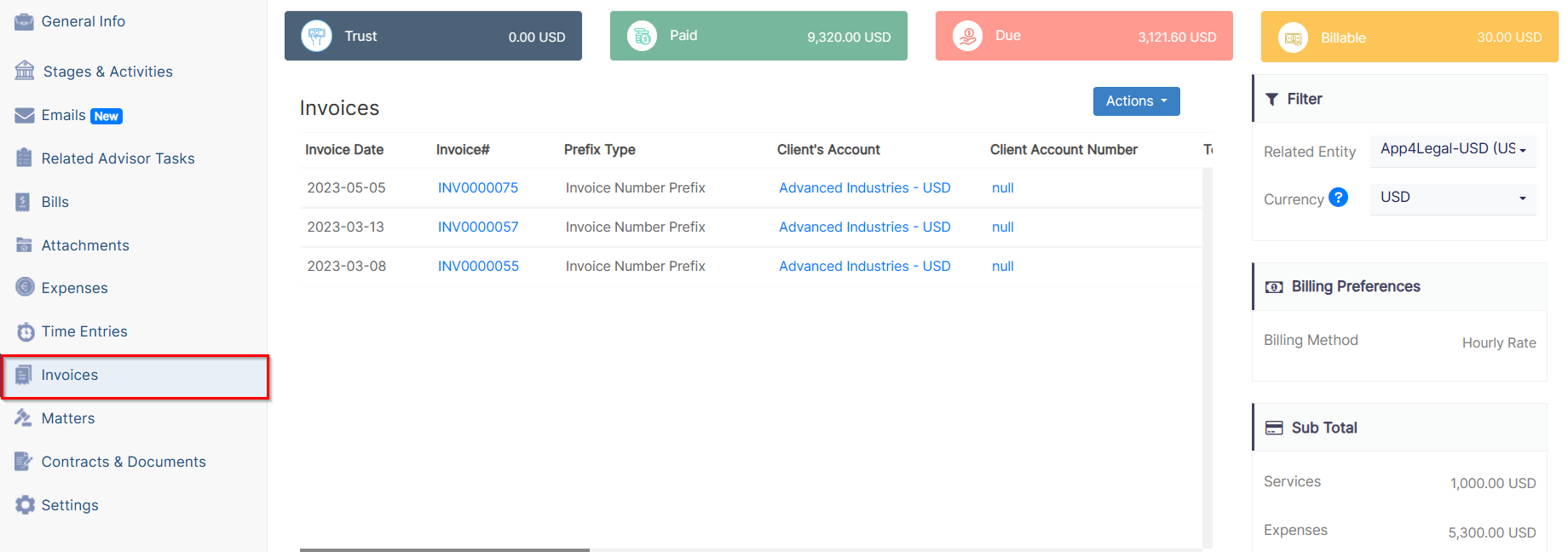Objectives
- Insert a Litigation case in the
...
- database
- Correct/Revise/Update data related to an existing Case
- Capture and manage a Litigation Case’s details
Environment
- Litigation Case Module
Additional Information
The Litigation Case Module also allows you to
- Add a new Litigation Case
- Capture & Manage Case Details (Custom Fields, Outsourcing to Lawyer, Related Contributors)
- Manage Litigation Stages
- Manage Activities ( Hearings, Tasks, Events, Reminders)
Procedure
In this document (video) we will cover the Litigation Case Management - from capturing cases main crucial information, litigation stages, activities including hearings, tasks, events and reminders , documents, expenses, time logs and relate matters to each other. This will help you organize and manage litigation case matters.
...
Steps
In LEXZUR, you can efficiently manage Litigation Cases at every stage in a smart and agile central software workspace, where users can collaborate with internal and external stakeholders, keep track of legal deadlines and automate reminders sent as emails or notifications.
First, you have to add Litigation Cases to your database. You do that through the quick
...
Create button
...
in the
...
navigation menu.
...
There are
...
some fields that need to be filled out such as the:
- Name
- Practice Area
- Arrival Date
The Arrival date is when this case reached your office, by default, it takes the current date.
Other fields are optional; however, you can fill out these fields to make it easier to generate reports at a later stage. Optional fields include the description, client position, opponent, opponent position, requested by, assignee and so on.
Once you’ve added your Case, you can now manage all related information.
...
- client name and position
- Opponent name and position
in addition to some information such as due date, assignee user, matter rate, or custom fields.
You can now track and manage all your litigation cases from one grid. From the Matters tab, choose Litigation Cases.
Start by using the advanced filters that will help you search for a specific Litigation
...
Case based on the criteria of your selection.
For example, you can search for
...
cases by practice area, assignee, Client name, and so on.
Also, you can save these filters for later use, and export the results to a spreadsheet for reporting.
Now, to go further with additional modifications, click on the Matter’s
...
name or ID to open its page
...
...
.
The General Info Tab allows you to add details or modify existing information, update workflow statuses, and record important developments or updates.
For efficient collaboration, you can outsource this case to external Legal Practitioners, and mention the contributors working on the matter if any.
In addition, take note of all the noteworthy updates related to this case. You can also log emails with attachments as matter notes using Outlook or Gmail Connect.
On the stages and activities tab, you can add and track litigation stages, hearings, events, tasks, and reminders
...
.
Change stages by filling out some information such as the stage name, status, Judgement date, and court-related details. You can then add and track all the associated hearings, tasks, and events with the current stage, along with all their details.
You can always update hearing details, set judgements, generate hearing reports, and much more.
Assign tasks and set reminders to your team when several people are working in parallel on the same stream. You can then track all the associated tasks and reminders with the current matter, along with all their details.
Furthermore, you can now send emails from the case itself and track all the related email conversations as well.
And keep track of all the matter-related bills as well.
The Attachments Tab lets you organize folder structures and upload and manage documents related to this case.
In addition, record expenses and time logs, so you can determine what to invoice later.
Moreover, you can check all the invoices related to this case from the Invoices tab.
Last but not least, you can link this case to an existing Matter or Contract in LEXZUR. You can also adjust the users' rates, matter rate, capping, partners’ percentage, and the billing preference of this Litigation Case from the Settings tab.
For more information about LEXZUR, kindly reach out to us at help@lexzur.com.
Thank you!
...
...