In order to integrate App4legal calendar with Microsoft Office 365 Calendar, the following configuration must be applied:
- Open Azure Portal: portal.azure.com
- Go to App Registrations
- Click on New Registration
- Put the friendly name to be shown for end-users when enabling the calendar integration.
- in the section "Supported account types", select the option "Accounts in any organizational directory (Any Azure AD directory - Multitenant) and personal Microsoft accounts (e.g. Skype, Xbox)"
- Click on Register
- In overview tab, click on "Add a certificate or secret" under "Client credentials".
- Click on "New client secret" under the section "client secrets".
- Add a description and expiry period then click on Add.
- Click on the icon "copy to clipboard" next to the value.
- Open the file "application\config\integrations.json"
- Paste the value in clientSecret under "MS-Office-Calendar-365".
- Go to Overview tab in Azure portal and copy the application client id
- Paste the client id in clientId under "MS-Office-Calendar-365" in the file "application\config\integrations.json"
- Go to Overview tab in Azure portal and click on "Add a redirect URI" under Redirect URIs
- Click on "Add a platform"
- Click on Web
- Enter the Redirect URI of the application like this https://%hostName%/calendar_integrations/oauth (i.e https://app4legal.mybank.com/calendar_integrations/oauth)
- Enter the same redirect URI in redirectUri in the file "application\config\integrations.json" under "MS-Office-Calendar-365".
- Go to Azure Portal and click on "Expose an API".
- Click on Add a scope: a screen will be shown to save an application ID URI, click on save and continue.
- Add the following scopes as shown below:
openid profile offline_access Calendars.ReadWrite


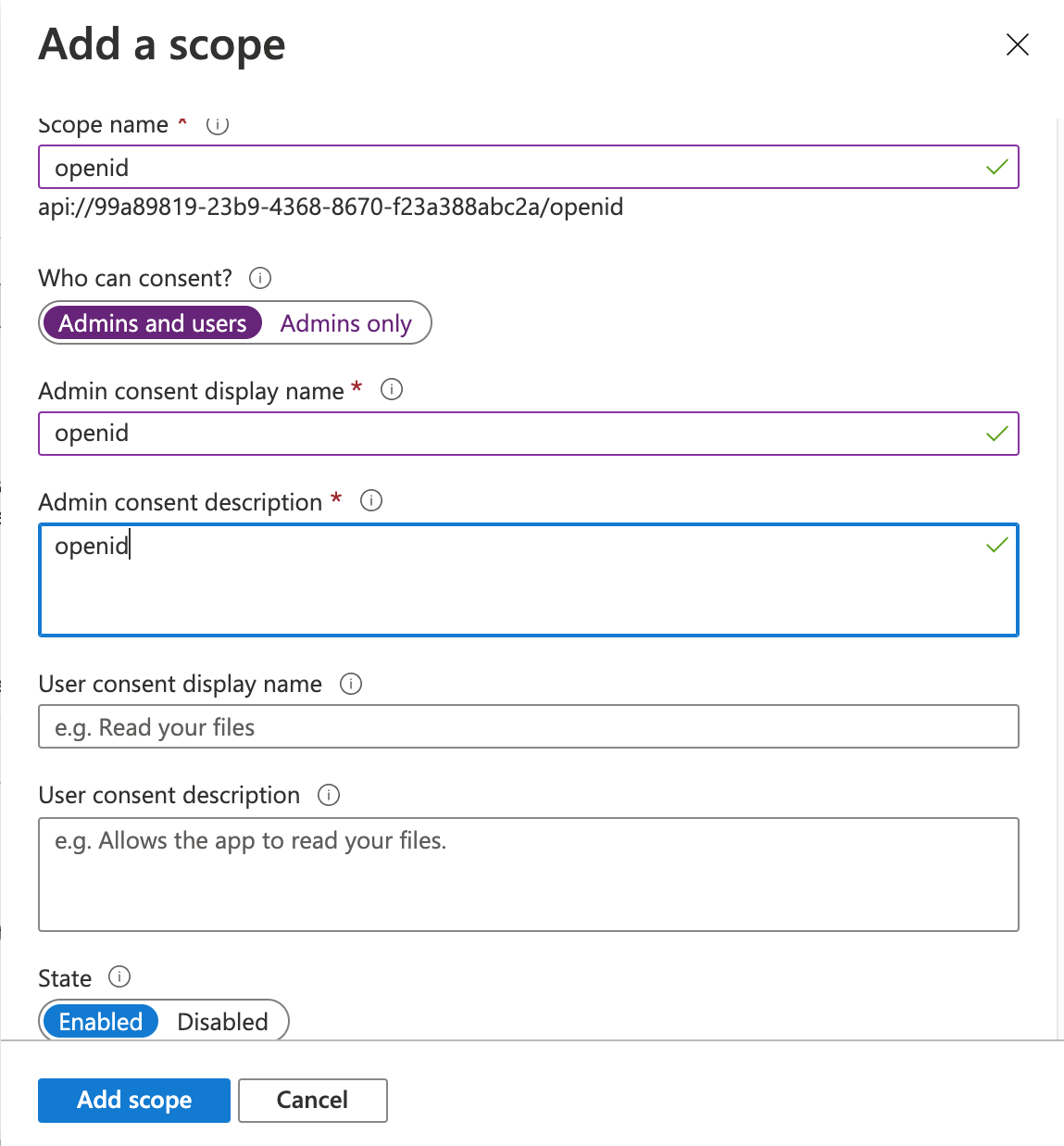
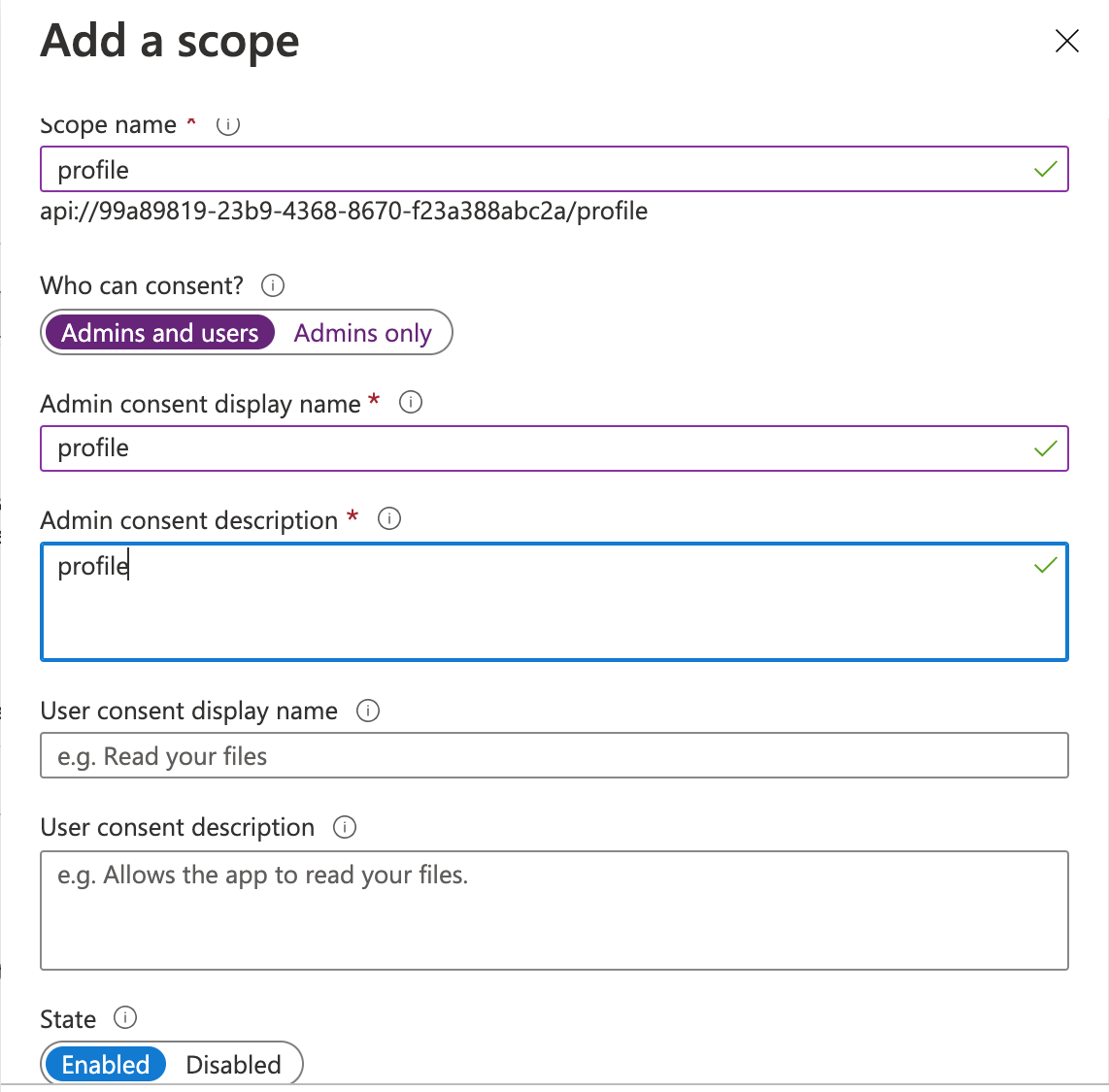
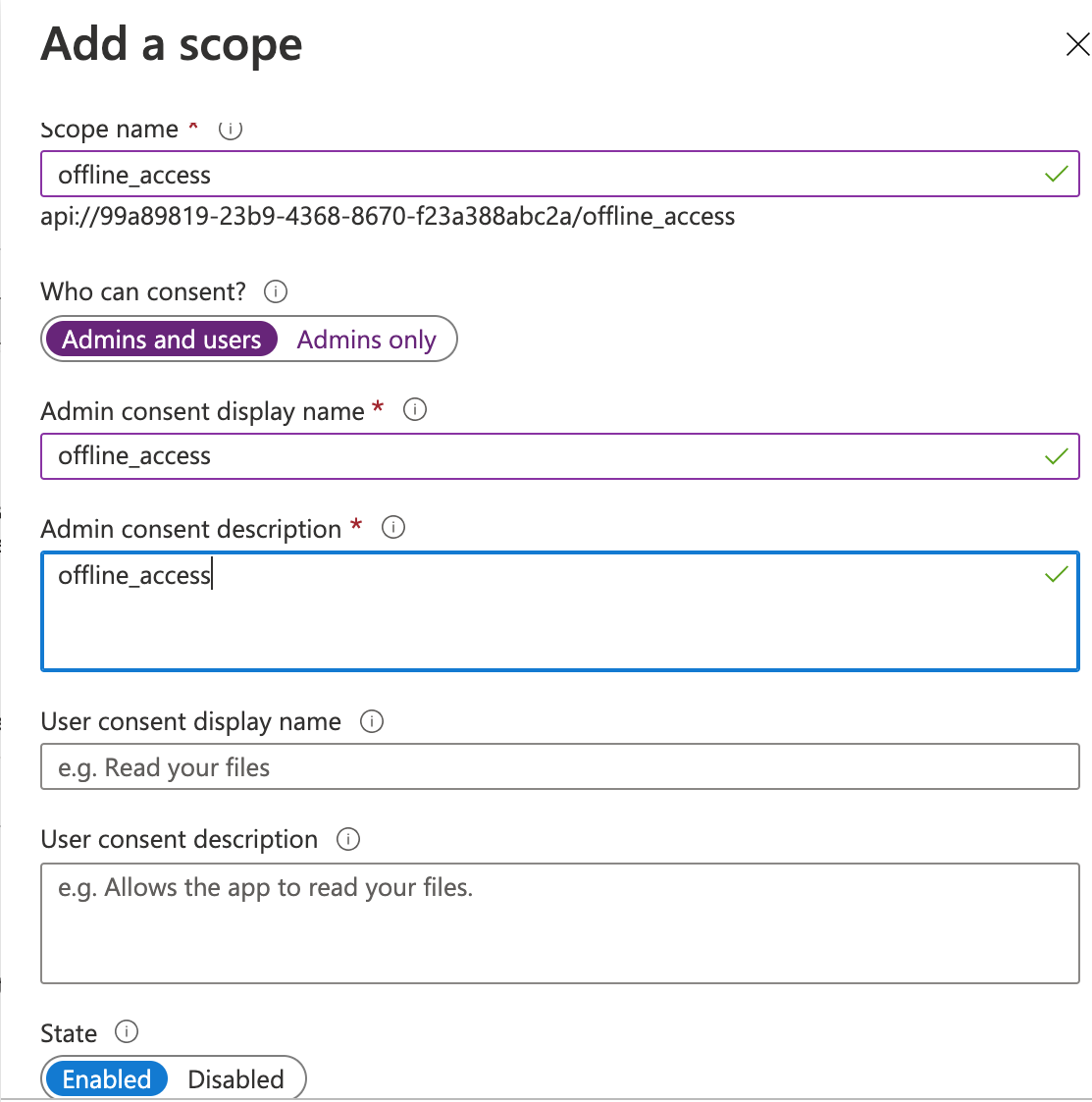
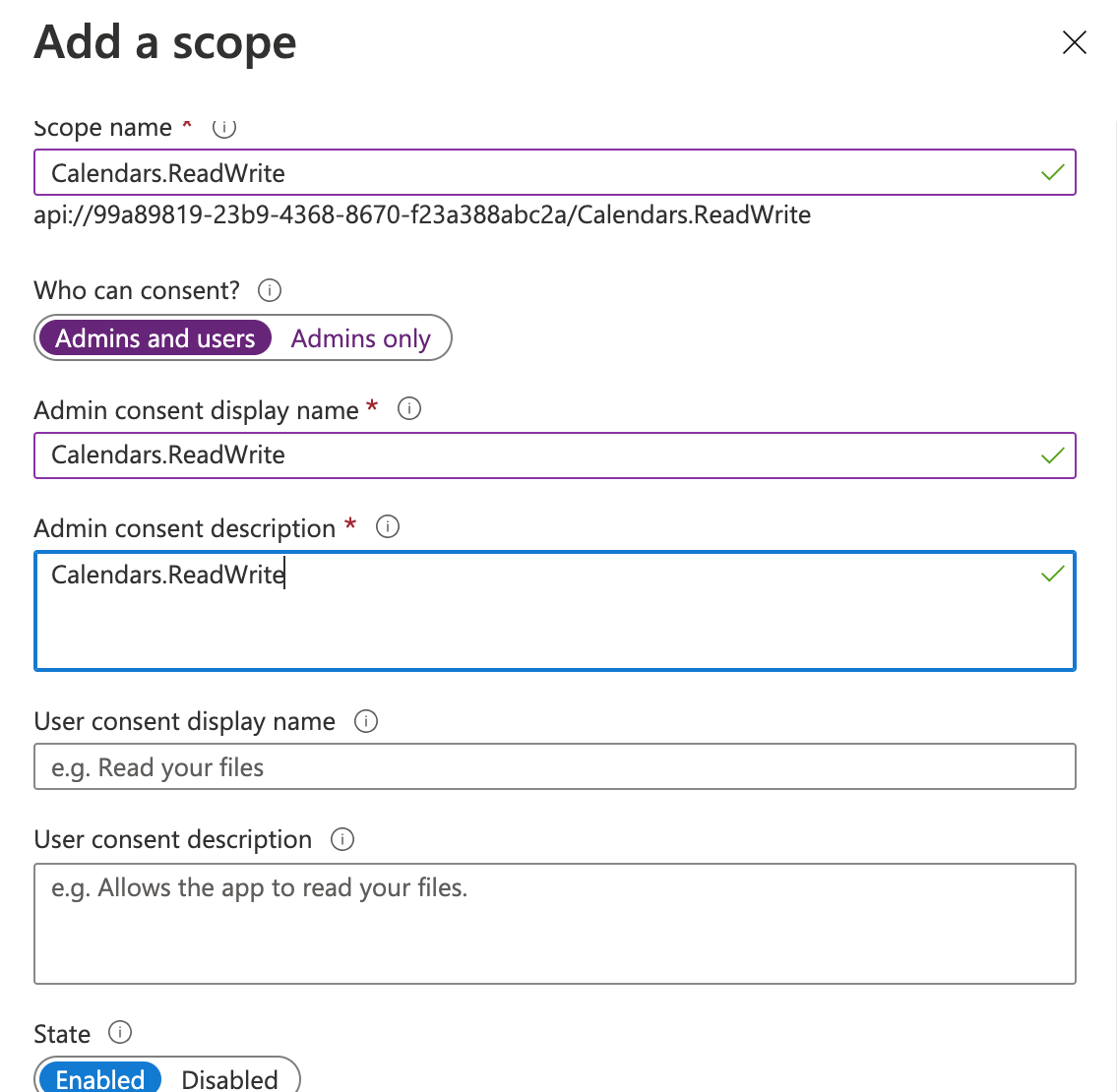

This page has no comments.