Objectives
- Install the Word Add-on
- Setup the integration with LEXZUR
- Use the Addon:
Steps
LEXZUR word add-on allows you to easily create and manage document templates to improve efficiency and increase productivity. This Add-on is used to create and automate contract templates and streamline your document workflow.
This Add-On can be installed from the app source store from Microsoft Word per user and also can be installed per Organization in Microsoft Word Web or Desktop application.
Get the Add-on:
You can get the add-on easily.
From the Insert menu within your Word document, click on Get Add-ins.
Search for LEXZUR for Word in the office store and add it.
Getting Started:
After you have downloaded the add-on, you have to Log in to connect Word to your LEXZUR account.
You will be asked to enter the credentials of your LEXZUR account for the integration to happen.
After the integration is made, you will be able to Insert or Add/Insert Clauses, Add Variables, Add Contracts and Upload Documents to the system.
Add Clauses:
The add-on allows you to either insert predefined clauses into your contract document or add a new clause to the system directly through the Word app.
Click on Insert Clause, to add predefined clauses. You can choose from the clauses that you've already added to the system.
From the Insert Clause section, search for the name of the clause, and click on it.
The content of this clause will be added to your document, thus reducing the effort and time in adding repeated and common contract clauses.
Additionally, you can add your document as a new clause directly from the word add-on.
Choose Add Clause, the whole document text will be added as the new clause’s content, of course, you can manage this by adding or deleting sentences.
You just need to specify if the new clause is for all contract types or choose one type and give it a name.
You can also set this clause as private and allow some users to edit it.
Once done press Submit. You can now view your new clause within the Clause library in LEXZUR.
Add Variables:
To add a new variable inside your document, click on Variables from the Add-on menu.
Variables might be added to create Templates from the Word add-on. These are the fields that will be filled in by the user later on when filling out the questionnaire. Learn how to create Contra Templates in this guide.
Place the cursor in your document where you want the variable to be inserted, then from the Word Addon page, give this variable a name, type, and press Insert Variable.
The variable is added to your document with special characters to be readable by the system.
You can customize these characters from the App Variable option, specify the start and end characters and update your changes.
All the variables could be then listed in the Existing Variable tab so that you can choose to add them again within the document.
Add Contracts:
Furthermore, you can generate a new contract and create a contract template:
To Create a new contract, you can either generate a contract from a template or upload contracts.
- The “Create contract from a questionnaire” option is just the same as adding a contract using a predefined template from the system.
So, choose the document type, and based on this type, select the template that you will use, name this document, and press on Next.
The following page is the questionnaire that you should fill out.
- For the “Create/Upload a new contract” option, you will be asked to fill in some mandatory and optional fields: such as the contract type, name, requester, Date, priority, and many others.
In case you have variables added to your document, you will be asked to fill in these variable fields while uploading the contract.
Once done, a new contract will be created and added to the list of contracts in the system. The Word document will be saved in the related Attachments tab of the contract.
- As for the " Add Contract Template", read this guide to know more.
Upload Documents:
Moreover, the Word add-on enables you to upload this document directly to LEXZUR, you can either upload it to the IDocs Module, or other modules.
Therefore, name the document, and select the destination folder or the name of the Matter/Contract/IP/Client.
For more information about LEXZUR, kindly reach out to us at help@lexzur.com.
Thank you!


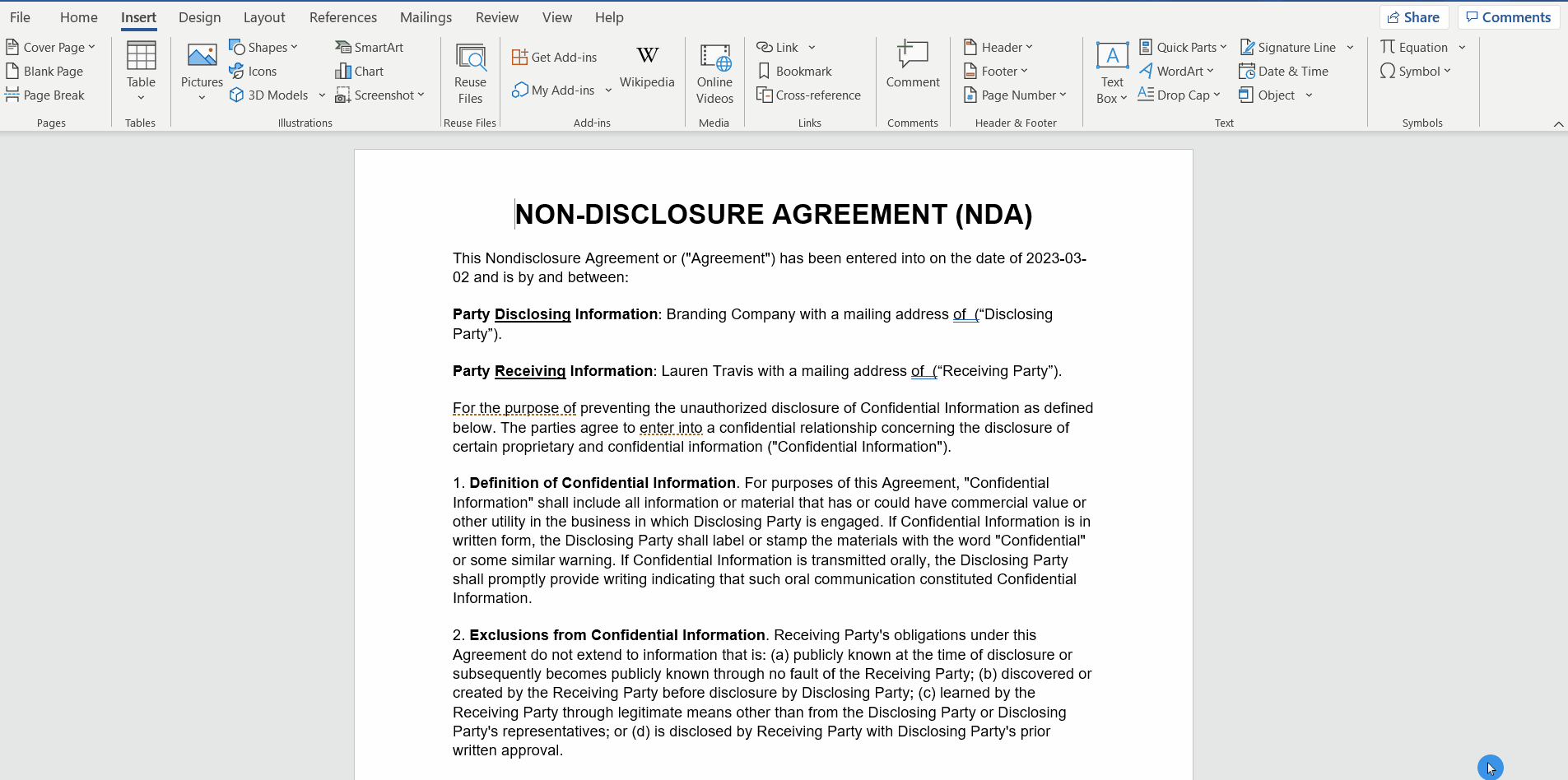
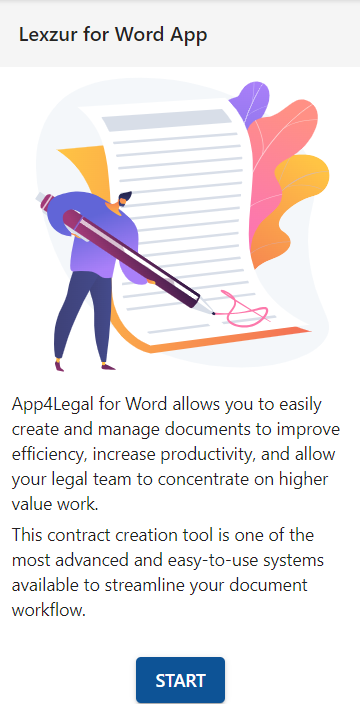
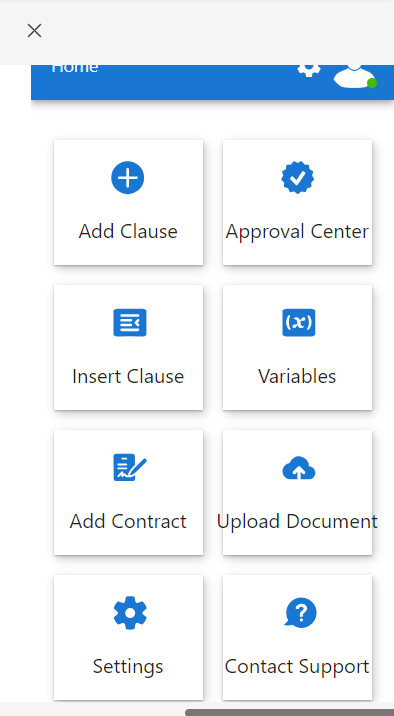
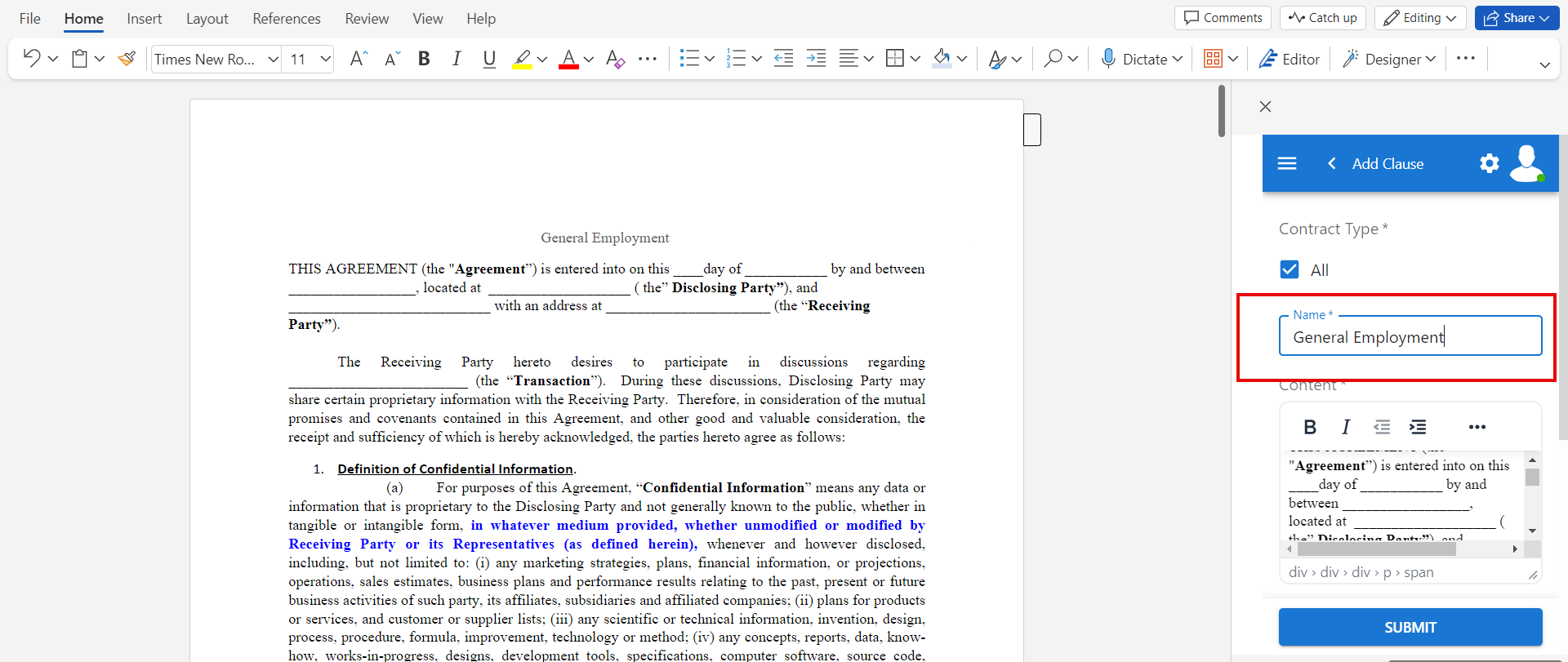
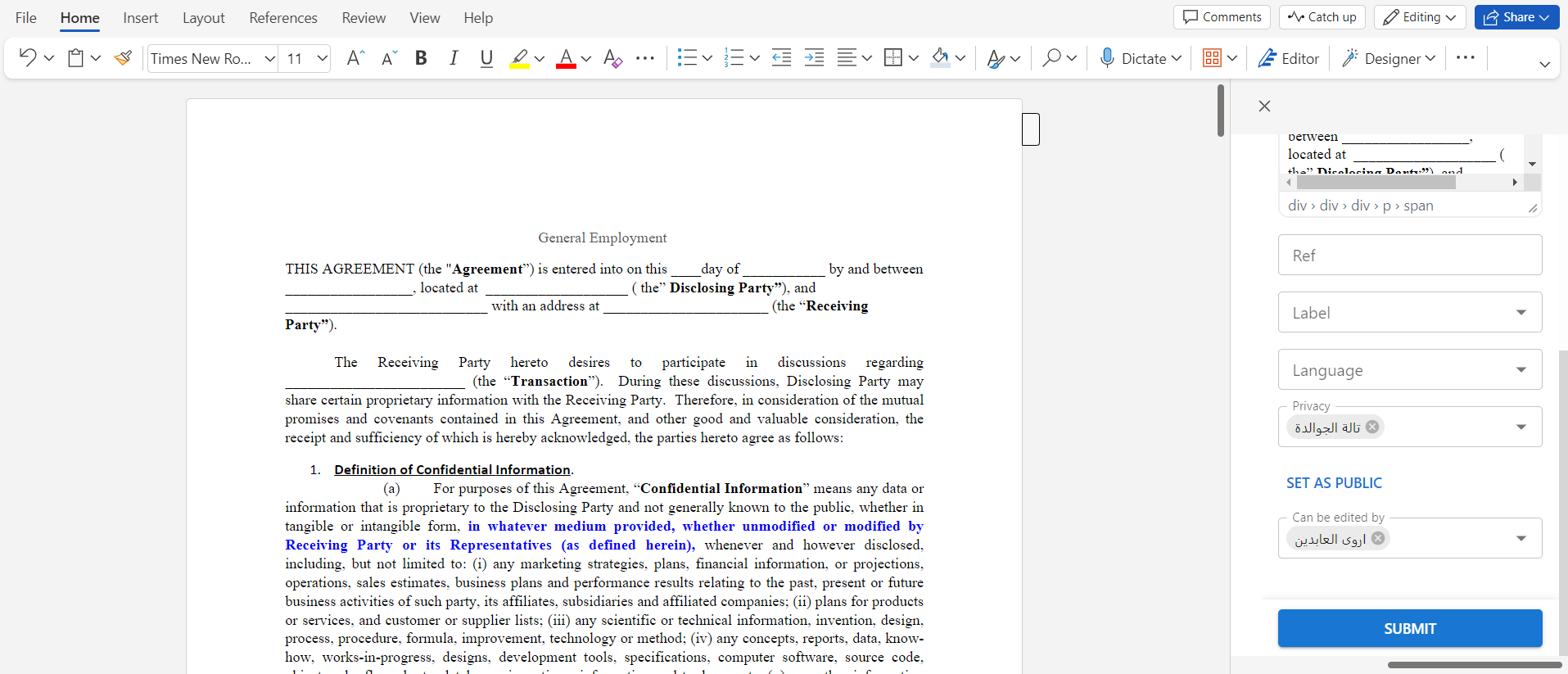
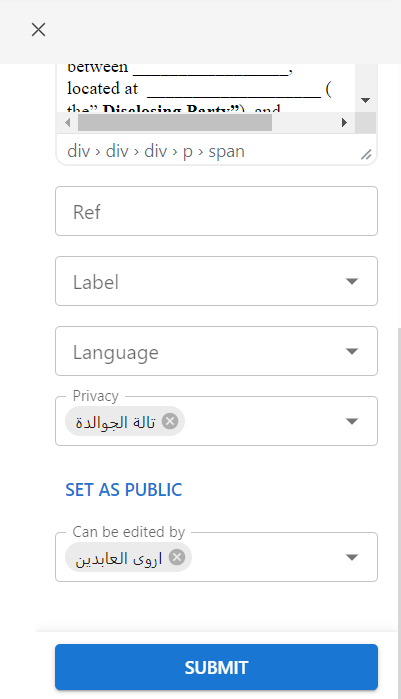
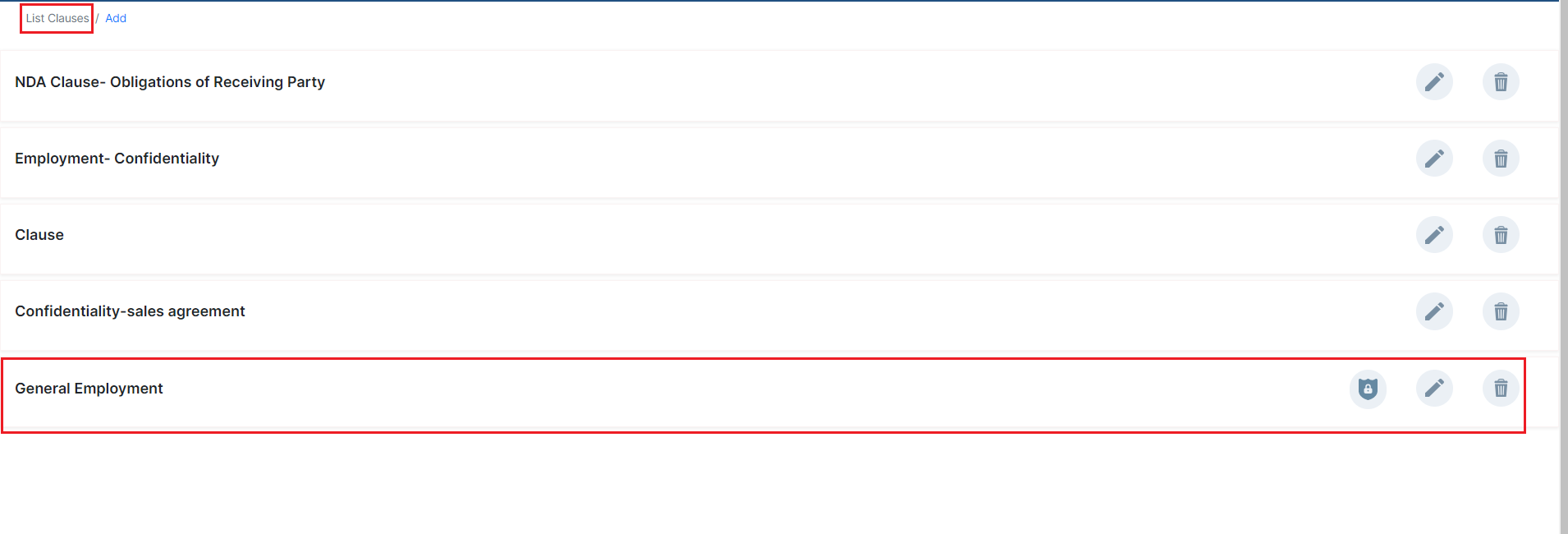
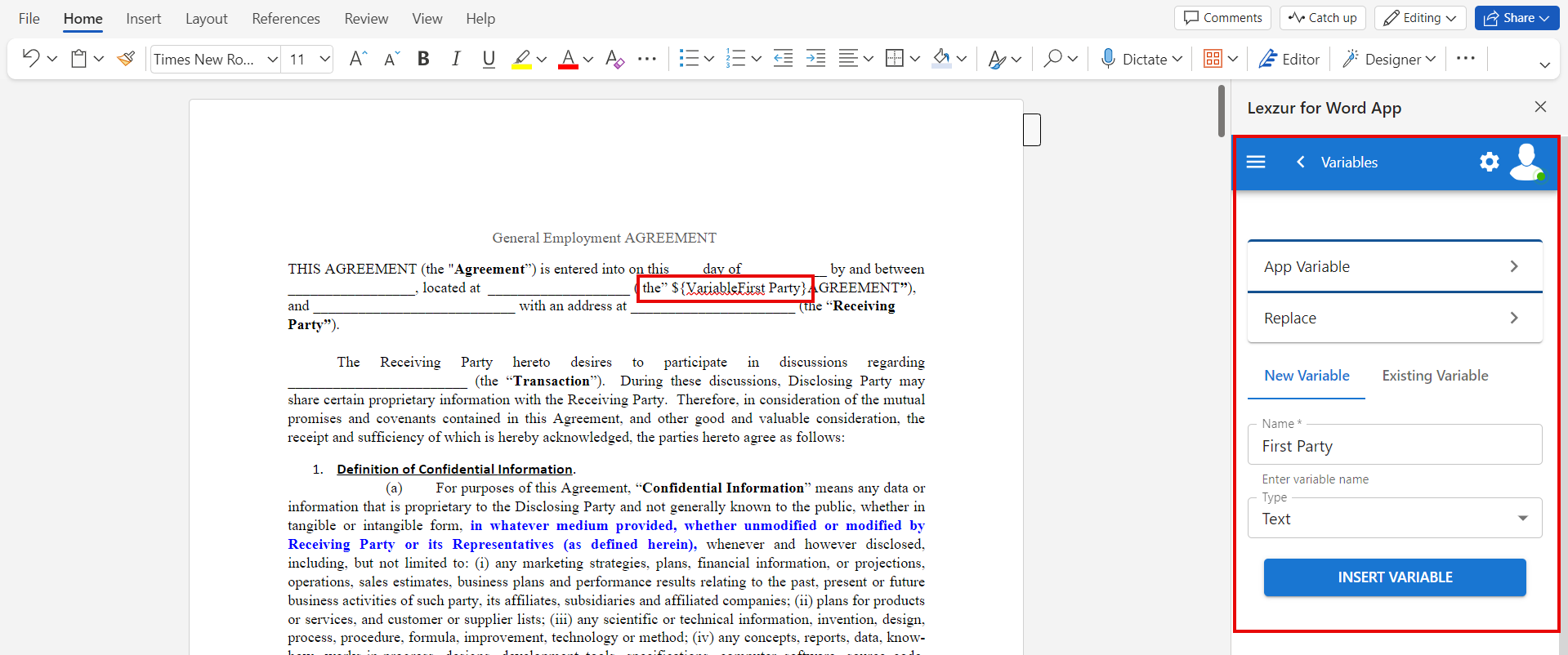
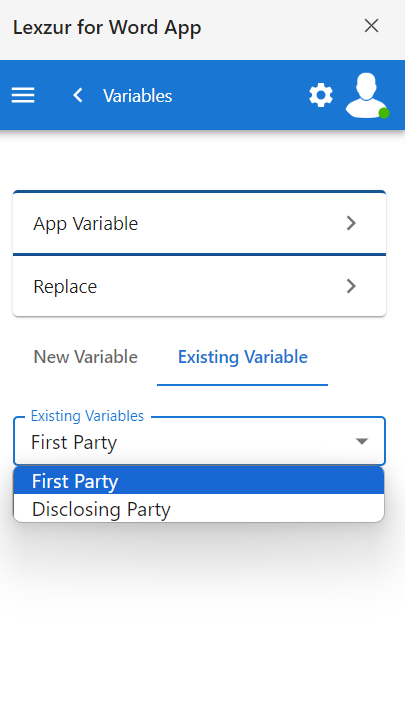
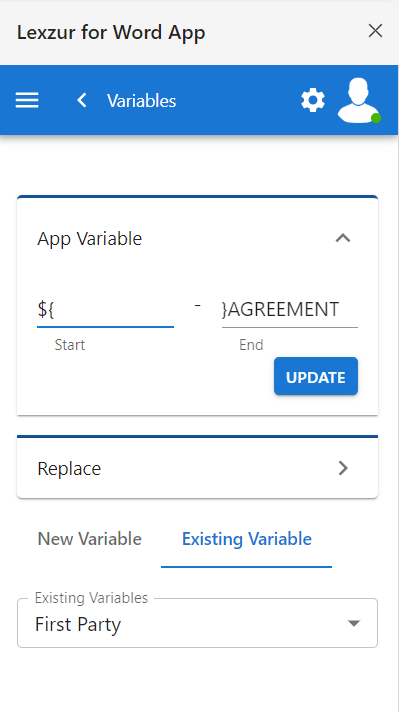
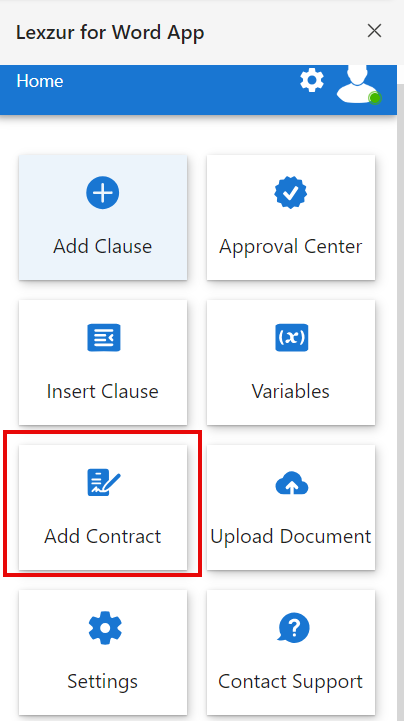
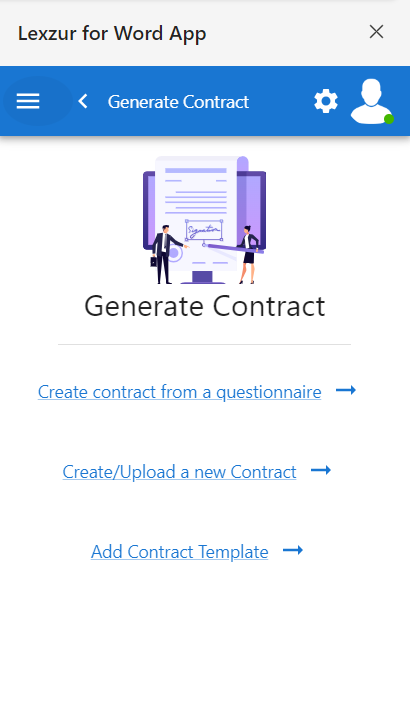
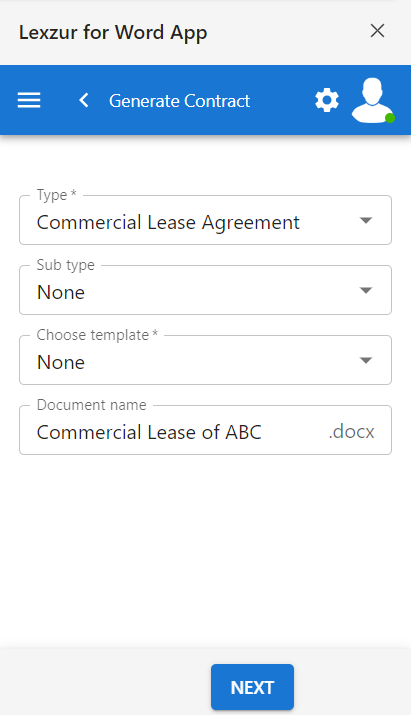
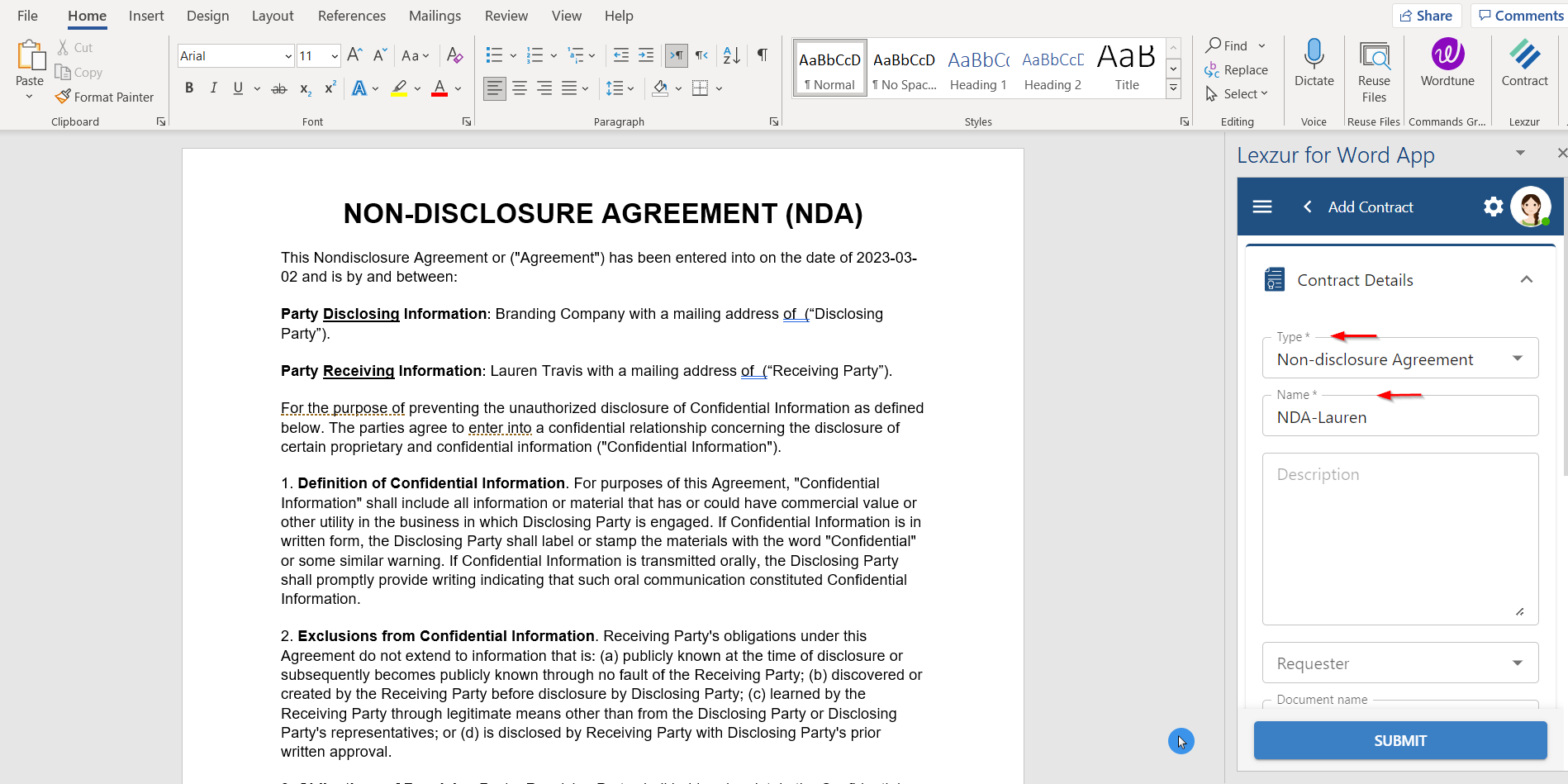
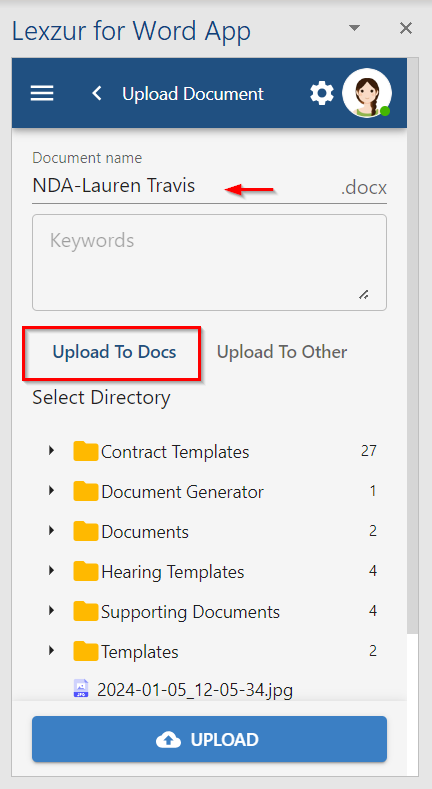
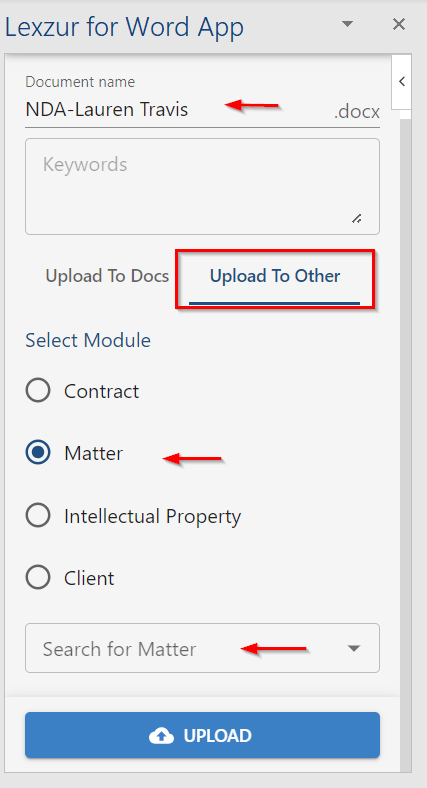

This page has no comments.