Objectives:
- Enable LEDES in Lexzur
- Add LEDES Line Items (Fees and Expenses)
- Create an Invoice and Export to LEDES Format
Steps:
LEDES (Legal Electronic Data Exchange Standard) is a set of formats and guidelines used for the electronic exchange of legal billing information. It provides a standardized way for law firms and legal departments to submit and receive detailed billing information electronically.
Enable LEDES:
To enable LEDES billing, navigate to the billing settings: Advanced→ Settings→ Setup and Configuration:
Navigate to the LEDES Billing tab and enable it. Once enabled, The UTBMS code sets will be visible, allowing you to input the necessary codes tailored to your business requirements. These sets will subsequently determine the task codes in time entries and expense categories. Simply click on the blank to add new code sets.
Activation of LEDES is required at the client level as well. To enable LEDES for a client, navigate to the client's account page, access "other details," and activate the LEDES option.
If the client is a new addition, you can enable LEDES directly during the client creation process, whether it's a company or a person. Simply select the "client" type, and the LEDES option will appear for activation.
LEDES Line Items:
Let's proceed by adding a new matter for a client with LEDES enabled. When selecting this client, a new field, the Client Matter ID, will appear. This identifier is provided by the client to uniquely identify the matter.
When creating a time entry for this client, a new UTBMS task code field will now be accessible, containing all the codes for categorizing the time entry, such as research, analysis, meetings, and more.
Additionally, you can choose from a default category related to LEDES activity codes. Both the UTBMS task code and the time category are mandatory for creating time entries in LEDES billing.
The same process applies when adding expenses related to that specific matter. Specify the expense category, reflecting the UTBMS expense code in LEDES, and complete the remaining fields, including the paid-on date, payment method, amount, and account. In the expenses section, there is also a UTBMS task code, similar to the one in time entries, though it is not mandatory.
LEDES Format in Invoicing:
Now, proceed to create the invoice for that client as you would for any standard invoice. In LEDES, it's important to note that you can only include one matter in an invoice.
Thus, when the client has LEDES enabled, you are restricted to selecting a single matter. Choose the matter, and import the time entries, expenses, and any billable items that may be available.
On the items page, the selected items will be displayed in the invoice, each with its respective codes. These codes will be reflected in the final invoice. Add Services if needed and move to the additional info page. Fill in additional invoice information and save.
From the template, you can also track the code for each line item in the LEDES invoice. Users can then export the invoice using the standard Word or PDF formats or using two new LEDES-specific formats: the LEDES1998B standard and the LEDES1998BI standard.
The exported invoice will present all the necessary details using LEDES format.
For more information about LEXZUR, kindly reach out to us at help@lexzur.com.
Thank you!



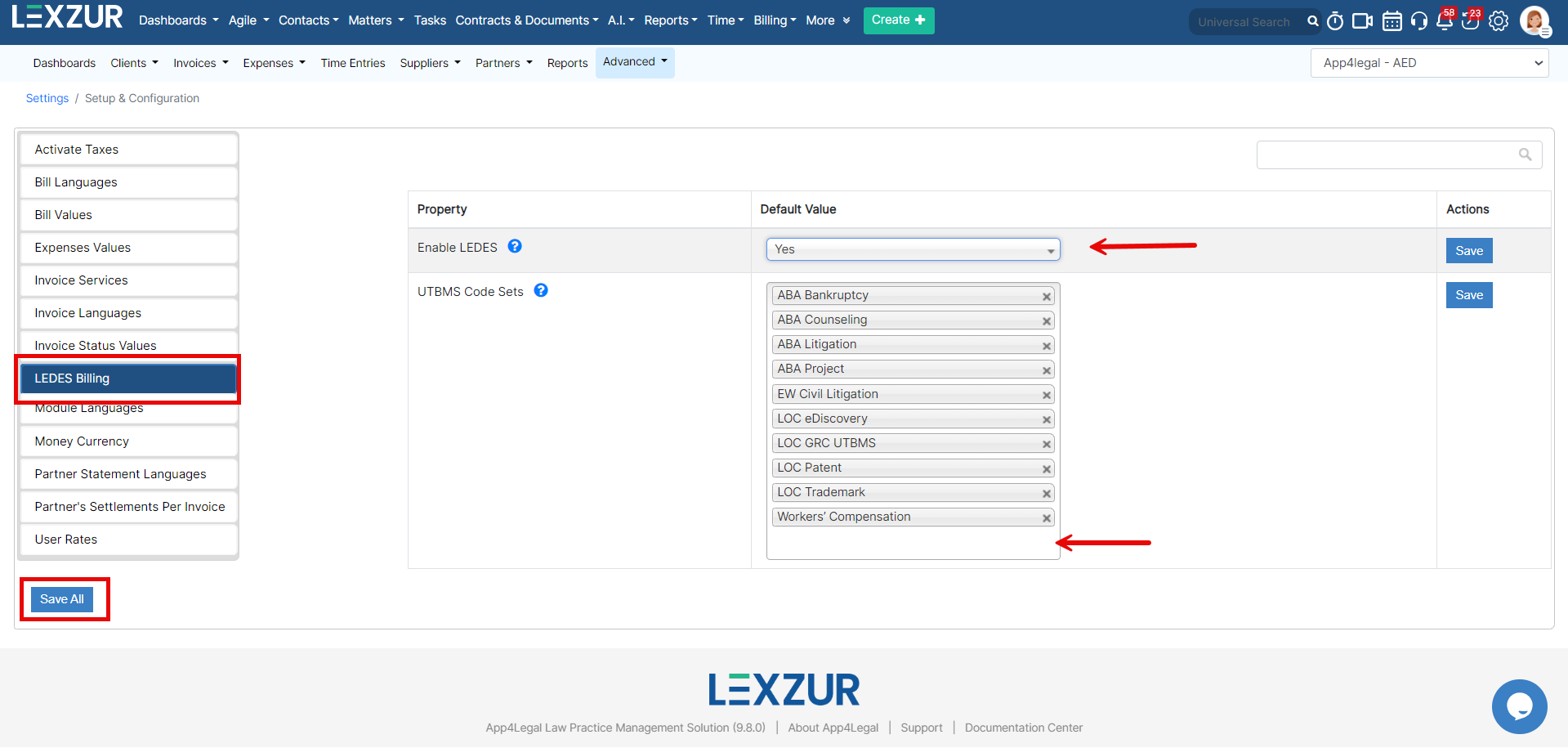
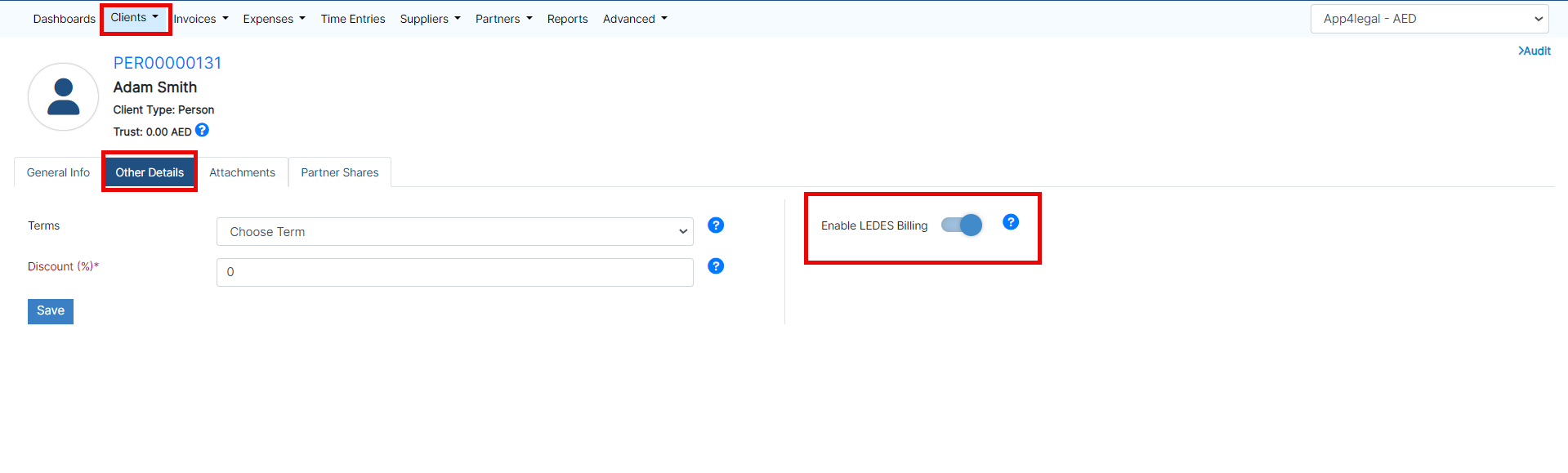
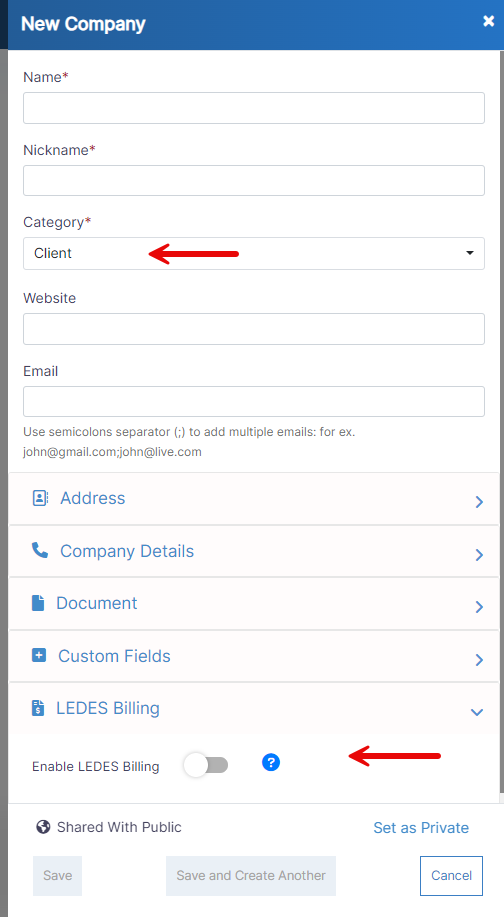
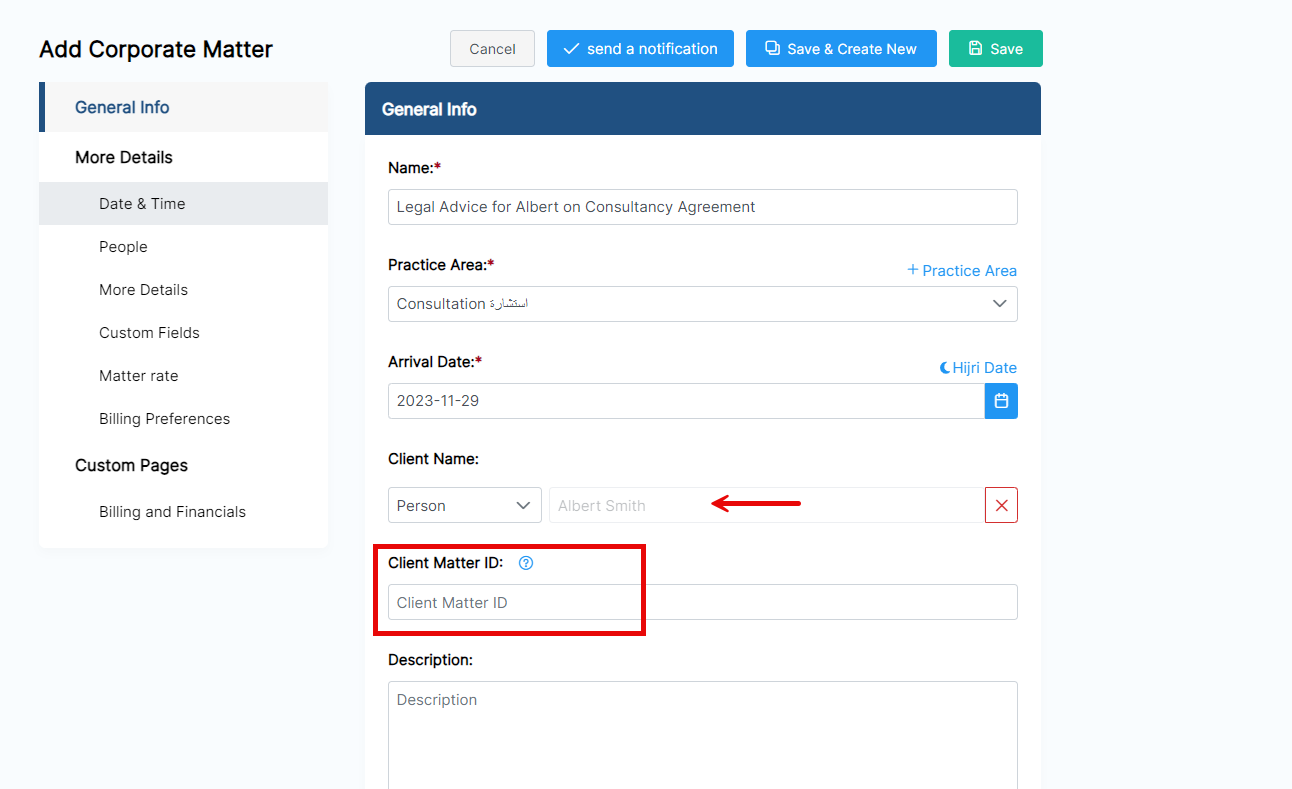
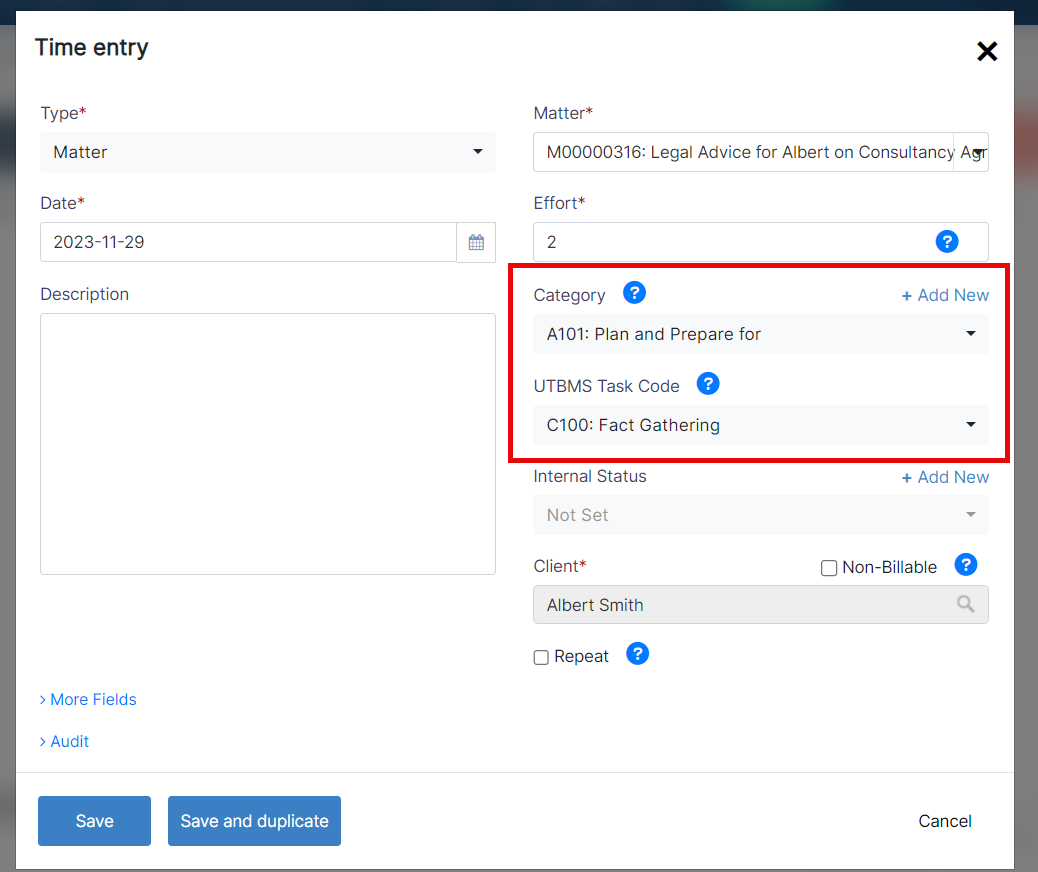
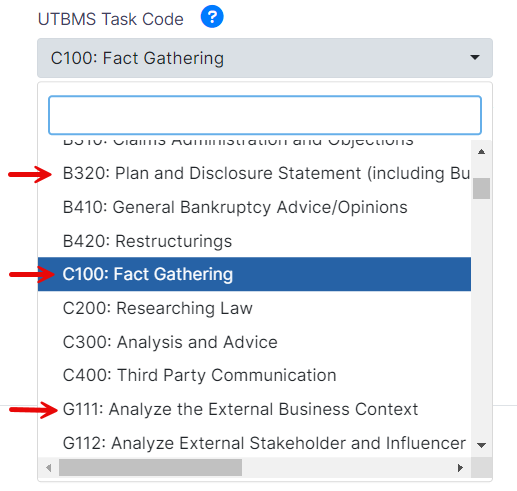
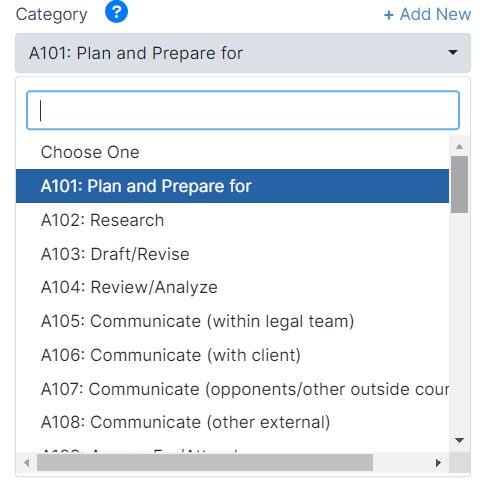
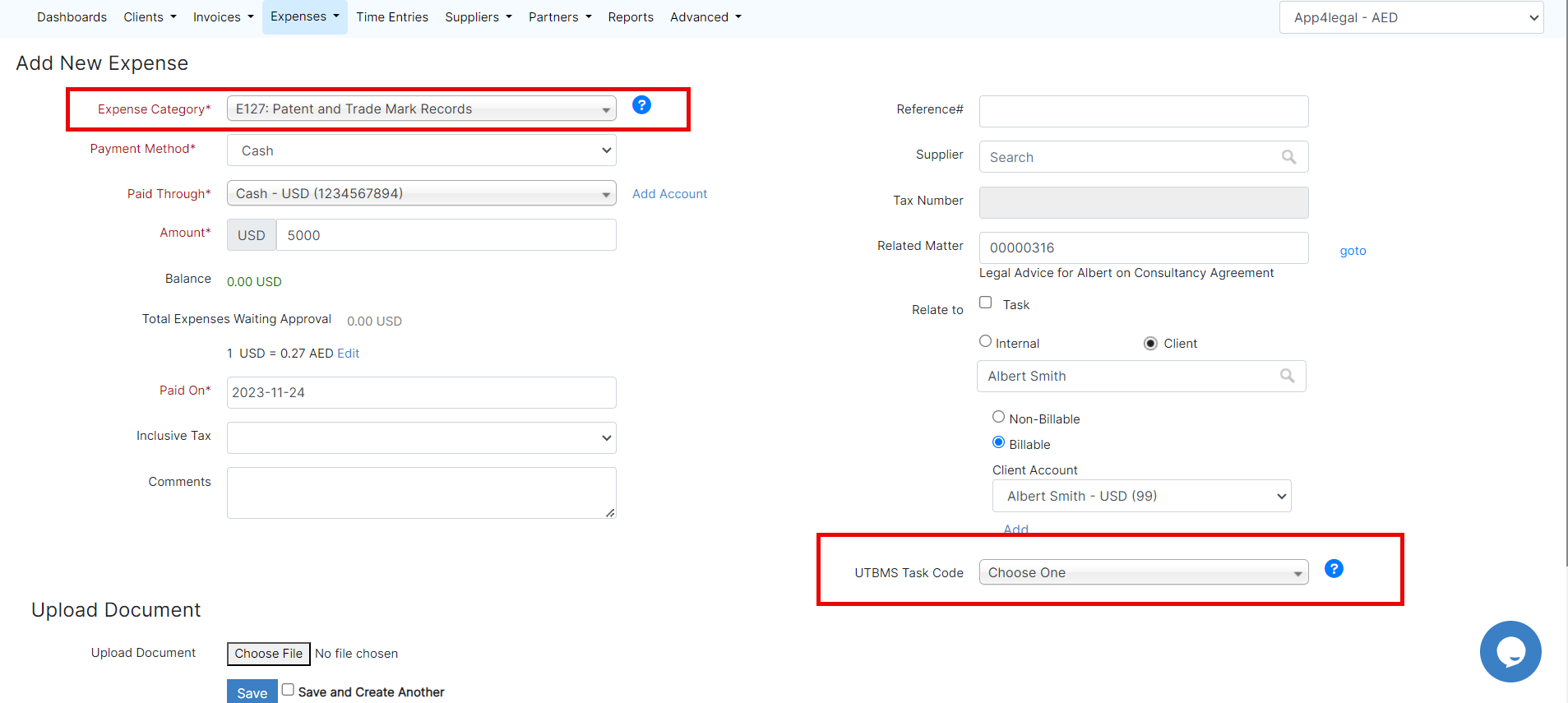
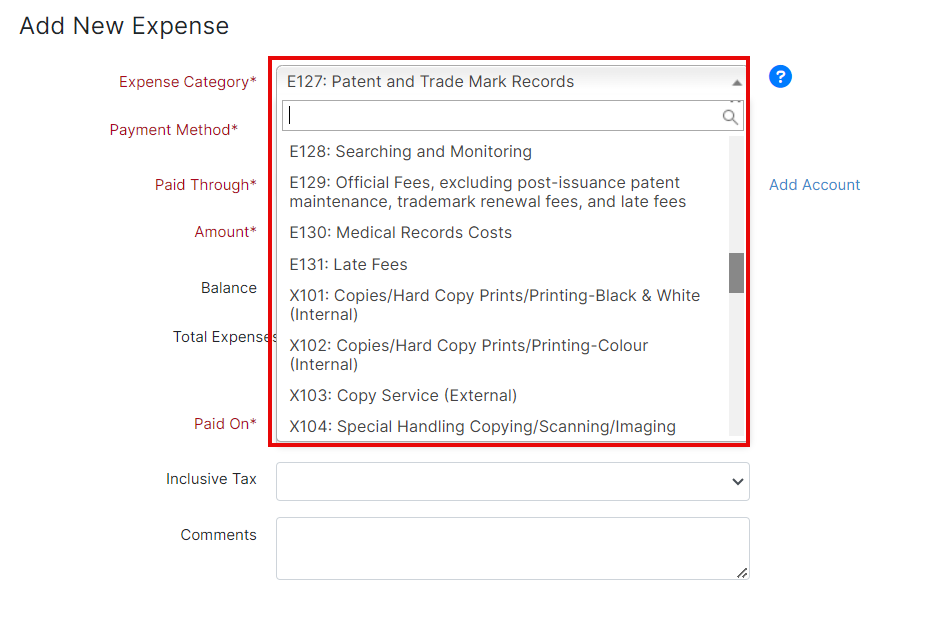
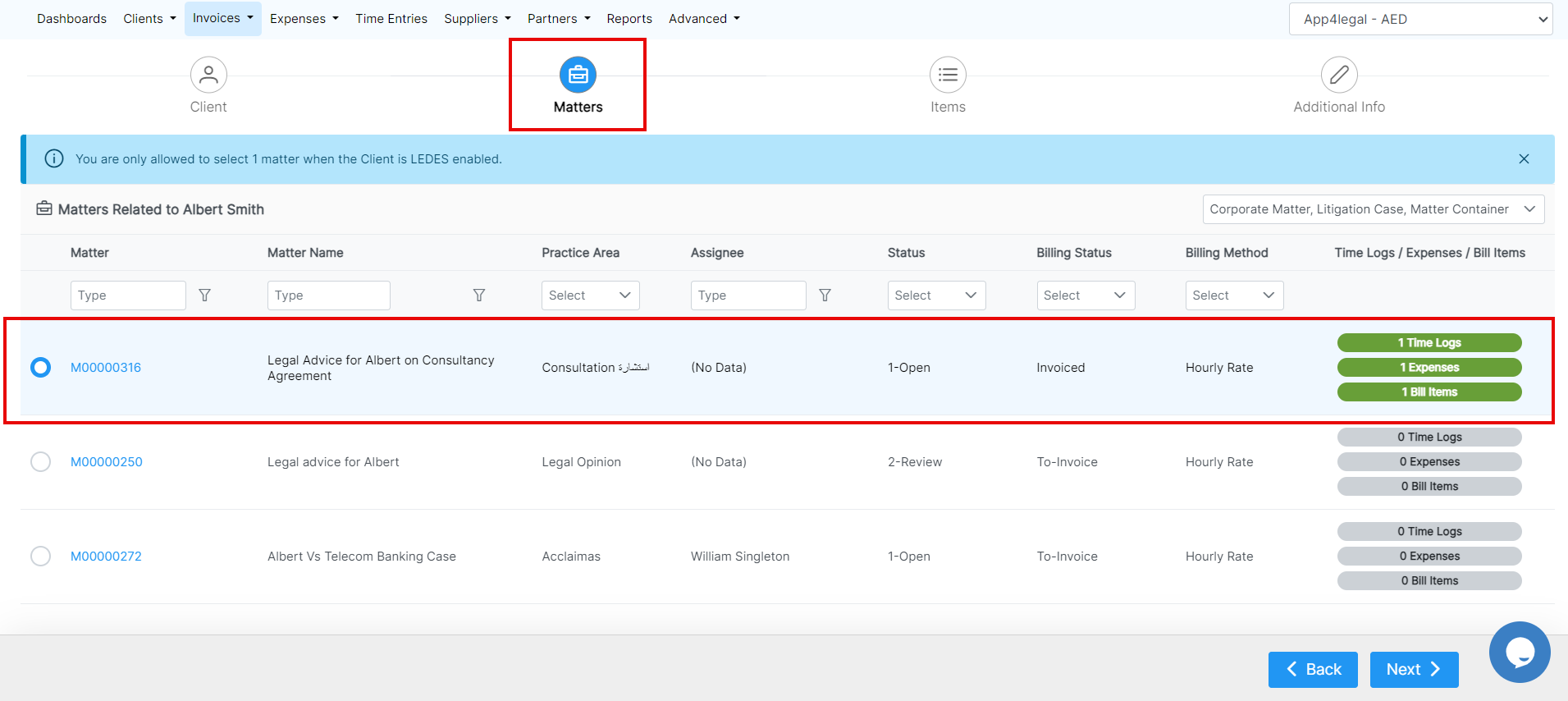
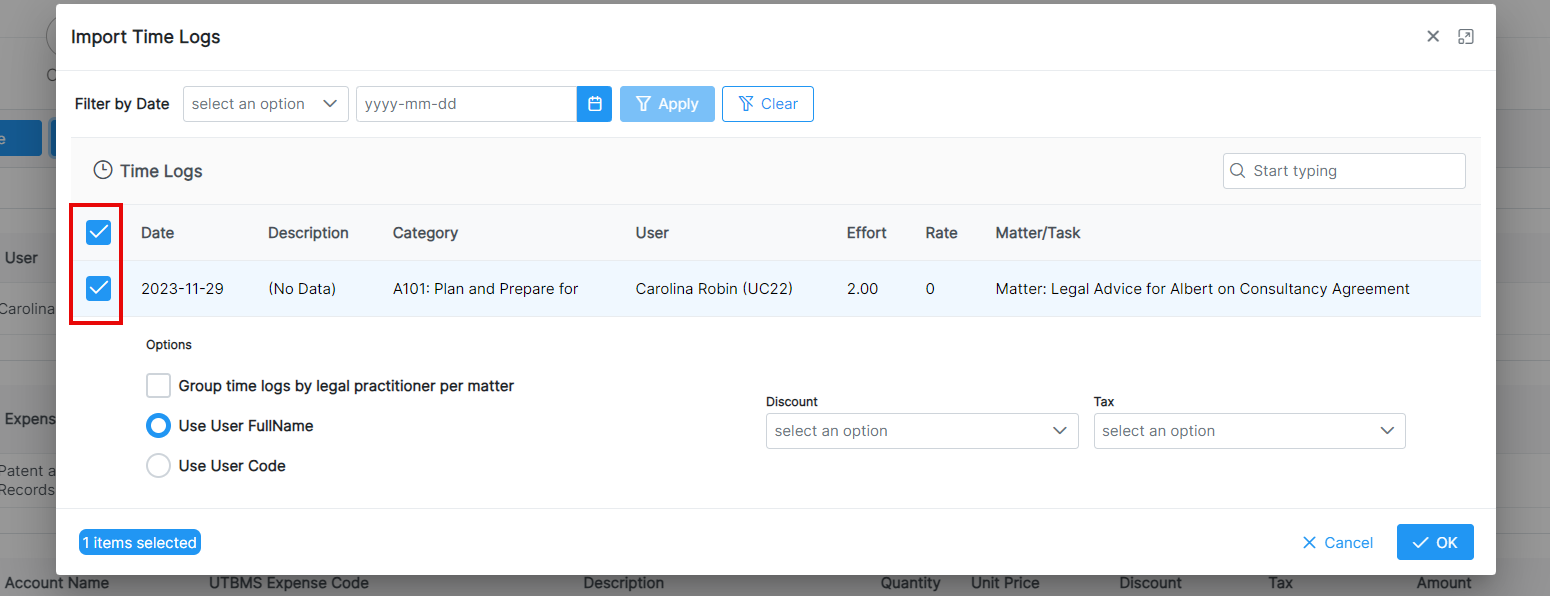
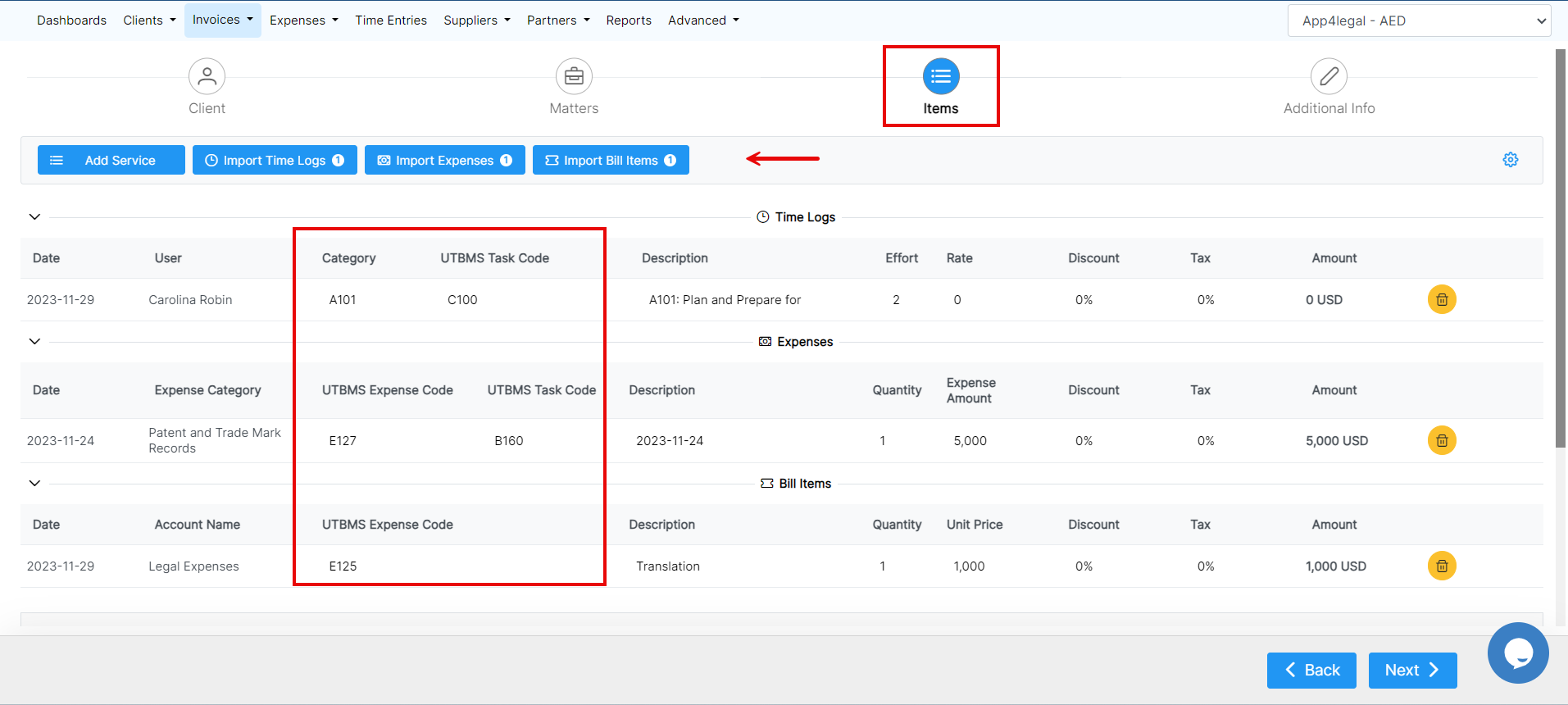

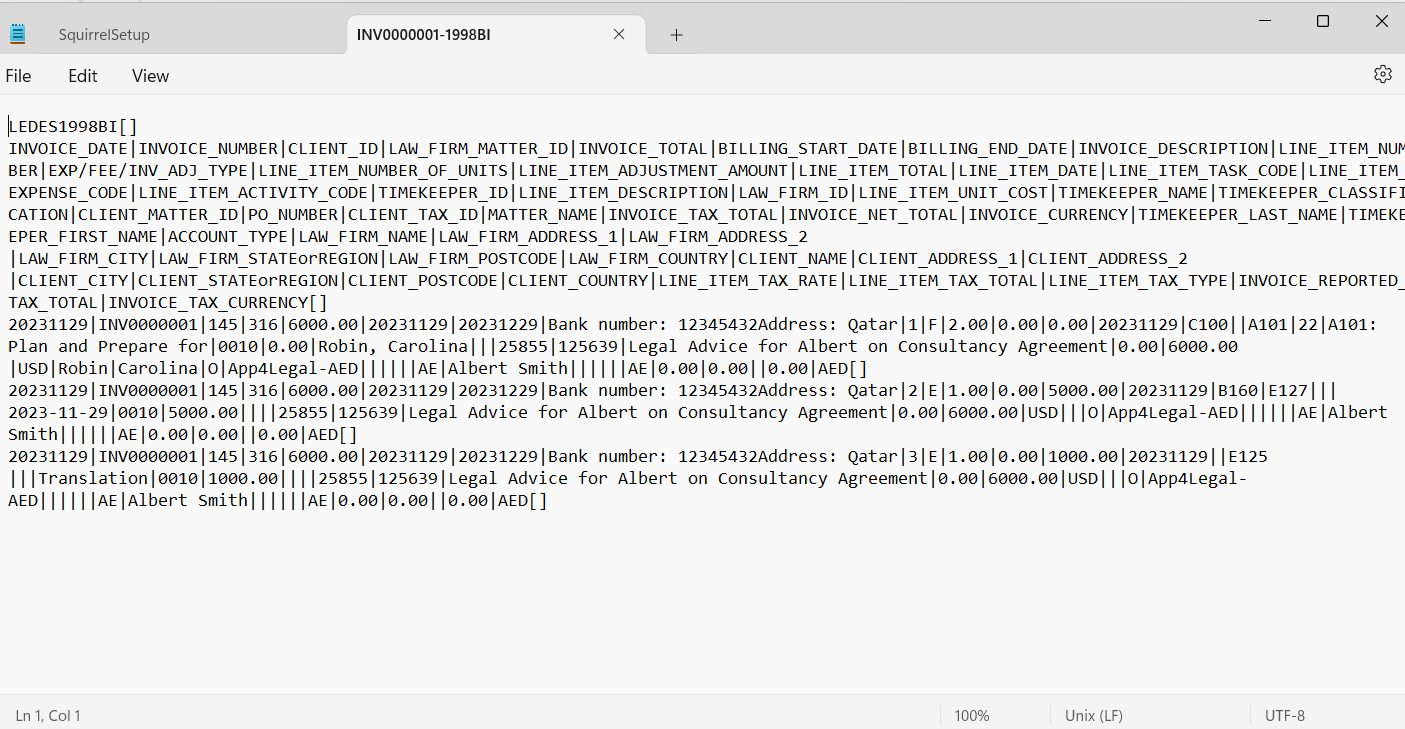

This page has no comments.