Objectives:
- Enable Internal Signature Workflow
- Sign with Lexzur Signature
Steps:
Lexzur internal signatures now feature a dedicated workflow, empowering users with support for multiple signatures.
To activate this functionality, navigate to System Settings -> System Preferences -> Setup & Configuration
and under the Contracts/Documents Default Values tab, enable the Internal Signature Workflow.
Users can utilize this feature like any other digital signature, customizing coordinates with options such as signature names, stamps, designations, and dates, while also receiving emails.
Once enabled, Lexzur's sign becomes a distinct workflow within any contract.
Simply click on Get Started, then Add Signees, much like any other workflow in Lexzur.
You can specify the type, name, and signature order for each signee, labeling them accordingly. Signees may vary from users, and collaborators, to other persons.
Upon completion, you may either save it as a draft if the approval process is pending, or send it directly to Lexzur Sign for configuring the signature coordinates.
For each signee, standard fields such as signature, stamp, name, and date can be specified, with the option to apply them universally or selectively across pages.
Once all settings are in place, click "Send" to dispatch signature emails to the signees in sequential order if the order is enabled.
Each signee will receive an email notification containing contract details and can easily sign either from the received email or within Lexzur's contract signature center.
Select the signature and click sign to finalize the contract signature based on the configured settings.
If additional fields are configured for the signature, such as name, stamp, designation, or date, the signee will be prompted to fill in this information in the same window.
The Signed will be then retrieved easily in PDF format through the attachments tab.
For more information on LEXZUR, reach out to us at help@lexzur.com
Thank you!


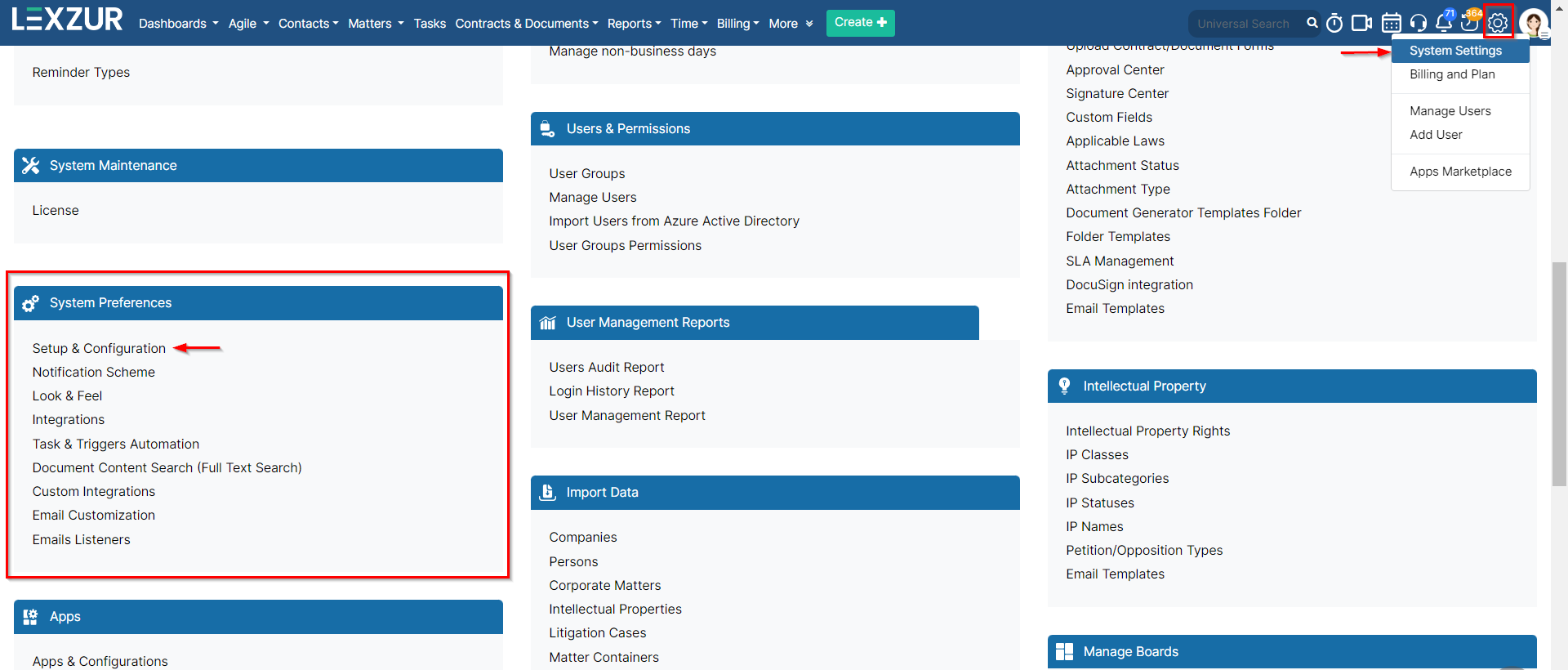
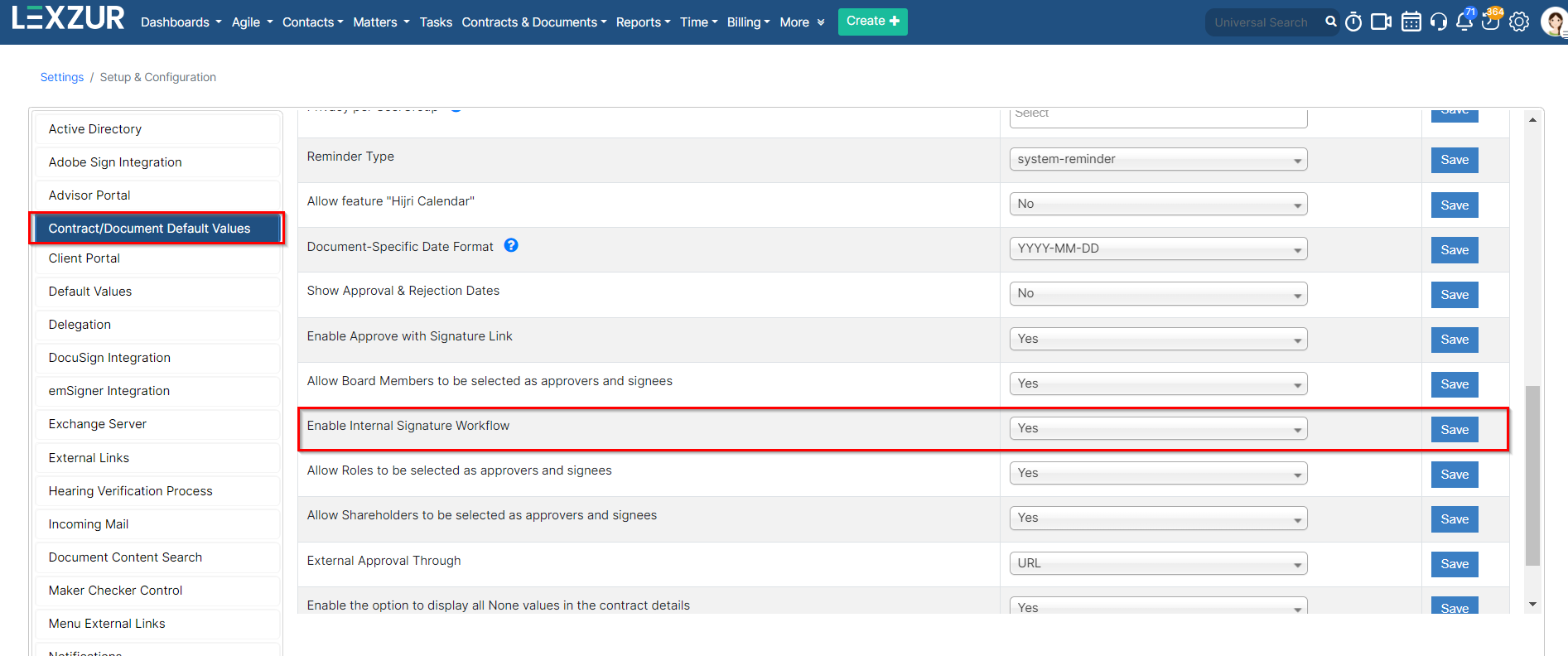
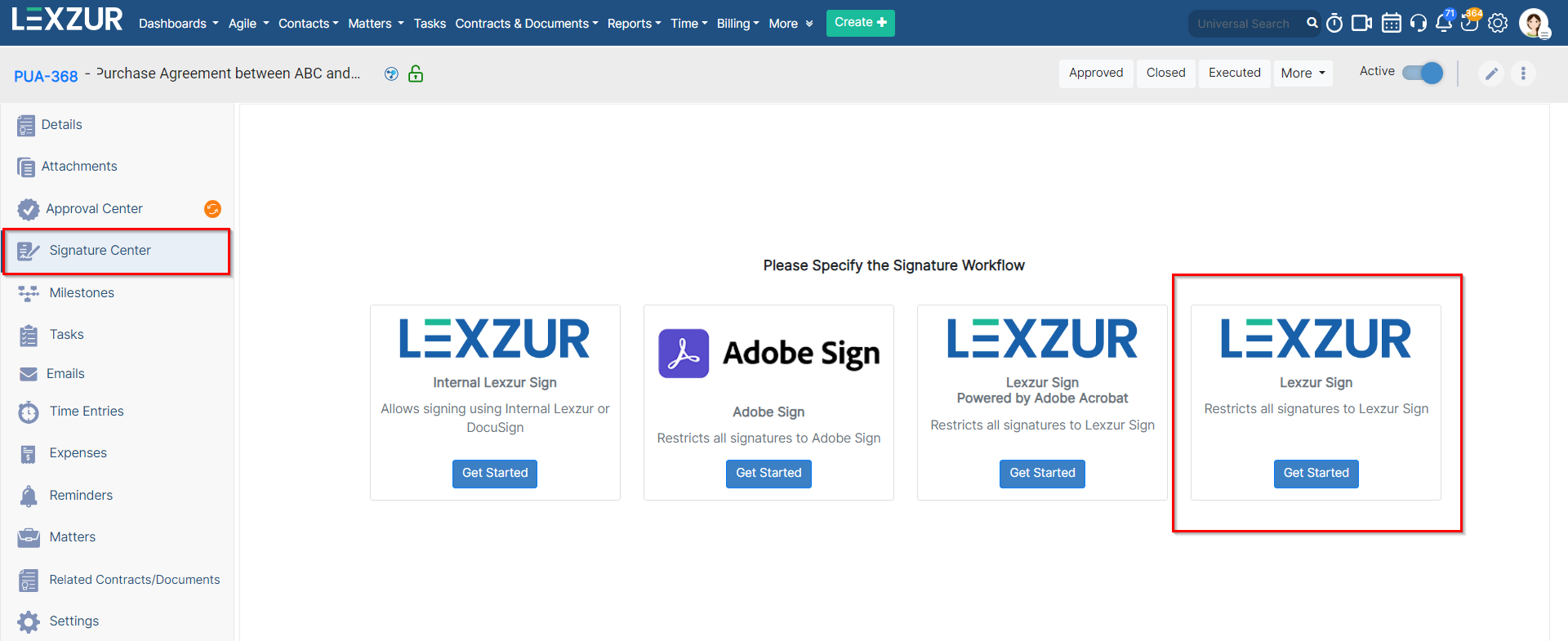
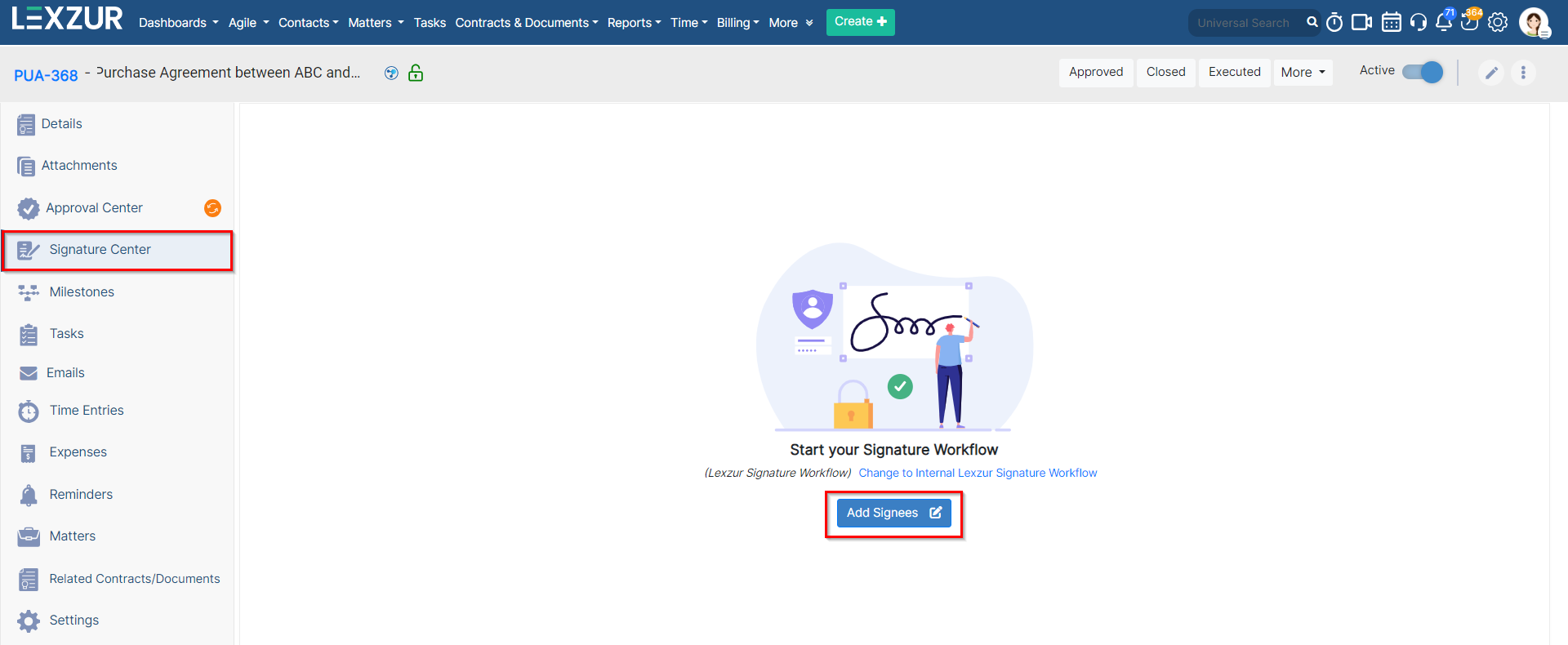
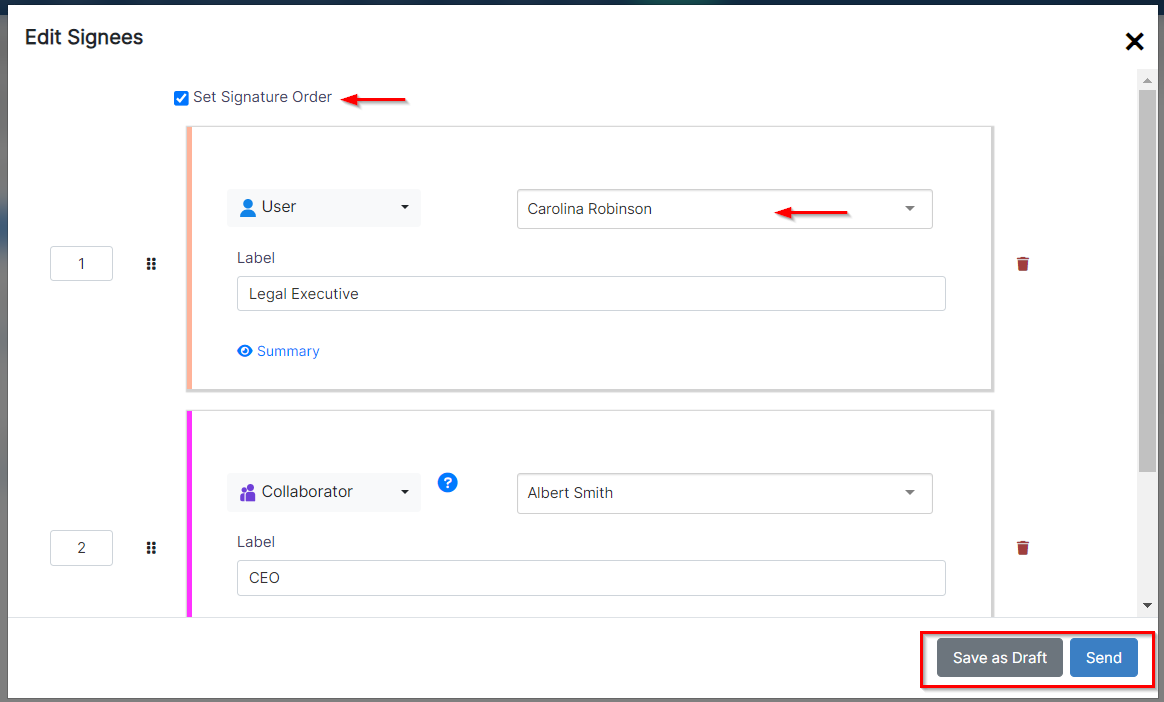
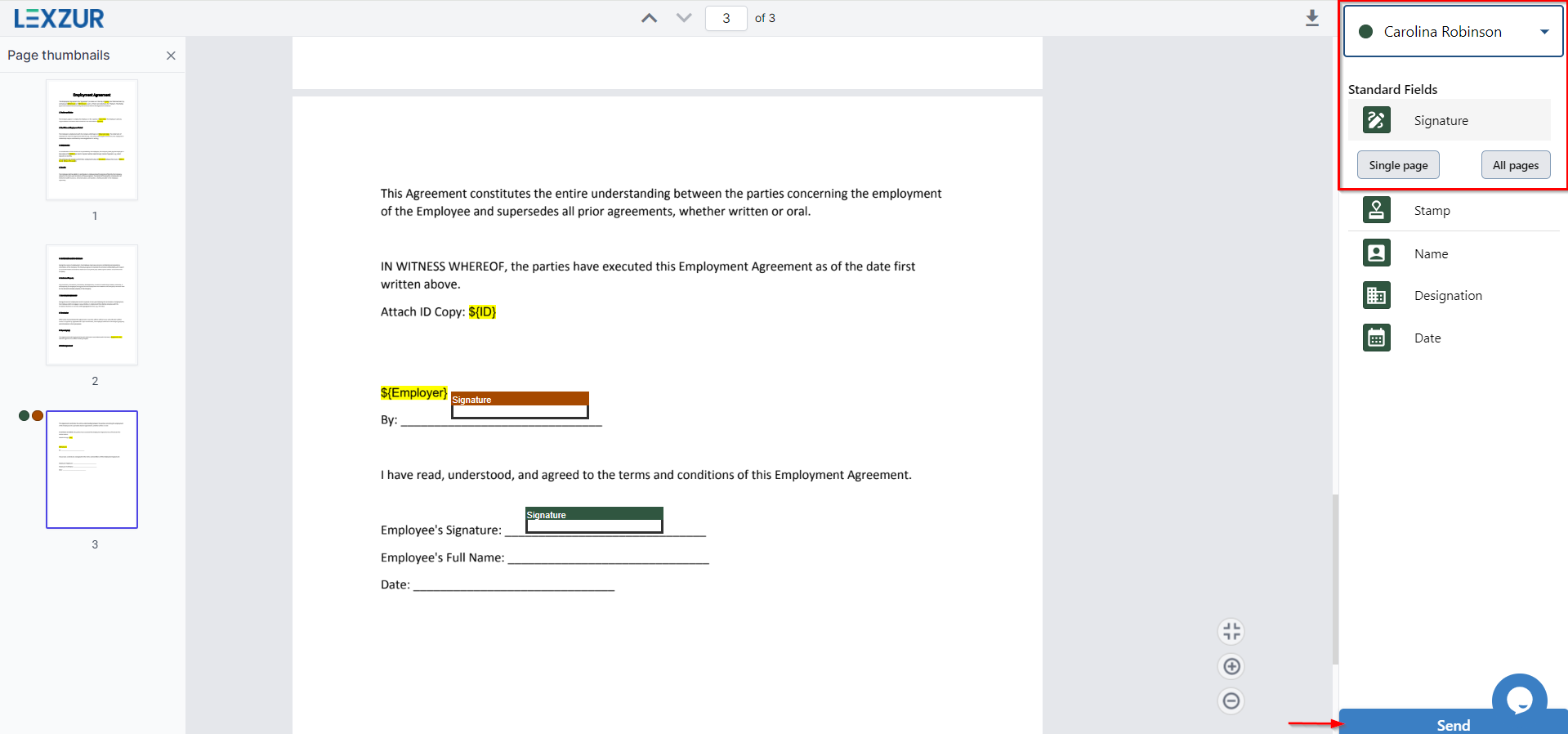
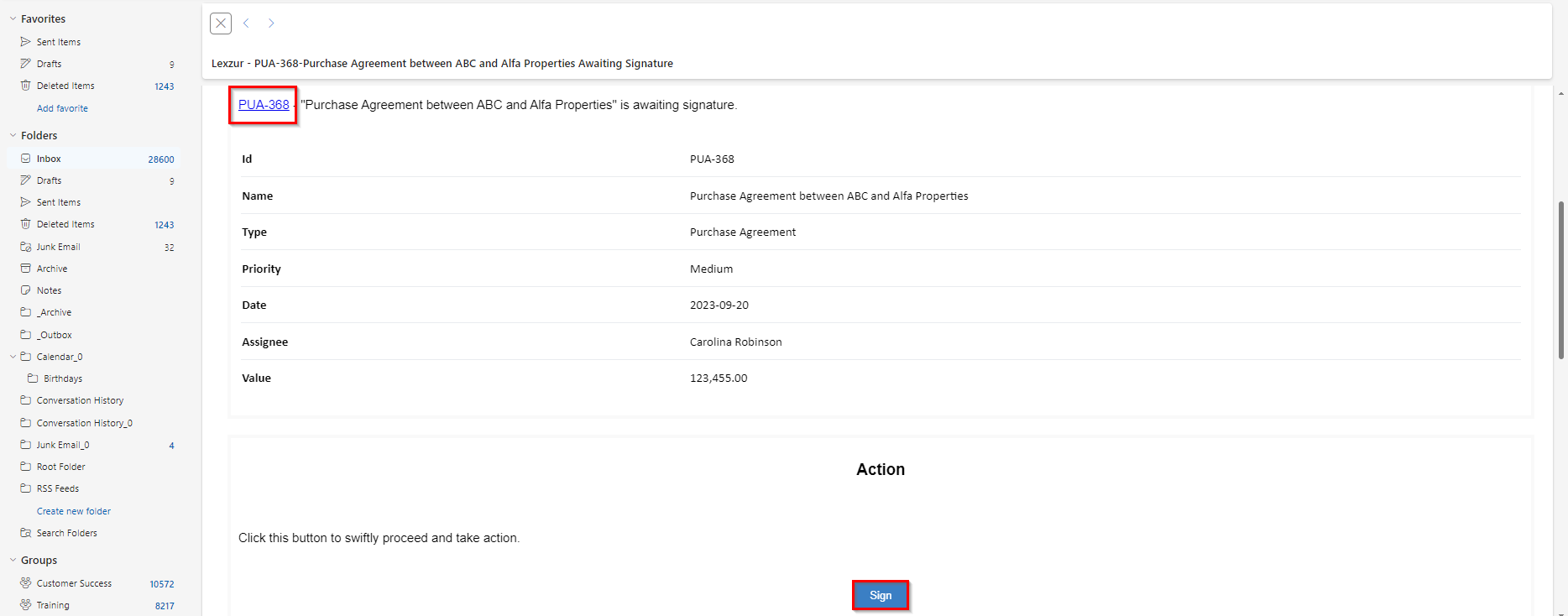
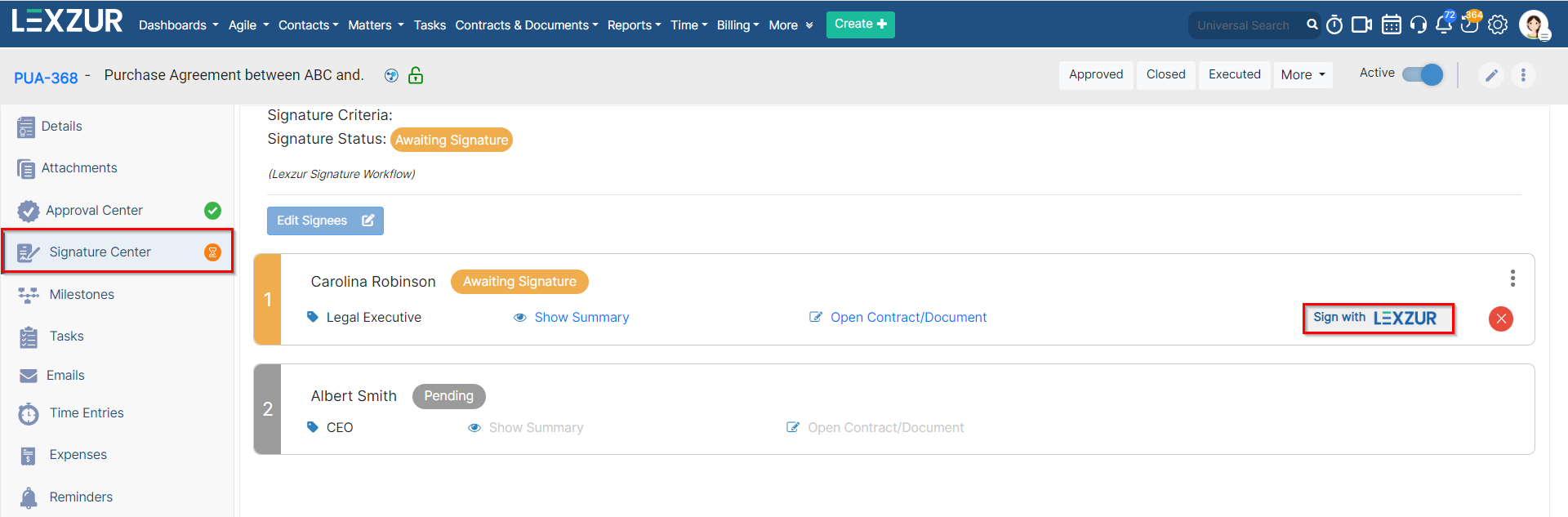
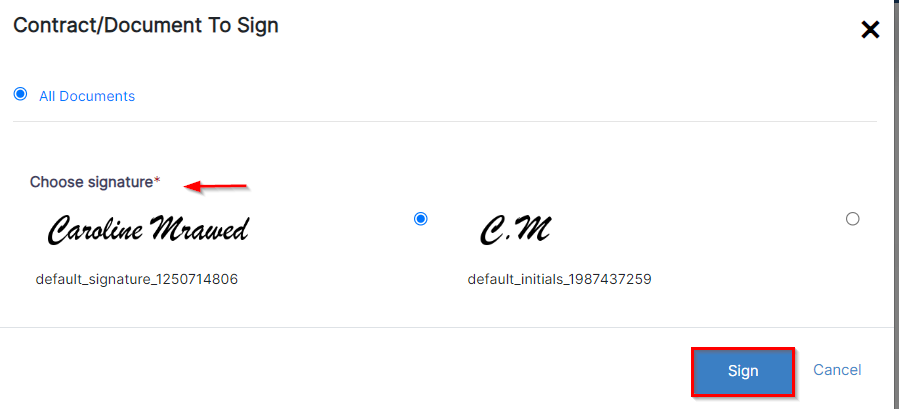
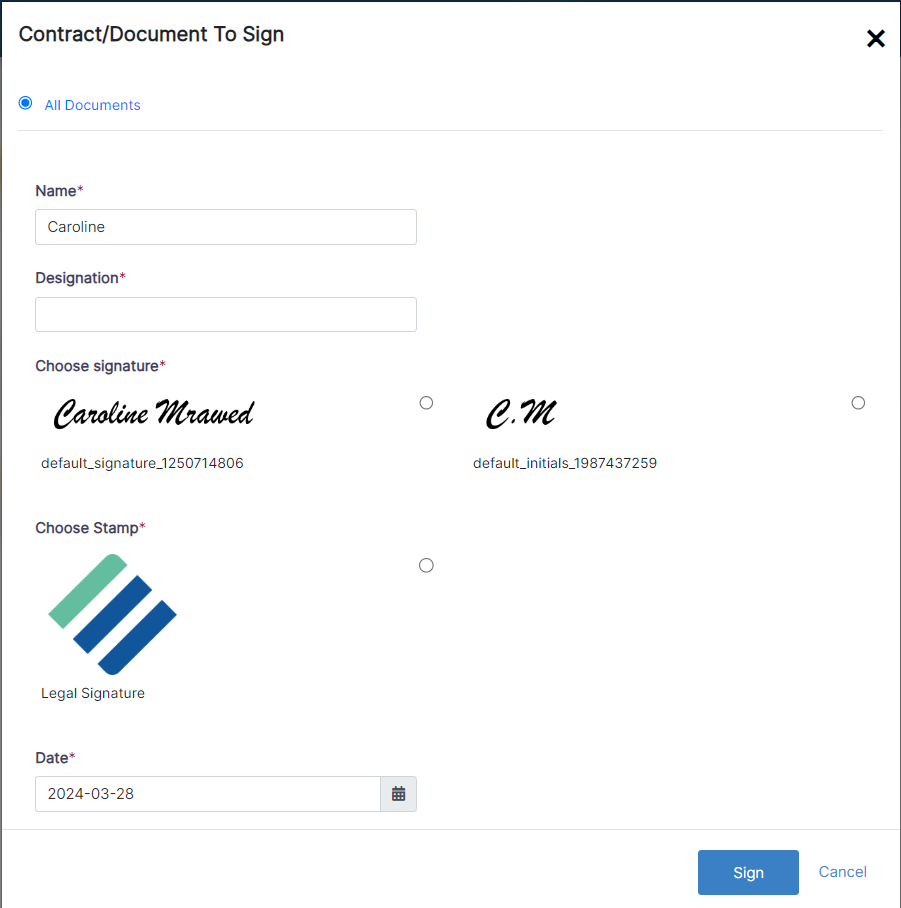
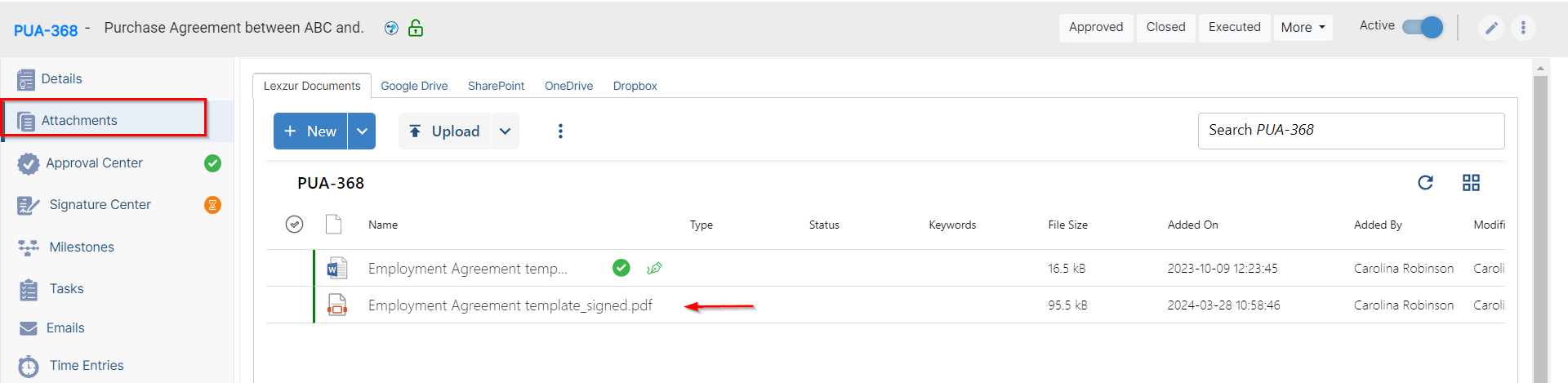

This page has no comments.