Objectives:
- Enable the Analytic Account
- Apply Analytic Accounting in Billing Transactions
- Analytic Account Reports
Steps:
Lexzur's billing module now supports analytical accounting, specifically introducing the cost center feature. This update enables the management of multiple cost centers within the billing forms, empowering users to allocate a percentage to each specific cost center. Additionally, reports have been modified to illustrate the distribution of expenses across various cost centers.
Once these steps are completed, seamlessly apply them in billing transactions.
For invoices:
When creating a new invoice, an analytic account icon will appear at each item line.
You can apply it based on the default analytic template for invoices or distribute the percentage manually. Ensure the total percentage for each category does not exceed 100%.
Bulk addition of analytic accounts is also possible. Use "Apply" to set the data for all invoice lines or "Apply for Empty" for lines with no analytic account set.
For Expenses:
when adding a new expense, a new page for analytic account details will be introduced.
If a default template is set, the category will be preselected, and items distributed based on the template.
Alternatively, select the desired template, manage item distribution, and ensure the total percentage for each category does not exceed 100%.
For Bills:
When creating a new bill, an analytic account icon will appear at each bill details line.
You can apply it based on the default analytic template for bills or distribute the percentage manually. Ensure the total percentage for each category does not exceed 100%.
Bulk addition of analytic accounts is also possible. Use "Apply" to set the data for all invoice lines or "Apply for Empty" for lines with no analytic account set.
All distributions of cost centers will be monitored and recorded in the Analytic Account Report, accessible from the Billing -> Reports page.
Within the report, you can filter data based on date, transaction type, and analytic account type. Additionally, you can export the report to Excel for further analysis and manipulation.
For more information about LEXZUR, kindly reach out to us at help@lexzur.com.
Thank you!


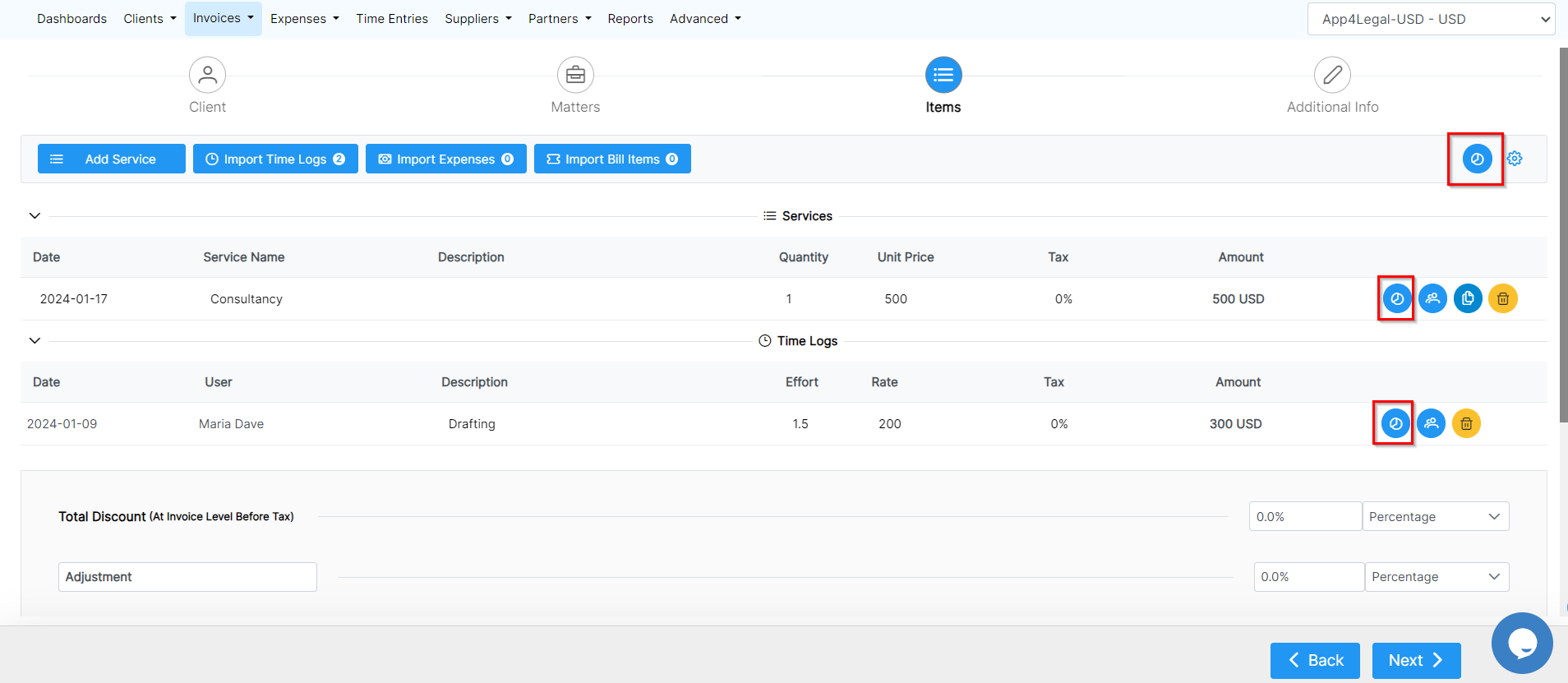
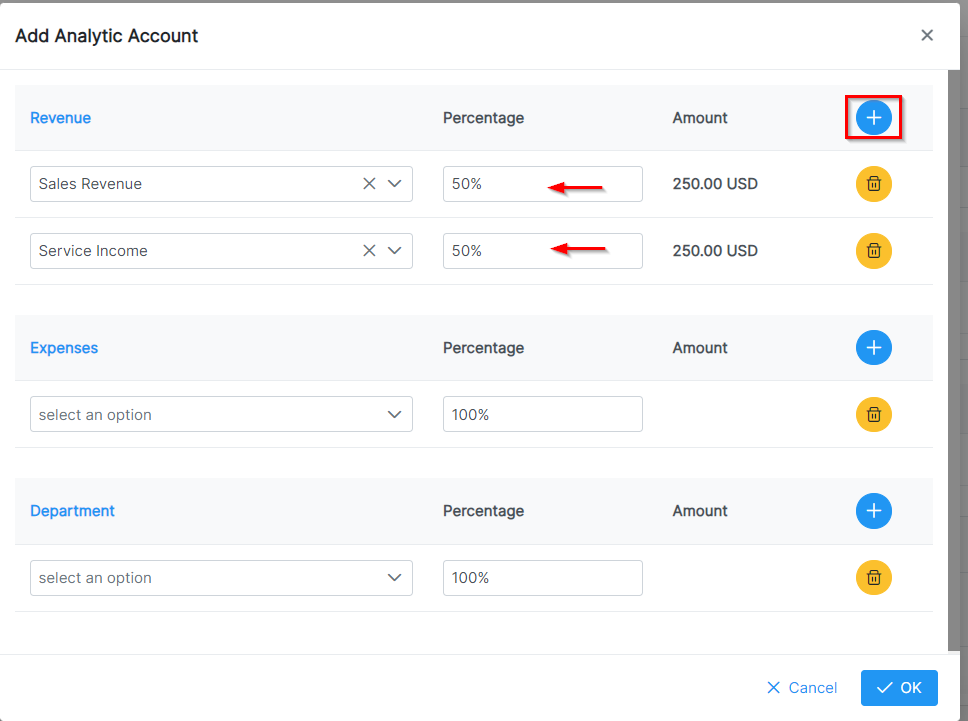
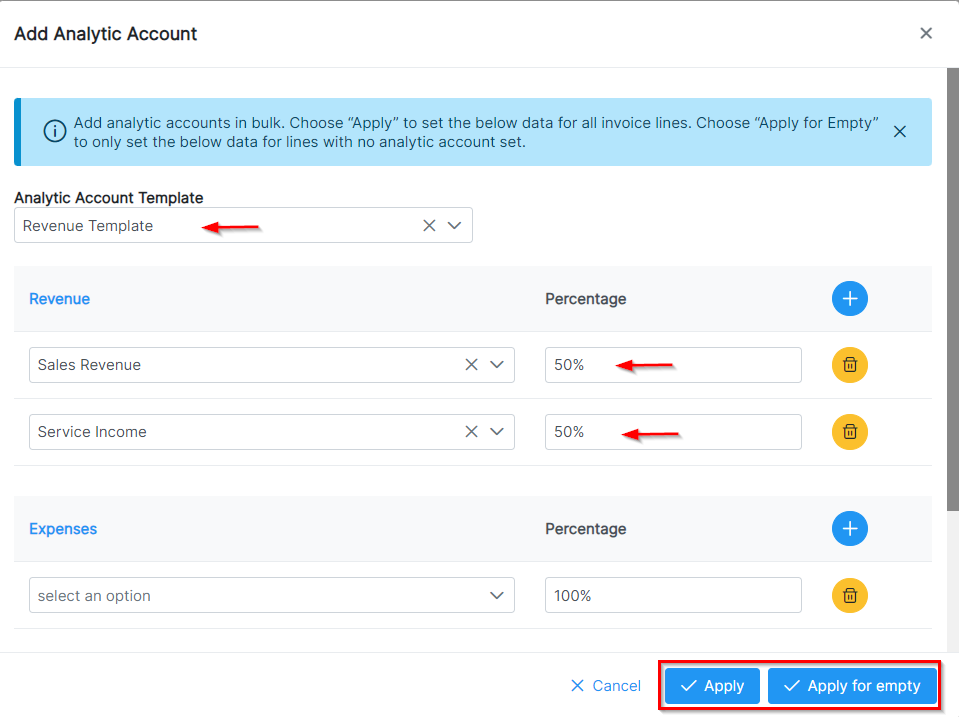
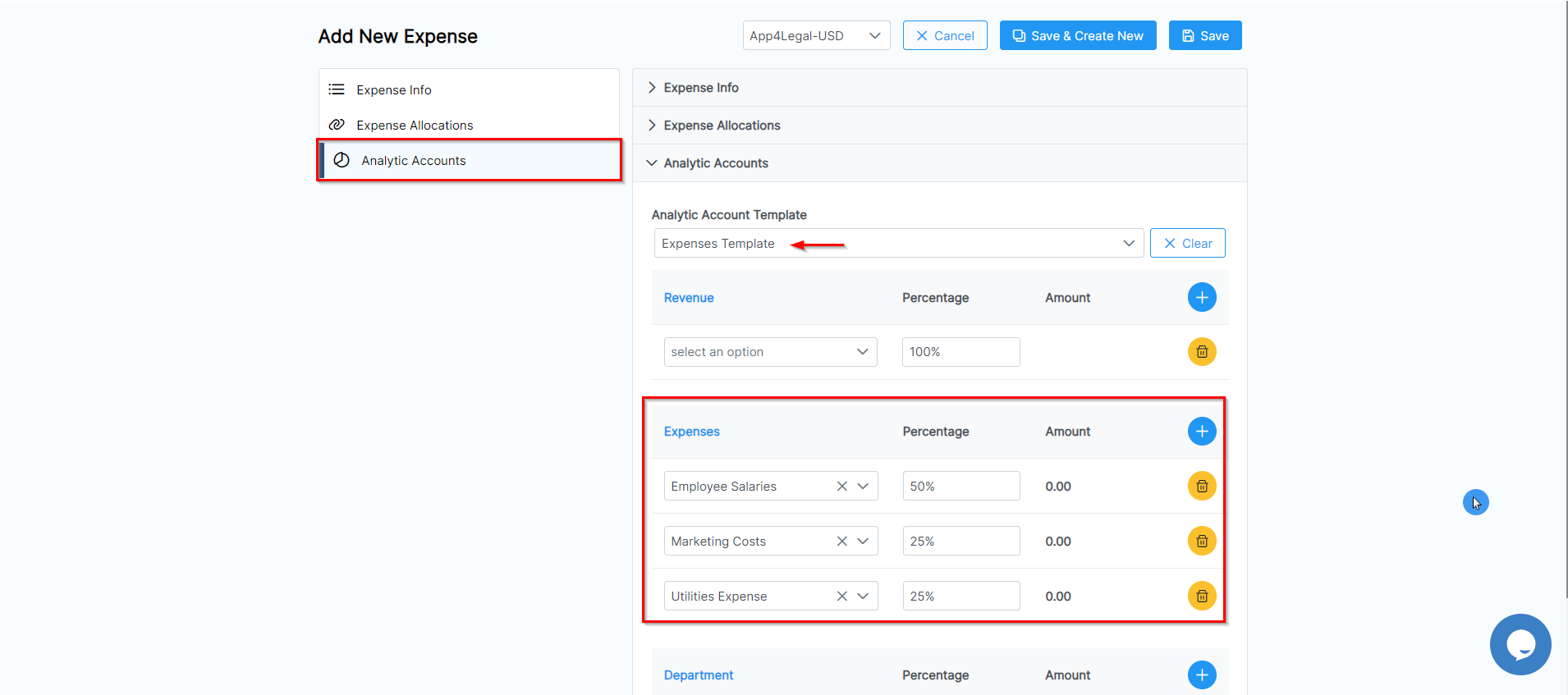
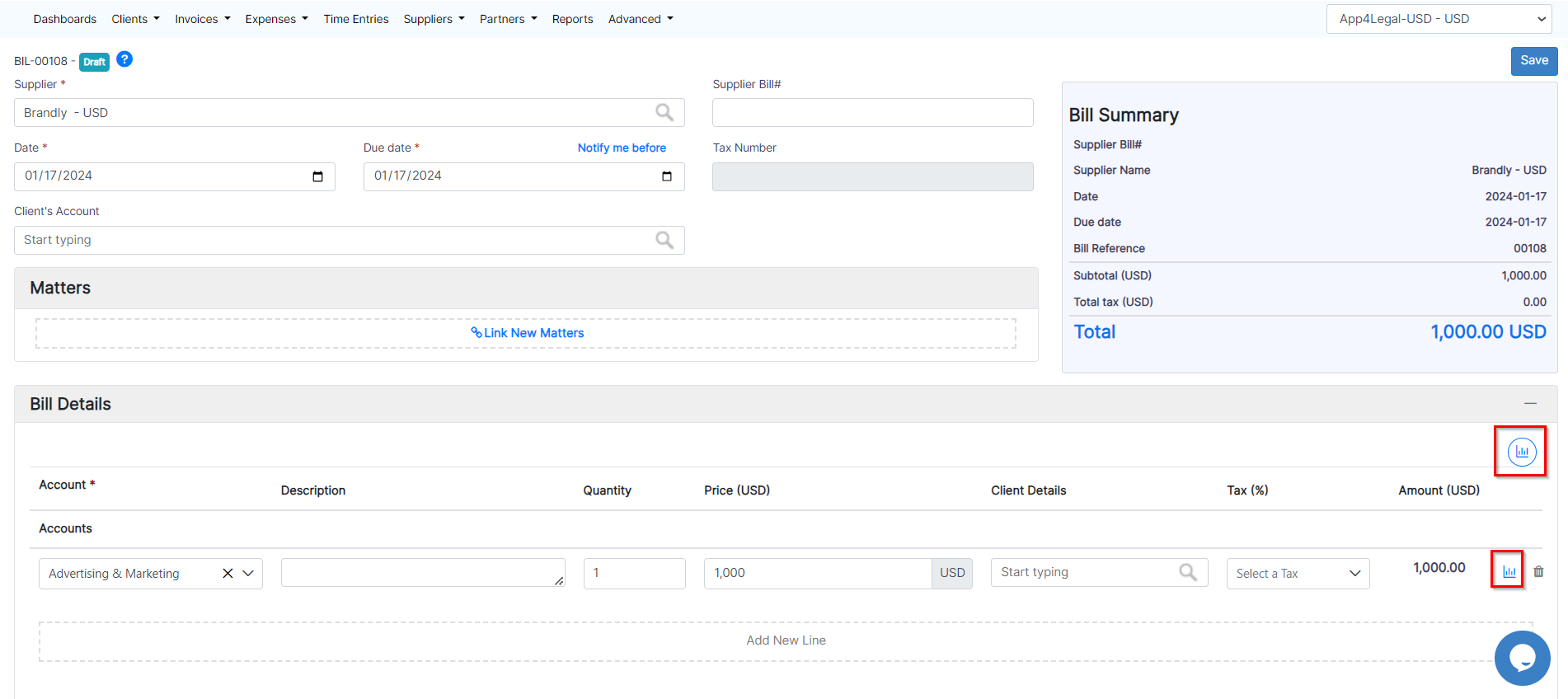
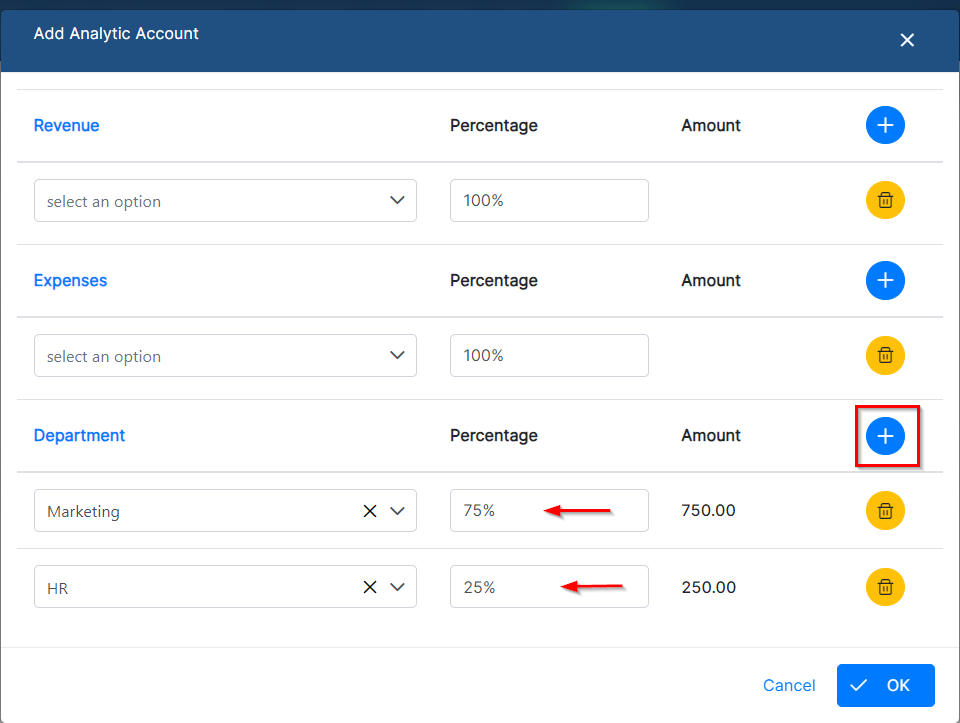
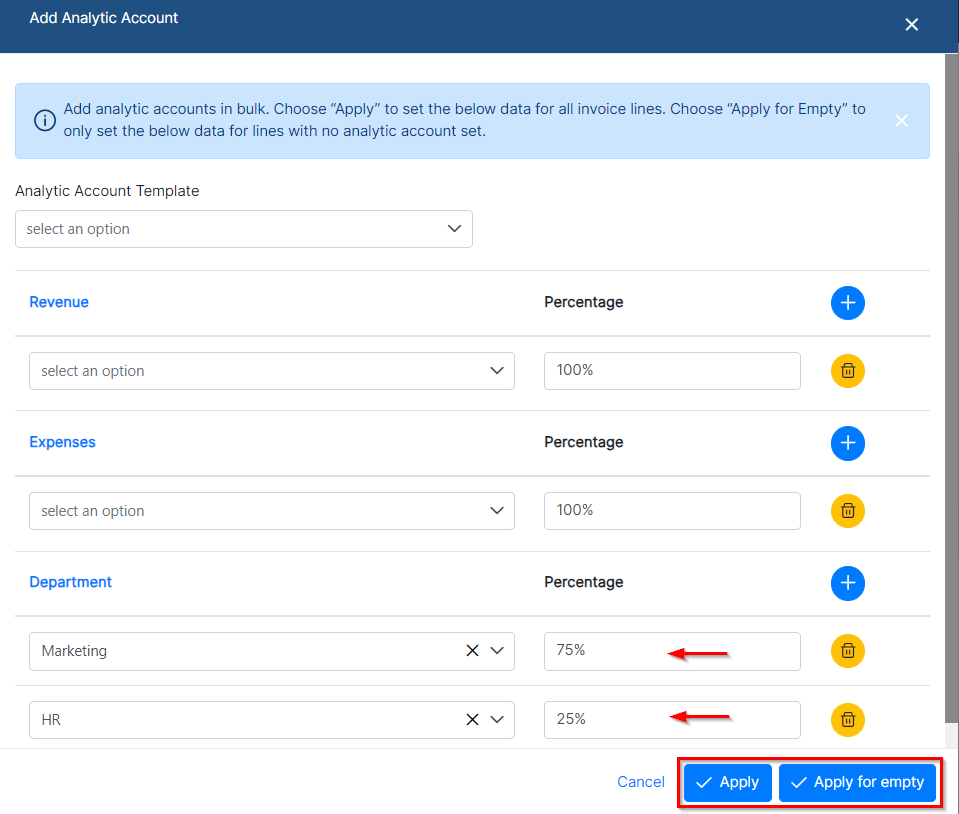
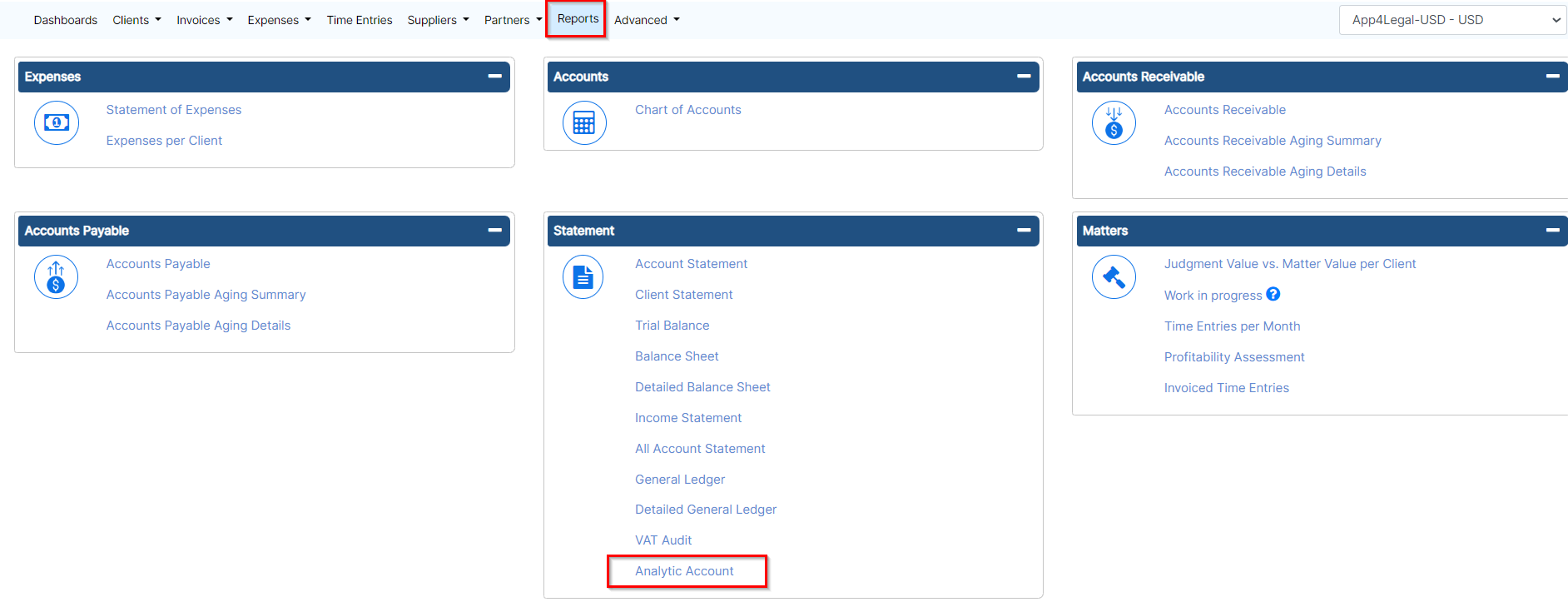
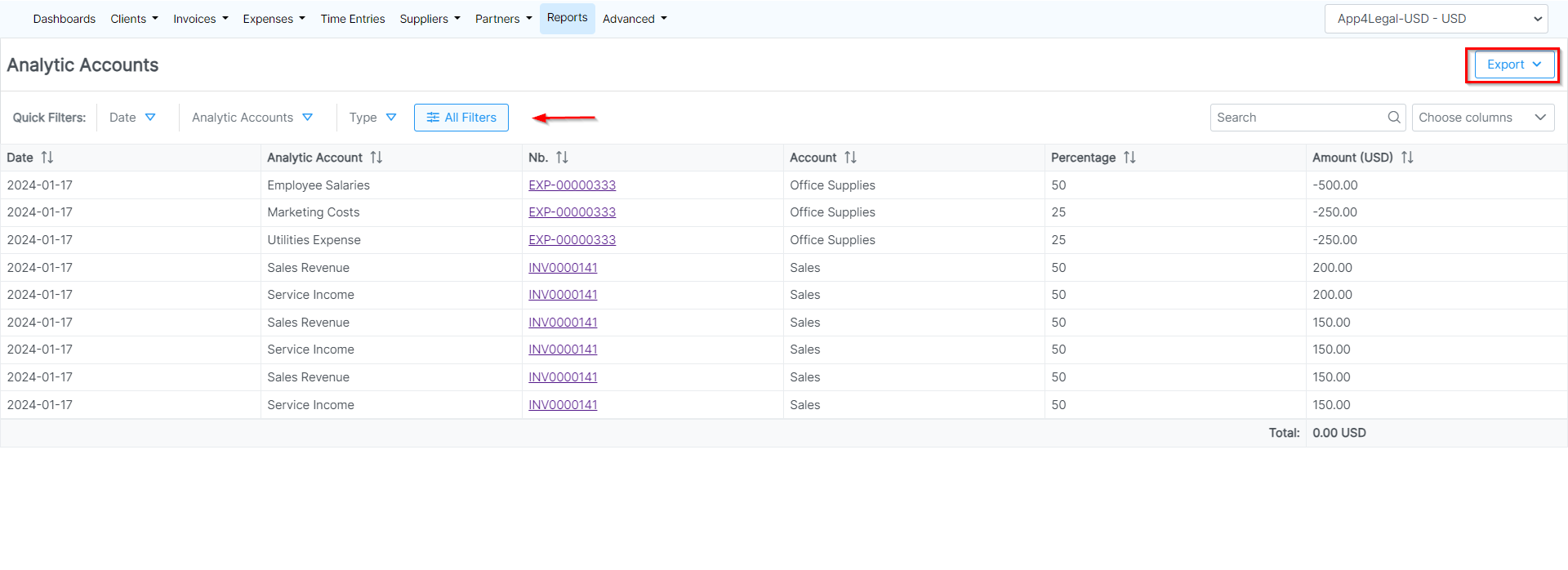

This page has no comments.