Objectives
- Add signees and prepare the signature process in Adobe
- Sign the contract
Steps
In Lexzur, you can seamlessly utilize Adobe Sign for digital signatures on contracts.
Users need a separate Adobe account and must complete the integration with Adobe to enable its use. Learn more about Adobe integration here.
To add signees:
- Open a contract and navigate to the Signature Center, where you can select the desired workflow.
- For instance, if we choose Adobe Sign, click Get Started, and then Add Signees.
- You can share the document with various types of signees, including
- Users: any member from the legal or contract team in Lexzur
- Collaborators: who must have a collaborator license and sign from the Client Portal
- Persons: external individuals added to your database
- You can also include user groups and other types as needed.
- Once you've chosen the type, specify the signee's name and set the signature order (By default the order is enabled unless you want to complete in any order).
- A customizable message could be added to the signing request, which you can edit as necessary. And choose the contract document (files) to share.
If the approval process isn't completed yet, you can save this as a draft and proceed once approved.
The files available for sharing on the "Add Signees" page are those marked as "to be signed" from the attachments tab, so ensure they're appropriately marked.
- Once the approval process is finished, proceed with the signature process. Click "Send"
- Log in using your Adobe Acrobat Sign account.
- The contract will then open in Adobe Sign, allowing you to set and predefine signature locations, initials, and orders before sending the request.
To Sign the Contract:
- Notifications to sign will be sent to signees in the specified order chosen from the Signature Center.
- As a signee, upon receiving the notification, you can click Review and Sign from the received email, or Sign with Adobe Sign from the signature center of the contract page.
- This will open the contract in Adobe. From there, you can review the message and requirements for signing, just as you would normally using Adobe.
- Once completed, it will be marked as signed in the system, and you can retrieve the signed documents from the attachments.
The same process applies to other signees.
For more information about Lexzur, kindly reach out to us at help@lexzur.com.
Thank you!


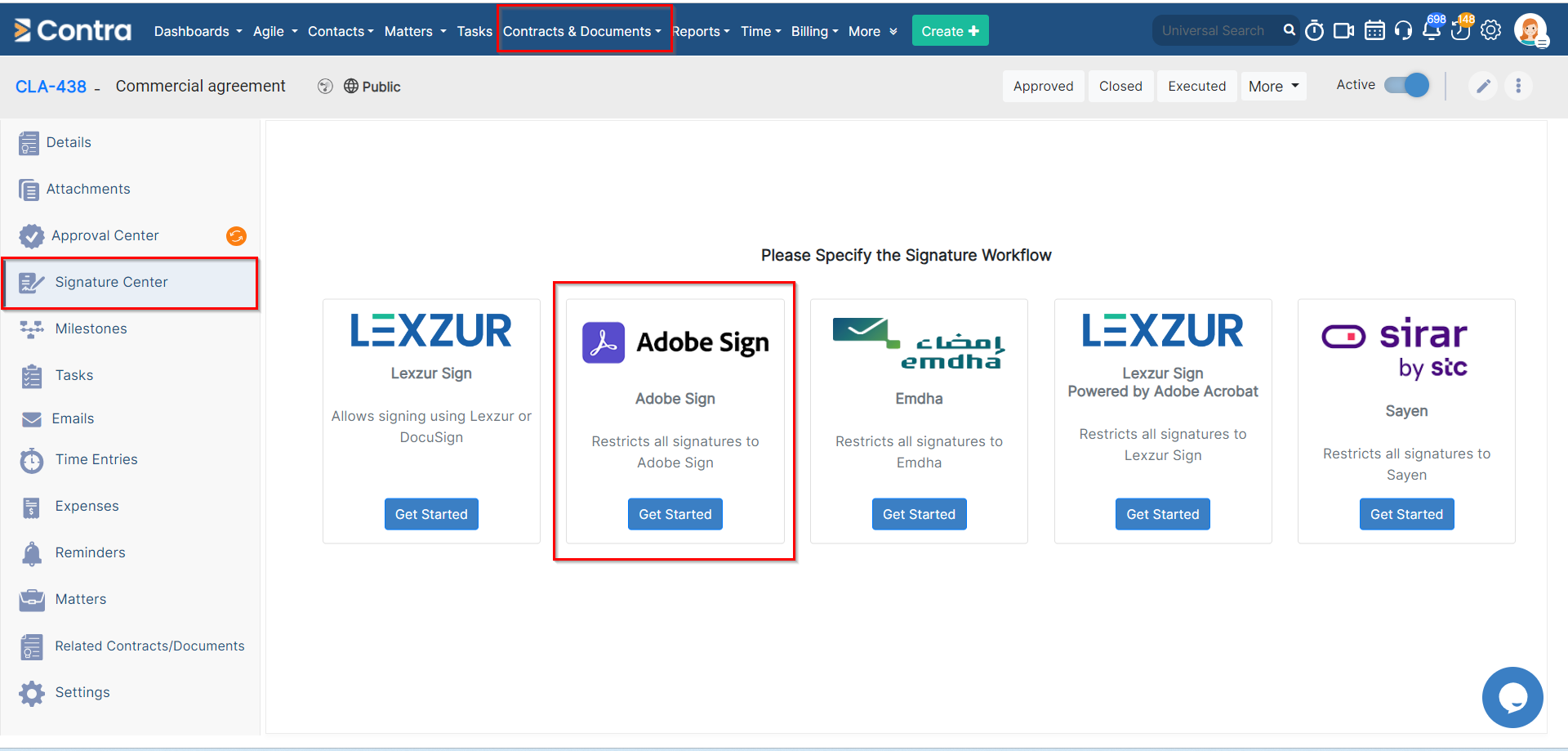
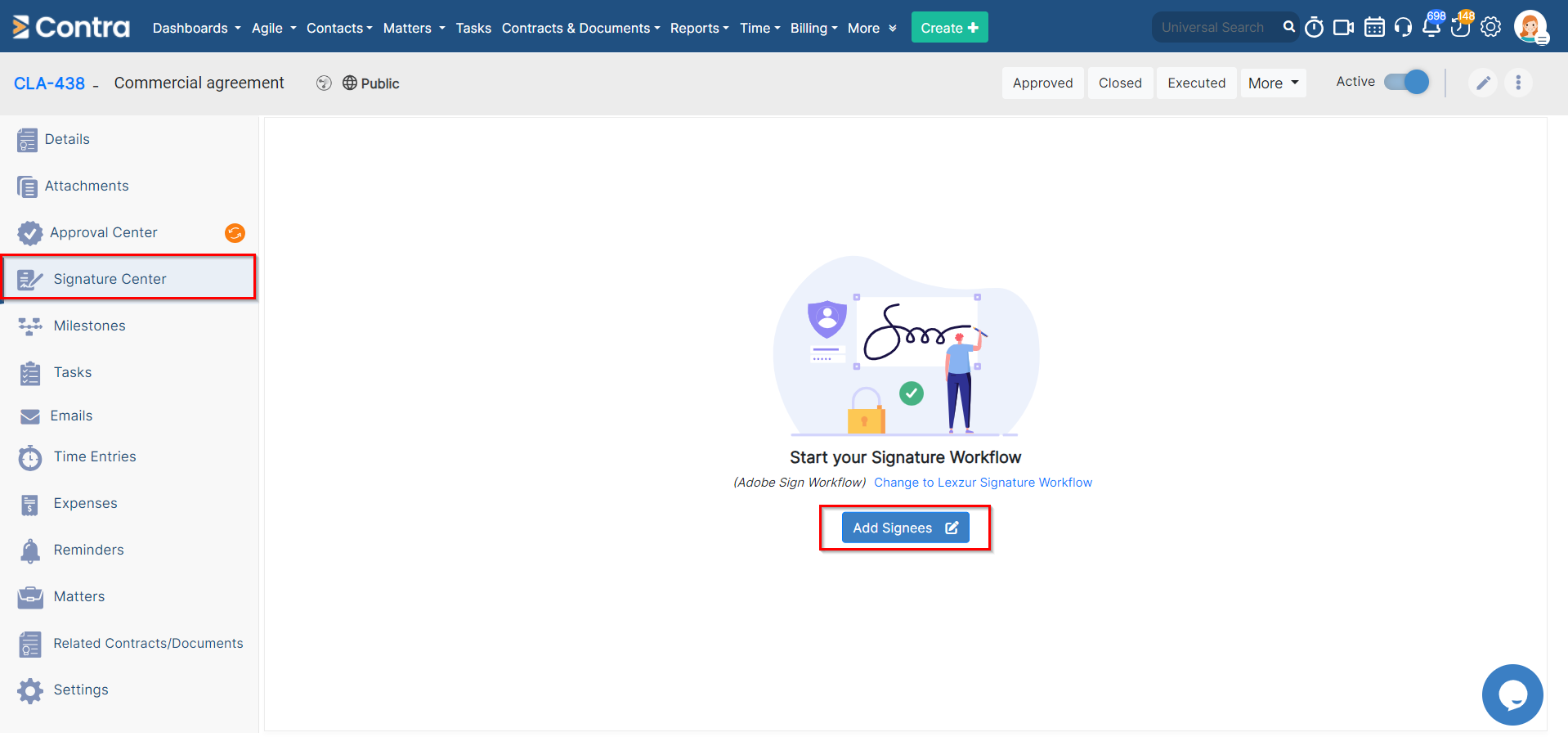
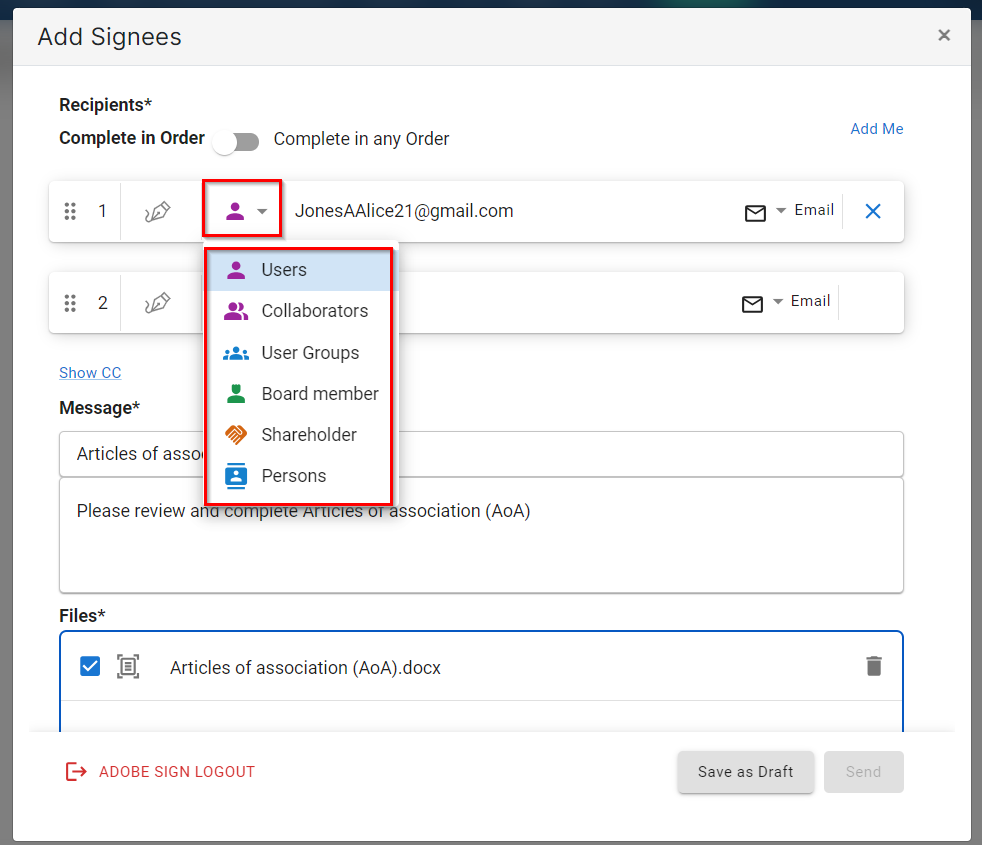
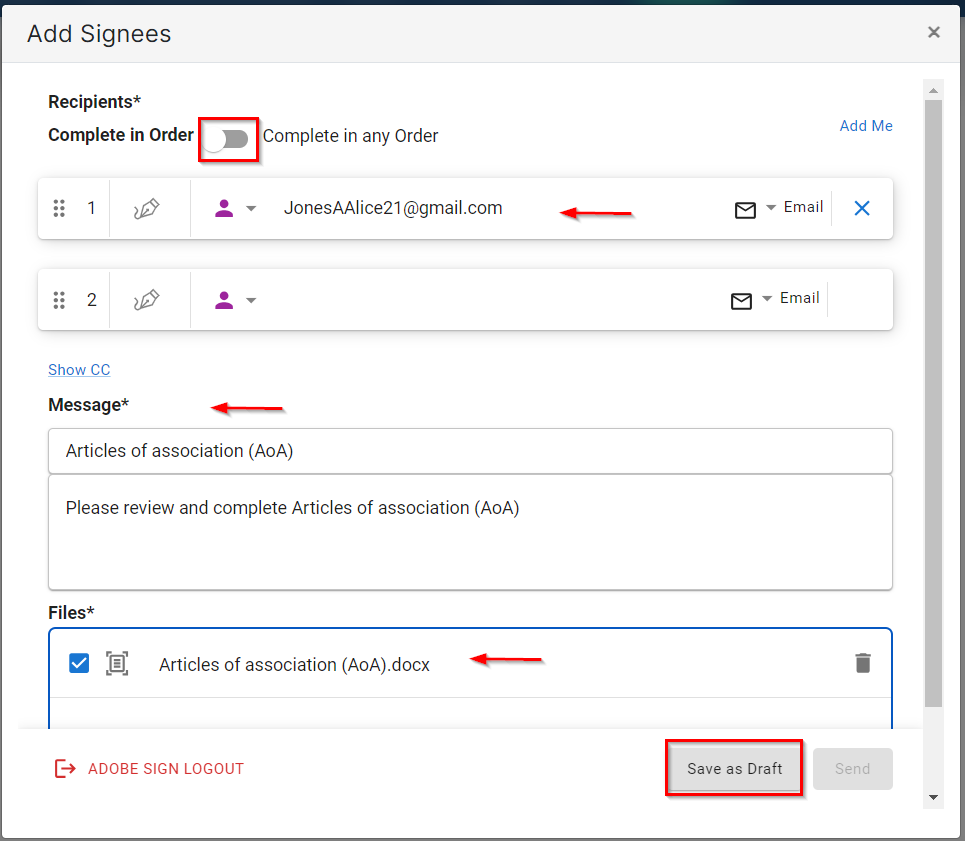
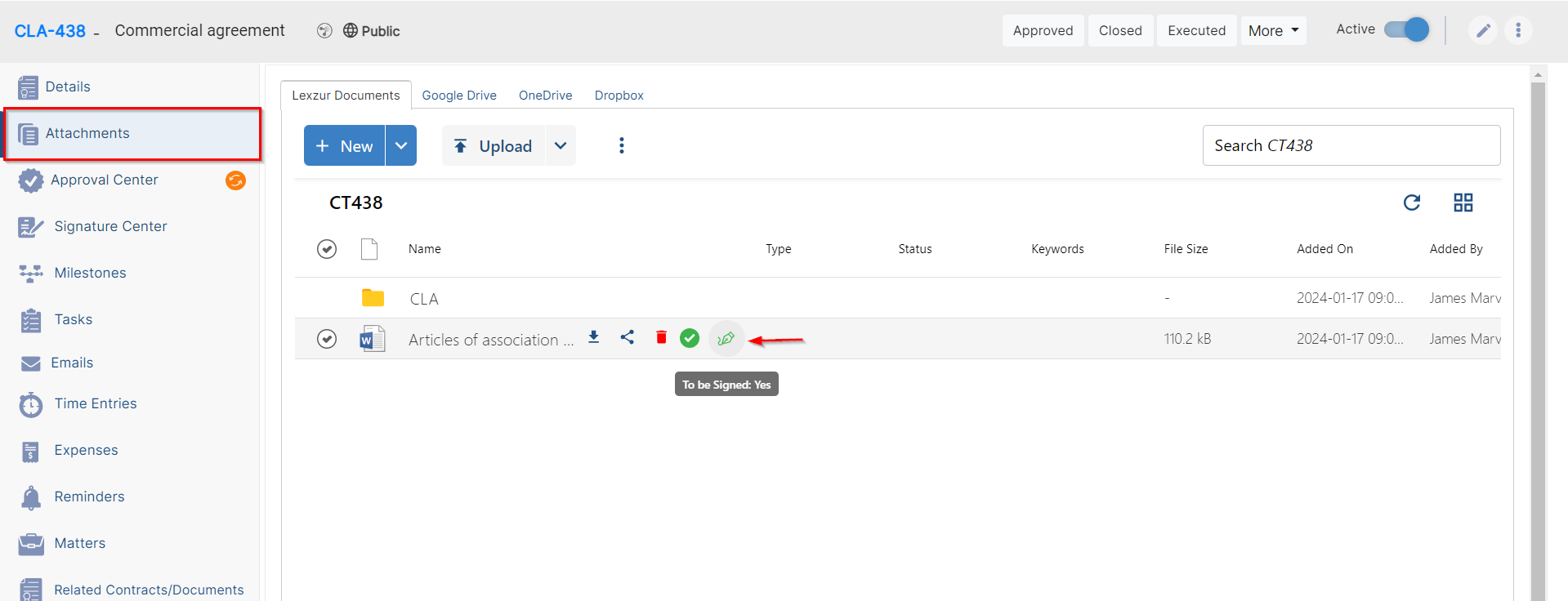
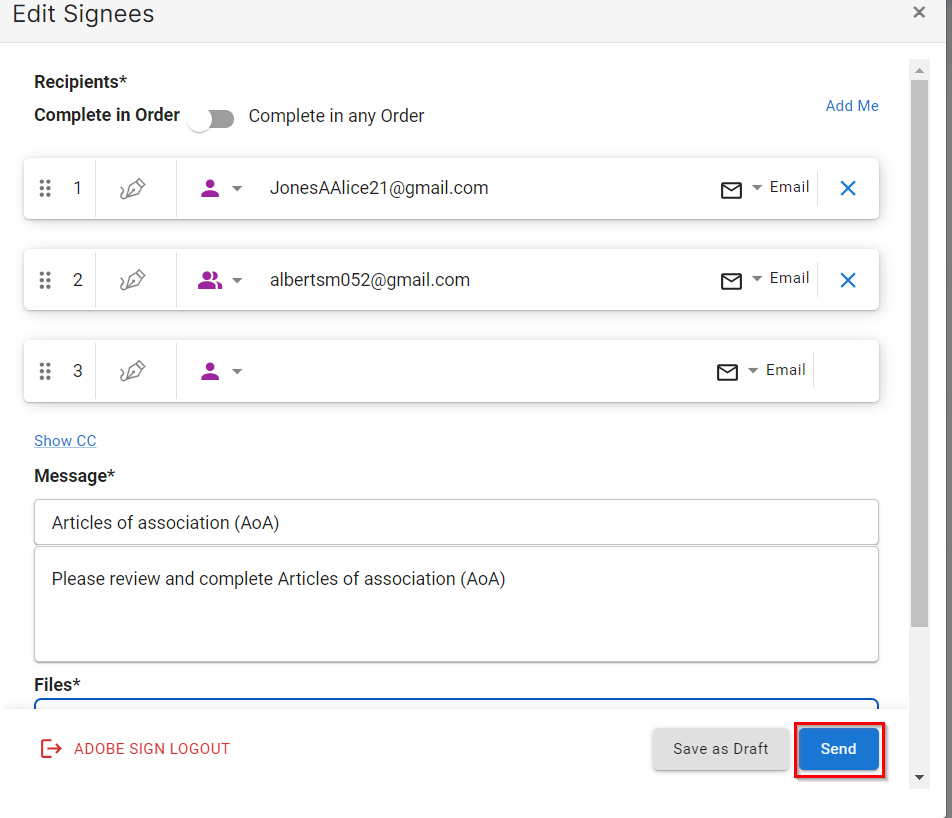
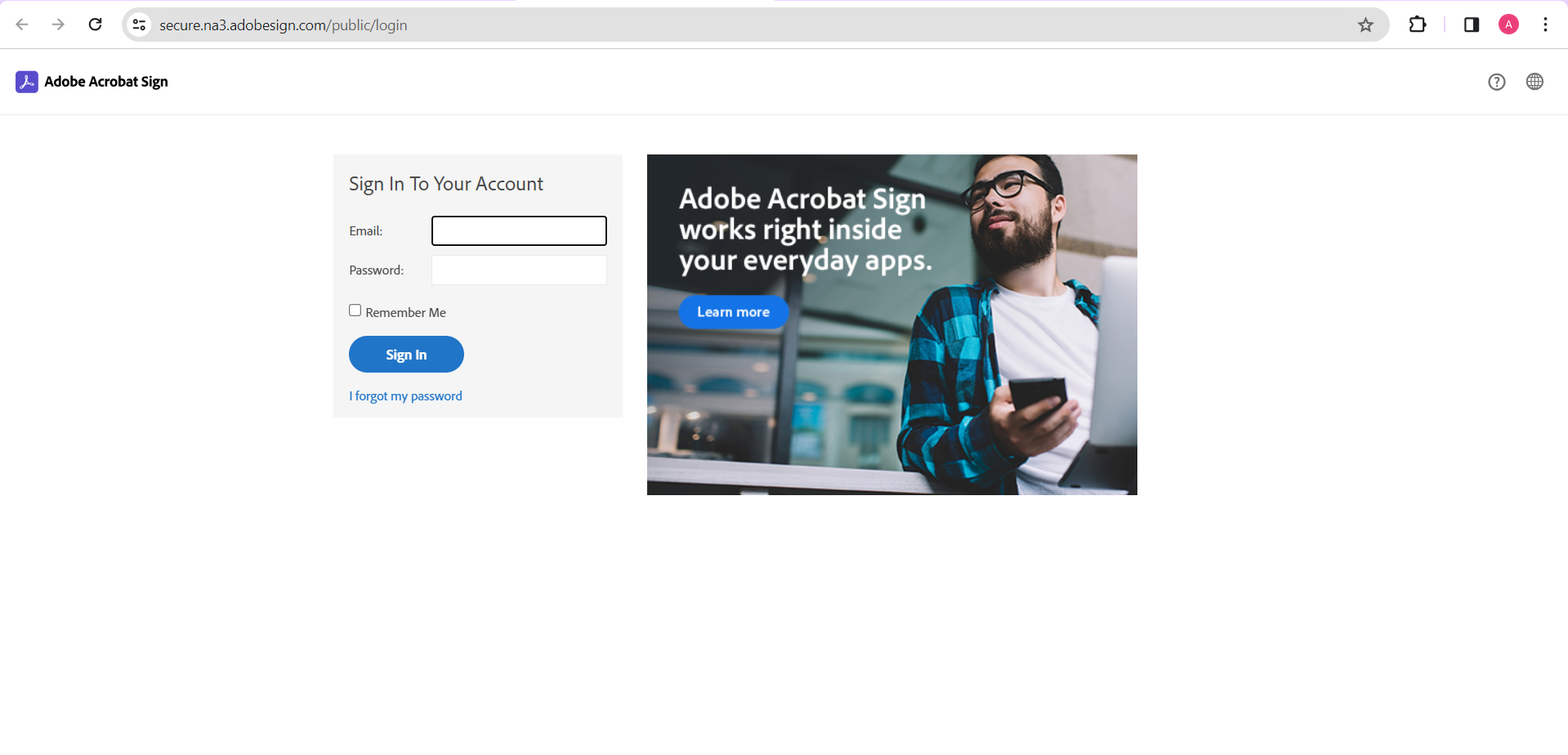
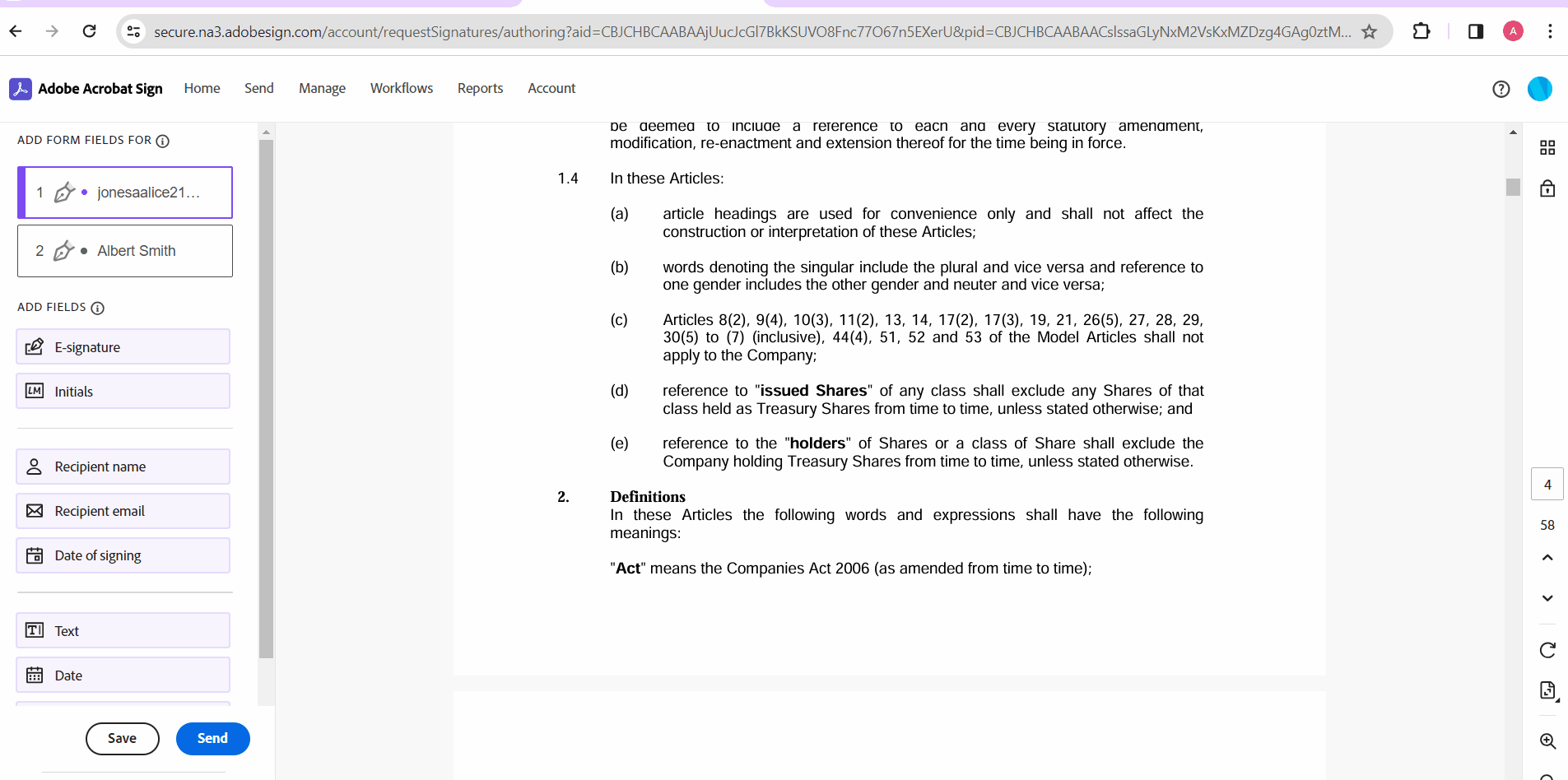
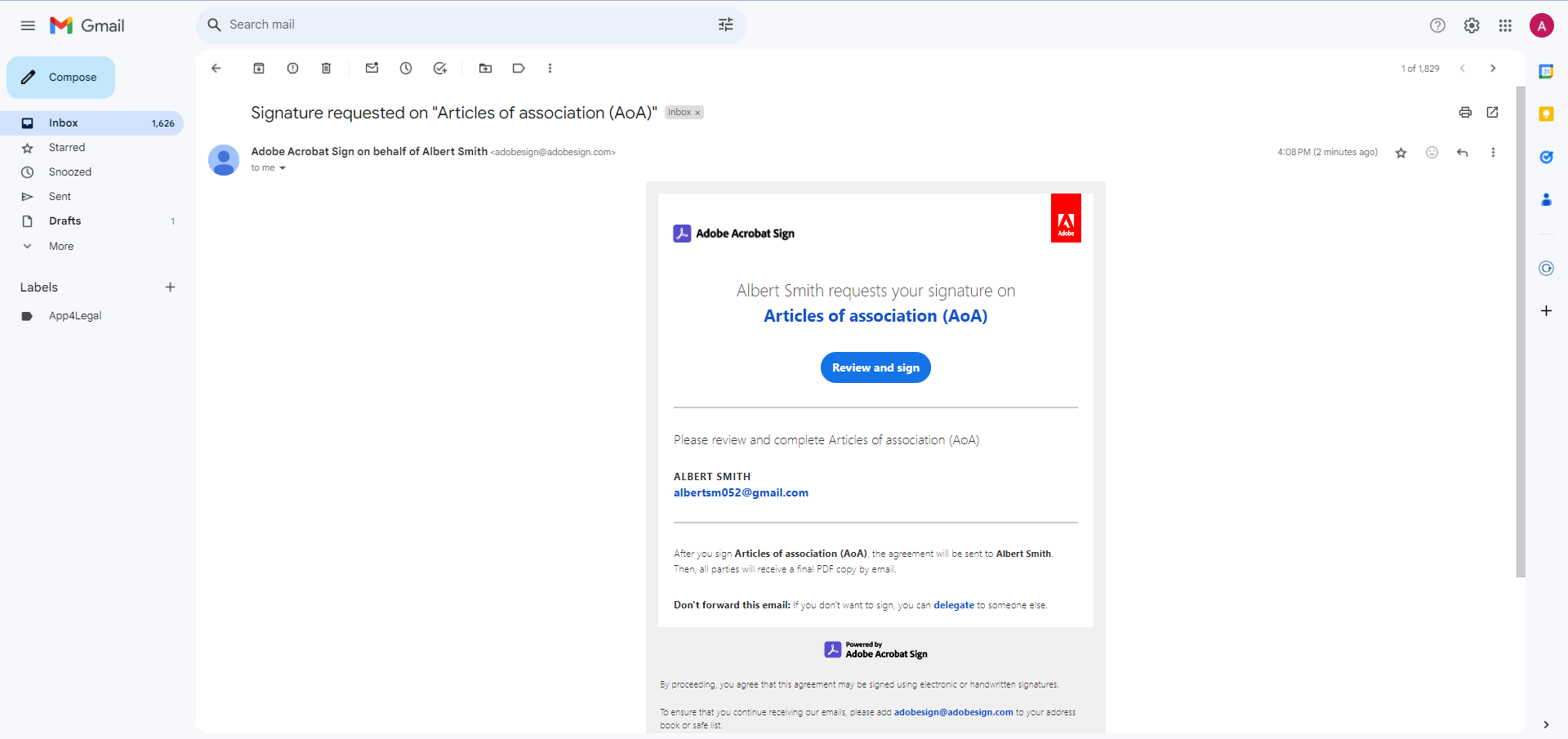
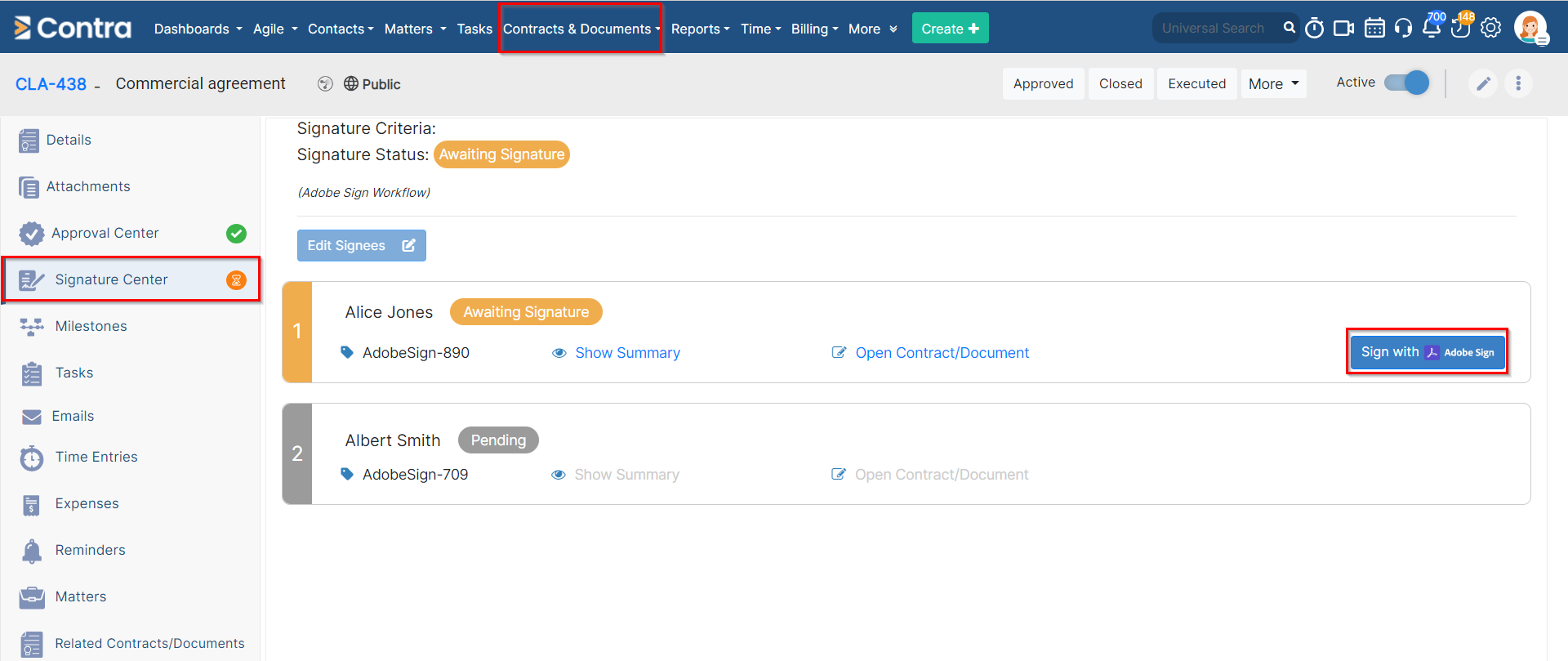
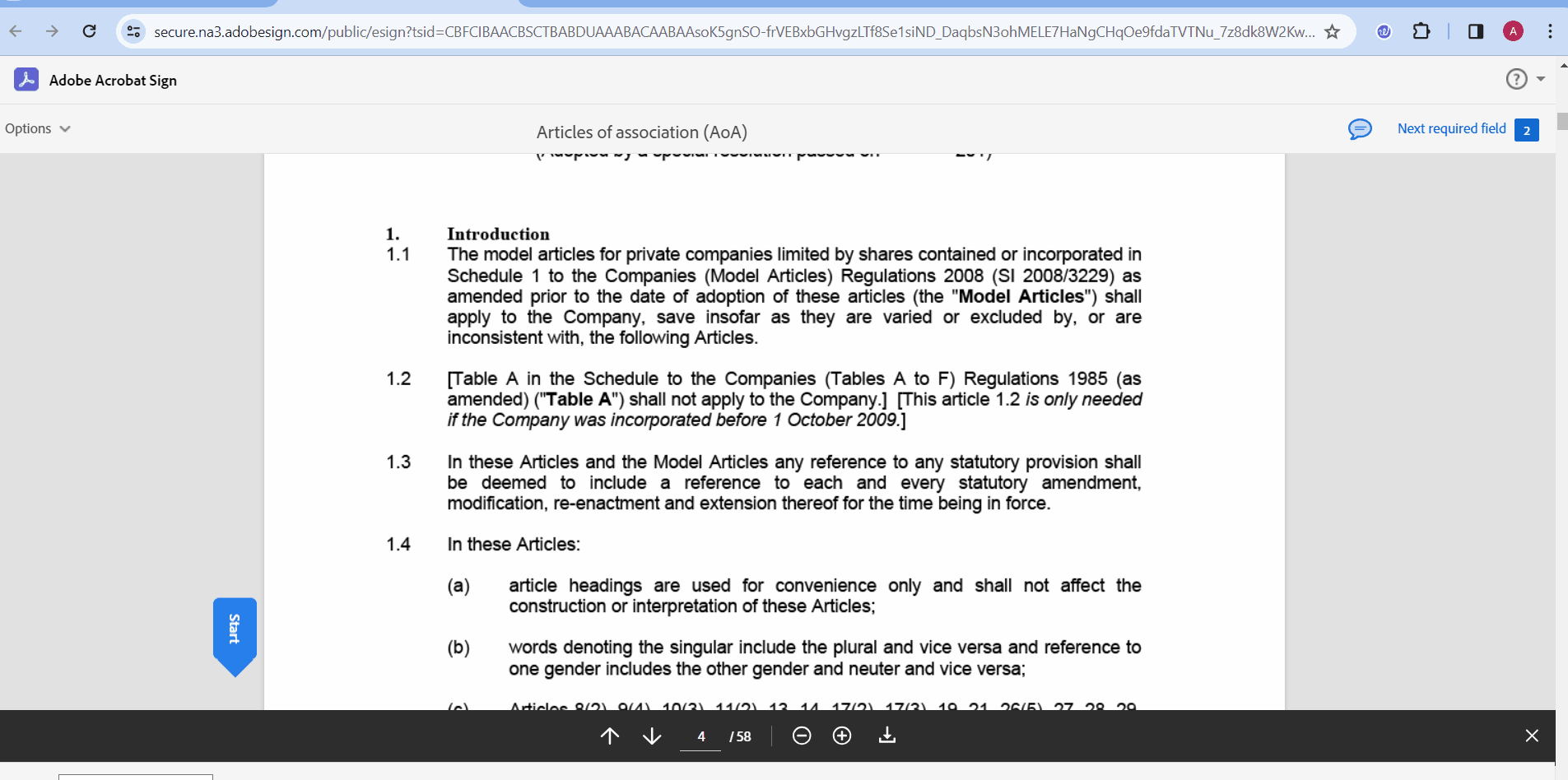
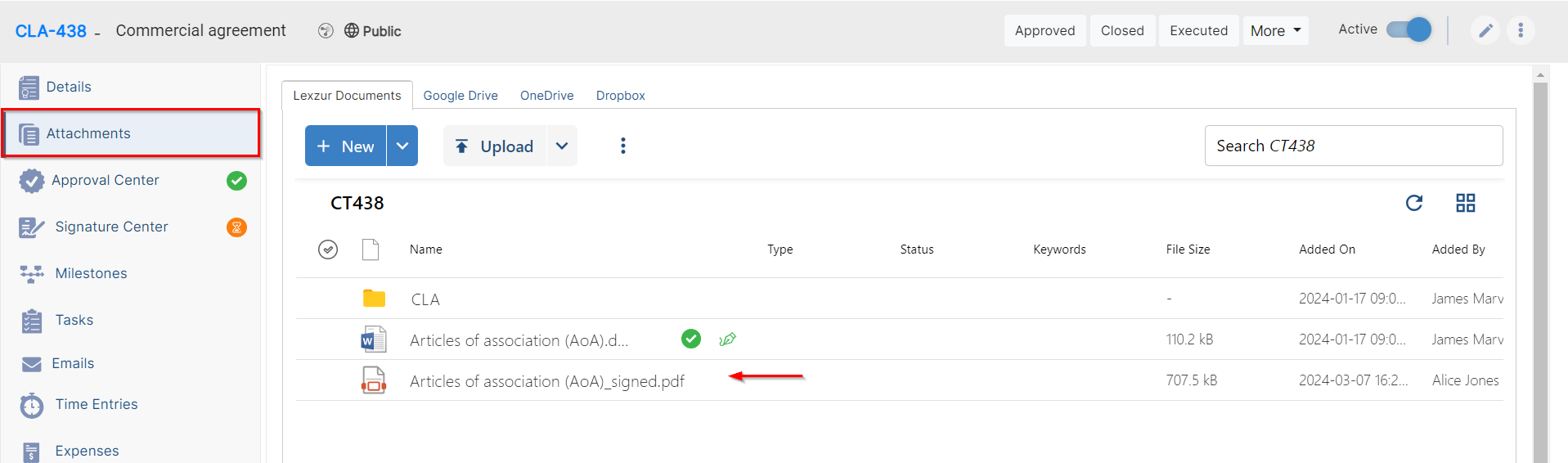

This page has no comments.