Objectives
Steps
Share Matters or Cases with the Clients
To share matters or cases with your clients via the client portal. Open the matter you wish to send, from the main application.
Then from the matter's page click on the Actions button on the top right and choose "Show Matter in Client Portal"
Identify the Requester, who is the client portal user asking for this matter. Additionally, you have the option to share this matter with Watchers, who are other client portal users you wish to grant access to view it from their perspective.
To share matters with Watchers, they must be listed under the same company as the requester. Otherwise, sharing data with any client portal user is not feasible. You can manage this via the client portal settings. Navigate to Settings -> Client Portal -> Manage Clients.
Here, you can edit client information and add the company name for each client. Client portal users who belong to the same company can then view each other's requests if needed.
The client and the watcher (if added) will receive an email that a new matter is shared with them and they can now access the matter from the requested matters page from the Client Portal.
The green line next to a matter or case name means that it is visible from the client portal.
Share Files/Folders with the Clients
Additionally, users can share the related attachments with their clients in the client portal.
Therefore, from the Attachments tab of Matters, select the File/Folder and click "Show in Client Portal"
When a Matter/Contract is visible from the client portal, attachments are not automatically shown.
For more information about LEXZUR, kindly reach out to us at help@lexzur.com.
Thank you!


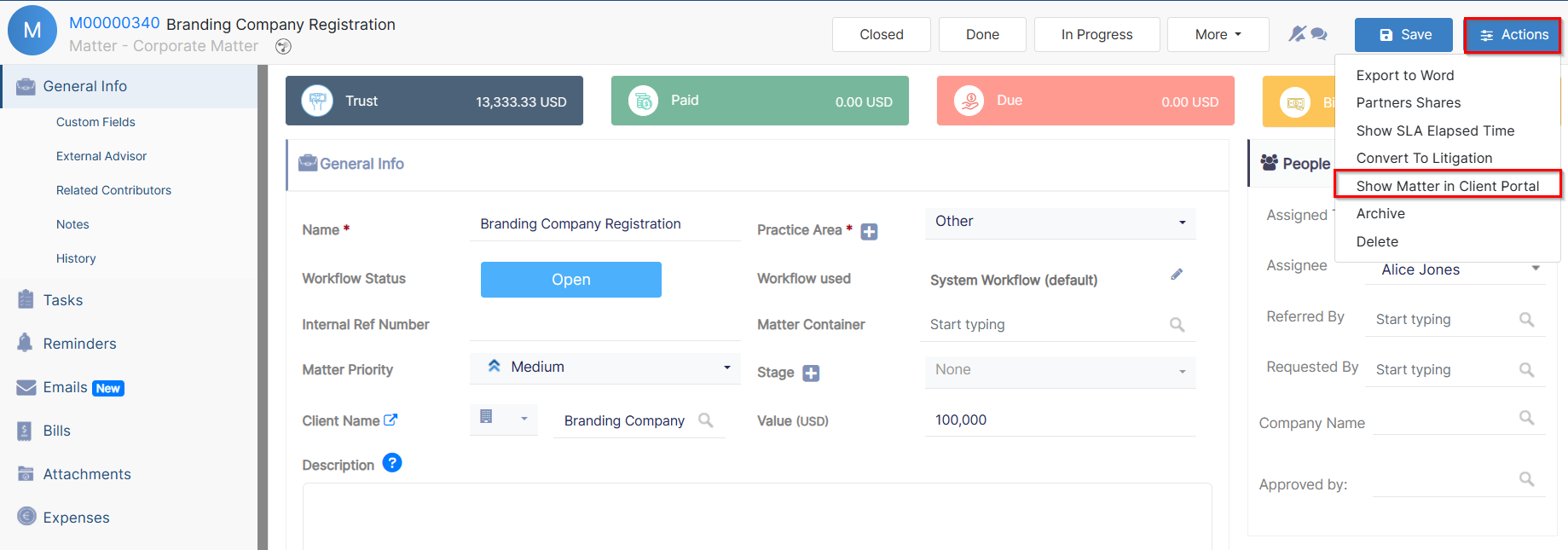
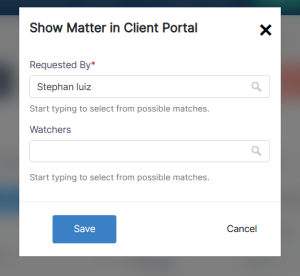
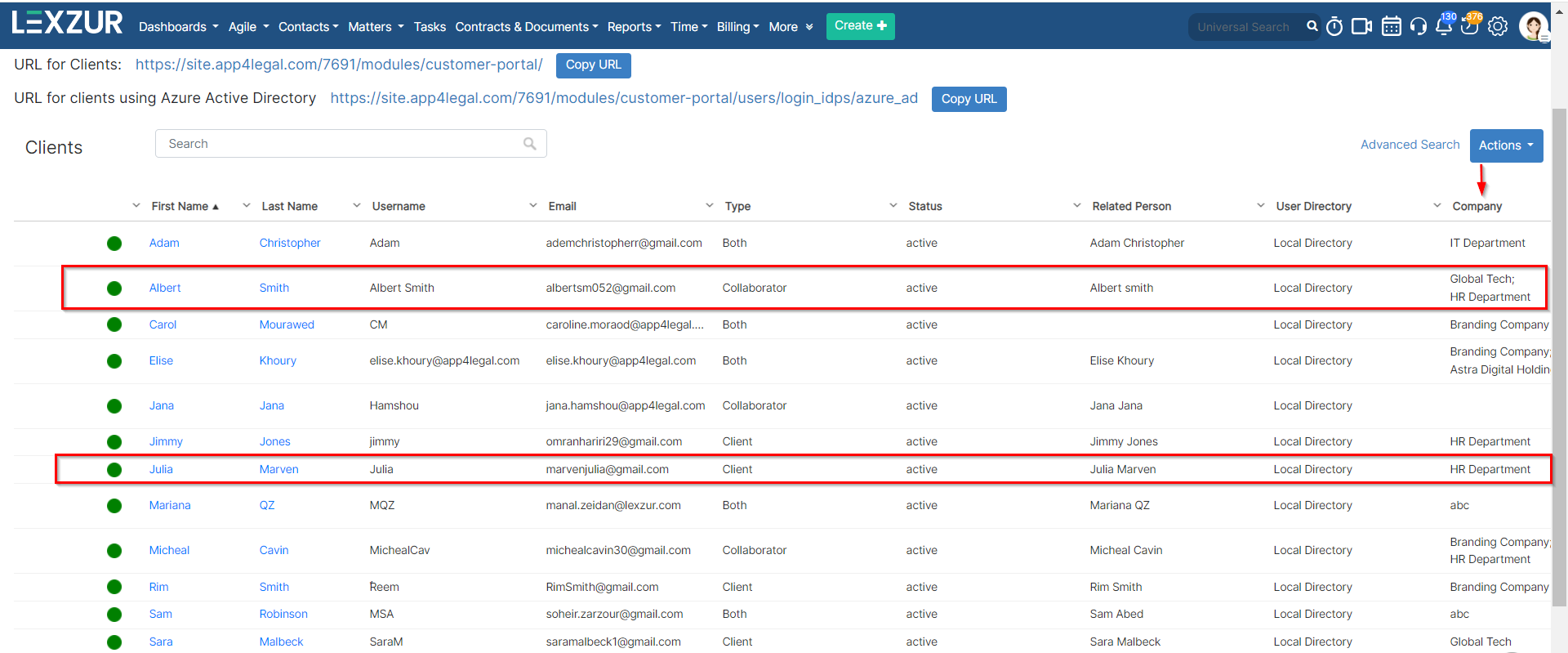
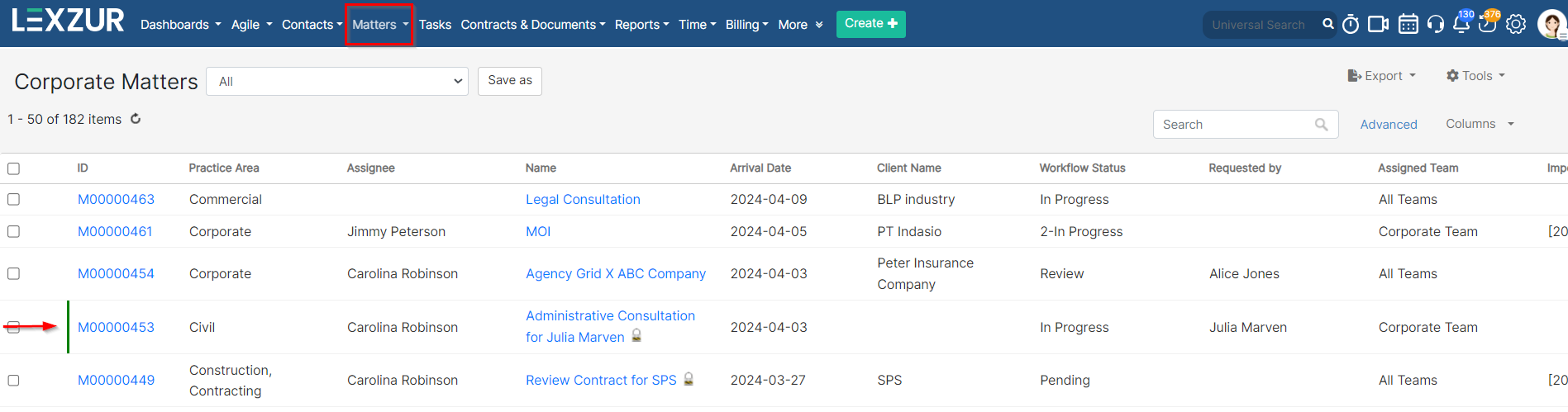
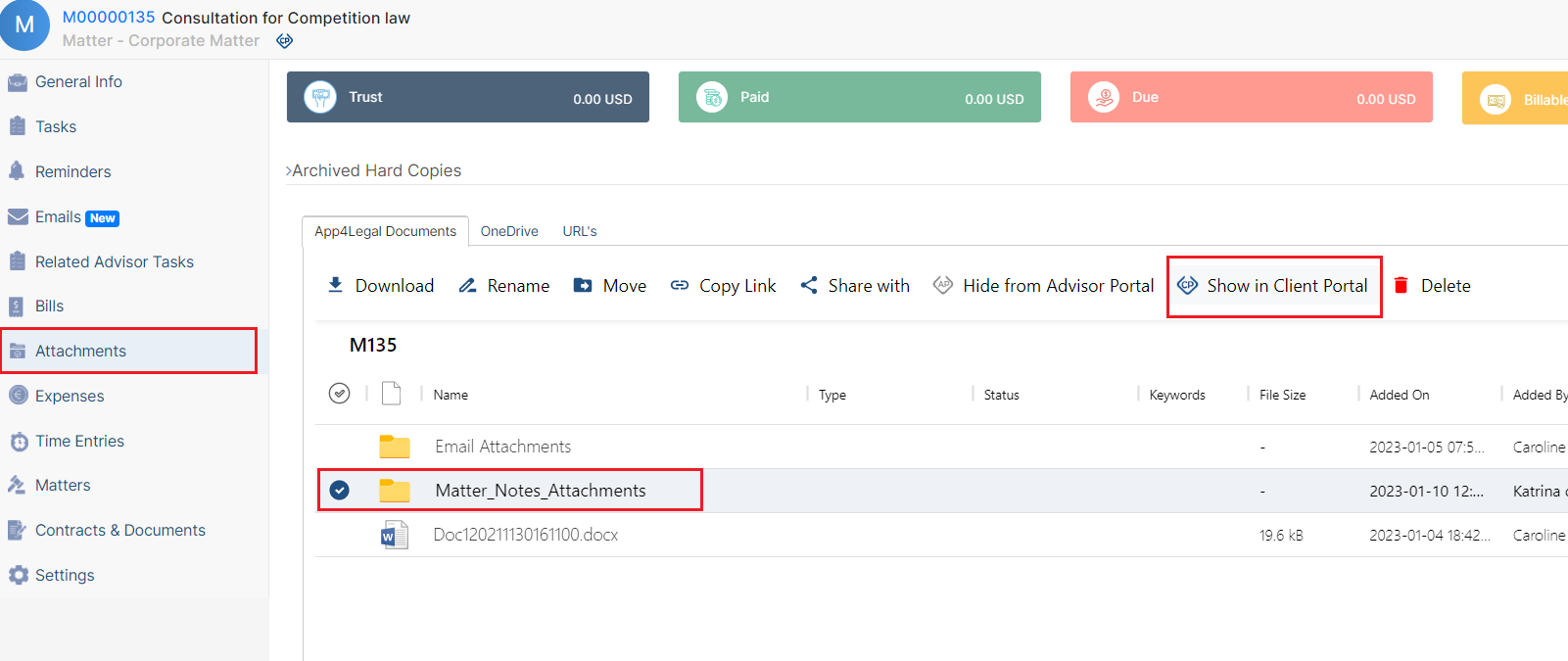

This page has no comments.