Objectives
- Allow Client Portal features (Enable the client portal, multifactor authentication, allow clients to have controls...)
- Set Client Portal Default Values (Organization name, customize home page messages, Ticket pages names...)
Steps
Client Portal Settings Configuration may include customization of the portal and setting up some default values.
To do so, go to the Setup & Configuration inside the System Settings, then to the Client Portal Tab:
Here, you can allow some client Portal features such as:
Allow Clients to Add Contacts and Companies through Requests: Clients requesting a contract will be able to add a new company/person related to the request if no matches are found.
- Allow Attachment Controls: Client Portal users can have controlled access to attachments. Depending on your preferences, restrictions can be imposed to prevent them from uploading, editing, or deleting attachments. However, they retain the privilege of viewing attachments in a read-only mode. This restriction can be applied universally, regardless of the approval status, or solely before contracts are approved.
- Allow feature "Client Portal": This is where you can enable the Client Portal feature from settings.
- Allow Client Portal Users to Sign up: The administrator now has the flexibility to enable or disable the sign-up feature for Client Portal users through system preferences, and to specify the type of access granted to users signing up (client, collaborator, or both). During the sign-up process, the system will automatically verify the number of licenses available, and if the user is unable to create a new account, they will be notified and prompted to contact the administrator for further assistance.
- Enable Multi-factor Authentication
- Allow Clients to Add Comments in the Contract: Restrict client portal users from adding notes on contracts.
- Allow Clients to Add Comments in the Matter: Restrict client portal users from adding notes on matters.
- Allow Clients to Edit Milestones: You can also restrict client portal users from editing contract milestones.
Other features include setting the Default Person Category when creating a user, showing or hiding the approval and signature history from the portal, and so on...
You can also set Client Portal Default values and names from this page:
Rename your Client Portal (Organization name), Set your welcome message, rename matter, contracts, and the home page name, etc...
For more information about LEXZUR, kindly reach out to us at help@lexzur.com.
Thank you!


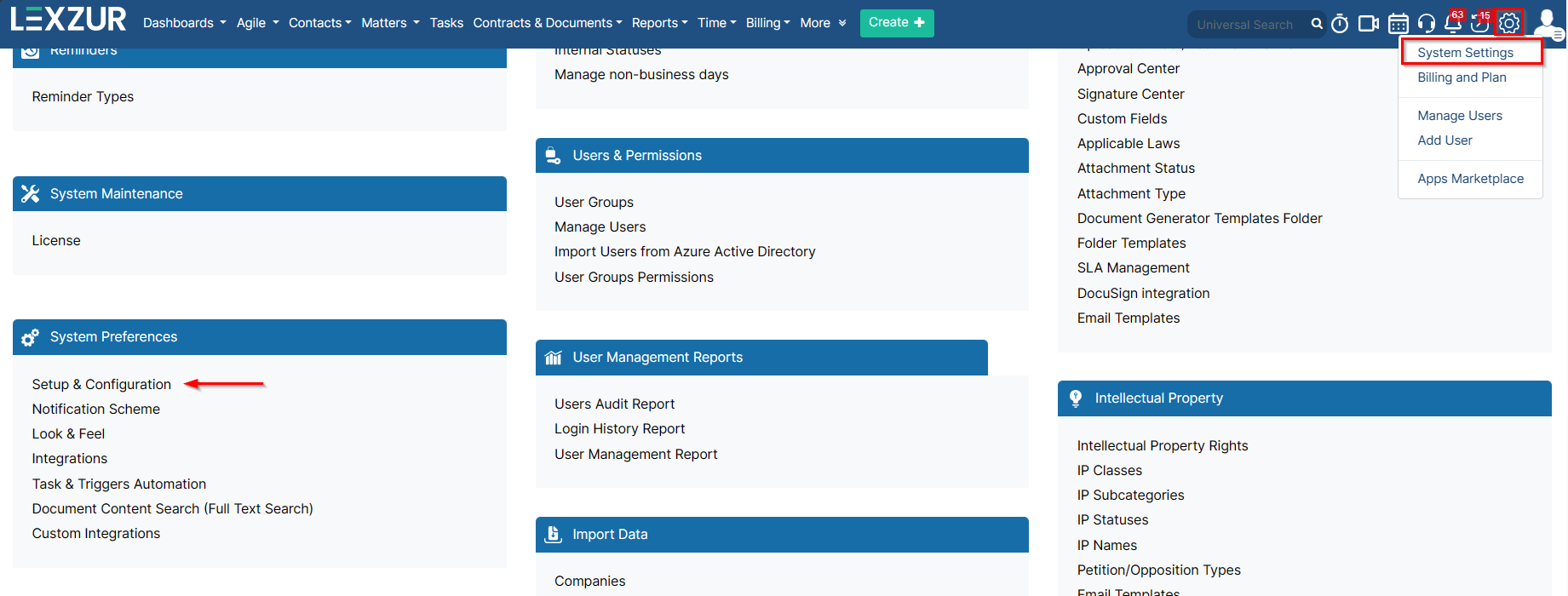
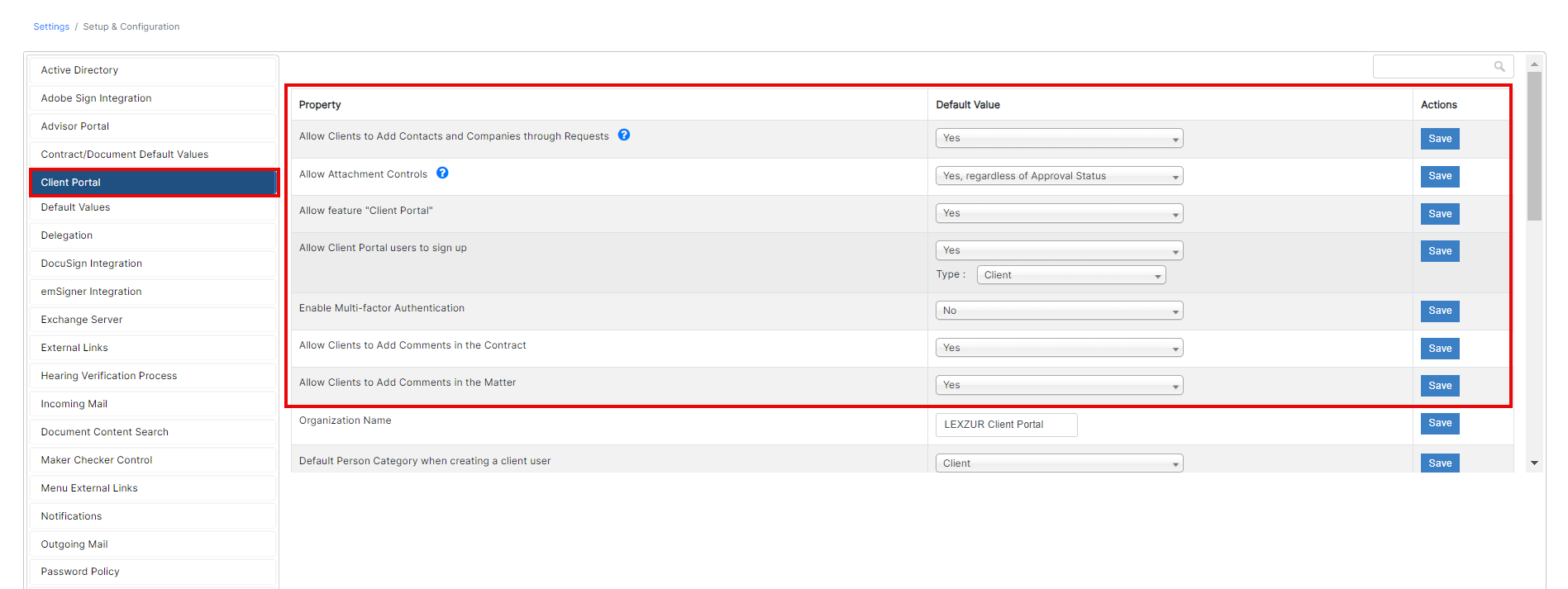
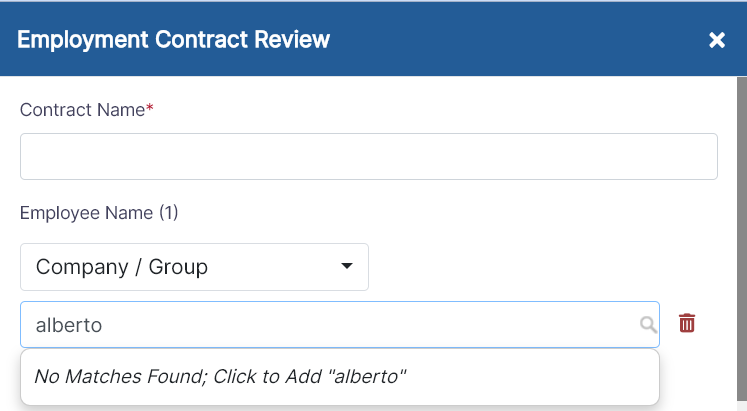
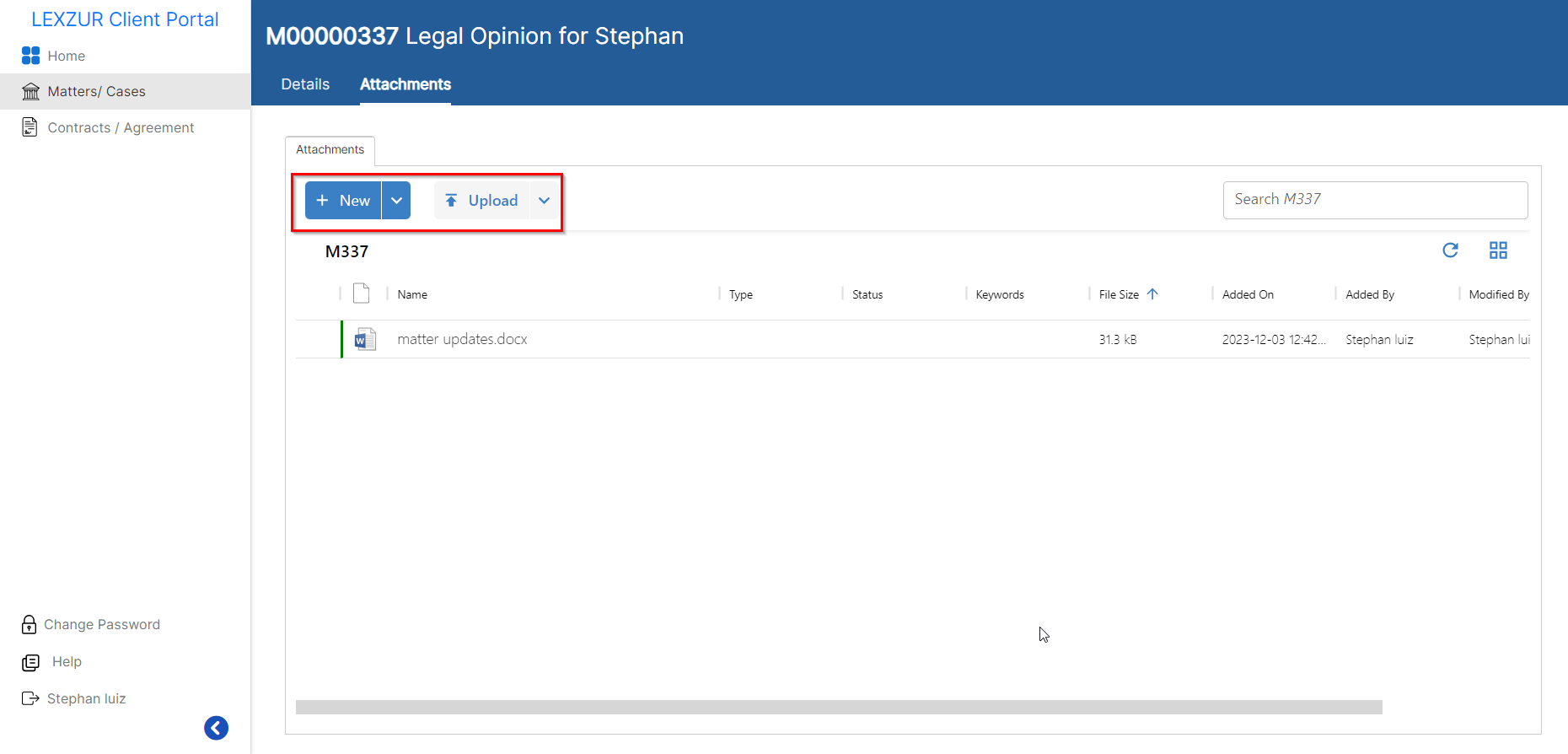
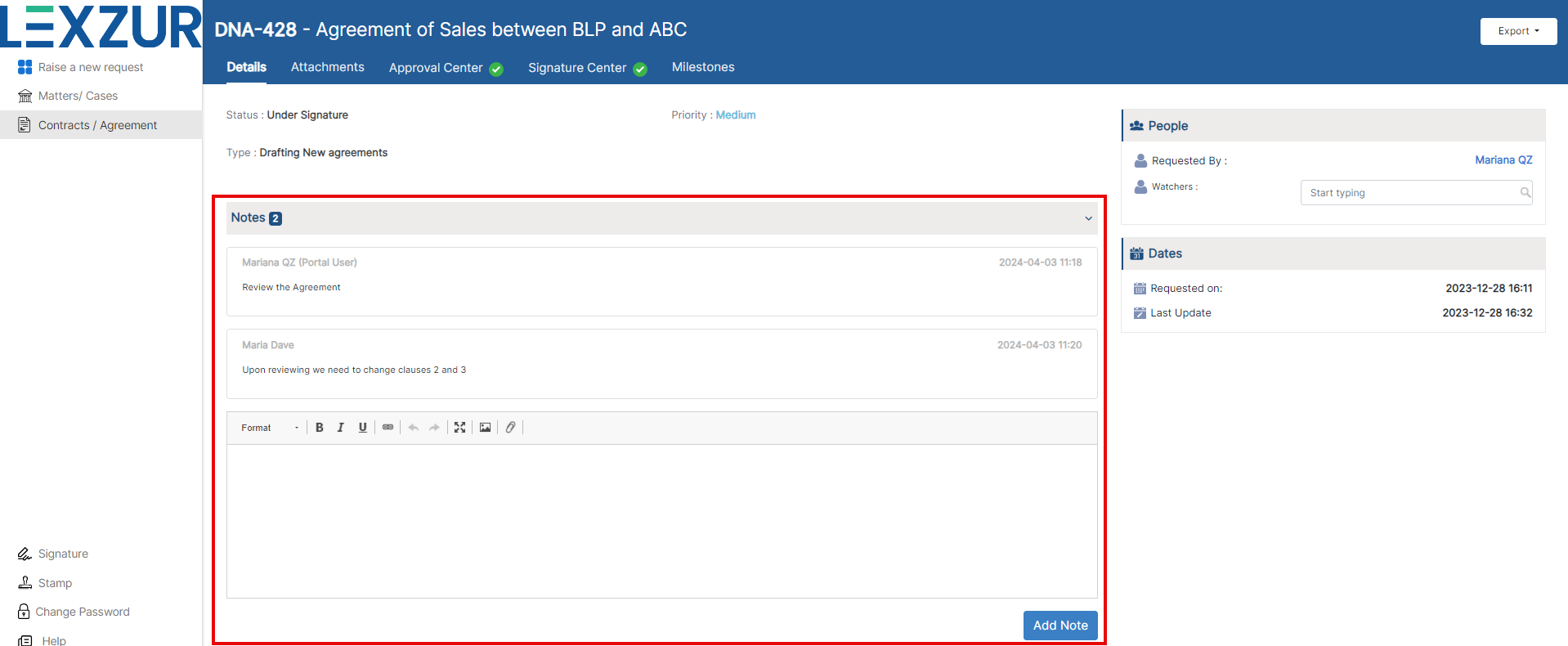
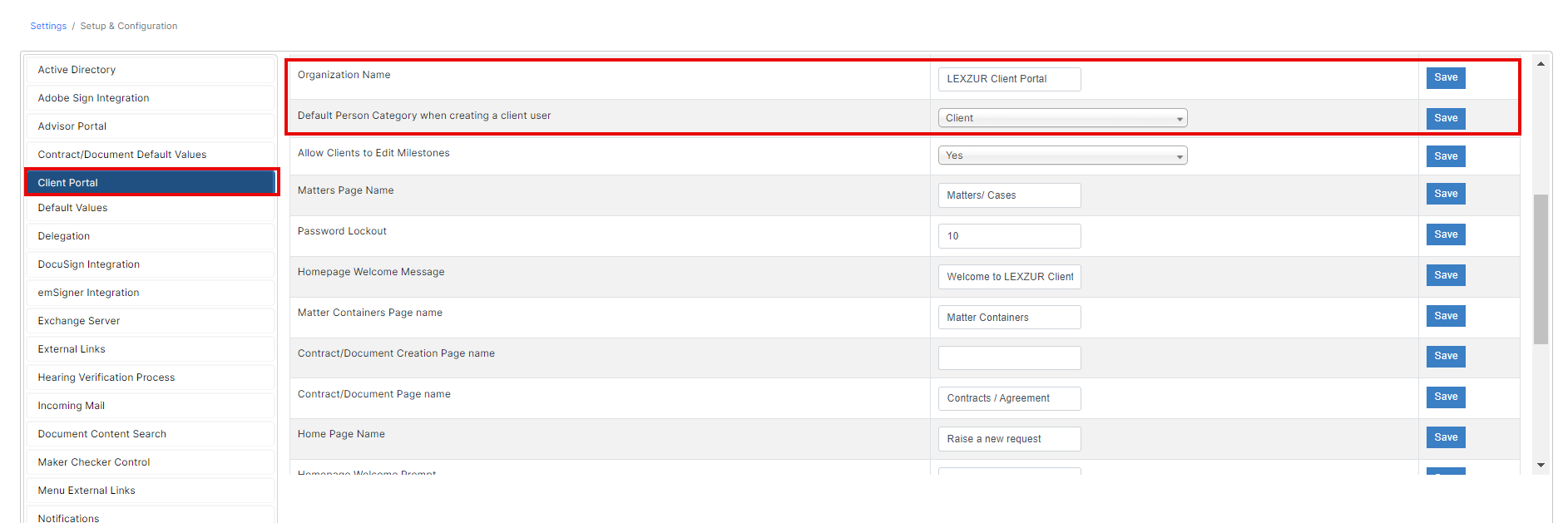
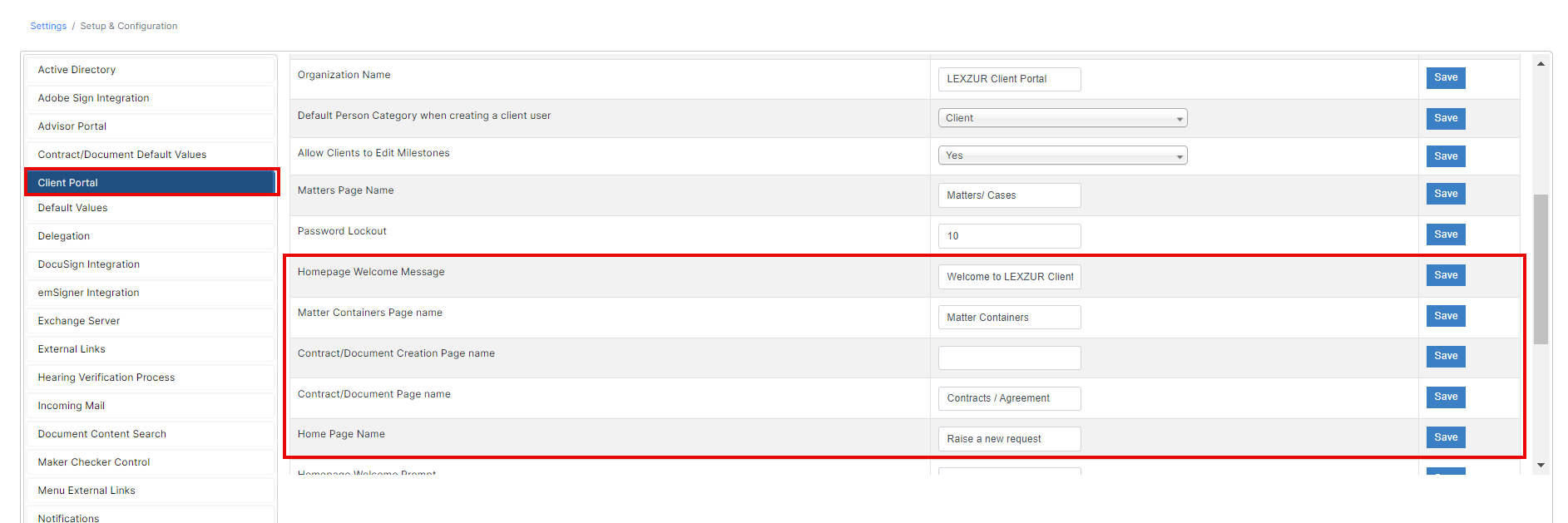

This page has no comments.