Objectives
- Send Invoices by Email directly from LEXZUR
Steps
In LEXZUR you can now email your clients directly from the invoices section along with the corresponding invoice or other related documents.
To do so, go to the list of invoices from the Billing module, and open the invoice you want to send
All emails related to invoices can now be sent and tracked under the Emails tab on the invoice page.
You can simply click on the email button from the actions on the top right of the General Info Page.
First, connect your personal email to LEXZUR. Choose either Gmail or Office 365, and sign in with your email address.
Click on Compose to start a new message.
Your client's email will be automatically retrieved if it is already included under the client's general information.
Choose the subject of your email and the message you wish to send, then click the attach button to attach this invoice as PDF, any other file from your computer, or any LEXZUR Documents.
To attach the invoice, you have to select first the appropriate invoice template to display the invoice in the email, then click Attach as PDF. You can also preview the invoice before attaching it to the email.
Moreover, you can choose predefined email templates that can be used when sending emails to your clients. This approach will save you time and retrieve the desired information added in the template directly from the invoice.
Learn how to customize invoice email templates from here.
All the related emails will be then tracked on the invoice page.
Additionally, you have the option to respond to the email directly within Lexzur, and also to forward it for further communications.
For more information on LEXZUR, reach out to us at help@lexzur.com
Thank you!


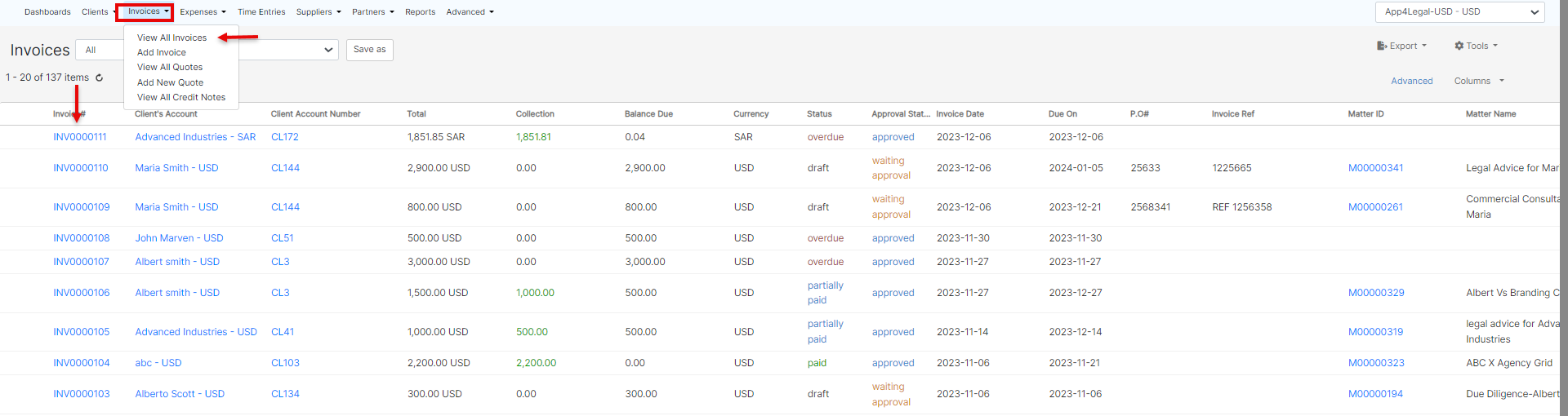
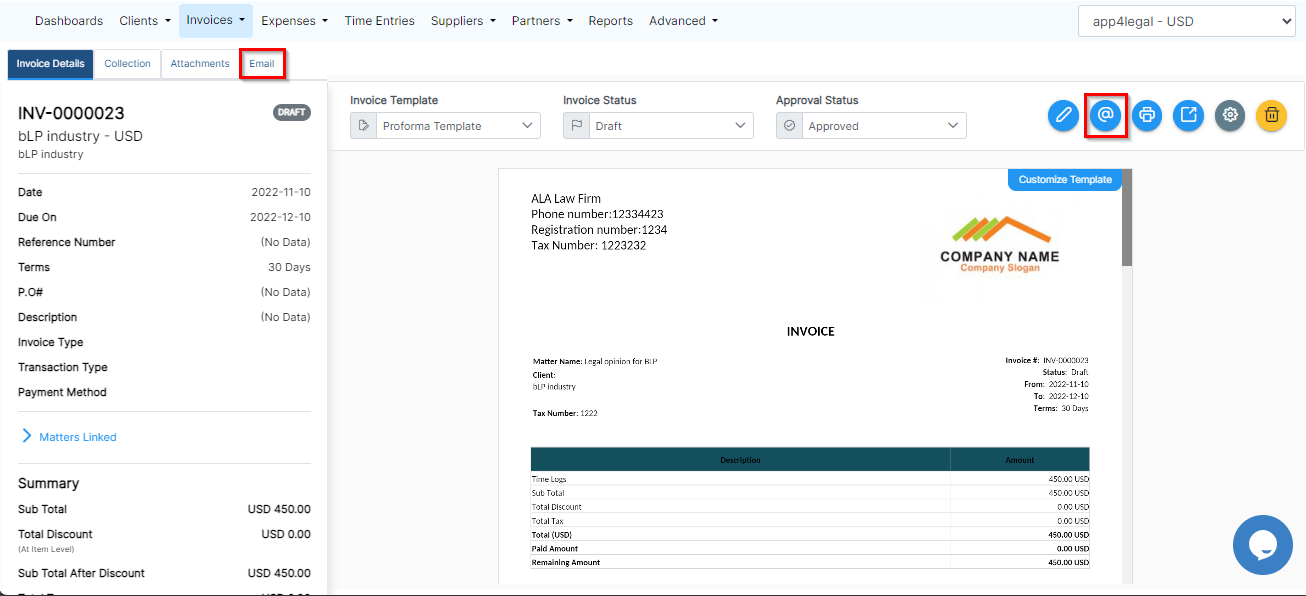
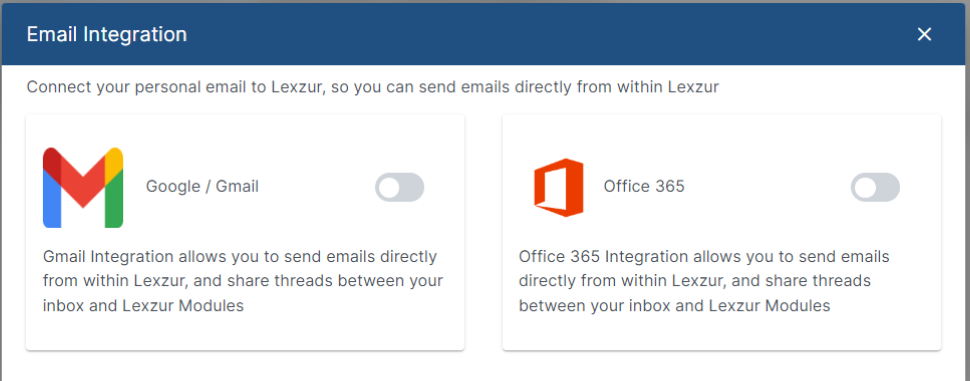
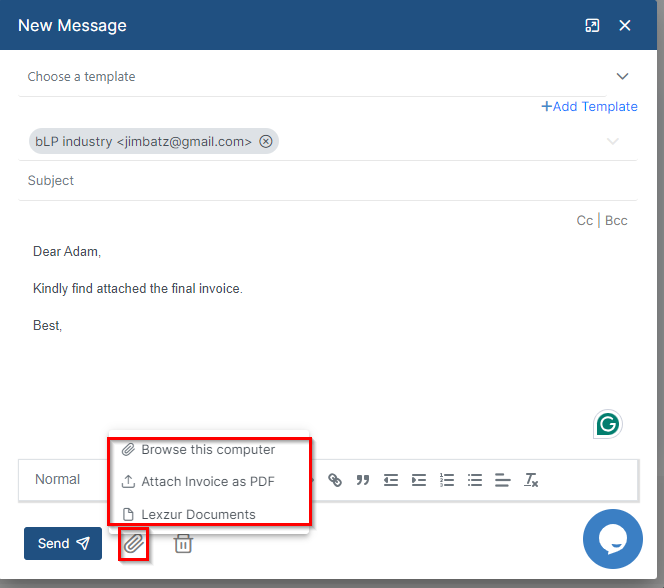
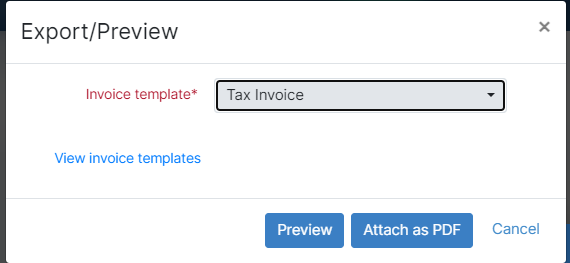
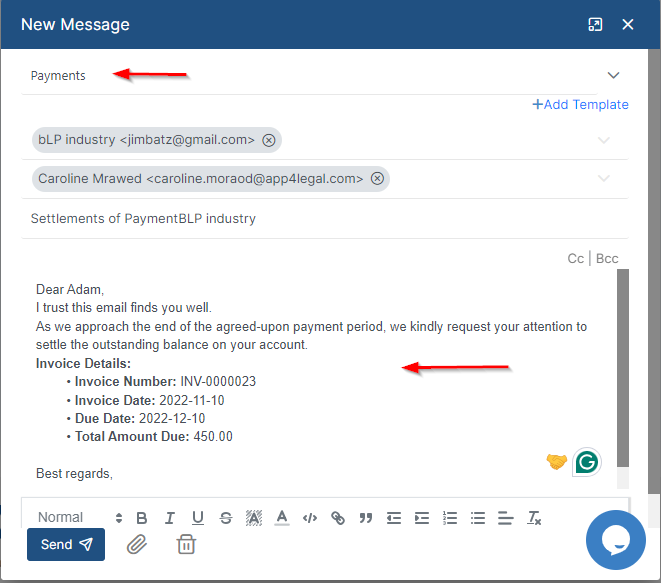


This page has no comments.