Objectives
- Send Direct Emails from Contracts/Documents
Steps
To send emails and attach related contract documents directly from LEXZUR:
Open the contract you want from the Contract/Document page by clicking on its name or ID.
All emails related to this specific contract can be sent and tracked under the Emails tab on the contract's page.
Click on Compose to start a new message.
First, connect your email to LEXZUR. Choose either Google/Gmail or Office 365, and sign in with your email address
Write the email, choose the subject of your email and the message you wish to send, then click the attach button to attach either a file from your computer or any Lexzur Documents.
Choose the Folder from which you want to select your files, select the documents, and press Attach.
You have the option to respond to the email directly within Lexzur, and also to forward it for further communications.
For more information on LEXZUR, reach out to us at help@lexzur.com.
Thank you!


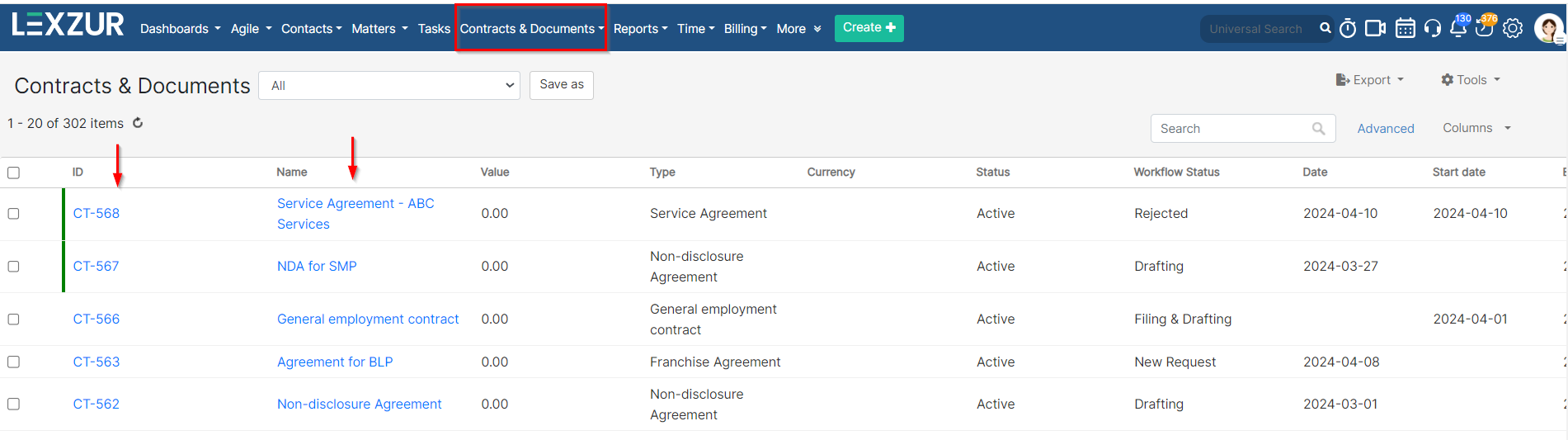
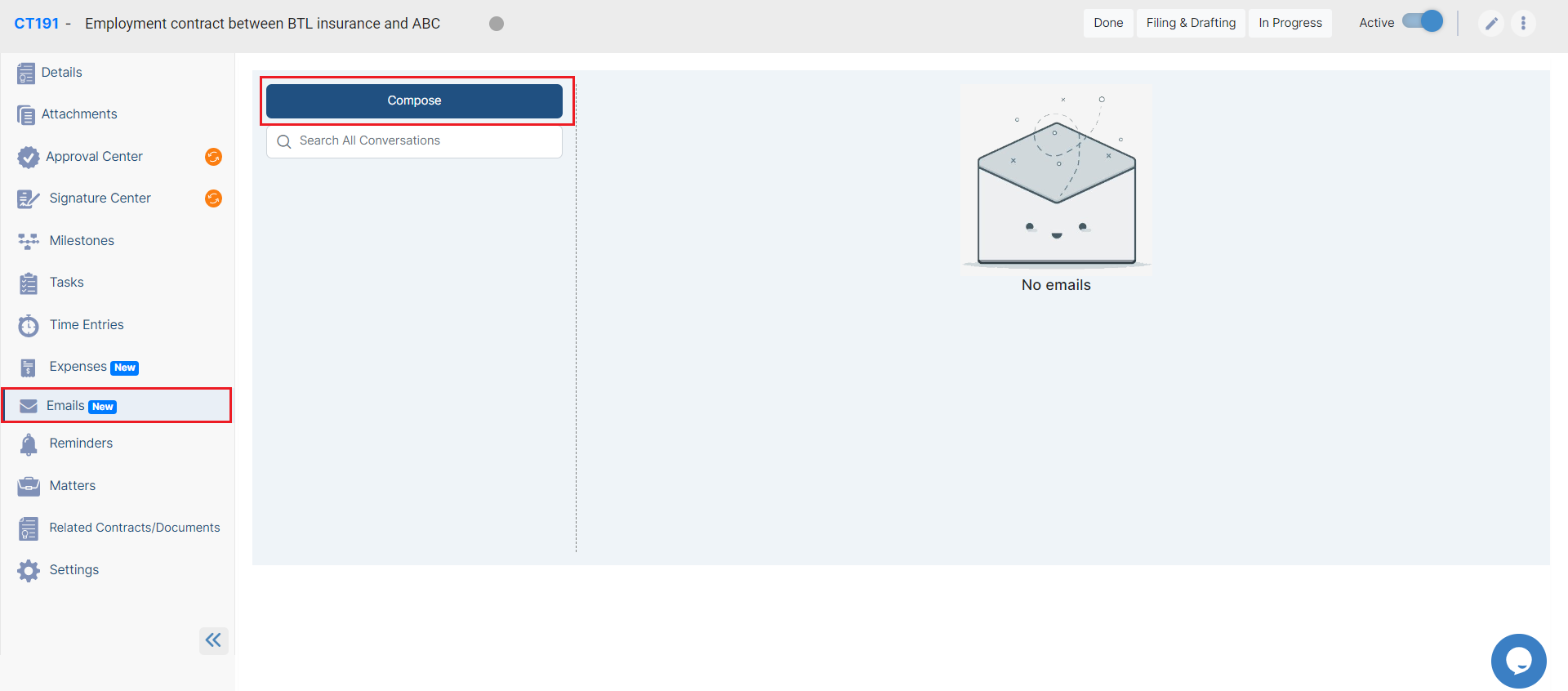
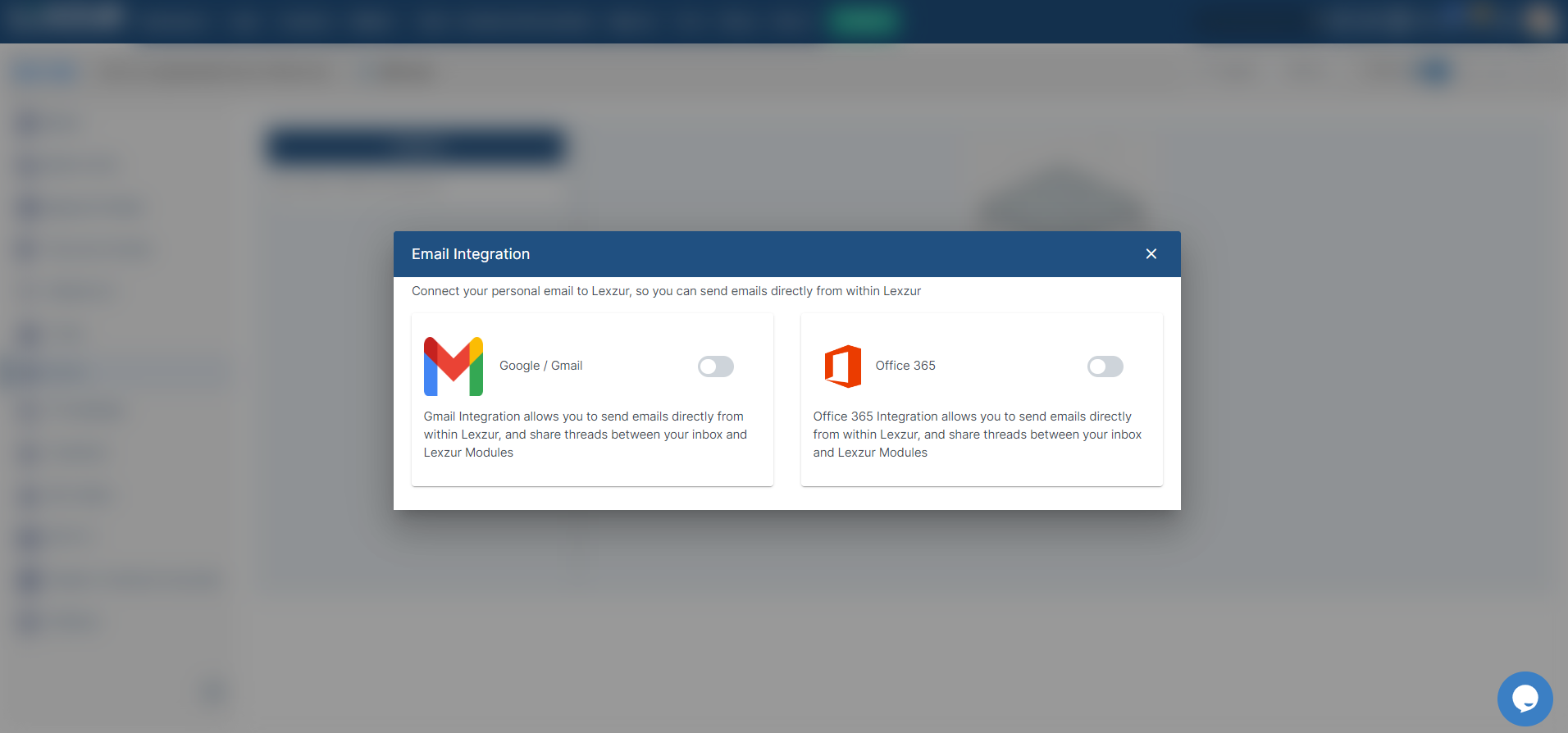
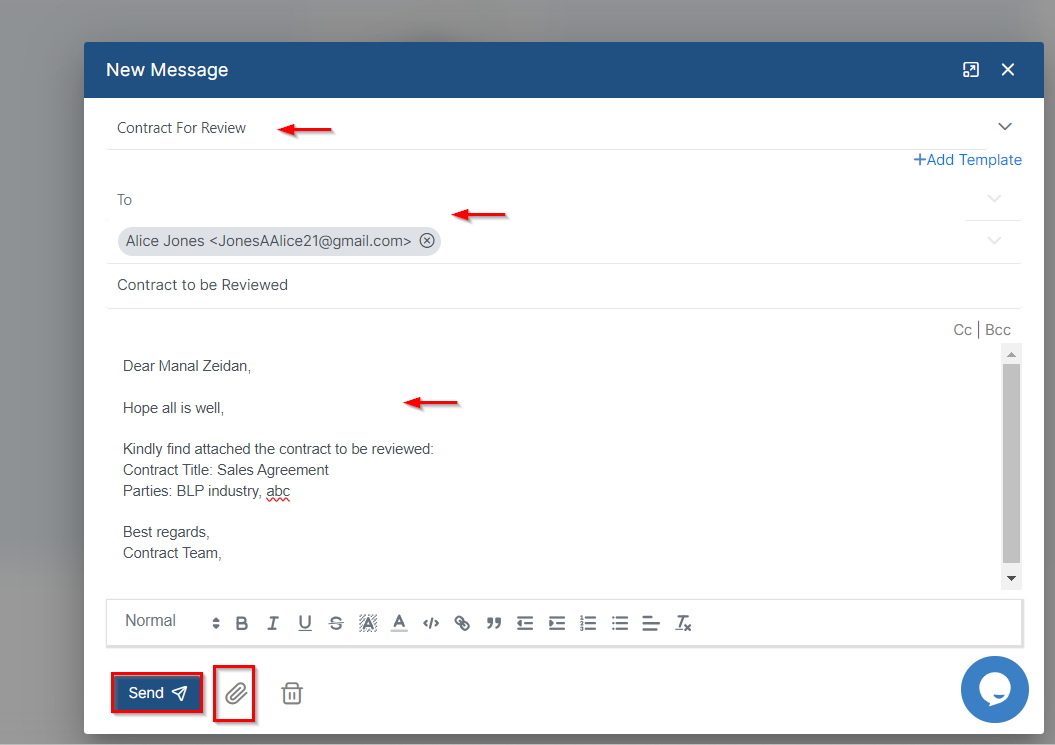
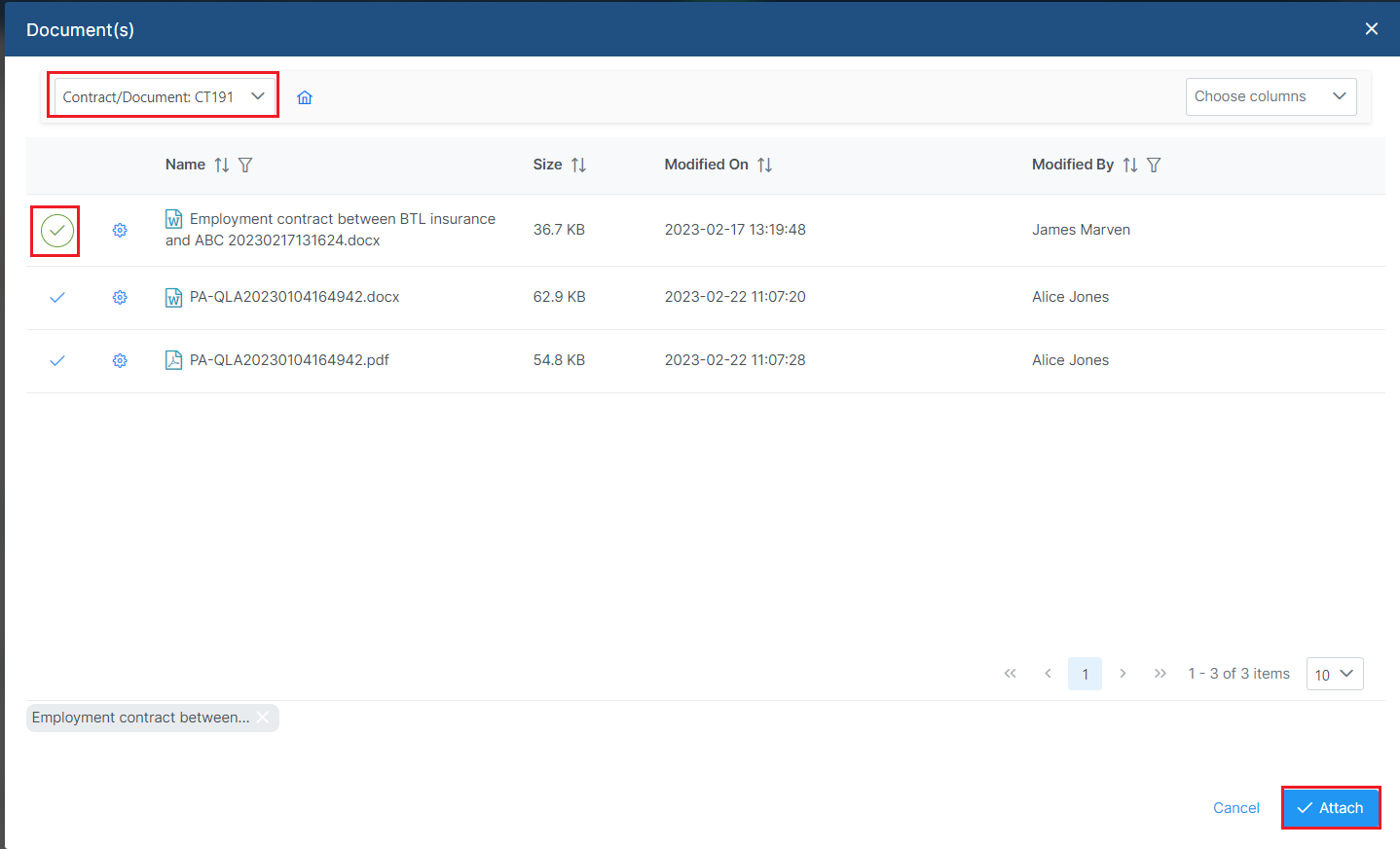
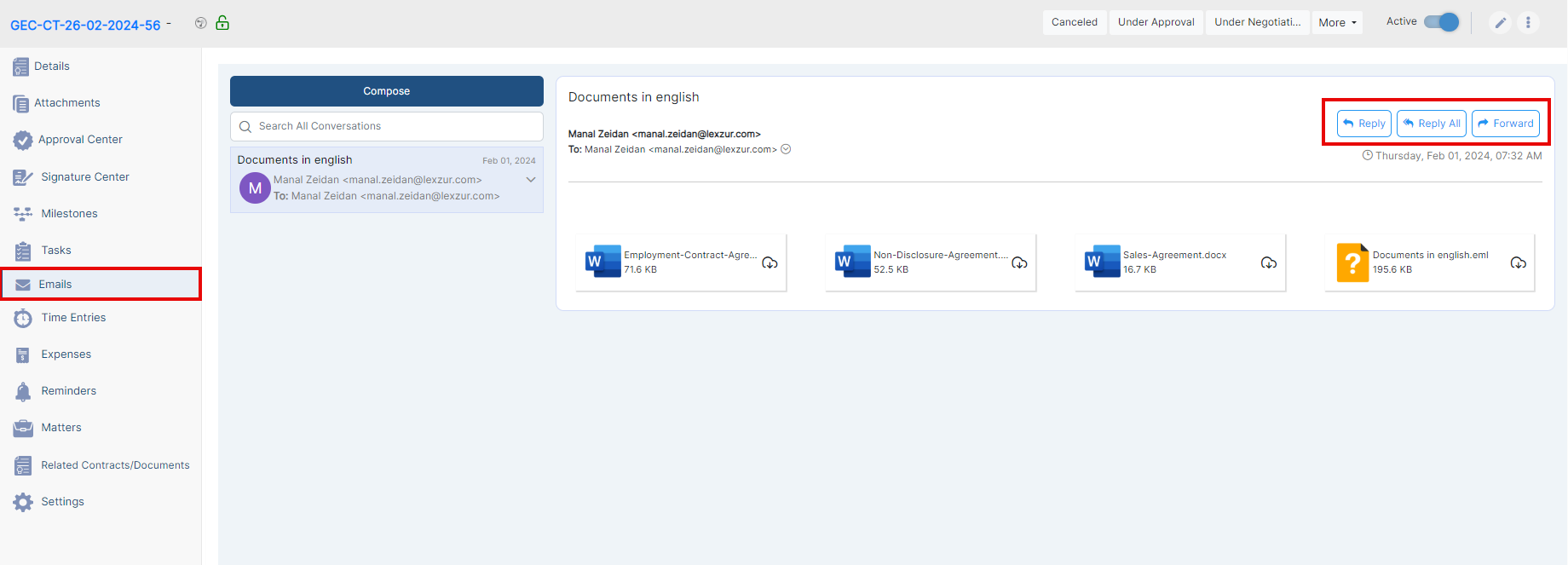

This page has no comments.