Objectives
Steps
Managers can use Kanban boards to get a 360-degree view of matters, tasks, and contract statuses.
You can access these boards from the Agile in the main menu
This board can perfectly give an idea about the overall activity of the team, the work progress, and the status of the matters being handled.
The Color Coding of Matter Priorities is shown on the Board to better assist the user in building schedules and action plans. For instance, Critical Matters are in red, Medium Priority Matters are in blue, and so on.
It is easy for managers to monitor the team's performance, the assigned person, priority, and due date as well.
Users can find information quickly using quick filters. They just need to click on the filter icon to enable them. The Board has quick filters for Assigned Team, Assignee, Arrival Date, Filed on Date, Due Date, and so on.
A Kanban board has great functionality that allows dragging tickets through columns in order to swiftly update the Status.
Changing the Status of the Matter strictly abides by the Matter Workflow defined in the Admin & Setup.
Columns that have 2 or more Statuses are divided so as to give a section to every Status.
Additionally, you can show the archived or hidden matters as well. Choose the status, type, and closed on date.
By default, archived/hidden matters will not show up on any boards. Learn how to manage archives here
You can also customize your Matter Boards to suit your specific needs. This way, you can set up the boards to display the information that is most relevant to you. For example, you can choose the columns that appear on the board, the labels that are used to categorize matter statuses, and the filters that are used to narrow down the matters that are displayed.
Columns in the Matter Board can hold one or more Matter statuses and can be named as desired in an easily configurable interface.
The Matter Board supports up to 6 columns.
You can create multiple boards that you need - just hit the Matter Board link on the top and view the records of your boards, then add your own to that list.
From this page, you can view the boards, and edit or delete them. It can be accessible from the System Settings at any time.
Matter Boards also have post-filters that can be accessed using the filter-like shape.
You can create filters based on practice area, assignee, assigned teams, or priority.
For more information about LEXZUR, kindly reach out to us at help@lexzur.com.
Thank you!



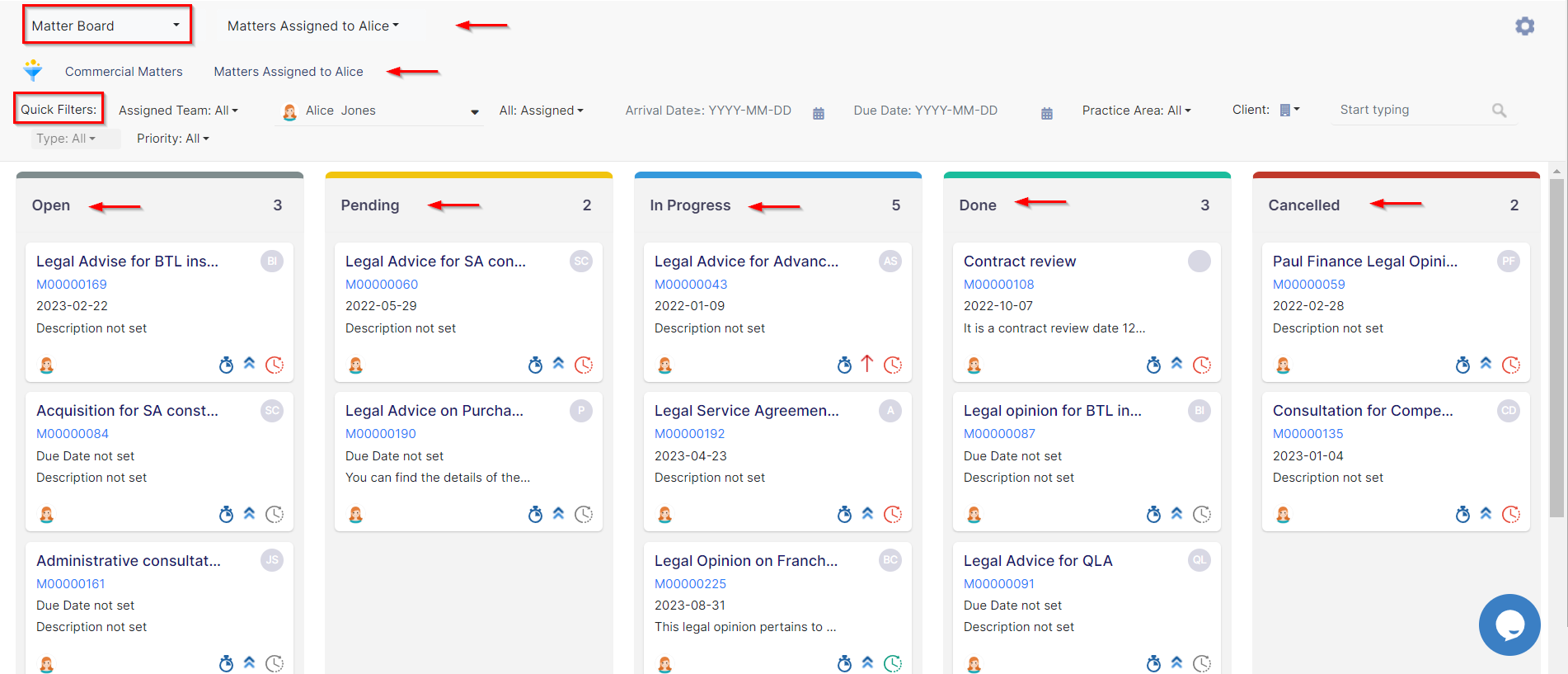
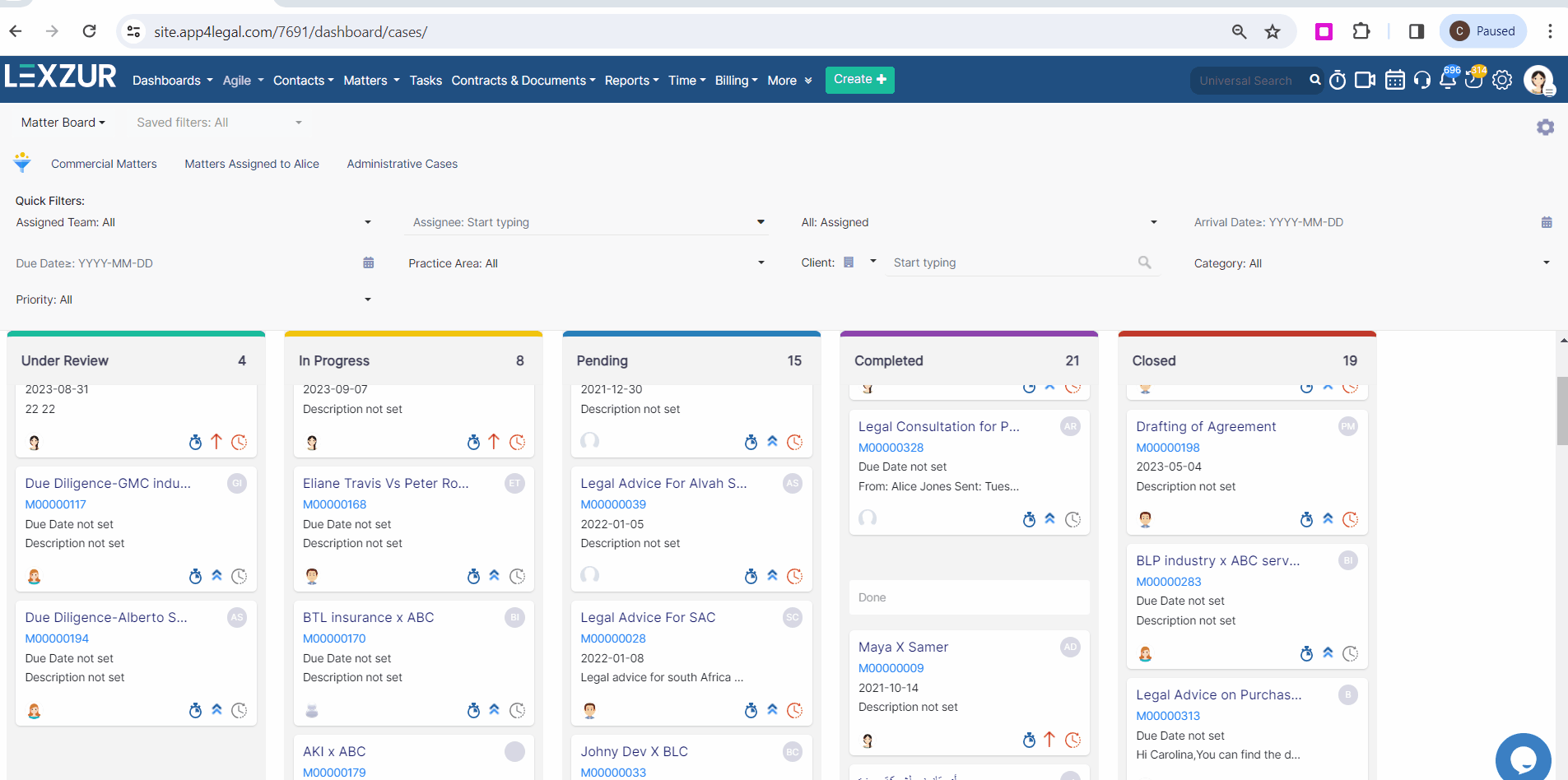
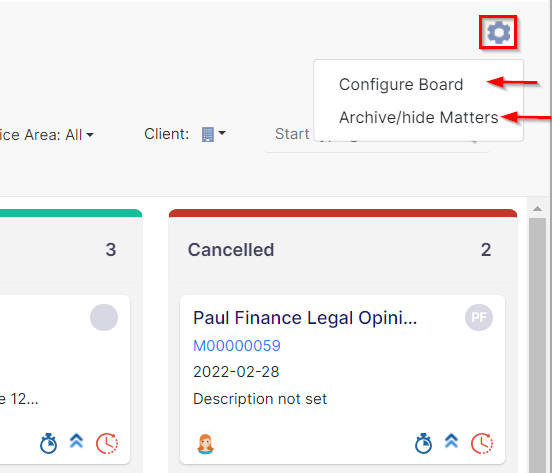

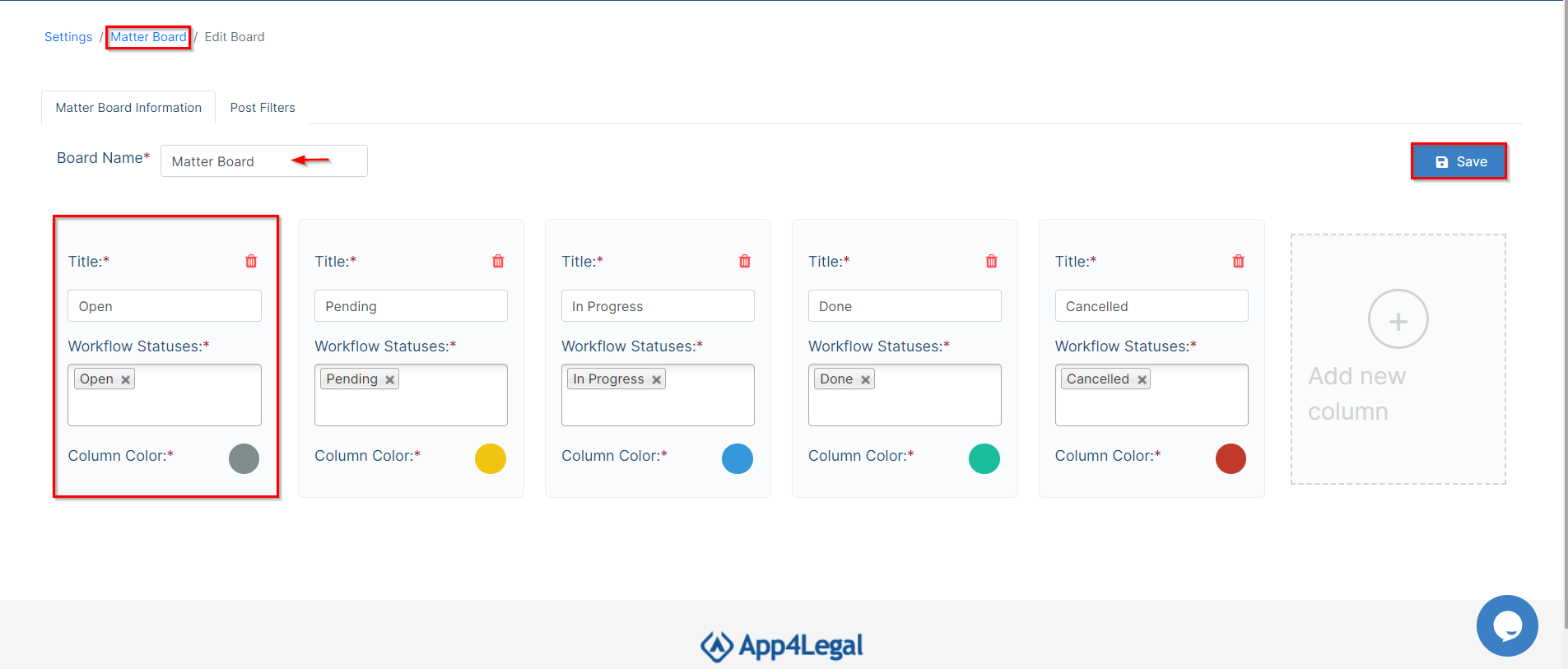

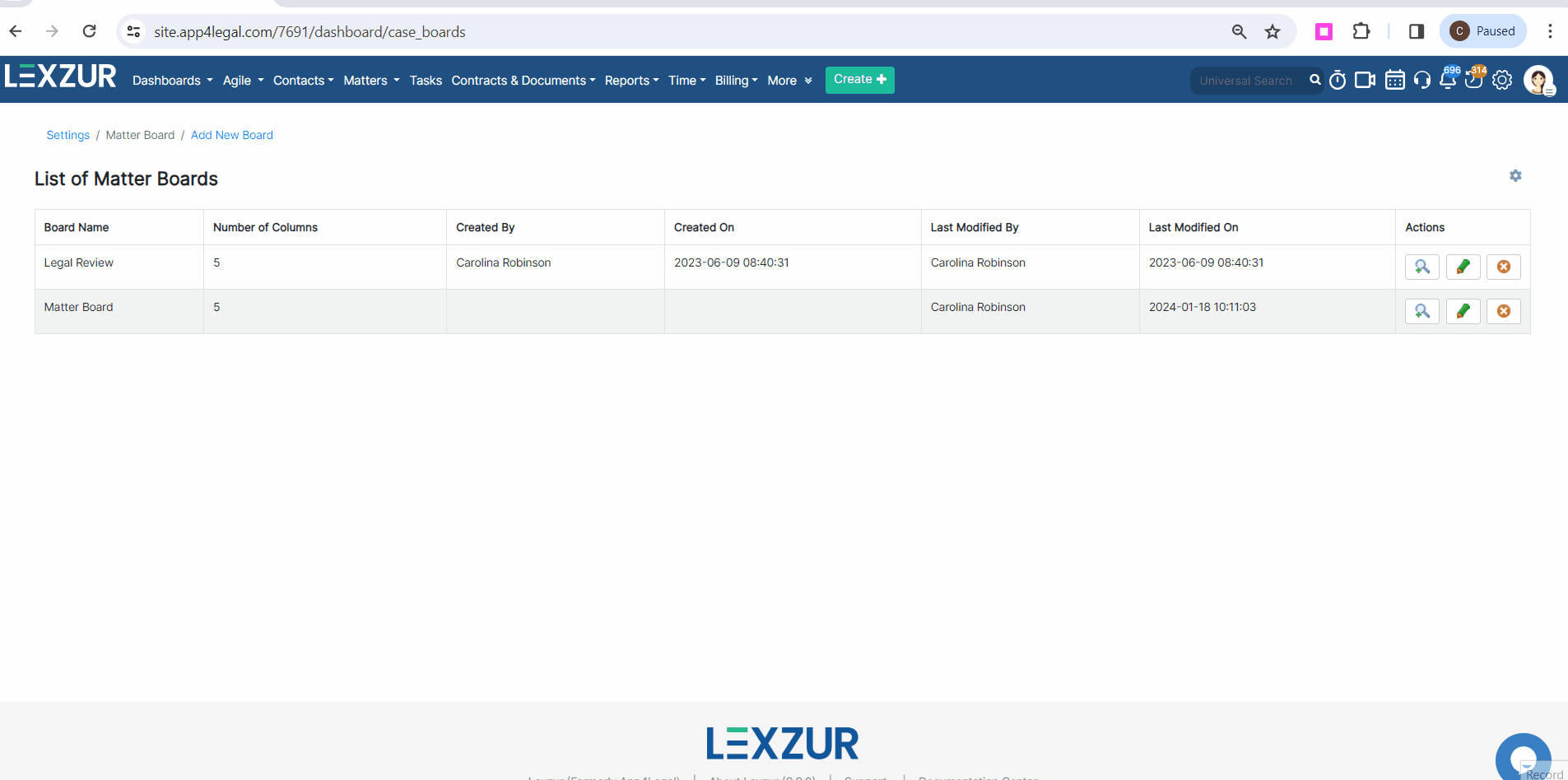

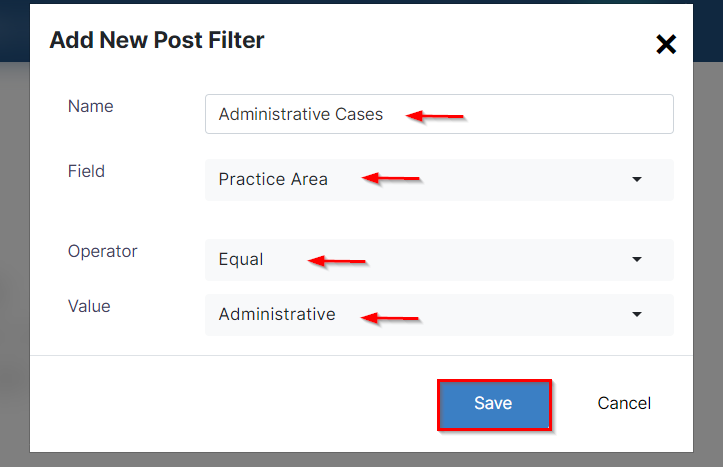
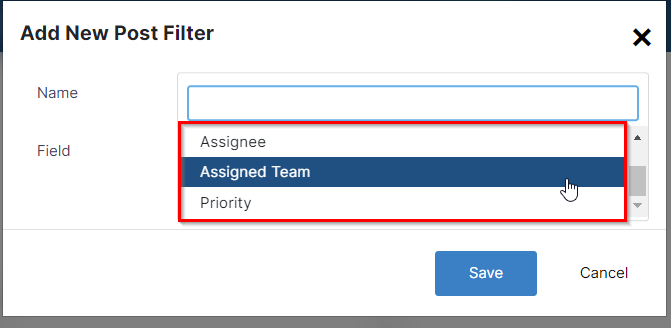

This page has no comments.